If you've ever used the YouTube mobile app for Android or iOS, you've probably noticed a cool little multitasking feature it has. While watching any video, you can simply swipe down on your screen to shrink the video down to a thumbnail view, which then allows you to browse the rest of YouTube while the original video keeps playing.
Developer Willy Will thought this was a cool feature, so he decided he would bring this "picture-in-picture" functionality over to the desktop side of things. With his Google Chrome extension installed, you'll be able to minimize YouTube videos while you find the next clip to throw in your playlist, which makes for a great browsing experience.
Step 1: Install the Chrome Extension
First up, you'll just need to install the extension for Google Chrome, which is called YouTube Picture in Picture. To get things started, head to the link below, then click the "+ Add to Chrome" button.

Next, simply click the "Add" button on the small popup that appears next, and you'll be all set to go.
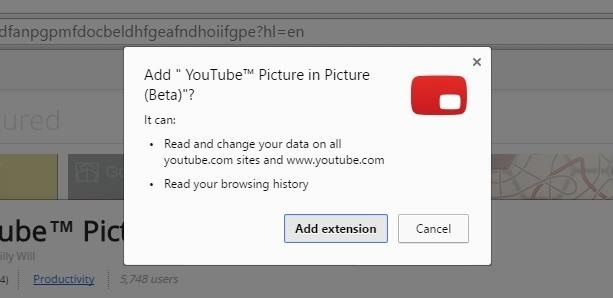
Step 2: Watch Videos While You Browse YouTube
From now on, you can continue using YouTube as you normally would, so start by playing any video. From here, though, things get a bit different.
If you'd like to browse around for more videos while the current video is still playing, simply type anything into the search box at the top of the screen, click the YouTube icon to return to the start page, or click the menu button to the left of the YouTube logo to browse through your subscriptions, playlists, or recommended videos.
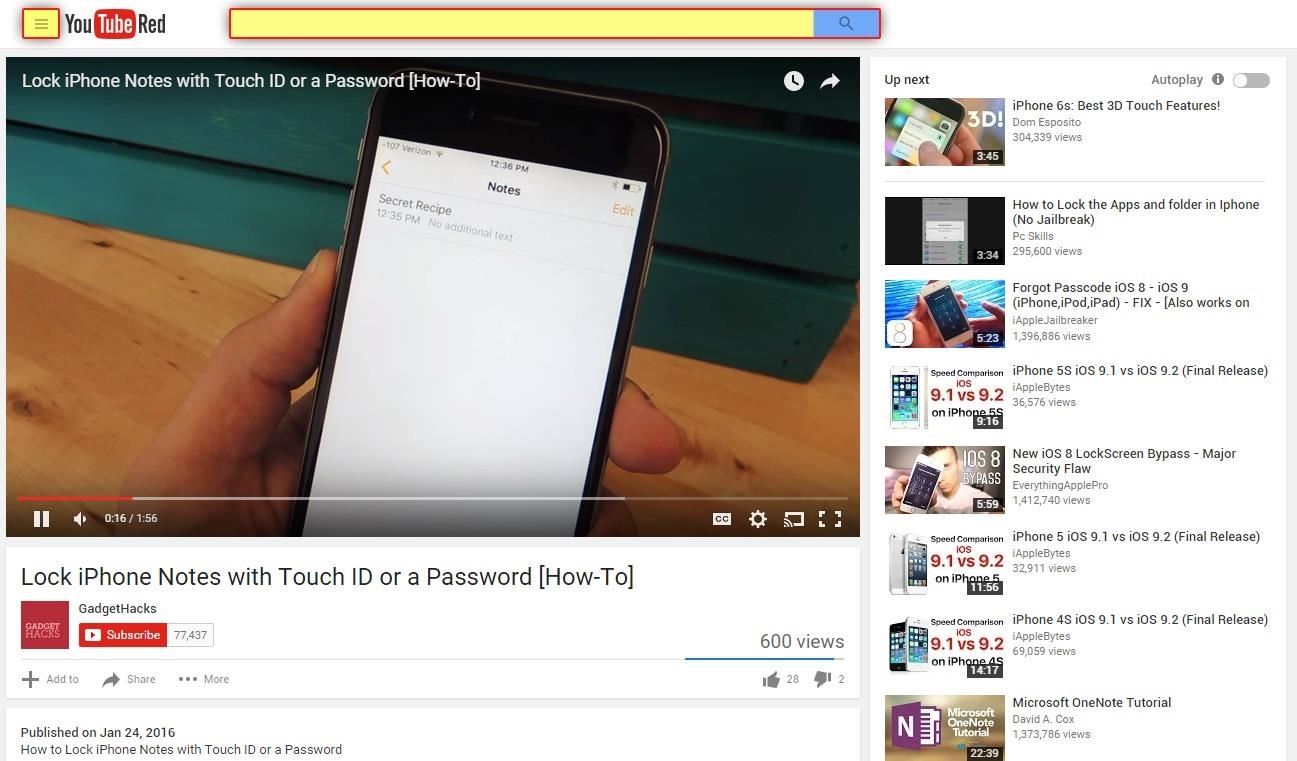
Once you've done that, the video you were watching will shrink down into a picture-in-picture view in the bottom-right corner of your screen. The video and audio continue to play, which means you can browse for the next video to watch without interrupting the current one. Though to be clear, this only works within the main YouTube site, but it's still quite helpful.
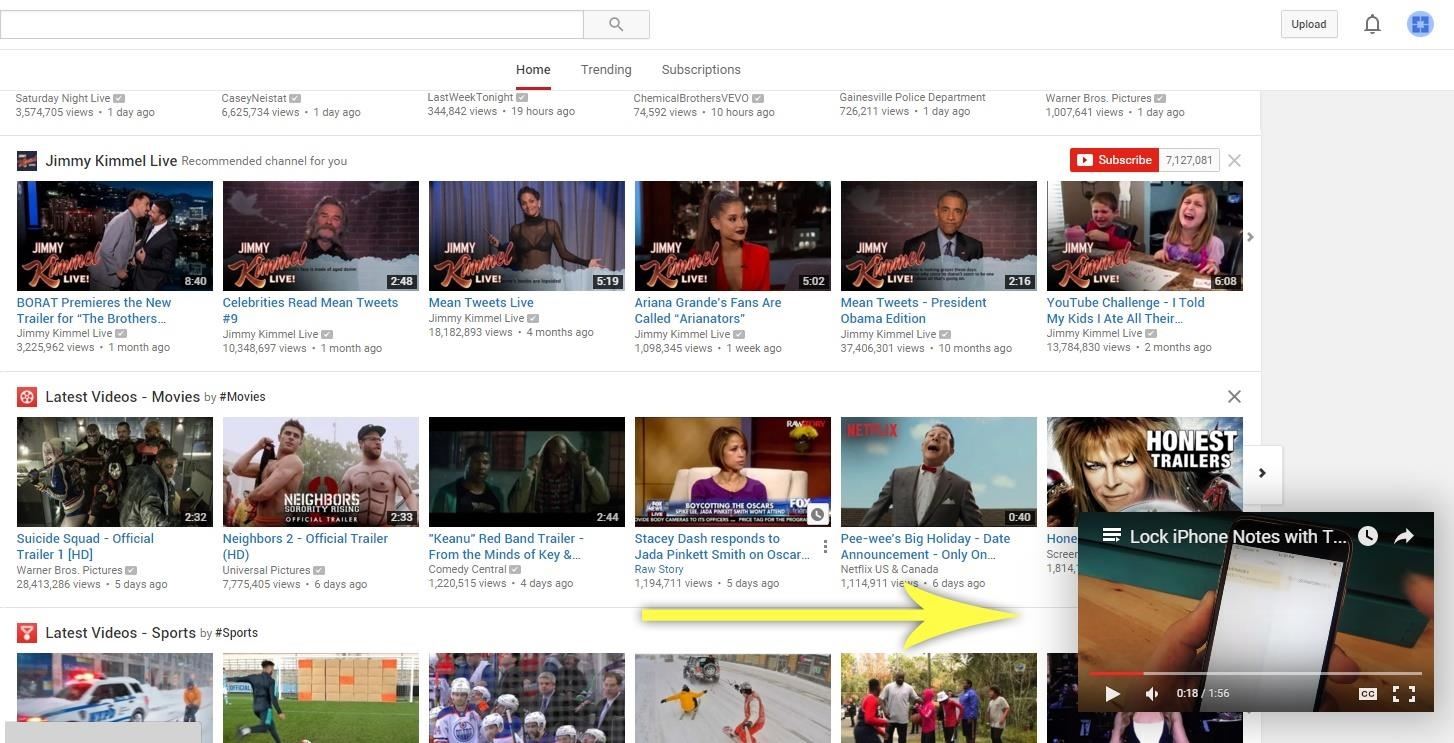
If you'd like to control playback of the minimized video, just hover over it with your mouse pointer. This will expose a set of controls that allow you to return to the video's main page, put the video in a larger video, or close it altogether.
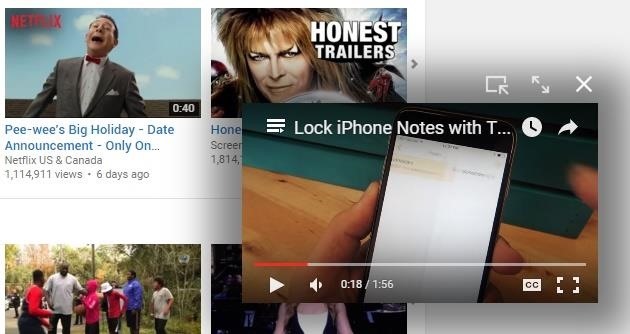
And of course along the bottom on your video, you'll have normal controls for play/pause, volume, captions, castings, and full screen, along with the time slider.
Step 3: Open Any Video Directly in Picture-in-Picture Mode
Now that you've got the gist of things, you may want to utilize this functionality a bit more. While browsing through videos at any time, just right-click a thumbnail and choose "Play Picture-in-Picture." This will make the video start playing in the bottom-right corner right away, so you don't even have to load the main page.
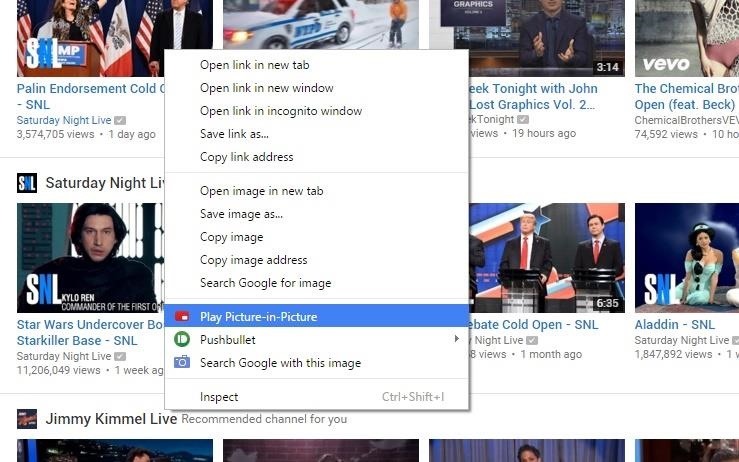
How has this Chrome extension changed your browsing experience on YouTube? Have you found yourself exploring the depths of YouTube more than you were before? Let us know in the comment section below.
Just updated your iPhone? You'll find new emoji, enhanced security, podcast transcripts, Apple Cash virtual numbers, and other useful features. There are even new additions hidden within Safari. Find out what's new and changed on your iPhone with the iOS 17.4 update.
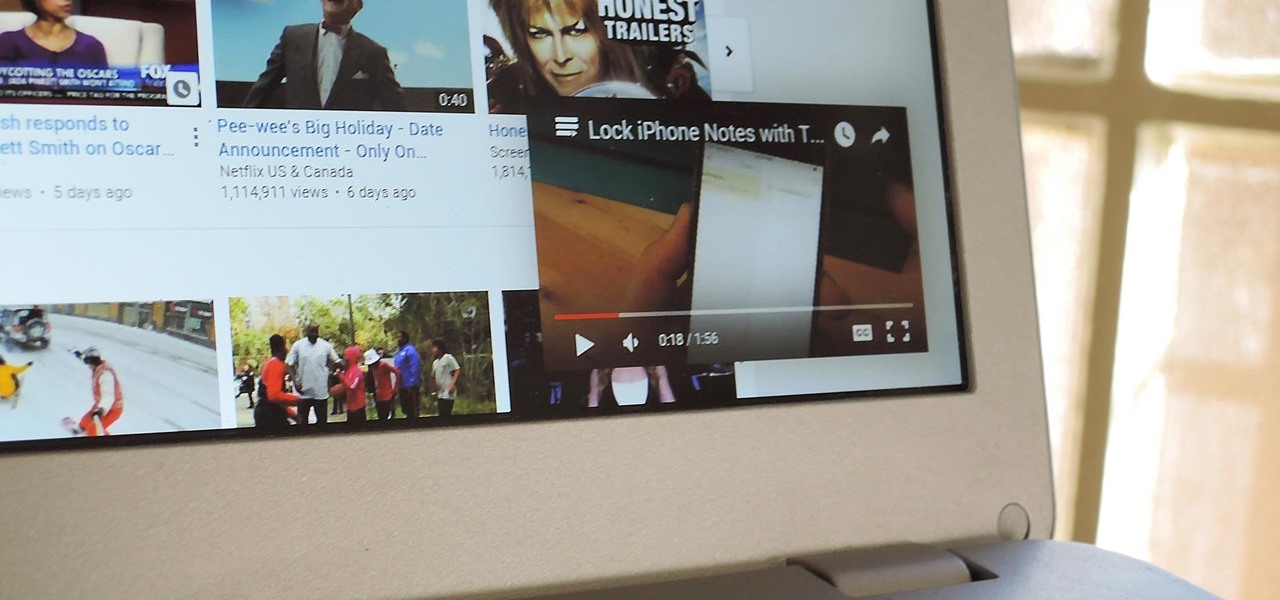










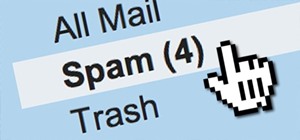







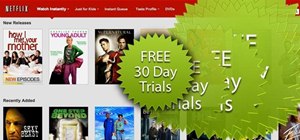


1 Comment
I am a regular user of Youtube and sometimes I find little clumsy to switch between different videos. But this new features will help me a lot.
Thank you.
Share Your Thoughts