I can't tell you how many times I've force-closed or restarted Chrome due to it freezing or loading pages incorrectly. And don't even get me started on that obnoxious "Aw, Snap!" error. I guess you could say I have a love-hate relationship with my most used browser.
But, it turns out I could've saved myself a lot of trouble by using Chrome's built-in task manager—if I'd known about it.
A tip on reddit pointed out that Chrome has a Windows-esque utility that lets you see how much each tab, window, and plugin is taxing your CPU.
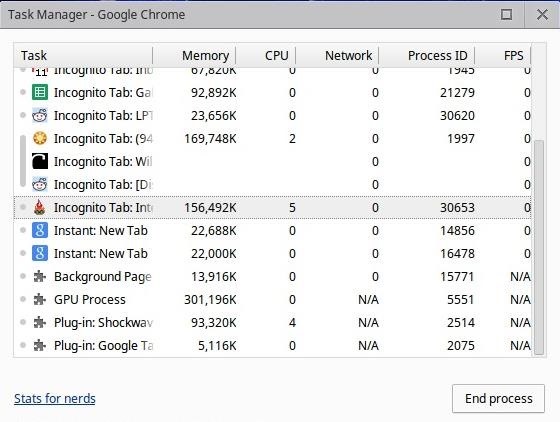
The task manager also gives you the option to end processes if a particular tab is giving you a hard time. That way, you can close the problematic page without restarting the browser and reloading all the other tabs you have open.
There are a few ways to access the task manager. The quickest is to use the keyboard shortcut Shift + Esc, but it doesn't work on all operating systems. For Mac users, the task manager is under Chrome's Window menu.
If you're not using a Mac and the shortcut doesn't work for you, you can find the task manager by right-clicking on Chrome's title bar or under More tools in the main menu (next to the address bar).
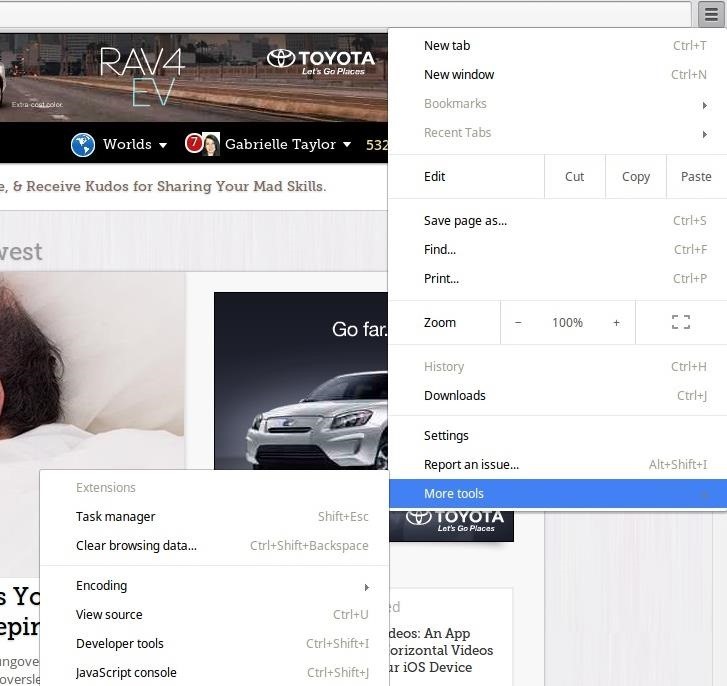
Want more Chrome tips? Check out Osas Obaiza's guide to learn 7 more useful keyboard shortcuts to make your browsing easier.
Just updated your iPhone? You'll find new emoji, enhanced security, podcast transcripts, Apple Cash virtual numbers, and other useful features. There are even new additions hidden within Safari. Find out what's new and changed on your iPhone with the iOS 17.4 update.
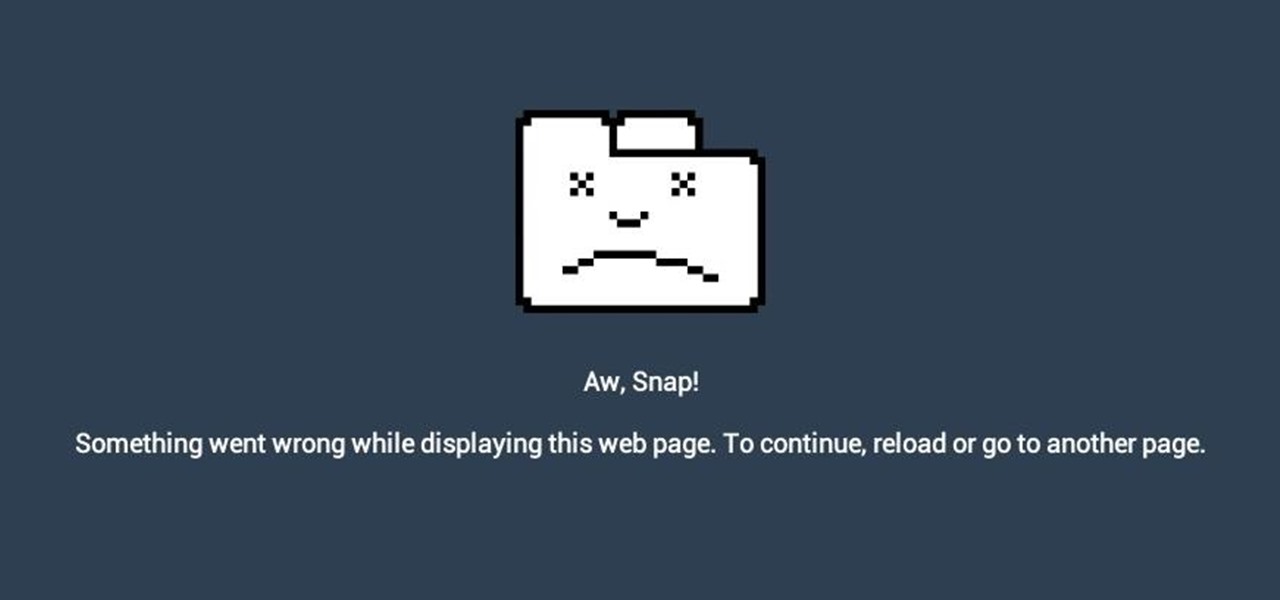












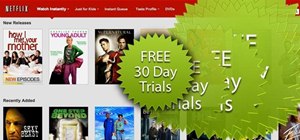

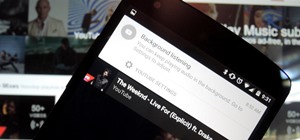





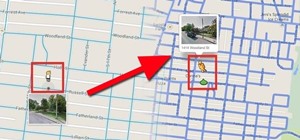
Be the First to Comment
Share Your Thoughts