Android has had predictive text for a while now, both with stock and third-party keyboards such as Fleksy, SwiftKey, TouchPal, et al. Apple is even getting on board, with stock predictive text and third-party keyboards for iOS 8, slated for public release later this year.
Predictive text makes typing on mobile devices quicker and easier, so why not spread the love over to your computer? With the Complete for Gmail extension (currently in alpha) for the Google Chrome web browser, you can add predictive text right into the Gmail compose window. This extension analyzes your Gmail account and builds a unique profile in order to provide accurate predictive text when typing out a new email on your computer.
According to developer Shlomi Babluki, the algorithm used to personalize predictive text for you only scans your sent emails, which is necessary to learn your writing style (vocabulary, phrases, etc.).
Step 1: Install Complete for Gmail
Head to the Chrome Web Store and add the extension to your browser. Don't be turned off by the low rating on there—remember, it's in alpha (and it worked well for me).
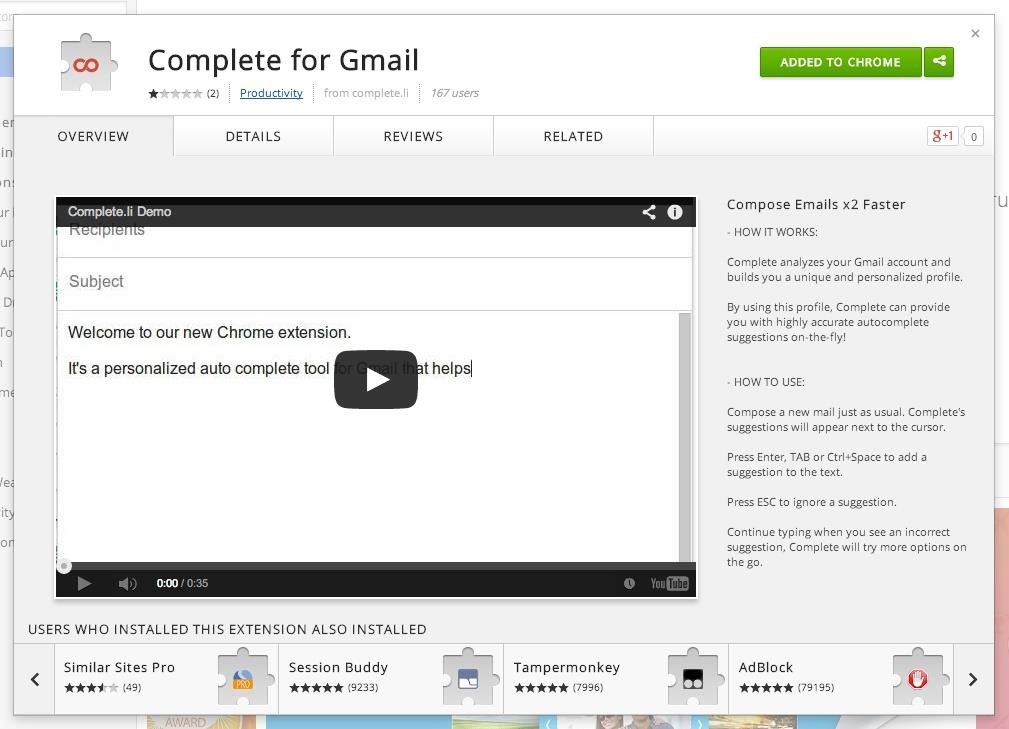
Step 2: Log in with Your Google Account
After installing the Chrome extension, setting it up is a relatively simple process—just log in with your Gmail account.
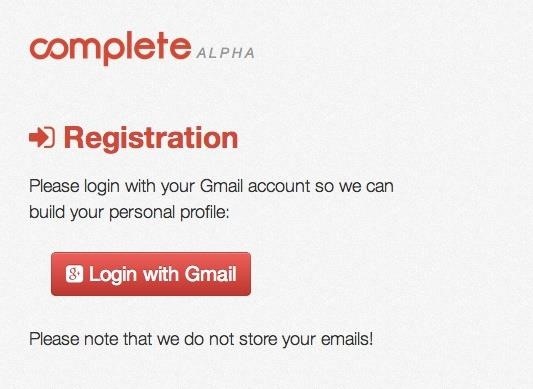
Step 3: Wait for Your Emails to Scan
After you log in, wait about five minutes for Complete to analyze your sent emails. An infinity icon for Complete will appear in your Gmail tab, all the way at the far right of the address bar. Once it's done analyzing, the infinity icon will turn from gray to red. Just hover over it with your mouse to make sure the process is complete.
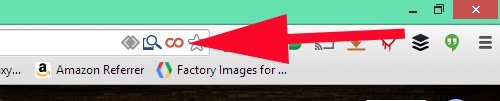
Step 4: Send Emails!
Now you're ready to begin, so compose an email and begin to type. After typing in a few letters, predictive text will appear in a light and italicized form. There are a few things you can do from there:
- Press Tab, Enter, or Ctrl+Space to add the suggestion to your text
- Press Esc to ignore a suggestion
- Continue typing for more suggestions
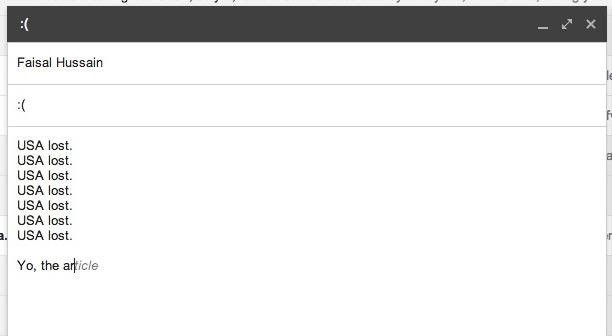
When you compose a new email, the Complete extension analyzes the context of the message (any previous words) and works together with your personal profile to predict what comes next.
Babluki explicitly told me that no emails are saved through this process, and that it ignores all incoming emails in your inbox, due to privacy concerns.
As for the future of the extension, Babluki is working on making Complete more well-rounded and stable (again, it's still in alpha). Features such as grammar and spell check could be added to coming iterations. Also, expect support for web apps such as Facebook, Yahoo Mail, and WordPress, as well as other platforms like Firefox (or even a keyboard for Android and iOS).
Just updated your iPhone? You'll find new emoji, enhanced security, podcast transcripts, Apple Cash virtual numbers, and other useful features. There are even new additions hidden within Safari. Find out what's new and changed on your iPhone with the iOS 17.4 update.
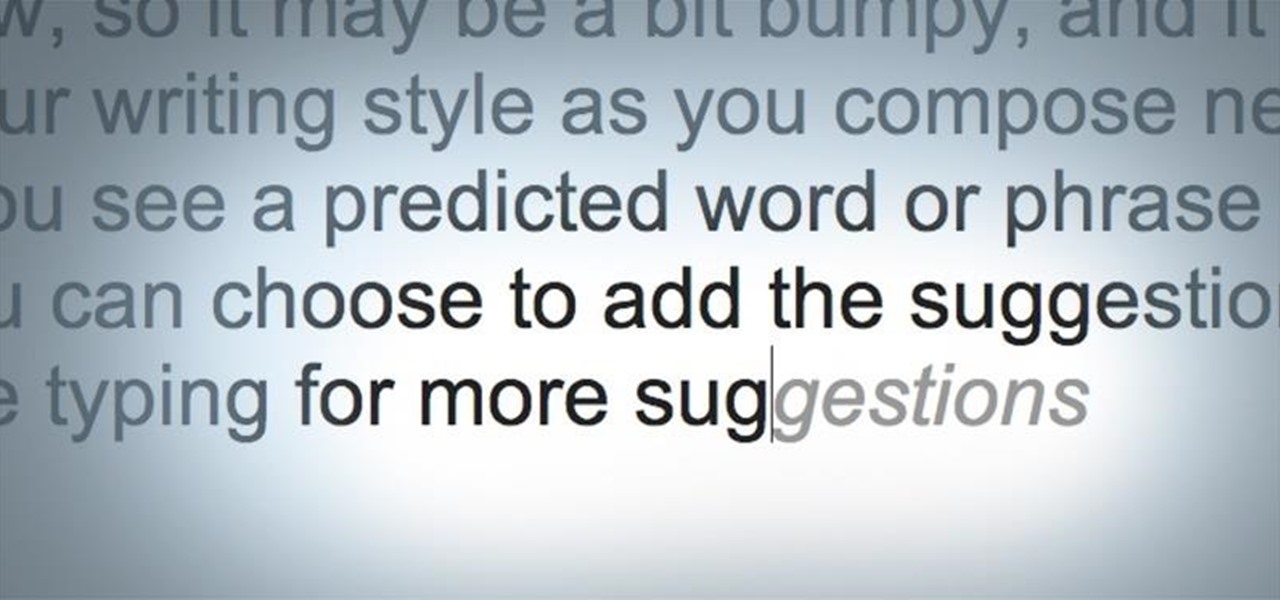



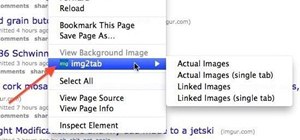











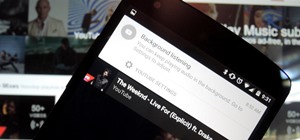




Be the First to Comment
Share Your Thoughts