I've been a diehard Chrome user since its inception, and even more so since Android was released. The ability to sync bookmarks, passwords, and web history across all of my devices made the switch a no-brainer, but what really made me fall in love was the amount of extensions available for it.
- Don't Miss: Extensions You Should Be Using for Shopping on Amazon
- Don't Miss: Our Top 5 Chrome Extensions for YouTube
I've tried hundreds of Chrome extensions over the years, and while a lot of them are well known, there are some that are left underappreciated by most. Below you'll find 10 underappreciated extensions for Google Chrome that I think you'll find just as useful as I did.
All but one of these add-ons are hosted on the Chrome Web Store, so installation is as easy as clicking on "Add To Chrome." To delete any of the extensions, all you have to do is go to Settings, then Extensions, and click the trash icon next to the one you want to remove. You can also change the settings for any extension that has configurable features by clicking on "Options" under the extension's name.
1. Hide Troll Comments on YouTube
If you've spent more than a minute on YouTube, you know how toxic their comment section can be. Reddit isn't always better, but their comments aren't cringe-worthy troll bait and can often spark interesting discussions.
If you'd rather read Reddit comments about a video, AlienTube is the extension you've been looking for. Once activated, video comments will be replaced with comments from Redditors, as long as the video has been linked on Reddit at some point.
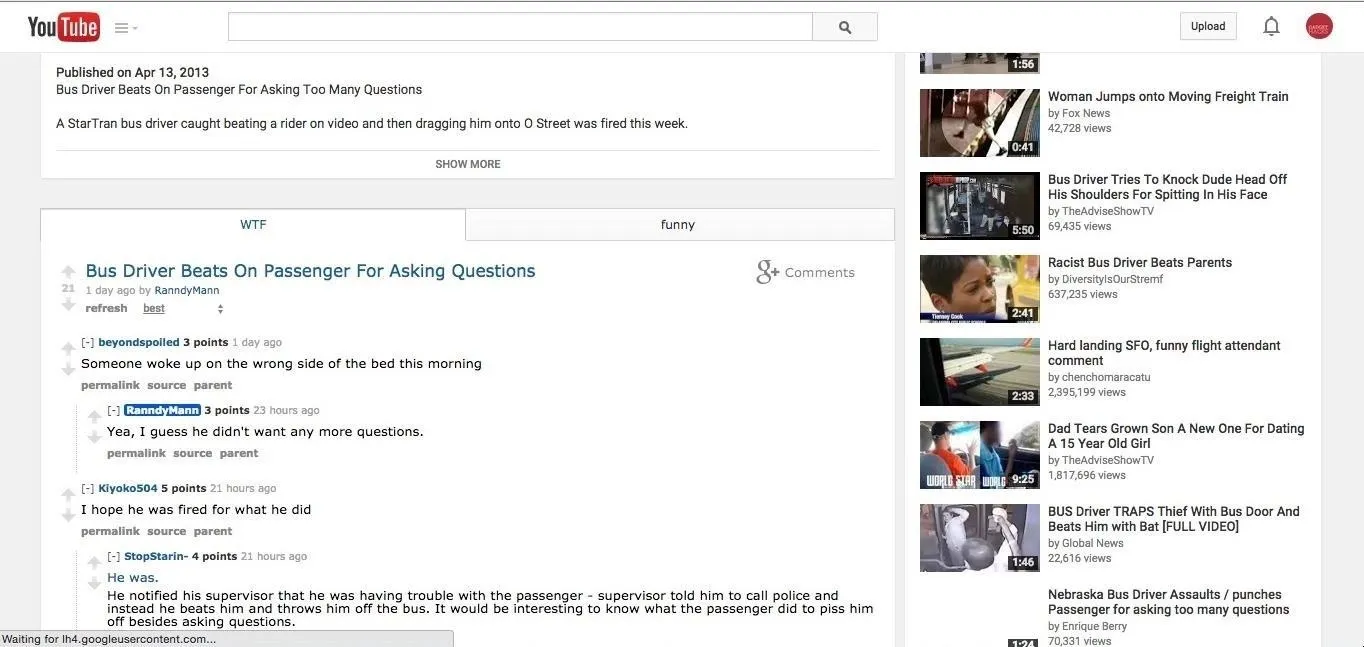
2. Watch YouTube While You Surf
This next YouTube-specific extension will allow you to search for videos the same way you do on their mobile app. Seek 'n Play minimizes your currently playing video to the side of the screen as you perform searches.
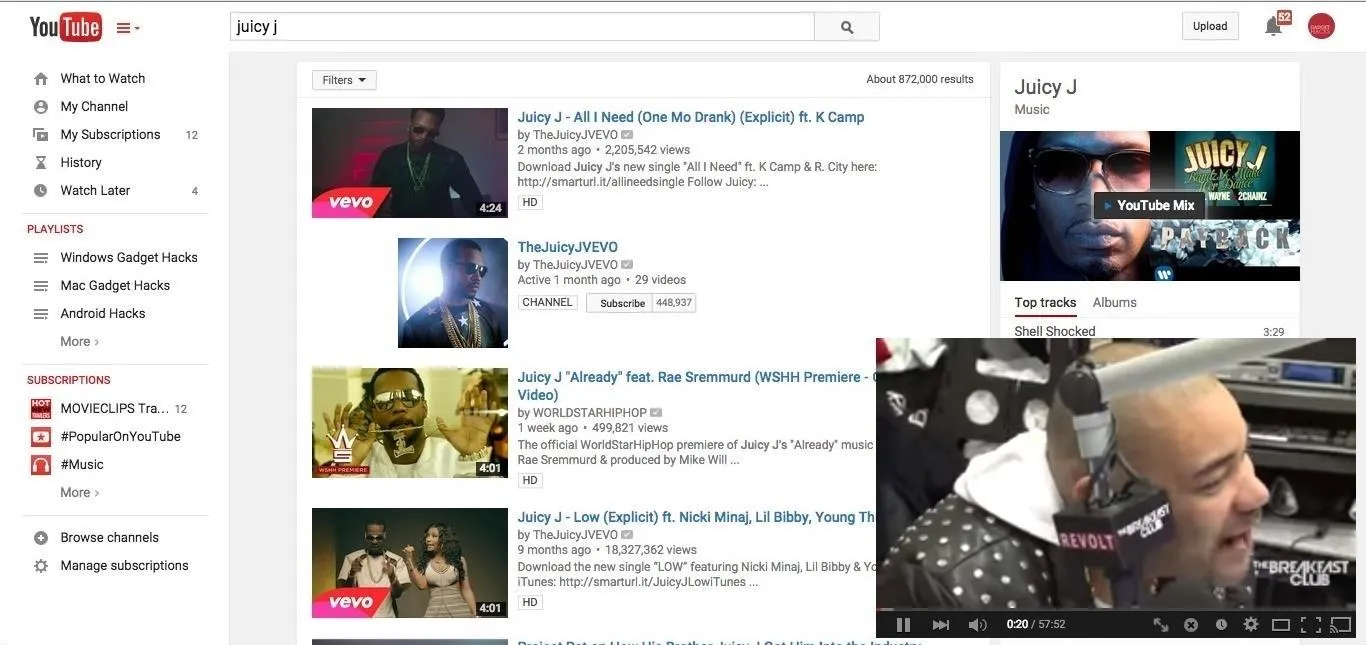
3. Wikipedia Lookups in Pop-Up Windows
Wikipedia may not cut it on research papers, but it can still be an invaluable tool to look up anything you want to know a little more about. With Tell Me More, you'll be able to highlight any word on a page and instantly have its Wikipedia page appear in a popup right alongside it.
By default, it will be set to auto-lookup any word you highlight, but it can be set to a right-click action in the extension's option menu if you'd rather not have a popup appear all the time.
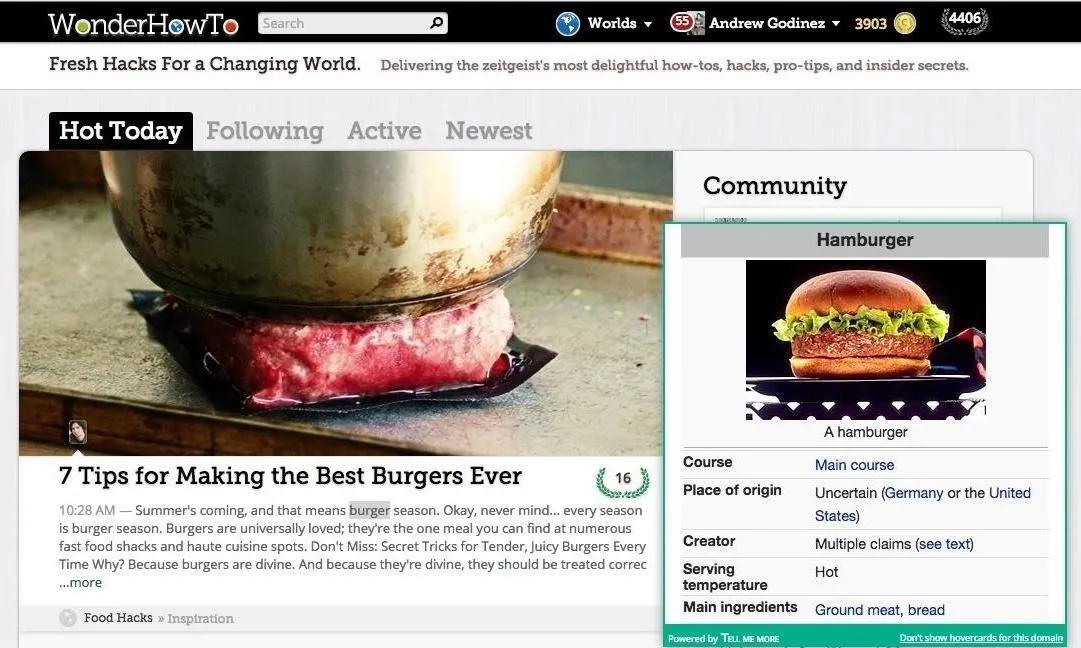
4. Limit Your Time on Distracting Sites
With social media and Reddit, it can be way too easy to waste time surfing instead of getting things done. To help save you from yourself, use the StayFocused extension, which prevents you from connecting to any time-wasting sites for a set period of time.
The list of blocked sites can be customized from the options menu if you do not like the stock blacklist. Keep in mind that once the timer is set, it cannot be stopped, so be sure that you don't overstate just how long you need it to run.
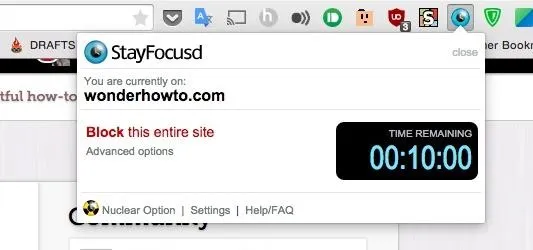
5. Get Rid of Annoying Ads
Ad-blockers are nothing new, but that doesn't mean developers have given up making them more efficient. That's why I started using uBlock Origin, which does a way better job at managing its RAM usage compared to most other ad-blockers, and doesn't whitelist sites like AdBlocker Plus.
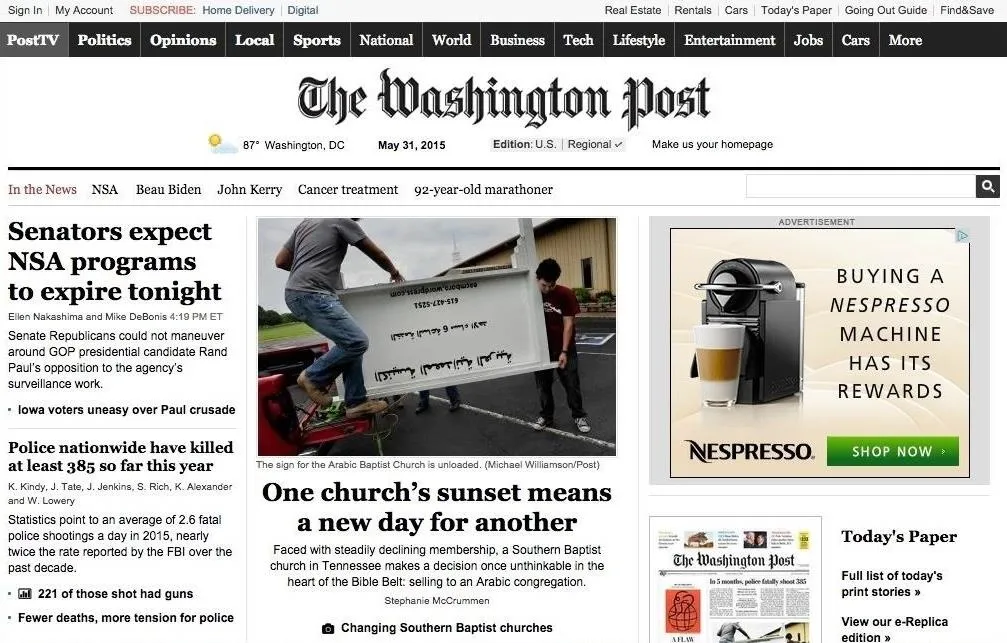
Before the uBlock Origin extension.
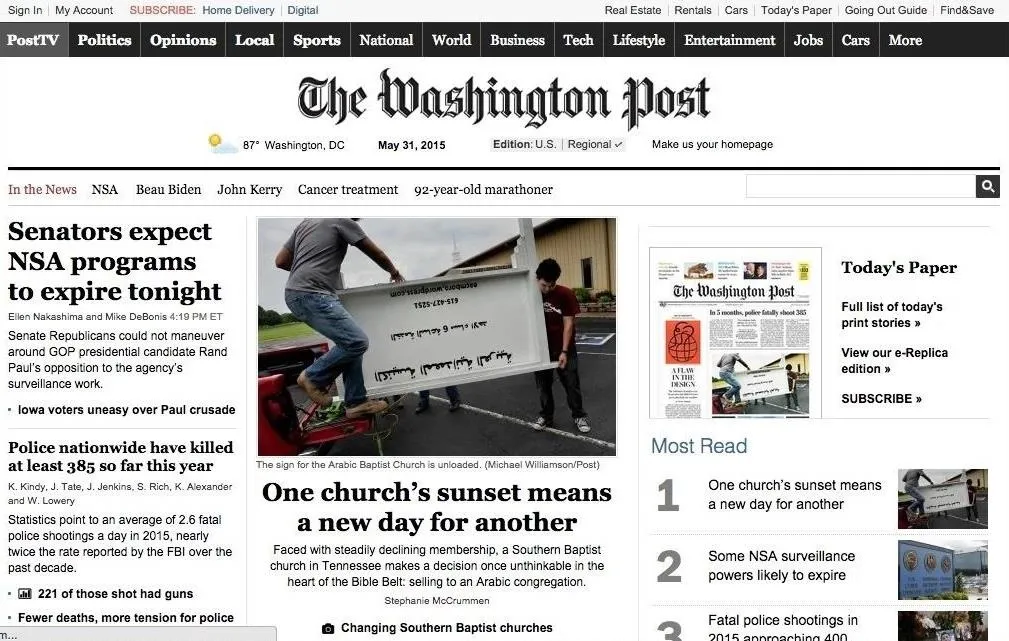
After the uBlock Origin extension.
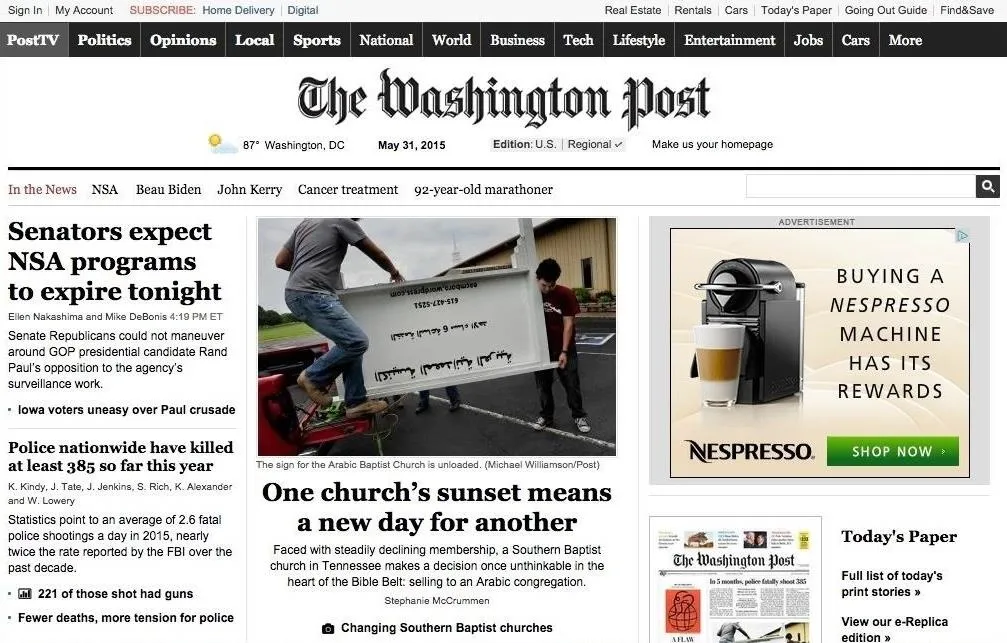
Before the uBlock Origin extension.
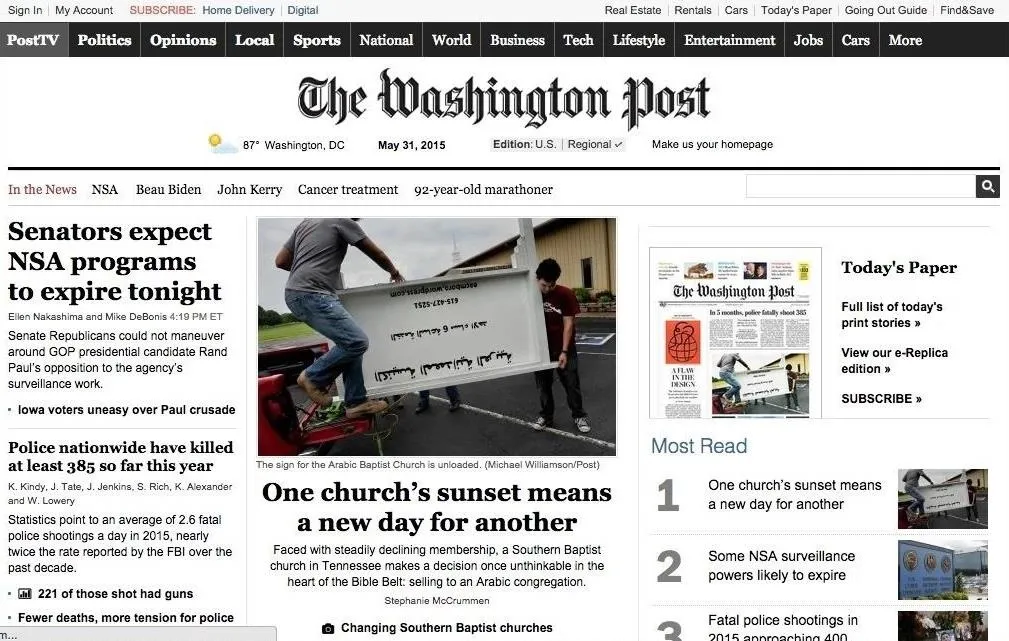
After the uBlock Origin extension.
6. Copy or Translate Text in Images
Scans are a great way to share books online, but converting text to images makes them completely useless if you need to copy a passage. The developers behind Project Naptha were just as fed up as the rest of us, and came up with a way to convert those images back to regular text.
This is not limited to book scans either. Pretty much any image with text can work, and in addition to copying the text, you can also translate or replace it with new text.
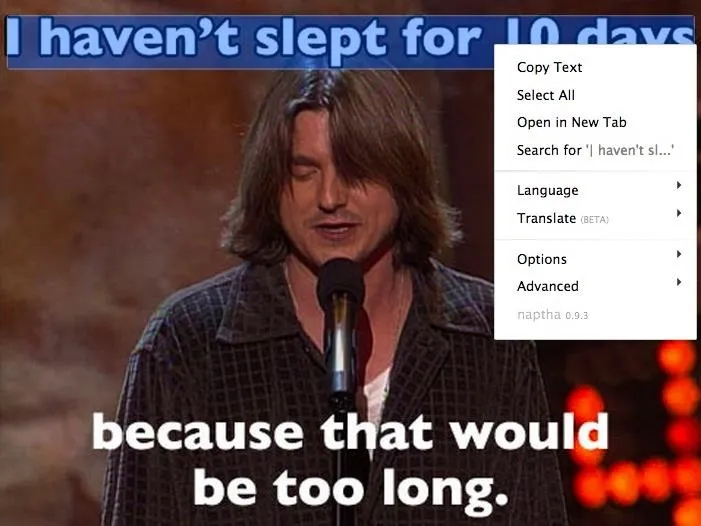
Even though this extension is not hosted on the Chrome Web Store, you can still click "Add to Chrome" to install it.
7. Reduce Chrome's RAM Usage
It's no secret that Chrome is a major RAM hog, so to stop inactive tabs from eating up even more resources, try out The Great Suspender.
This extension makes a tab inactive if you don't interact with it for a period of time. The inactivity limit can be changed from the extension's option menu. Once you return to an inactive tab, all you have to do is reload it to start using it again.
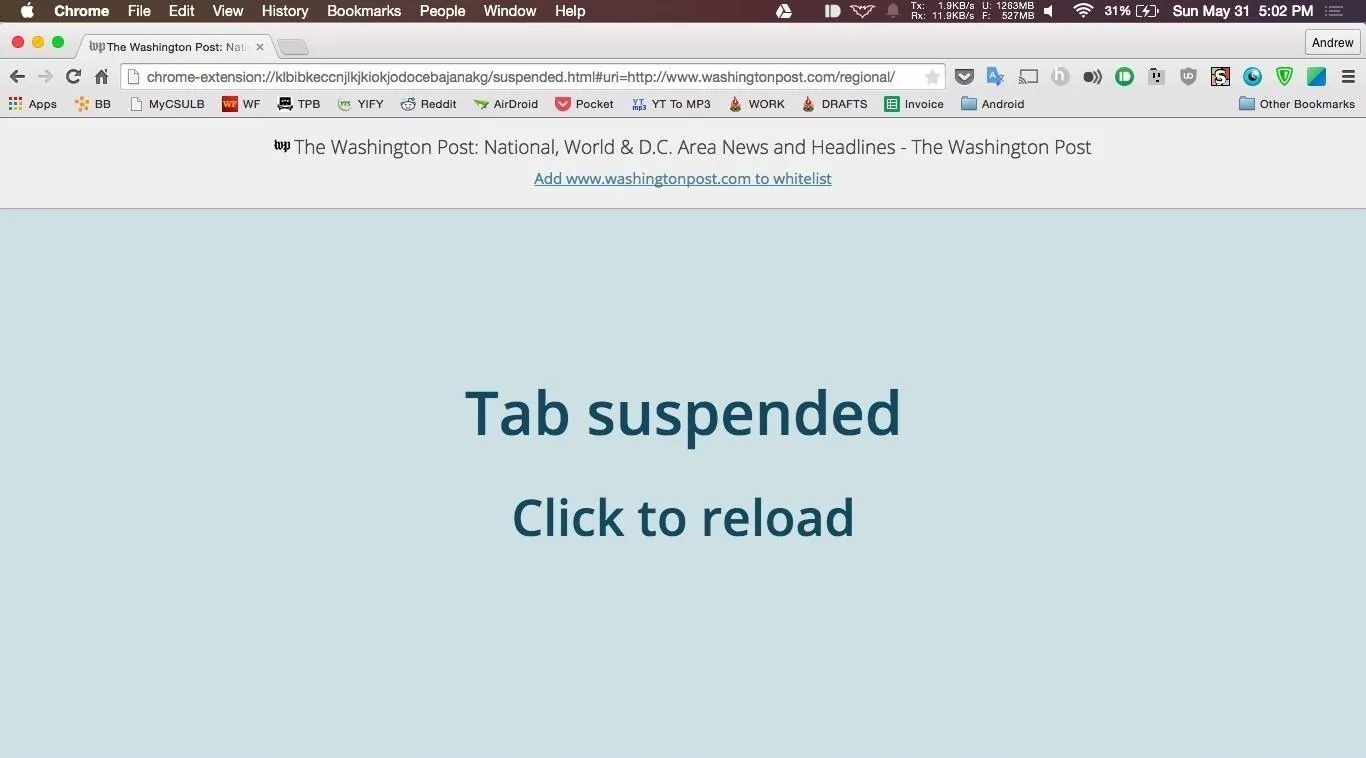
8. Stay Private While Surfing
Privacy is always an issue when using the internet. While you can't do anything to stop your friends from posting embarrassing details about your personal life, you can stop strangers from intercepting your internet usage data by using a VPN, or virtual private network.
ZenMate uses its network to mask your real IP address and switches it to one from another country, which is essentially like giving you a secret identity online. You can also purchase a Premium subscription to get even more features, like a system-wide VPN and connections with higher speeds.
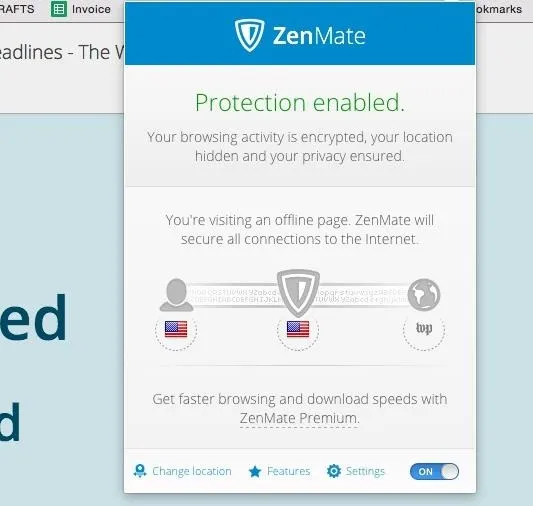
9. Change the Look of Any Website
Stylish is for those of you who've looked at a website and thought you could do a way better job at designing its layout than their overpaid designers.
After the extension is installed, you'll be able to go to the Stylish Theme Gallery and install user-created themes, or create your own by clicking "Write New Style" in the extension's options menu. (This extension works great with Facebook.)
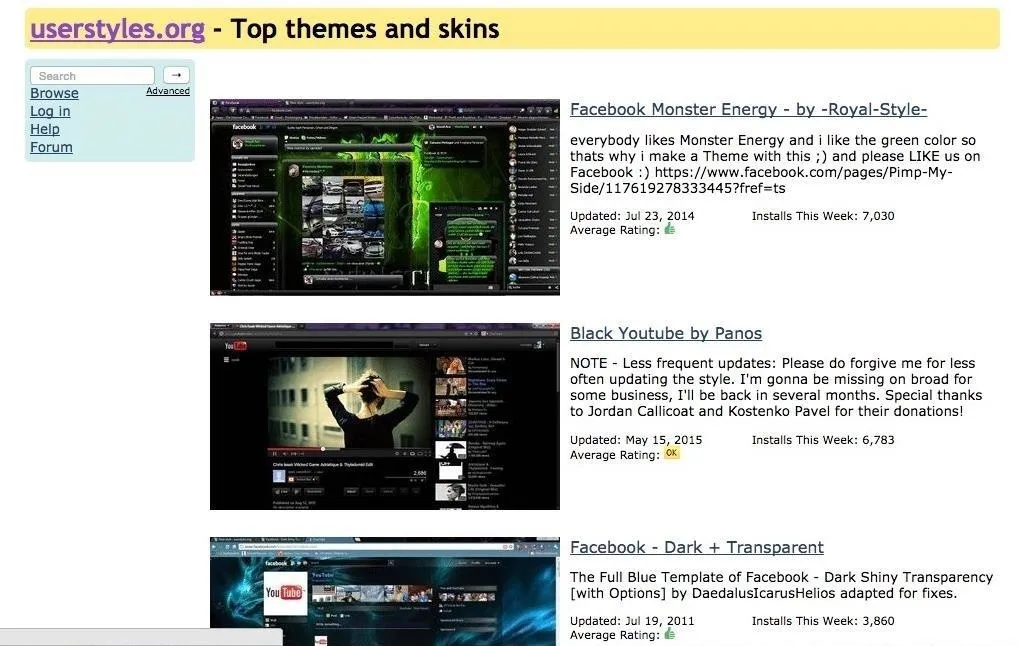
10. Uncover Shortened URLs
When browsing, you've surely come across a bunch of shortened links that you have to trust to take you to the right website and not some phishing scam.
With LongURL, the mystery is removed since the extension replaces shortened links with their full URL, and even gives you a brief description of the target website if one is available.
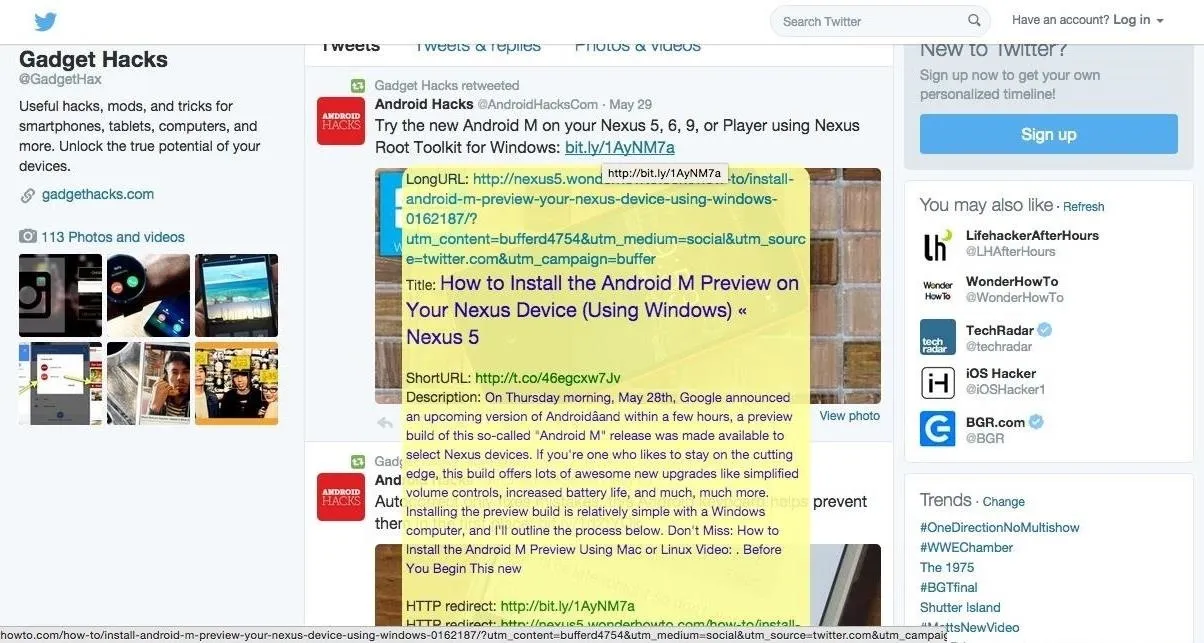
Know of any other essential Chrome extensions?























Comments
Be the first, drop a comment!