If you don't like watching YouTube videos on your computer with your hand glued to your mouse, the next best thing is using keyboard shortcuts. They may not seem any easier than clicking, but once you get them down it's a whole other story. Plus, there are some features you might not otherwise use (I'm looking at you, speed control) unless the shortcuts existed.
There is a keyboard shortcut to access a brief list of keyboard shortcuts on YouTube (yes, really), but it barely scratches the surface of what you can do. To truly master the YouTube player, see our Gadget Hacks infographic below the video, which showcases 34 keyboard shortcuts (with alternatives).
Note that not all of these shortcuts will work for every web browser and/or operating system, and they also depend on the keyboard you are actually using (ex. not all keyboards have media keys, and the media keys on most Apple keyboards will not work, since they are directly tied to iTunes).
Also, it depends on whether you're using the HTML5 or Flash player. Most of the shortcuts will work in HTML5, but in Flash they will act slightly different. As of earlier this year, YouTube automatically defaults to HTML5 in Chrome, IE 11, and Safari 8, as well as beta versions of Firefox (in the normal Firefox version, you can still revert to Flash by going to youtube.com/html5).
To utilize any of these tricks, make sure that the YouTube player is actually selected by clicking on it somewhere. Use the Spacebar to pause/play the video to make sure the actual player is selected.
To download a higher quality version of this infographic, click here or here.
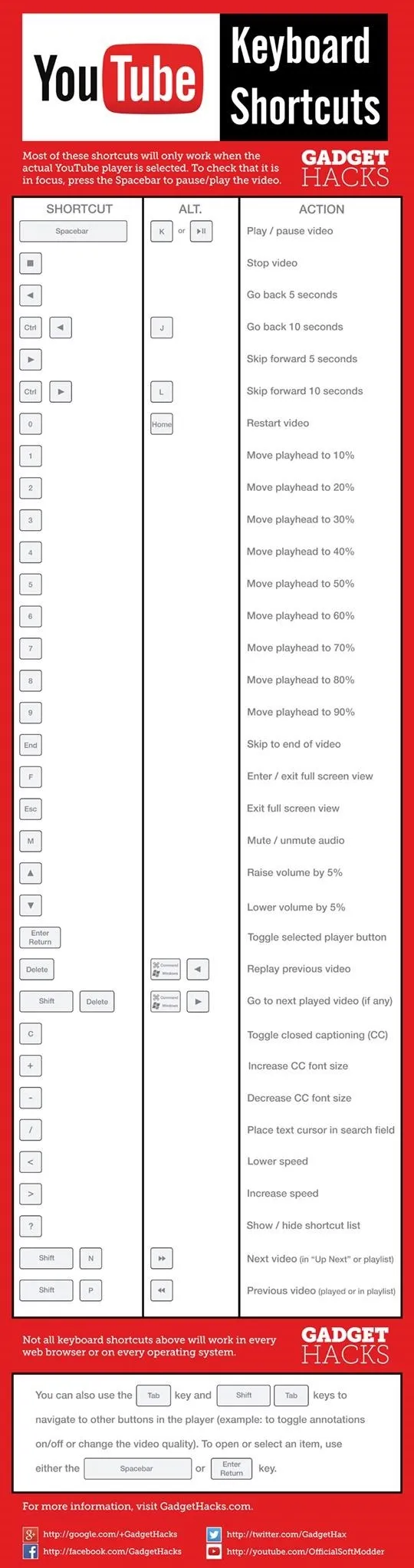
To embed this infographic on your site, use our SlideShare embed code.























Comments
Be the first, drop a comment!