I check my email every morning as part of my daily routine (usually while I'm brushing my teeth, if you really want to know). As a result, there have been many, many times where I've read an email on my phone or computer and forgotten to respond in a timely fashion.
To solve this problem, there's a great little Chrome extension out there that can transform your Gmail inbox into a convenient to-do list.
It's called Remind Me by Astrid. Just click the Add to Chrome badge and the extension will be installed (no need to restart).
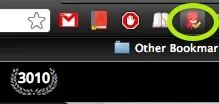
A small red octopus icon should appear next to your address bar. If you click on that icon, you'll be asked to link your Google account with Astrid. Afterwards, you can view and schedule tasks from the icon by creating a title and click Add a Task.
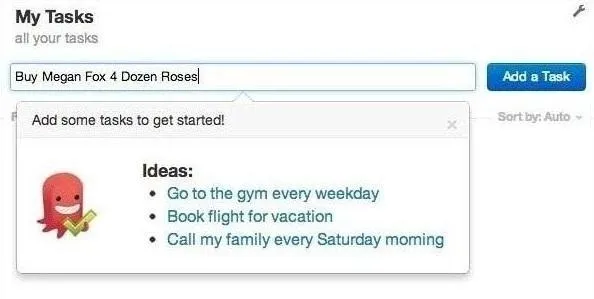
You can even add people to each task if you need help with a certain item.
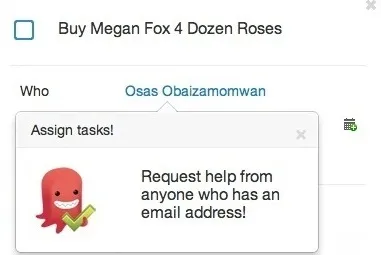
The integration process with Gmail is pretty simple, as well. To set it up, you will need to click on the Gmail drop-down menu located underneath the Google logo. You may have to sign out and sign back into Gmail if you don't see the "Astrid Tasks" option right away.
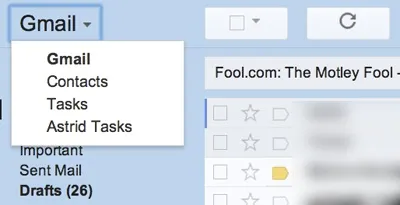
From there, you can access all tasks, create a to-do list, and organize and edit your lists. Now that Remind Me is installed in your email, you can make any email a to-do list item. Simply open up the email you want to be reminded about, and click on the Remind Me button that appears in the Gmail toolbar.

From there, you can set up when you want to be reminded, whether or not you want the reminder to repeat, and the priority level of that reminder.
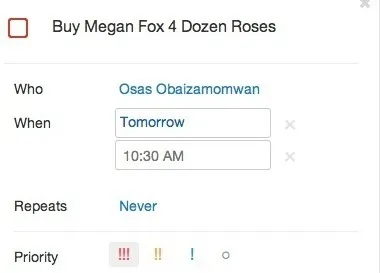
Remind Me is a great little Chrome extension to help you never forget to send or respond to an email again.
Take a look at this walkthrough video to get better acquainted.
Best thing, Astrid has an iPhone + iPad and Android app that lets you sync your entire to to-do list with the web version.
Know of any other great email management extensions? Let us know in the comments below.
























Comments
Be the first, drop a comment!