A few weeks ago, Twitter announced that they would be creating an archive feature for its members, which they've been slowly rolling out to select users. After signing in today, I noticed the feature was finally available for my account, so I went to test it out.
It's actually rather simple.
First, log into your account as you usually would. Once logged in, head over to the Settings page by clicking on the gear icon in the top-right corner of the page. Scroll down to the bottom on the Settings page, and if you're lucky, you'll see the option to Request your archive.
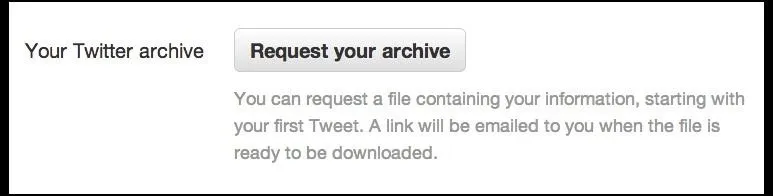
Click on it, then wait a few minutes for the link to be sent to the email account associated with your Twitter.

You should receive an email within five minutes that contains a link where you can download a zipped file of all your tweets.
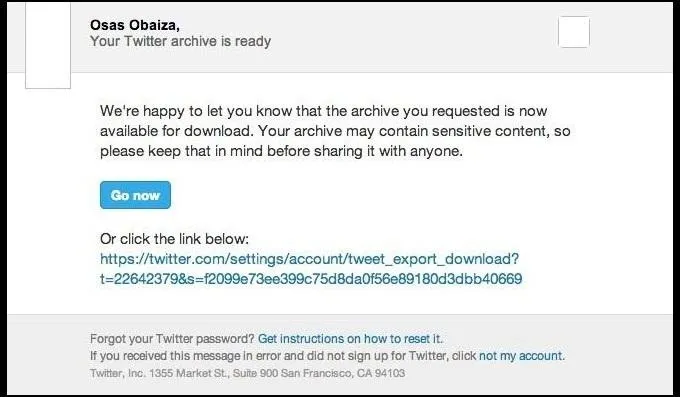
If you've been tweeting everyday for as long as you can remember, the download will obviously take a little longer, but for me it only took about 15 seconds.
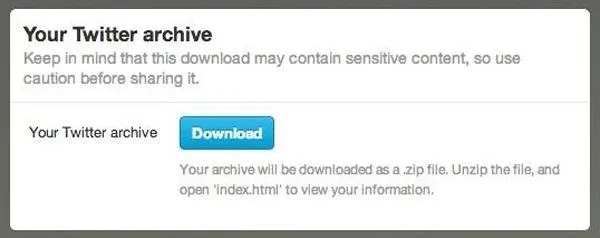
Once you've extracted the zipped folder, open it up and click on index.html.
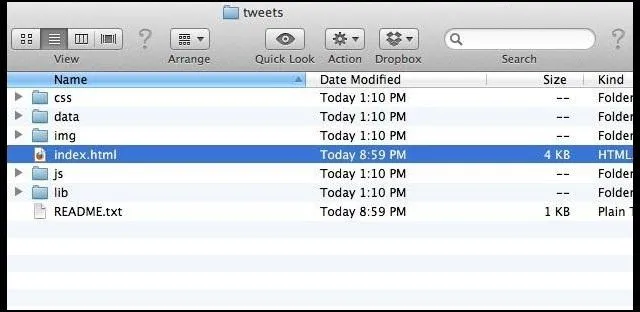
This will open up your entire Twitter history in an interactive webpage, which allows you to scroll through the years and months.
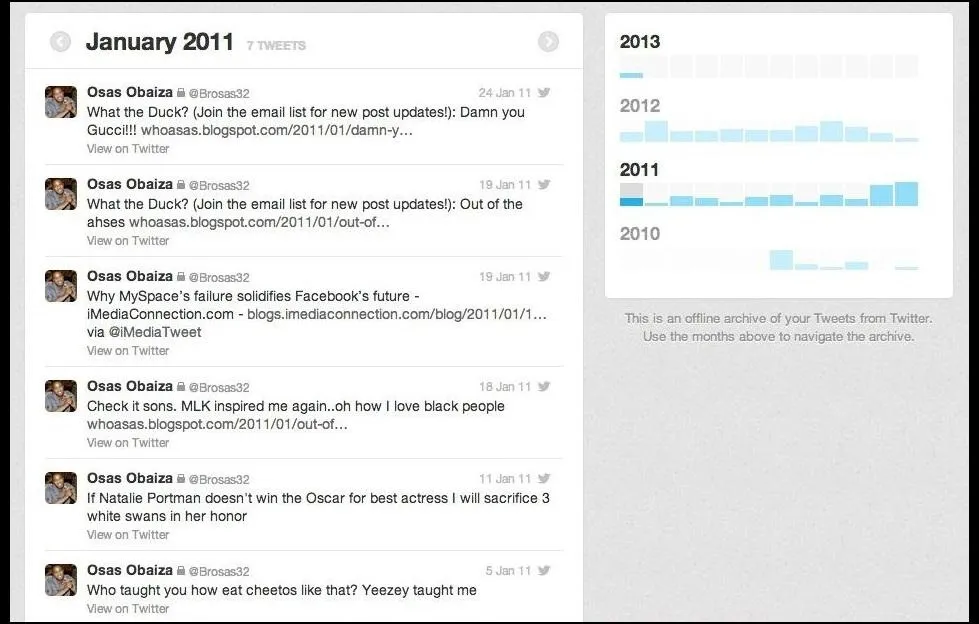
You can also go to the unzipped Twitter folder and locate the Data subfolder for the CSV file. These .csv files will open up in Excel or Numbers so you can save it to your computer.
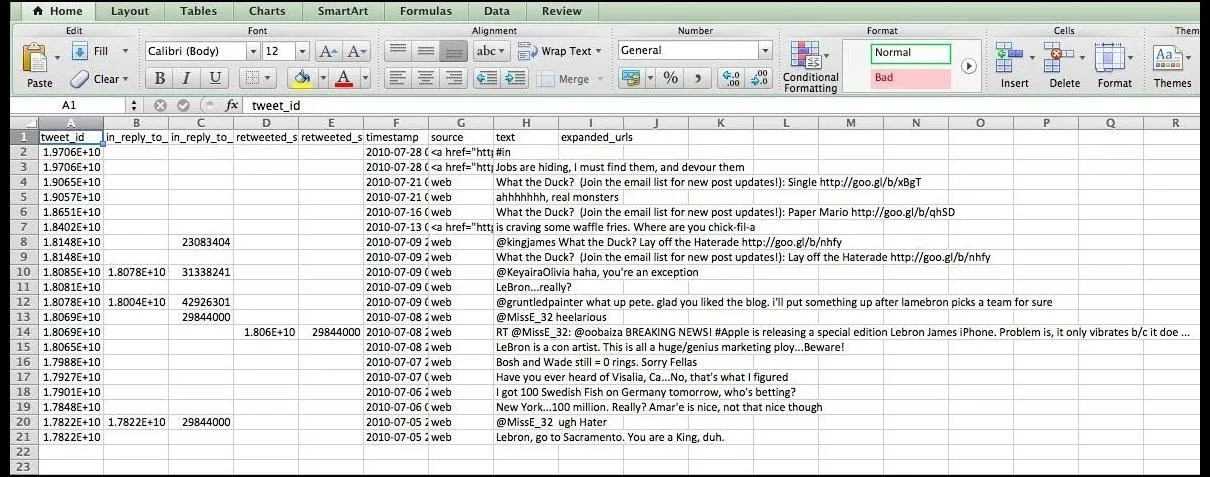
Now you have your entire Twitter history on your computer. It's pretty funny looking back at those older Tweets. Mine were pretty terrible. Now, why exactly would you even want a Twitter archive? Well, why wouldn't you?
Cover image by Hot Potato























Comments
Be the first, drop a comment!