In general, we never really put much thought into fonts, but they comprise a huge portion of our online experience. A whimsical mood can easily be set by using something like Segoe Script, but switch it up to Sentinel and you've got a more sophisticated feel all of a sudden.
If fonts can convey personality with such ease, wouldn't it be cool to put your own panache on a typeface? That's what developers Alexis Reigel and Marco Mueller were thinking when they created an awesome tool that lets you generate custom fonts from scratch. But don't feel intimidated by the concept of creating your own font, because this utility makes it incredibly easy.
Create Your Font
From any computer with a web browser, head to the Metaflop Modulator to begin creating your font. The interface is extremely intuitive—just use the sliders on the left to customize your font.
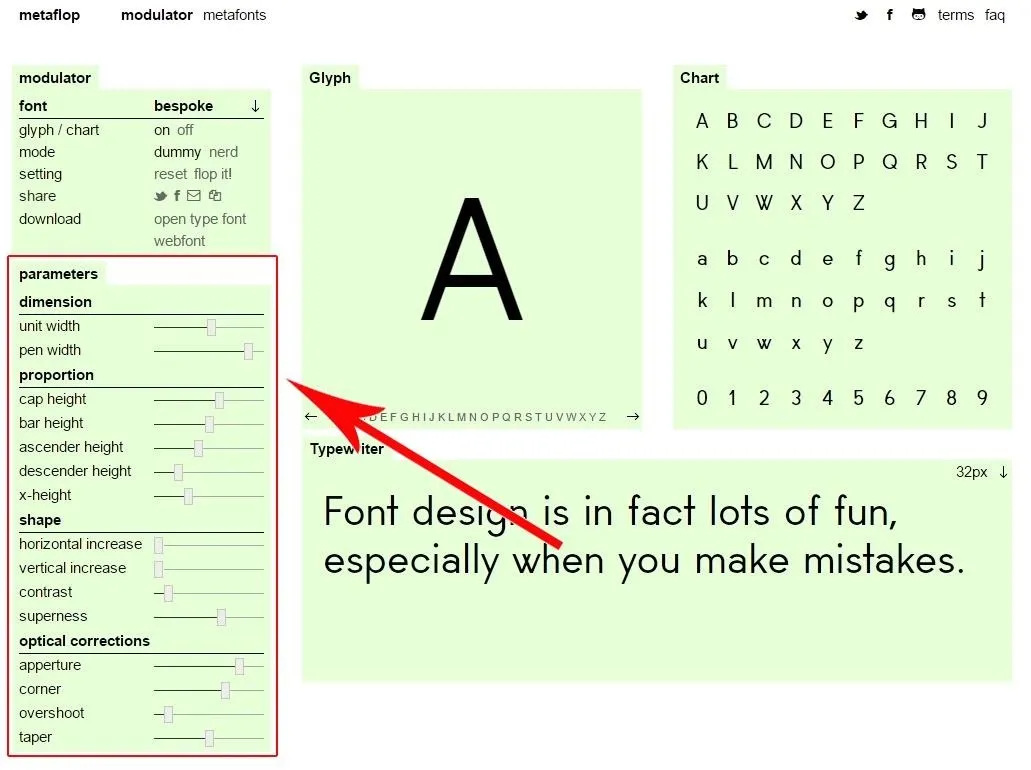
And don't worry if you're unsure about what each particular slider does, just play around until you get a feel for things. Your changes will be shown with a set of live preview windows on the right, so it's easy to discern the differences.
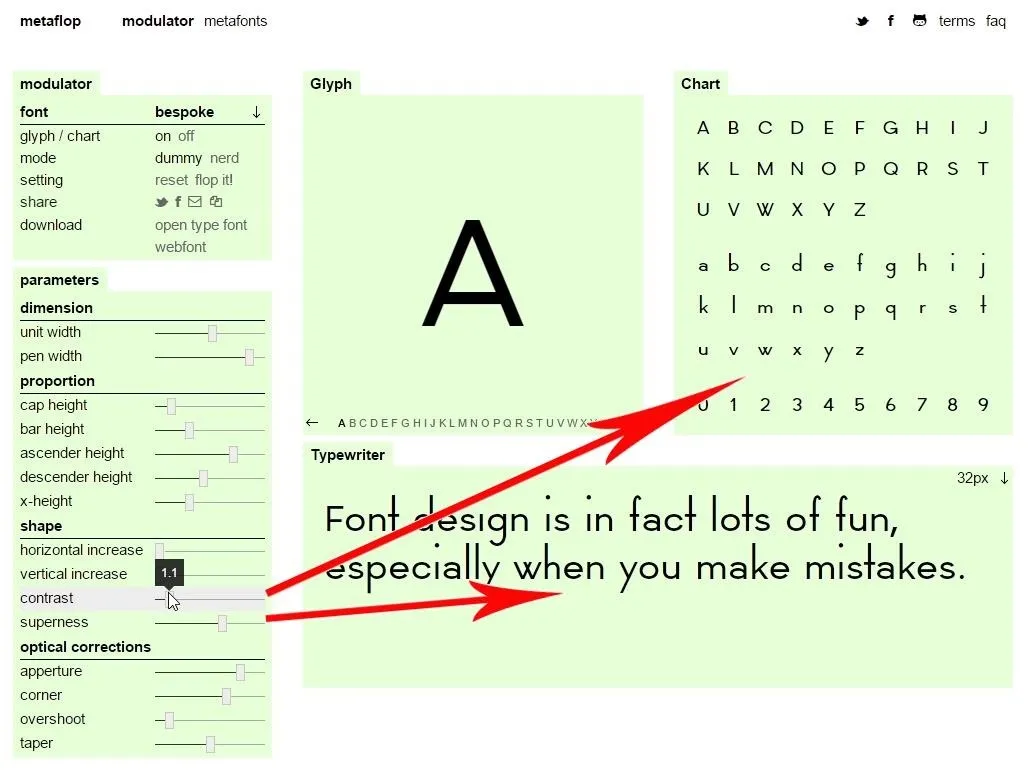
If you're starting to get comfortable with the interface already, give "nerd mode" a try. Click the button labeled "nerd" in the top-left panel, then the sliders will turn into fine-tuned numerical values.
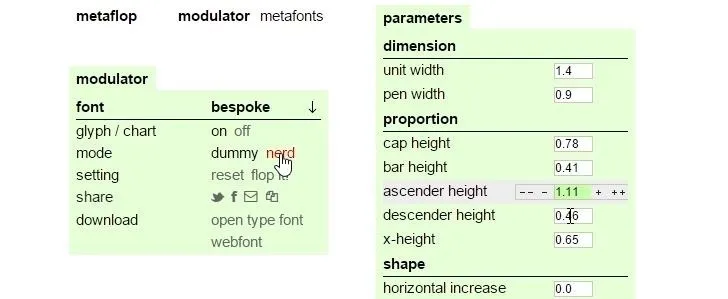
Install the Font on Your System
When you've found that perfect look, you can install the font on your computer rather easily. Click the "open type font" link in the upper-left panel to begin.
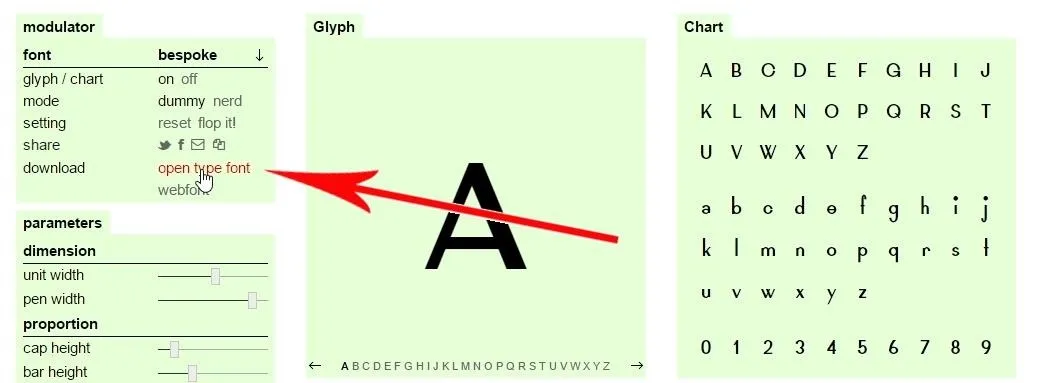
This will export your font as an OTF file, which can easily be installed on most operating systems. Simply launch this file to begin.

From here, the process may be slightly different depending on your OS, but for Windows users, simply click the "Install" button at the top of the screen that comes up next. In Mac OS X, it will open in Font Book, so just hit "Install Font" to proceed.
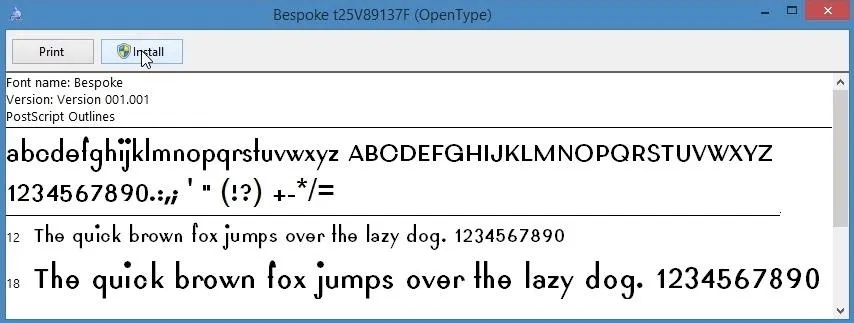
Now you can use your custom-made font in any app on your system. You'll find it going by the name "Bespoke," so go ahead and put it to use in your next Word document.
What kind of font did you make? Was it more free-spirited, or did you keep things classy? Let us know in the comment section below. And if you want an even easier way to make custom fonts, check out MyScriptFont, which turns your own handwriting into a font.
Cover image via Shutterstock























Comments
Be the first, drop a comment!