Google recently changed the way we search online, and from what I can tell, I'm not the only person online just a little bit irritated with the new design.
I don't mind that they moved the options from the left column to the top; it's just aesthetics. But I am pretty frustrated that I can no longer perform detailed searches easily, especially when they specifically say that "the same advanced tools you're used to are still there were you need them."
That's kind of a temporary lie.
The biggest example would be searching for exact image size.
Before, you used to be able to do an image search, then click on sizes to view things like medium and large images, which are still there now. But you could also search for images by dimensions using the "Larger than..." option, or by the exact dimensions.
This more advanced size search is no longer there, and is also missing from the "Advanced Search" options under the gear icon.
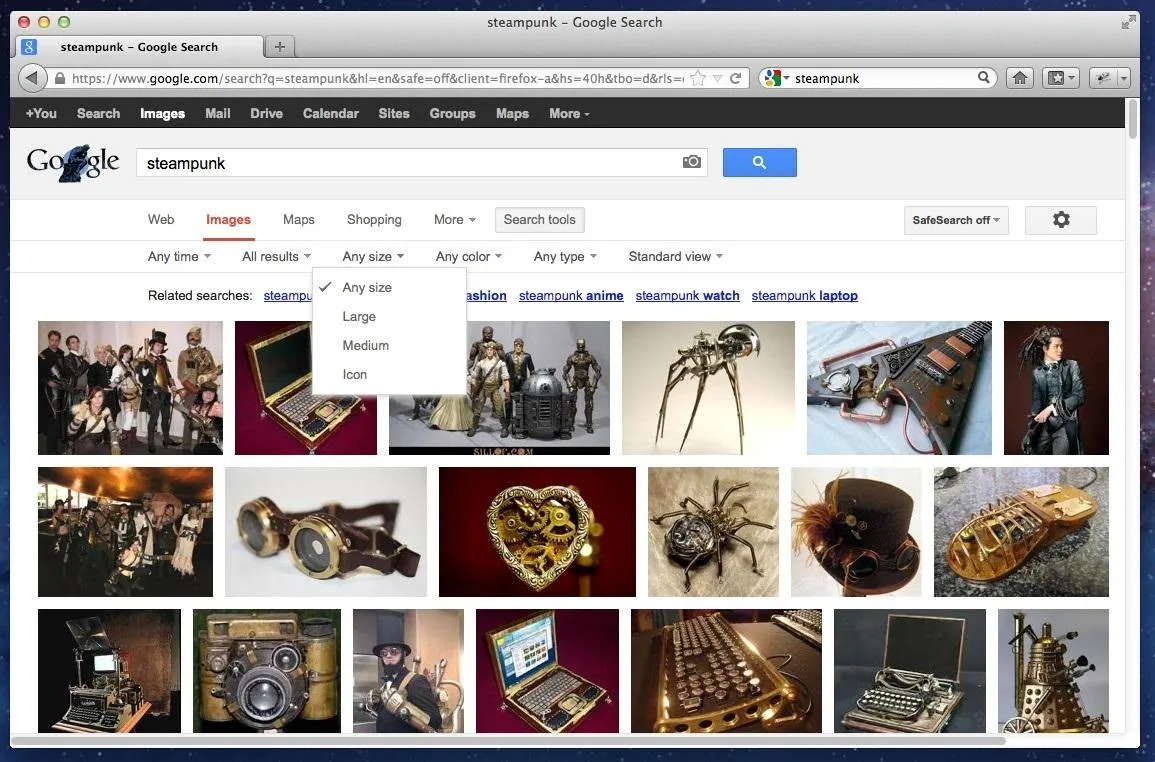
And this isn't the first time they've messed up image search.
So, what do you do?
Wait
There have been multipleGooglereps responding to people's frustrations about the lack of a real image size search, and they all pretty much state that they're aware of the issue and are working to bring it back soon, or at least something like it. You can stay up to date on the progress in this Google forum page.
But if you don't want to wait...
How to Search for Exact Dimensions
In the meantime, if you're looking for an image with strict dimension requirements, simply append this to the end of the search URL:
&tbs=islt:2mp,isz:ex,iszw:1920,iszh:1080

Of course, make sure to change the pixel sizes to meet your needs, but it will basically show you images with the exact same dimensions. However, it will give a couple weird boxes that overlays at the top, so just ignore them.
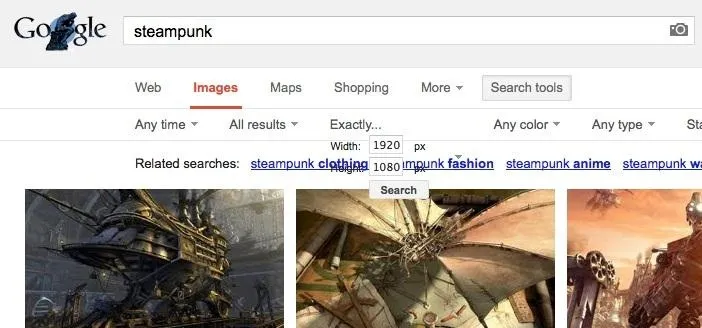
Alternatively, you can simply use this shortcut in the search query (it does exactly the same thing):
imagesize:1920x1080
Just put in any dimension you want.
How to Search for Images Larger Than...
So, you can only look for images that are medium, large, or icons now. For now, you can just click the most appropriate options and just make sure to enable "Show sizes" instead of "Standard view," so you can see their exact dimensions.
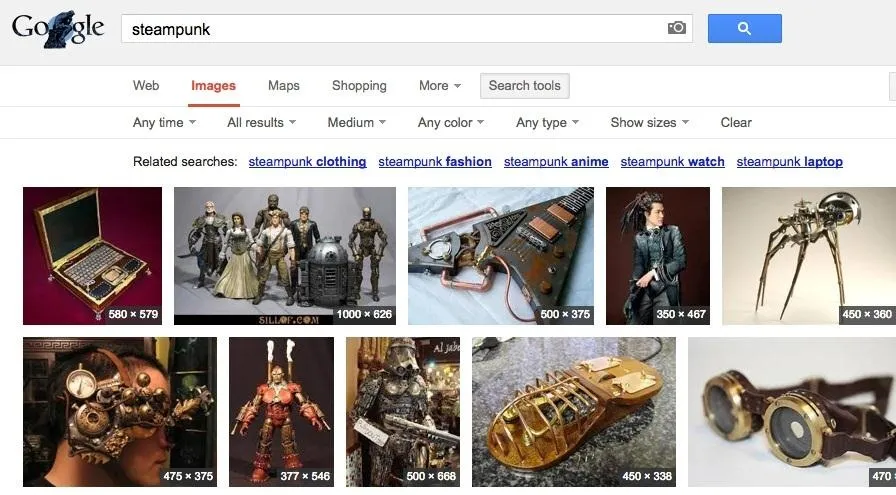
Then just look for ones around your size preference.
Another Way to Search for Images Larger Than...
You can also change up the URL again to look or different sizes. After you do a search for something, change it to either medium or large image size in the options. Then, in the URL, replace:
tbs=isz:m
With:
tbs=isz:5mp
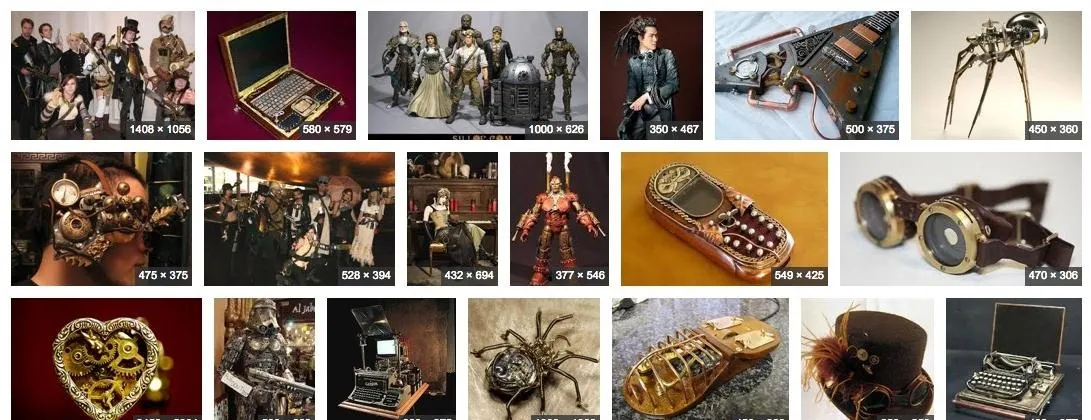
Or:
tbs=isz:12mp
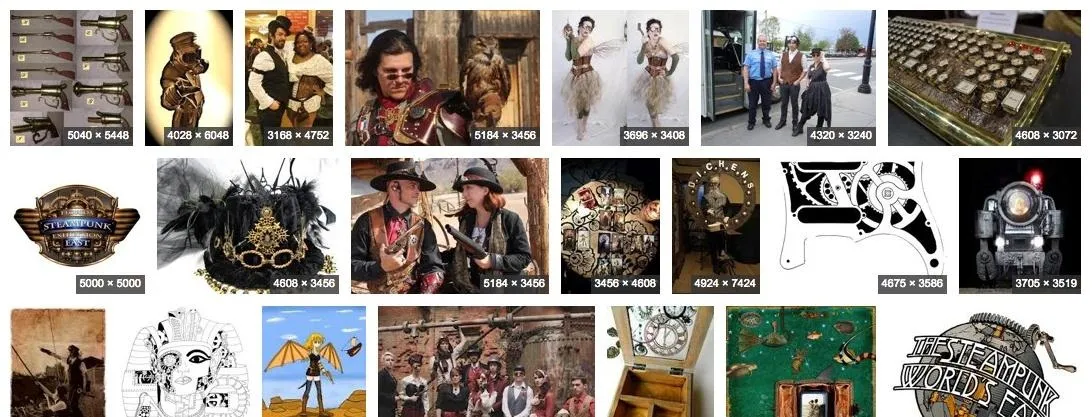
Or whatever other size you want to look for. It's not as easy as searching for the dimensions, since you're using the total size instead, but still effective.
Hopefully, the advanced image search features will come back soon, but until then, these quick tips should help a little.
























Comments
Be the first, drop a comment!