Hangouts and WhatsApp might be the preferred messaging apps for Android, but it's only a matter of time before Facebook Messenger surpasses them.
Messenger already dominates iOS devices, and thanks to its ubiquitous platform, messages are easily synced across all of your devices, as long as you have either Facebook, Facebook Messenger, or a browser installed.
While the Messenger app may have been plagued with various bugs and glitches, most (if not all) of them have been ironed out, and the inclusion of their "chat bubbles" make the platform a great one to use.
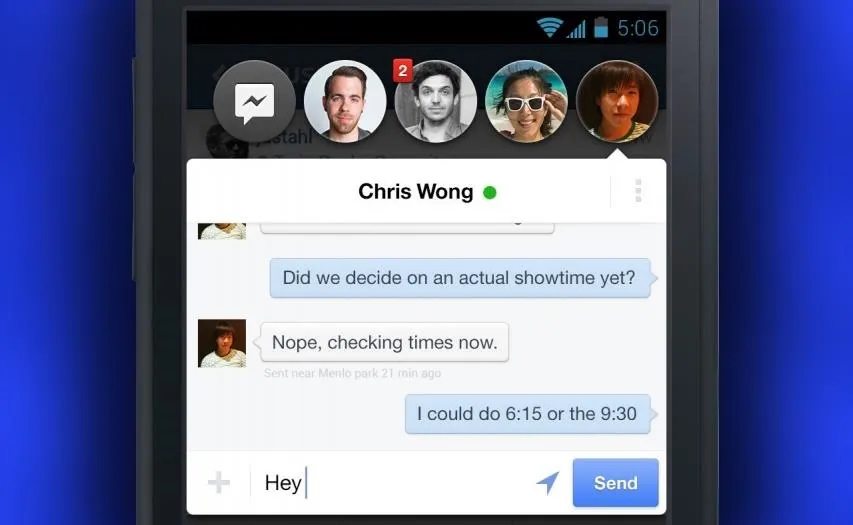
With these bubbles, there's no reason to keep the app front-and-center—get a message, tap the bubble no matter what app you're in, then send a reply and get back to what you were doing. They're easy to use, seamlessly integrated, and allow you stay easily connected with all of your Facebook Messenger conversations.
Now, with a little help from Chrome, we can bring these bubbles to our computers—Linux, Mac, and Windows—in the form of an extension. Here's how to set it up.
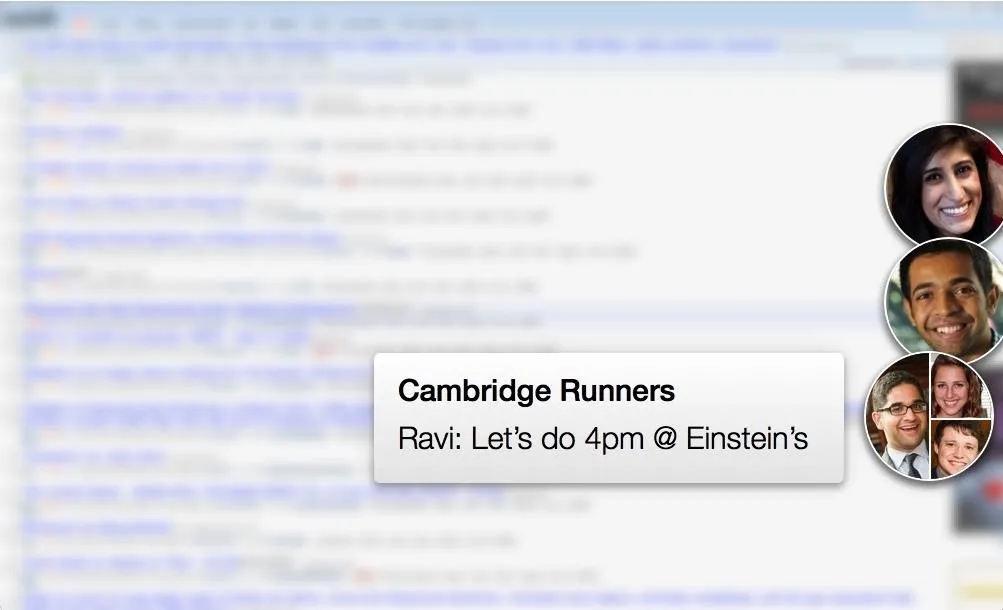
Download Google Chrome
The first thing you'll need to do is to have Chrome installed as your default browser. If you don't already have it up and running, do so by installing it from here.
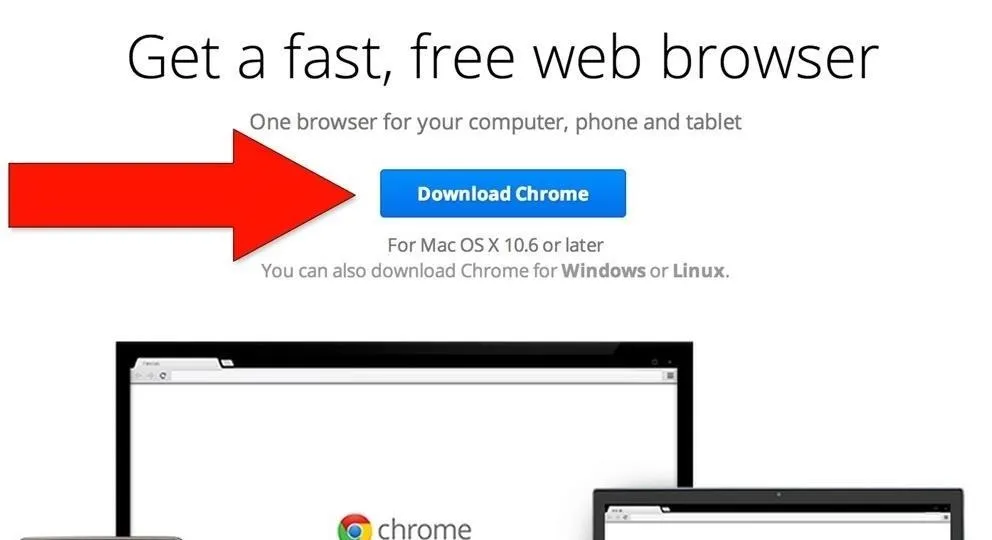
You can learn more about the great features that come included in the browser from their features page.
Download Faces.im
Faces.im is a Google Chrome extension available for free in the Google Chrome Web Store—just click the big blue + Free button.
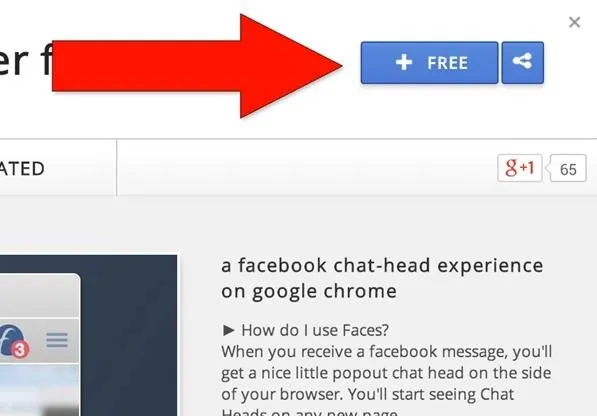
You will then get an added extension on the top right of your browser with directions on how to use it.
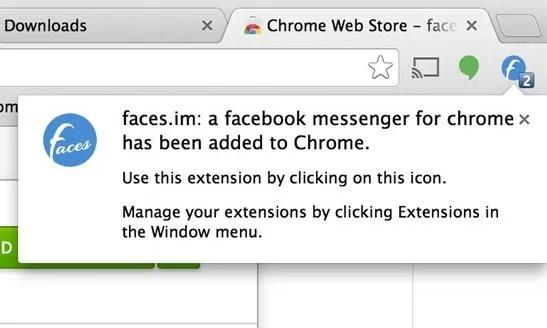
Start Using Faces.im
When you click on the icon, it will open an extra window in Google Chrome with your Facebook messages.
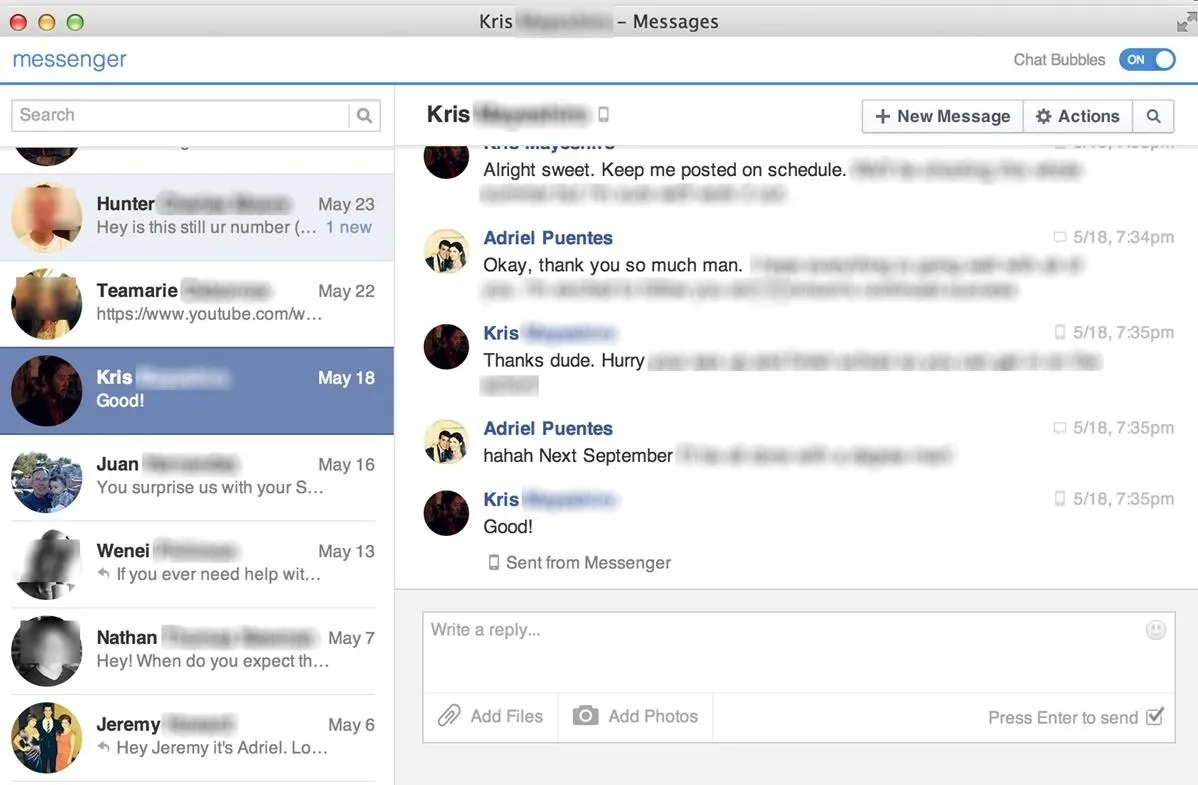
You can message your Facebook friends directly through this window at any time. When you get a message from from a friend, you will receive a chat bubble on the right side of your Google Chrome browser.
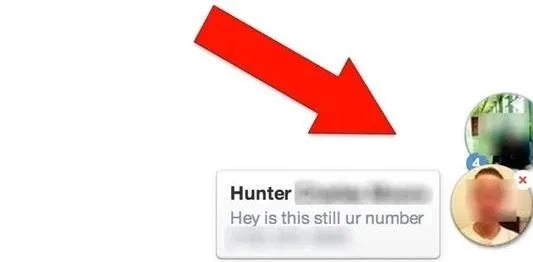
You'll see a snippet of their message, and when you click to reply, you'll return to the same messenger window that we saw previously, which you can reply directly from.
Keep Up with Your Messages
Face.im is a cool and easy way to see who's messaging you at all times while you're using Google Chrome—it looks great, and integrates flawlessly with the browser. Now you're always going to know who's sending you messages, and have a fast and efficient way to reply to them.























Comments
Be the first, drop a comment!