For all of the flak that it catches, Wikipedia is still a great source of information. Contributors take their work very seriously, so the vast majority of information is cited, and the site serves very well as a starting point to learn about a new topic.
But when you're browsing the web and come across a piece of information that you'd like to learn more about, searching Wikipedia is a bit of a hassle. You have to leave the website you're currently viewing, open a new tab, and type your query into Wikipedia's search engine.
So developer Michael Davies created a Chrome extension that loads the mobile version of Wikipedia in a small sidebar on top of your current page. By using the mobile layout, Davies was able to make sure his extension didn't occupy much horizontal space, so you can learn about a new topic without losing focus on the original content.
Before we begin, I should note that this extension is only available for the Google Chrome web browser at this time. If you're not using Google's popular browser already, it can be downloaded at this link.
Install 'Wiki It'
Open a window and head to this link to view Wiki It in the Chrome Web Store, then click on the "Add to Chrome" button to install the extension.
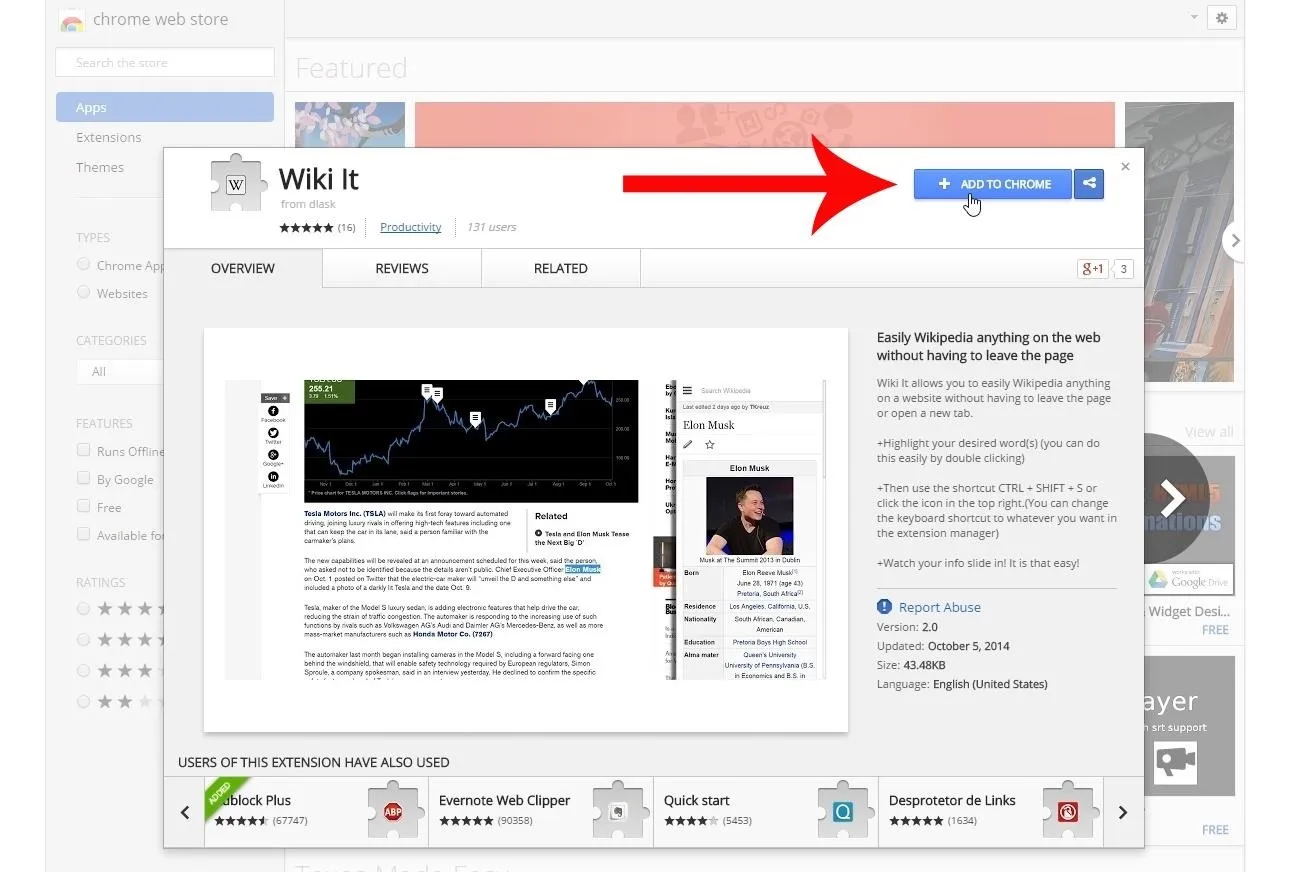
From here, verify that you'd like to install this extension by clicking the "Add" button on the small popup at the top of your screen.
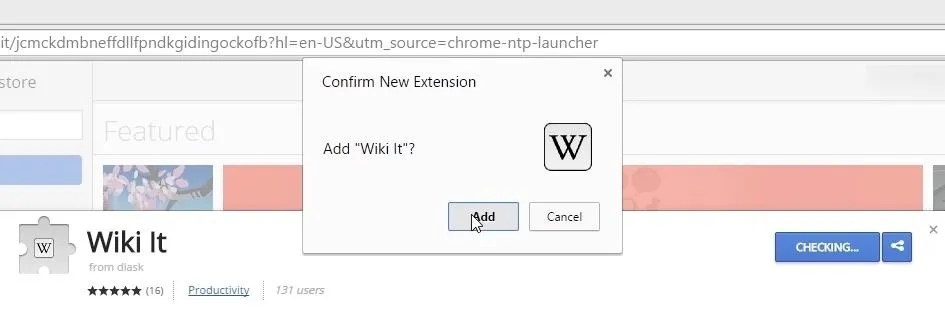
Wiki It!
With the extension installed, there are now two methods that you can use to access Wikipedia content without leaving the webpage you're viewing.
First, you can highlight any text with your mouse cursor, then press Control Shift S on your keyboard at the same time. This shortcut can be customized by heading to Chrome's Extensions menu, then clicking "Keyboard Shortcuts" at the bottom of the page.
The second method starts out the same as the first—just highlight any text. From here, simply click the Wiki It icon in the top-right corner of your screen to search this topic on Wikipedia.
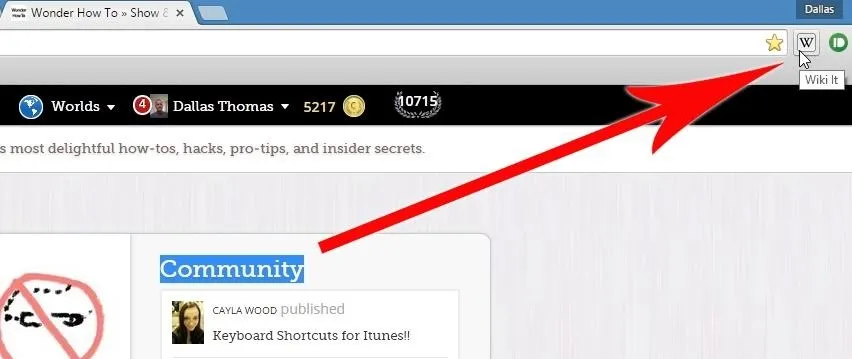
Almost immediately, the corresponding Wikipedia article for your search term will pop up on the right side of your screen. Since it's using the mobile format, the article only takes up a small portion of your screen on the desktop.
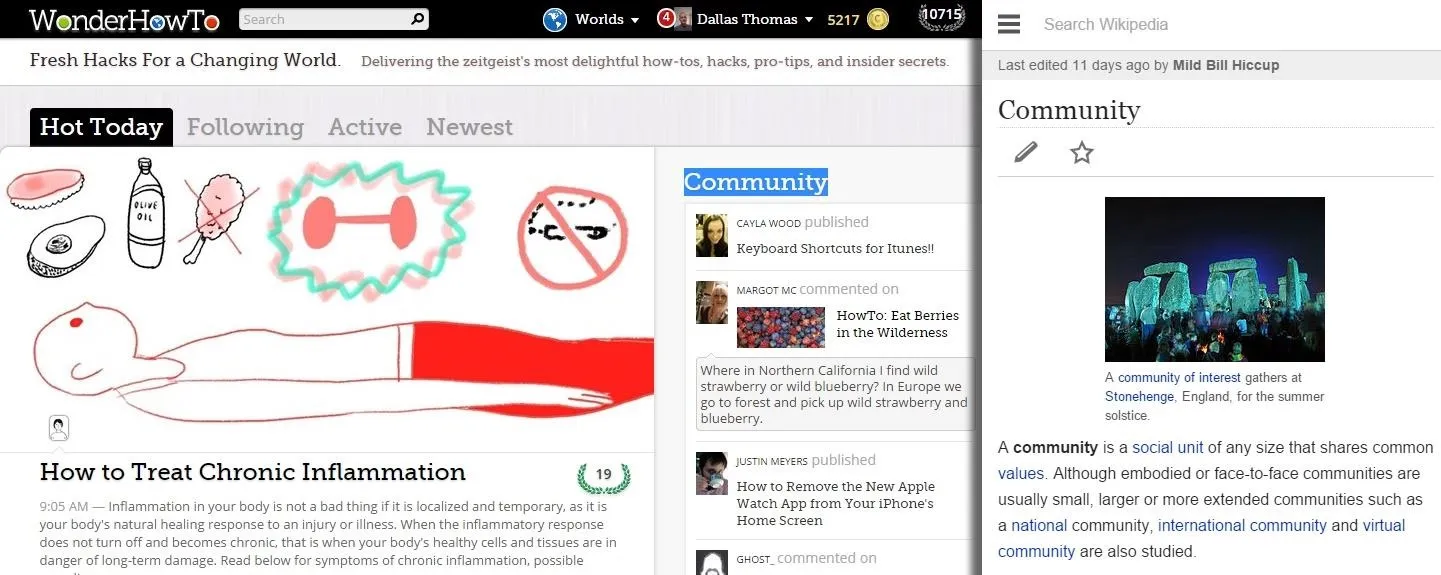
To close this window out, all you have to do is click the page you were viewing. So it's an easy way to read up on subjects that interest you while you're browsing content. Is this now your go-to Wikipedia extension for Chrome? Let us know in the comment section below.























Comments
Be the first, drop a comment!