In most cases, when the free trial of software is over, that's it—you're left to either pay for it or find an alternative. But what happens if the trial wasn't long enough to sell you on the product? It'd be nice if there was a way to test it out again without having to whip out your credit card.
As it turns out, getting another free trial could be as easy as removing a few files or changing your computer's MAC address. In this guide, I'll be showing you two methods, on both Mac and Windows, that you can use to test out software for as long as you need on your computer. And as a bonus, I'll show you that these techniques can be used to break the time-restraints on free, public Wi-Fi networks.
Delete Files Left Behind by Uninstalled Apps
Some trial software store activation information in the form of files on your hard drive, which allows app installers to determine if that product had been previously installed on that same drive. This is why you're unable to reinstall trials over and over again.
This method will show you how to identify these hidden files and delete them from your computer so that you can reinstall a trial version.
Note that this method will only work for software that verifies trial status using registry keys.
Deleting Files from Your Registry on Windows
Begin by uninstalling the trial software through the Programs and Features window—click on the software you want to get rid of, hit "Uninstall," and confirm it in the pop-up window.
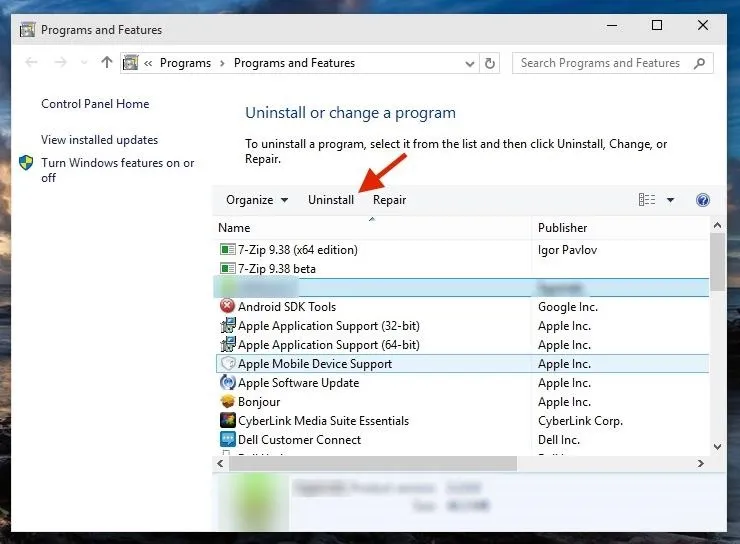
To get rid of the files associated with that program, it's time to head to the registry. Open Run (WIN + R), type in "regedit," and hit Enter to open the Registry Editor.
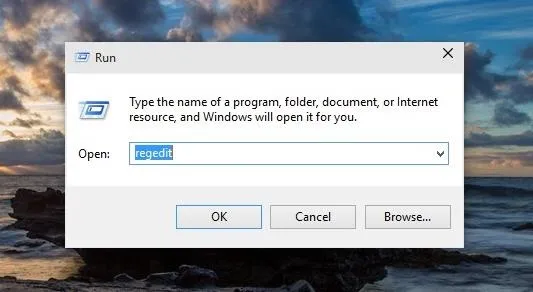
Important: You should absolutely create a backup copy of your registry in case anything goes wrong. Do this by choosing the "Export" option under File. If you ever need to restore this, simply choose the "Import" option.
Inside of the Registry Editor, click on File, then Find (or alternatively, press Ctrl + F). Enter the name of the software you uninstalled in the text box and click on "Find Next."
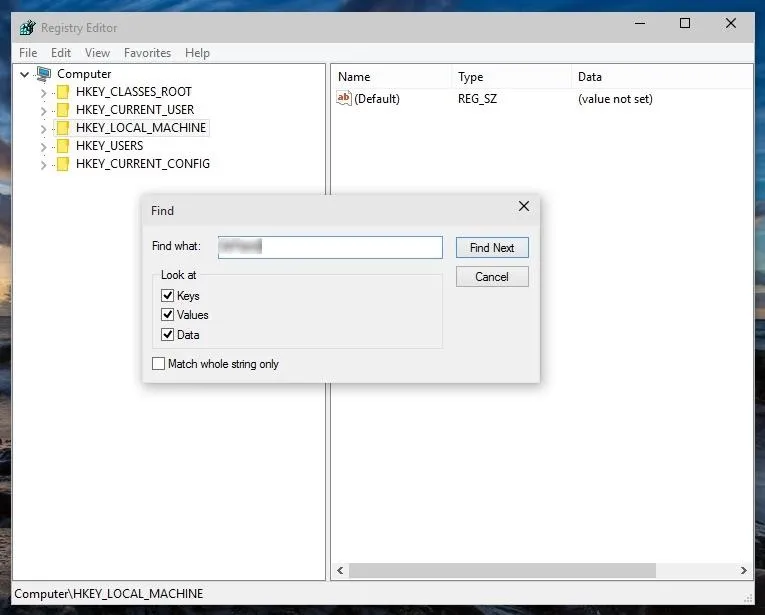
Once the associated files are populated, all you have to do is select the files and hit Delete, then reinstall the software and enjoy your new trial period.
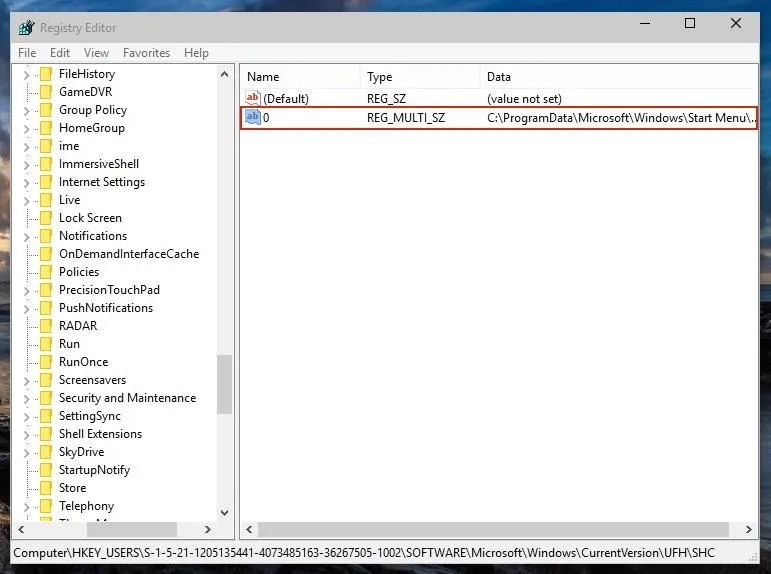
Getting Rid of Associated Files in Your Library on Mac
You can get rid of files associated with software in just a few clicks. Using apps such as AppTrap and AppCleaner, you can drag the trial software icon to the Trash and all of the files hidden away in your Library (where they're kept on OS X) will be deleted as well.
You can also go into your Library and find the files manually, although that takes a little more work. You can find all of the options to get rid of these files either using this guide or by watching the video below. Whatever option you use, you'll be able to install the trial software like new.
Method #2: Change MAC Address
Some services offer trial subscriptions through the cloud, so they may use your MAC address (a unique fingerprint to your computer) to monitor when your trial is over.
So naturally, the trick here is to change your MAC address, making it so your computer isn't recognized when you reinstall the program.
Important: Make sure that you disconnect from any Wi-Fi networks before changing your MAC address on both Windows and Mac. Changing your MAC address while connected to a Wi-Fi network can mess up your connection, so you'll need to restart your router and your computer to fix any issues if this happens.
Note that this method will only work with trial software that keeps track of your MAC address.
Change MAC Address on Windows
You can easily change your MAC address, although the only option available is to create your own personalized one (OS X allows you to randomize it).
Start by opening Device Manager, then go to "Network adapters," find the network you want to modify (which will say "Wireless" somewhere in the name), then right-click and select Properties.
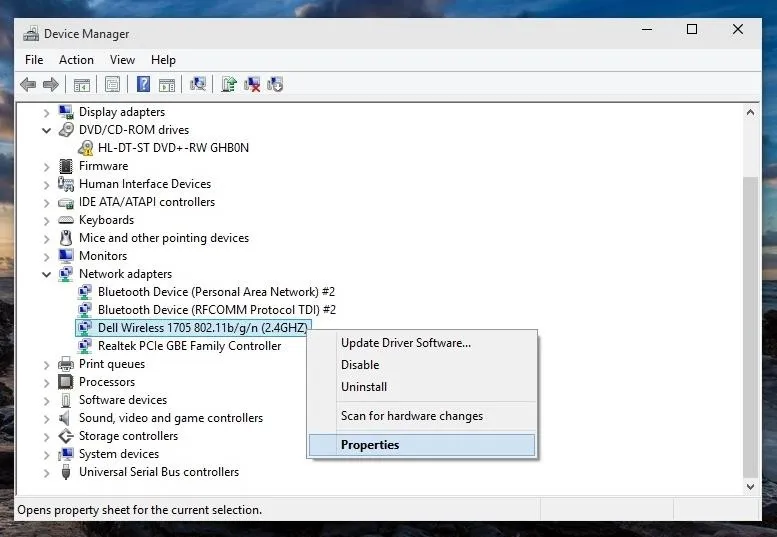
Select "Network Address," click on "Value," and enter a 12-digit address made up of numbers and letters. When you're satisfied with it, click on OK to change your MAC address.
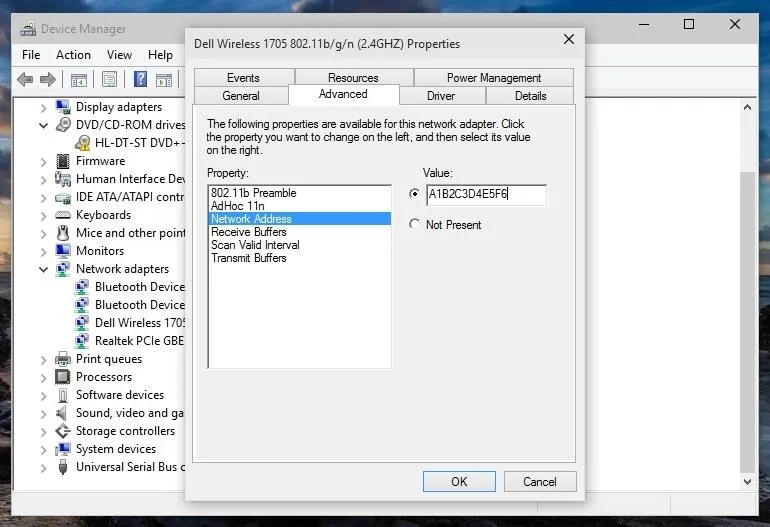
Change MAC Address on Mac
Before changing the MAC address, hold down on the Option key and click on the Wi-Fi icon in the menu bar to view your existing MAC Address and hardware Interface Name.
As you can see in the screenshot below, my MAC address is 6c:40:08:8c:37:c4 and my interface name is en1 (it'll either be "en1" or "en0")—be sure to take note of your Interface Name, as it'll be used to determine how you change your MAC address.
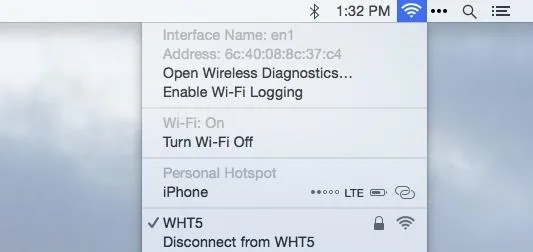
Now you can change your MAC address one of two ways: either create your own personalized address, or allow OS X to give you a random one, using a Terminal command.
Open Terminal and enter one of the commands below, using the correct interface name (en0 or en1):
Personalized MAC Address:
- sudo ifconfig en0 ether ##:##:##:##:##:##
Replace # with your choice of letters and number.

Random MAC Address:
- openssl rand -hex 6 | sed 's/\(..\)/\1:/g; s/.$//' | xargs sudo ifconfig en0 ether

The first Terminal command for a personalized MAC address permanently changes your address, while the second command randomizes your address only during your session, meaning if you restart your computer, your original MAC address will return.
Changing Your MAC Address Can Give You Unlimited Internet
Certain Wi-Fi hotspots, like those at airports and coffee shops, provide an hour of free internet for you to use, using your MAC address for tracking, which ensures you only get that hour and nothing more.
By changing your MAC address, you can get countless hours of free hotspot sessions. While this may sound annoying, it does provide a reasonable method of getting free internet for a short period of time.
If You Enjoy a Product, Purchase It
Developers work hard to provide software for you to use to make your life easier. When you purchase their items, it not only provides a means of living for them, it helps them works on updates to make their app better, and to create more products that you might enjoy in the future.
By all means, use the methods above to test out software for as long as you need to, but also make sure that you don't abuse it. All I'm saying is that if you do truly appreciate someone's hard work, the least you can do is purchase it.
Follow Gadget Hacks over on Facebook, Google+, and Twitter for more tips.
Cover image via Shuterstock























Comments
Be the first, drop a comment!