With all of the different websites we use in our day-to-day lives, keeping track of our numerous login credentials can start to become a hassle. This has created a market for password managers that aim to centralize these account credentials and generally streamline the process of logging into our favorite sites.
As entrenched in our lives as these websites have become, smartphones have embedded themselves even further. Take that "naked" feeling you get when you forget to bring your phone with you, for instance, or even phantom phone vibrations.
The developers behind Clef are looking to combine our two main tech-related habits into one service. By pairing a mobile app and a browser plug-in, they've created a system that lets you log into many popular websites by simply pointing your phone's camera at your monitor.
Requirements
- Android or iOS device
- Chrome Desktop Browser
Install Clef on Your Smartphone
Clef is available as a free download on both the Google Play Store and the iOS App Store. Search your mobile device's respective app store to get it installed.
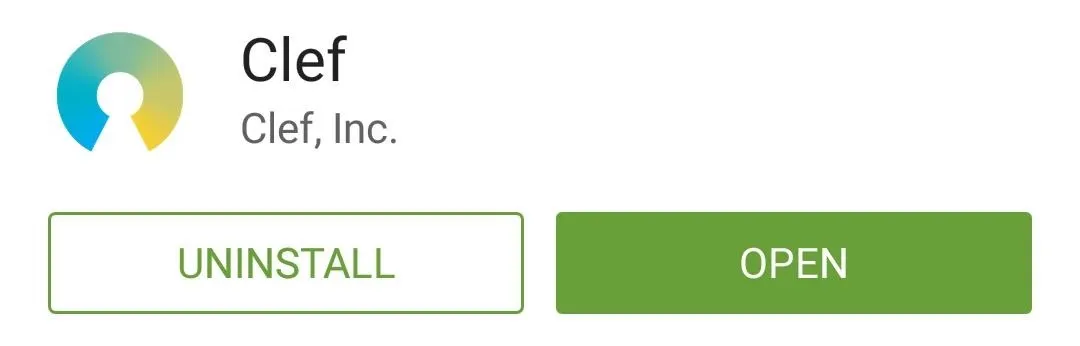
Create a Clef Account
When you first launch the Clef app, you'll be asked to set up an account. Provide your first name and your email address, then press Create account. Afterwards, choose a 4-digit PIN that will be used to secure your passwords.
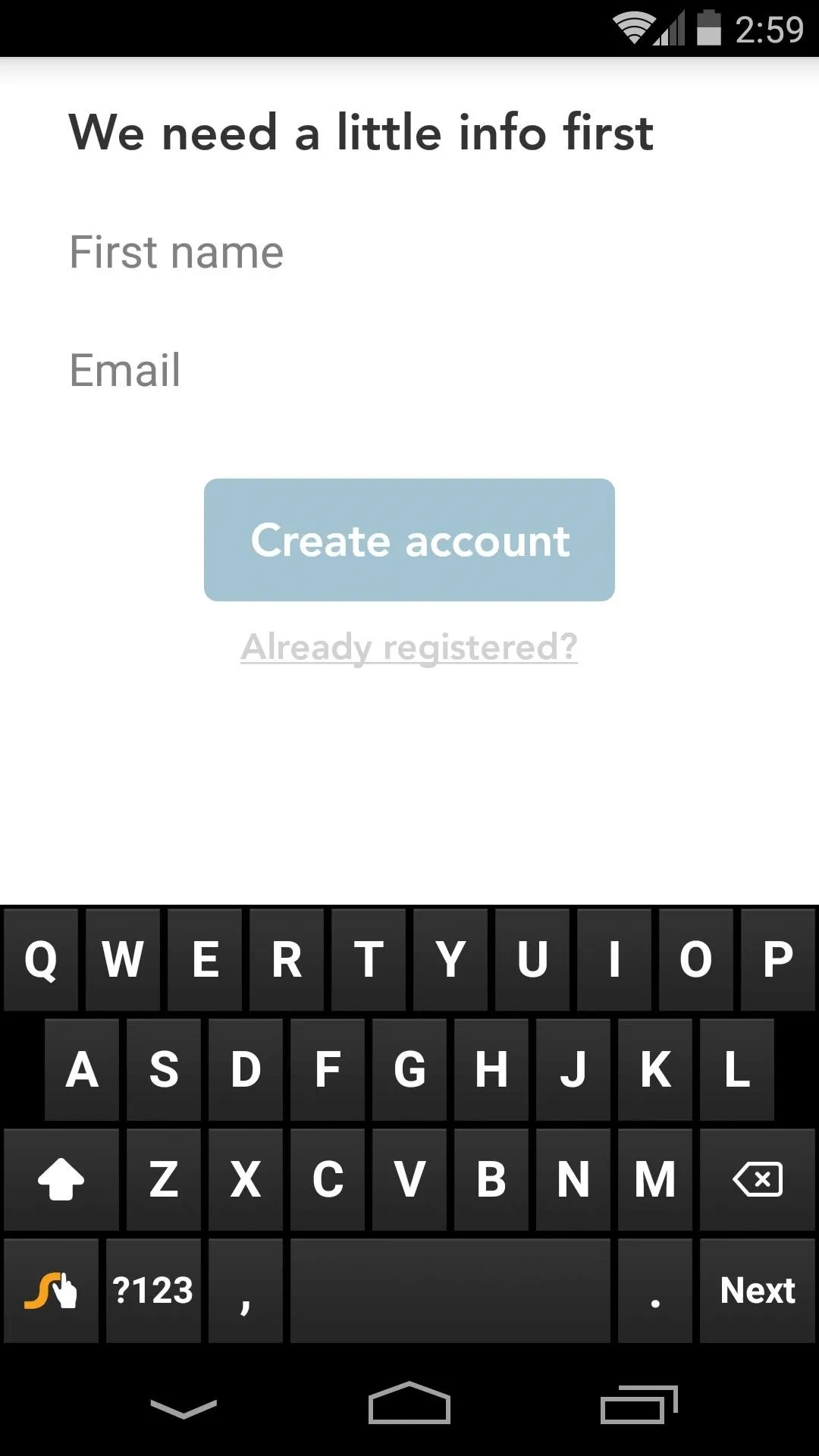
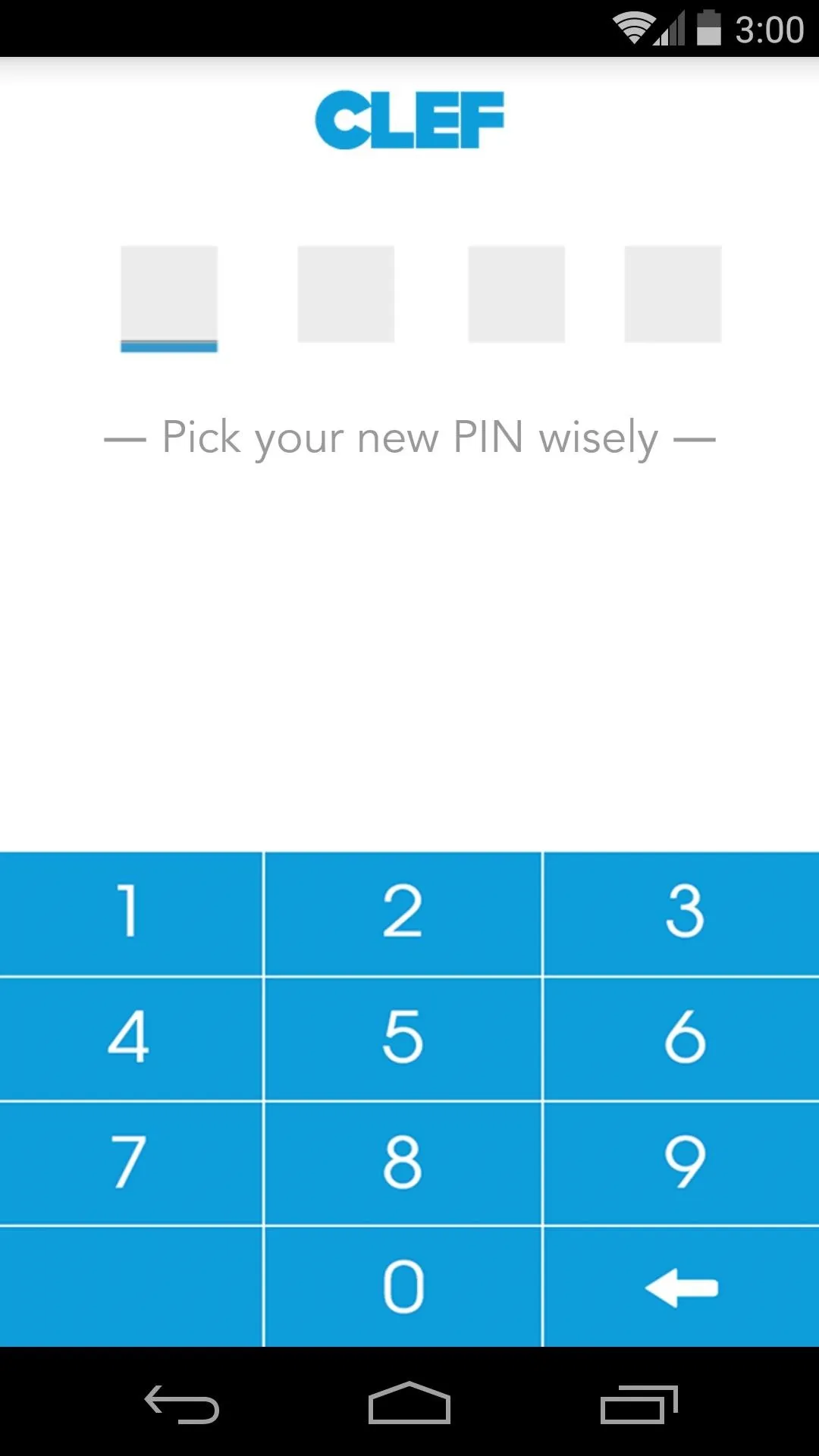
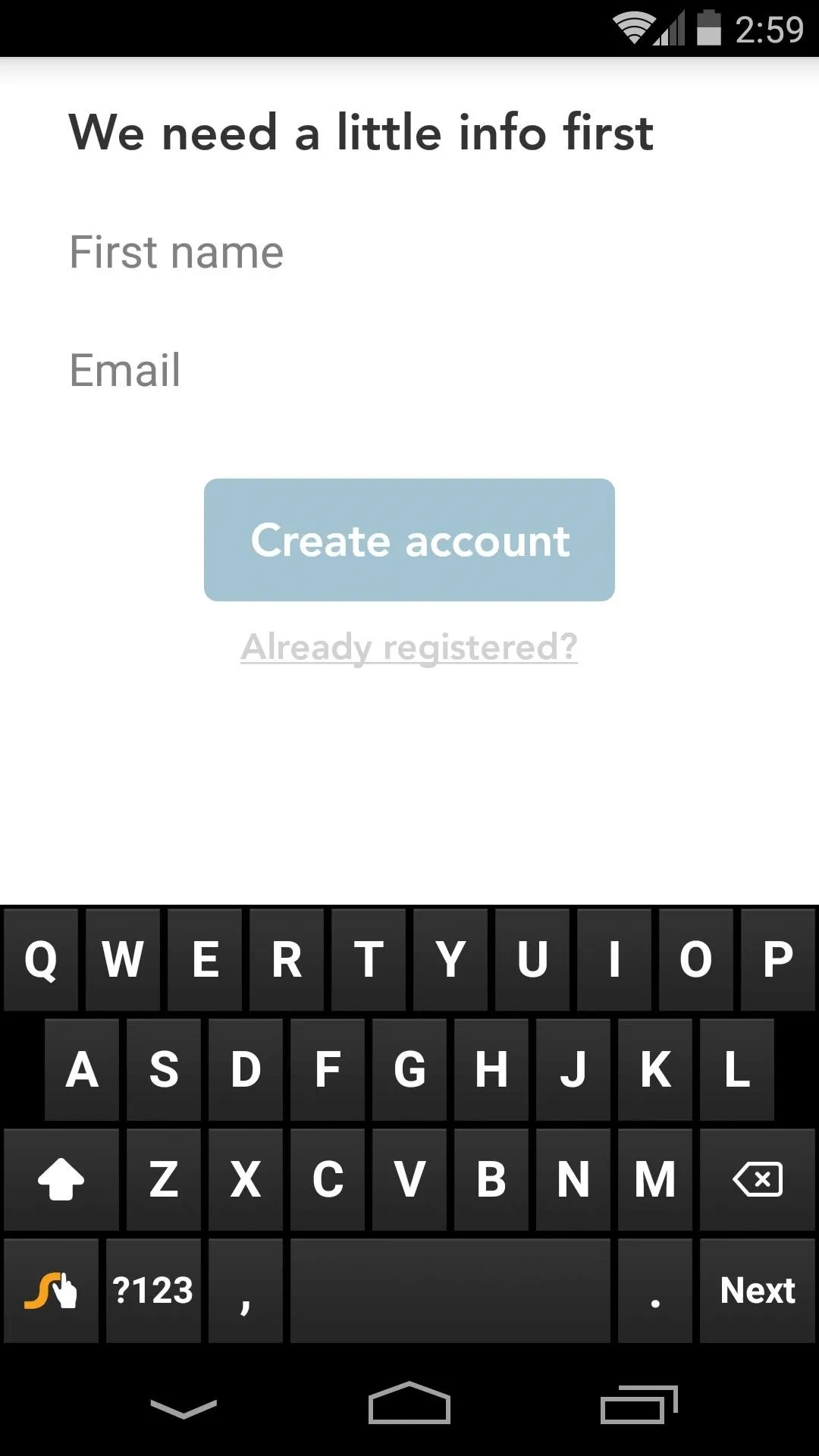
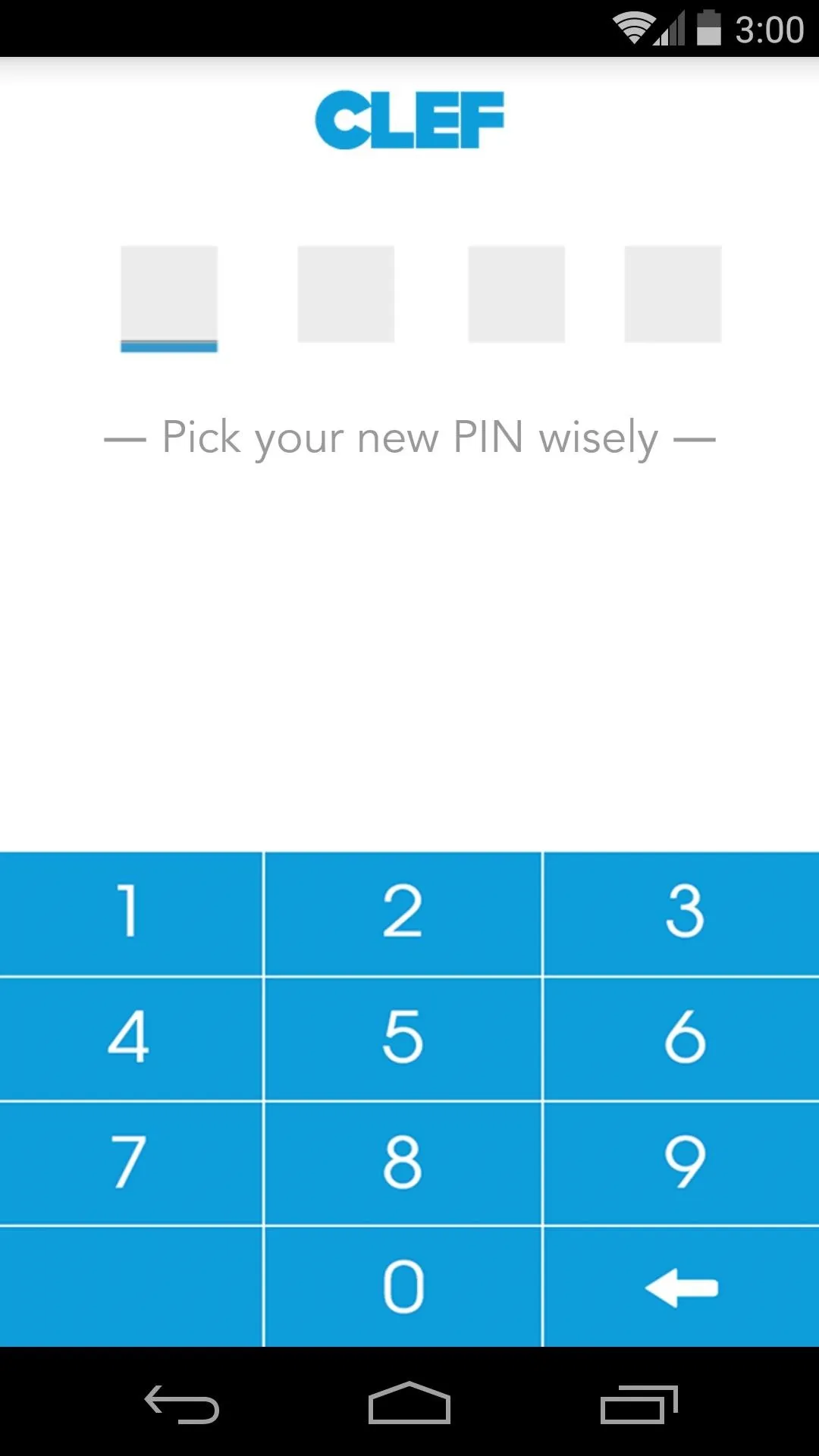
At this point, Clef will send you an email with a link to activate your account. It's best to follow this link from Chrome on your computer, but once you've done that, be sure to tap the Confirmed button back in the mobile app.
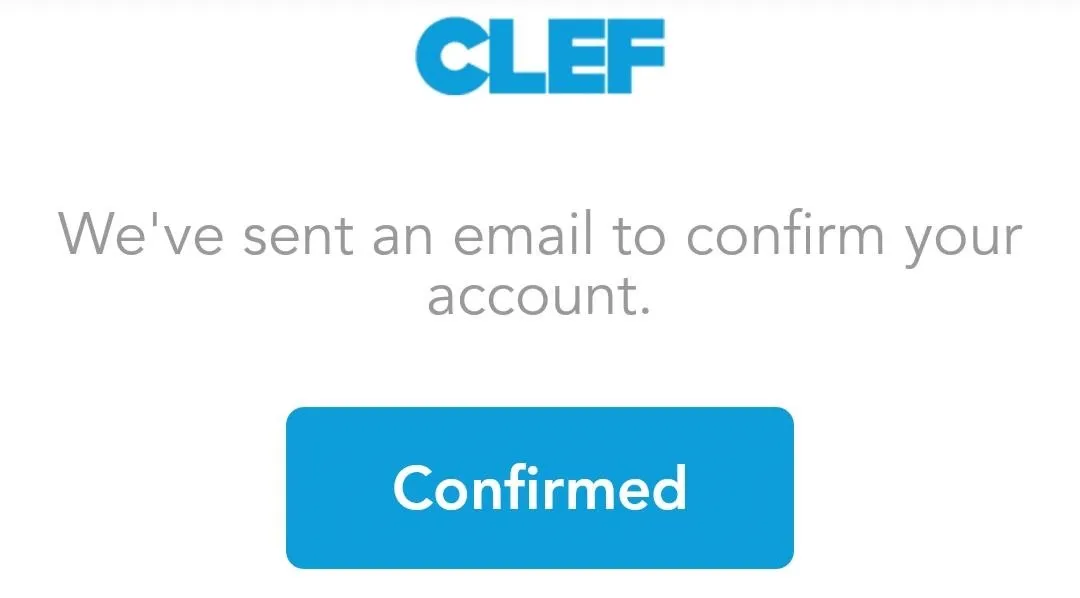
Install the Waltz Plug-in for Chrome
From your computer, head to the official site for the Waltz Chrome Add-on at this link. On this page, click the Add to Chrome button.
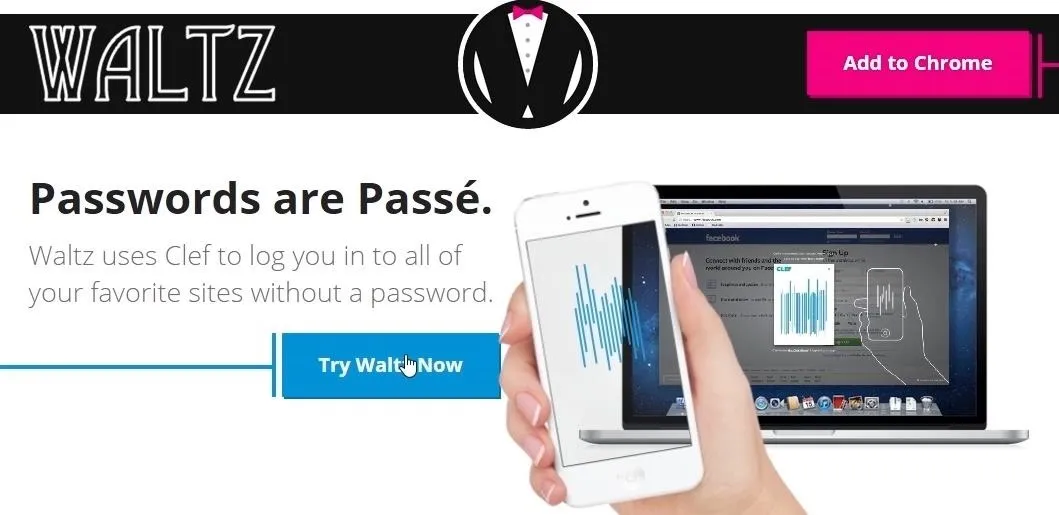
Next, click the Add button on the popup that appears at the top of the screen.
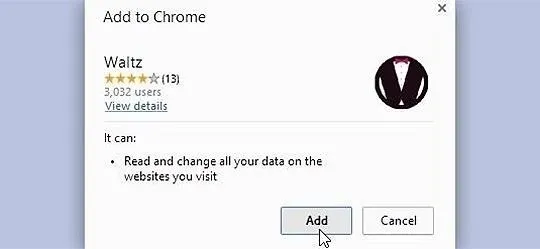
From here, follow the set up guide, making sure to click I have the app when prompted.
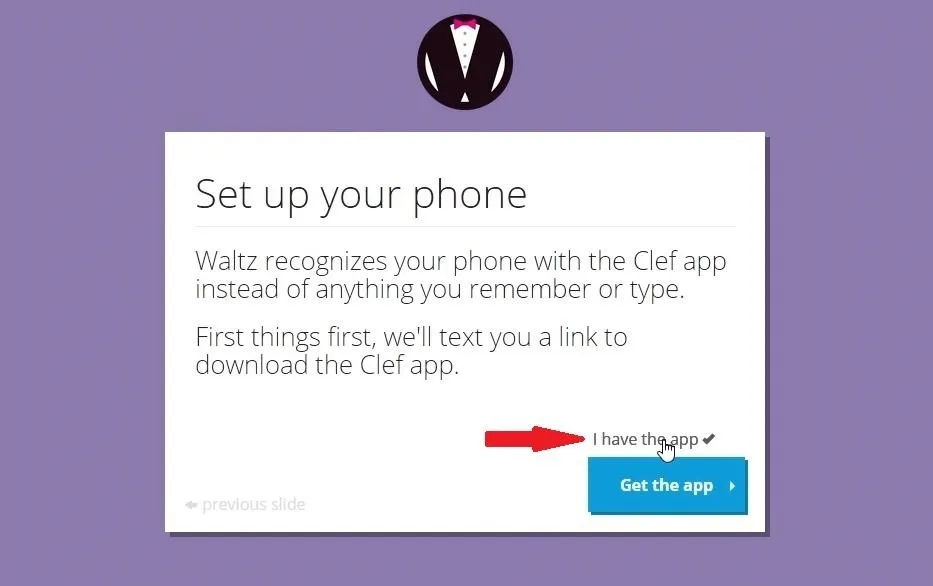
When that's done, choose one of the three samples sites they've provided to try out the Clef and Waltz login experience.
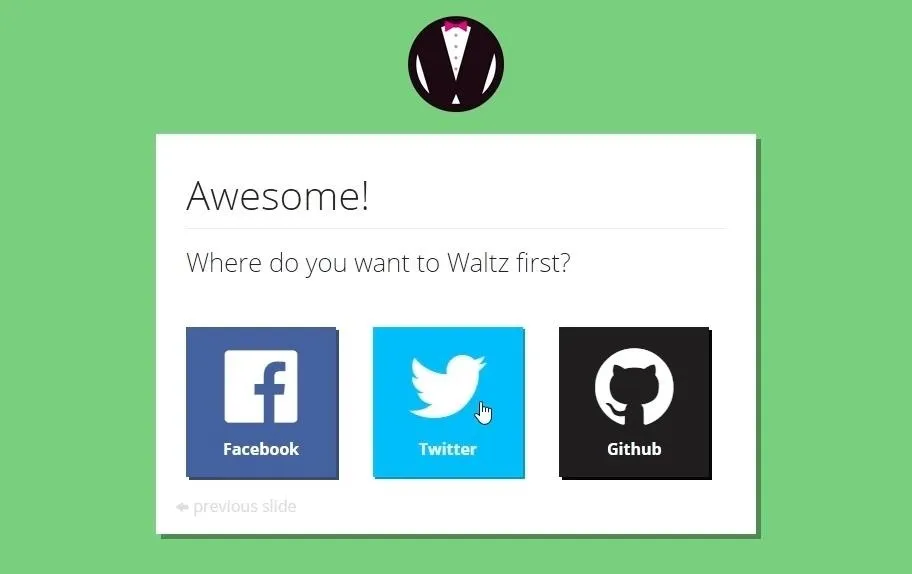
Logging into Sites with Clef & Waltz
Clef supports automatic login for a wide variety of websites by way of the Waltz plug-in, not just the three listed in the demo. Popular supported sites include Facebook, Twitter, Google, Netflix, Amazon, and Reddit.
When you arrive at any Clef-supported site, Waltz will offer to set up your password. Go ahead and click the pop-up to begin.

At this point, Clef will ask for permission to access your account. Click Connect and log in with Clef on this message.
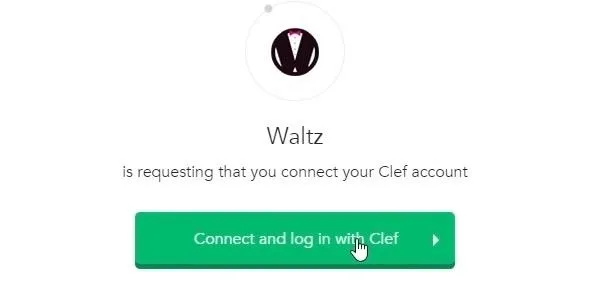
After that, provide your username and password for this site. An animated bar code will appear on the screen—this is how you will log into this site from now on.
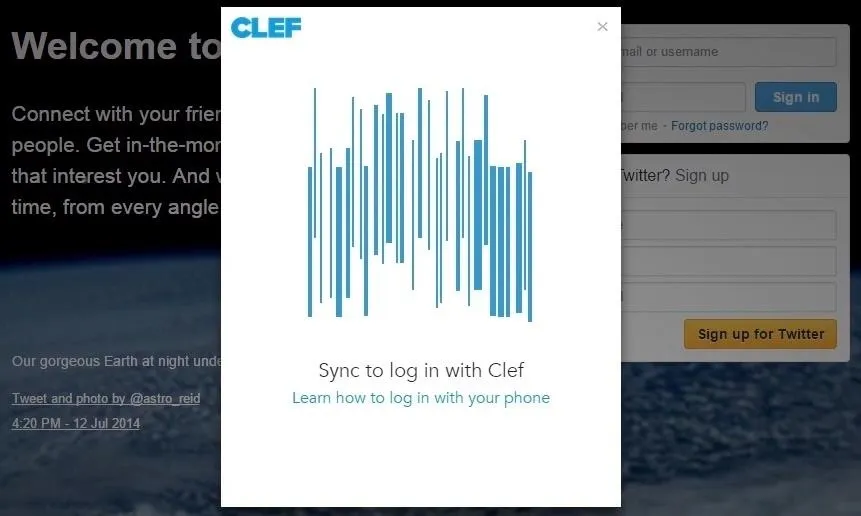
Take out your smartphone and open the Clef app. Put in your PIN, then simply aim your phone's camera at the bar code on your computer.
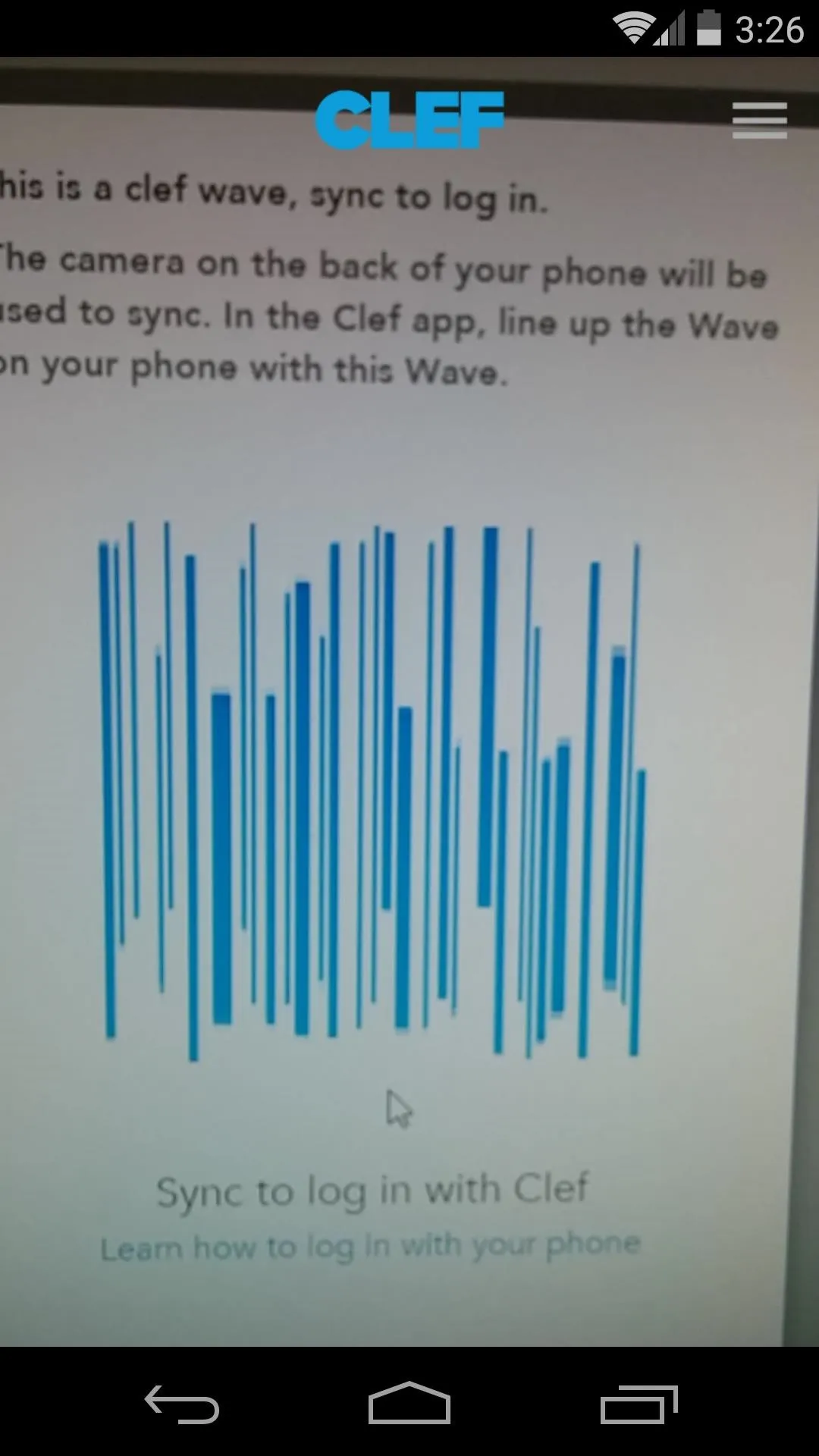
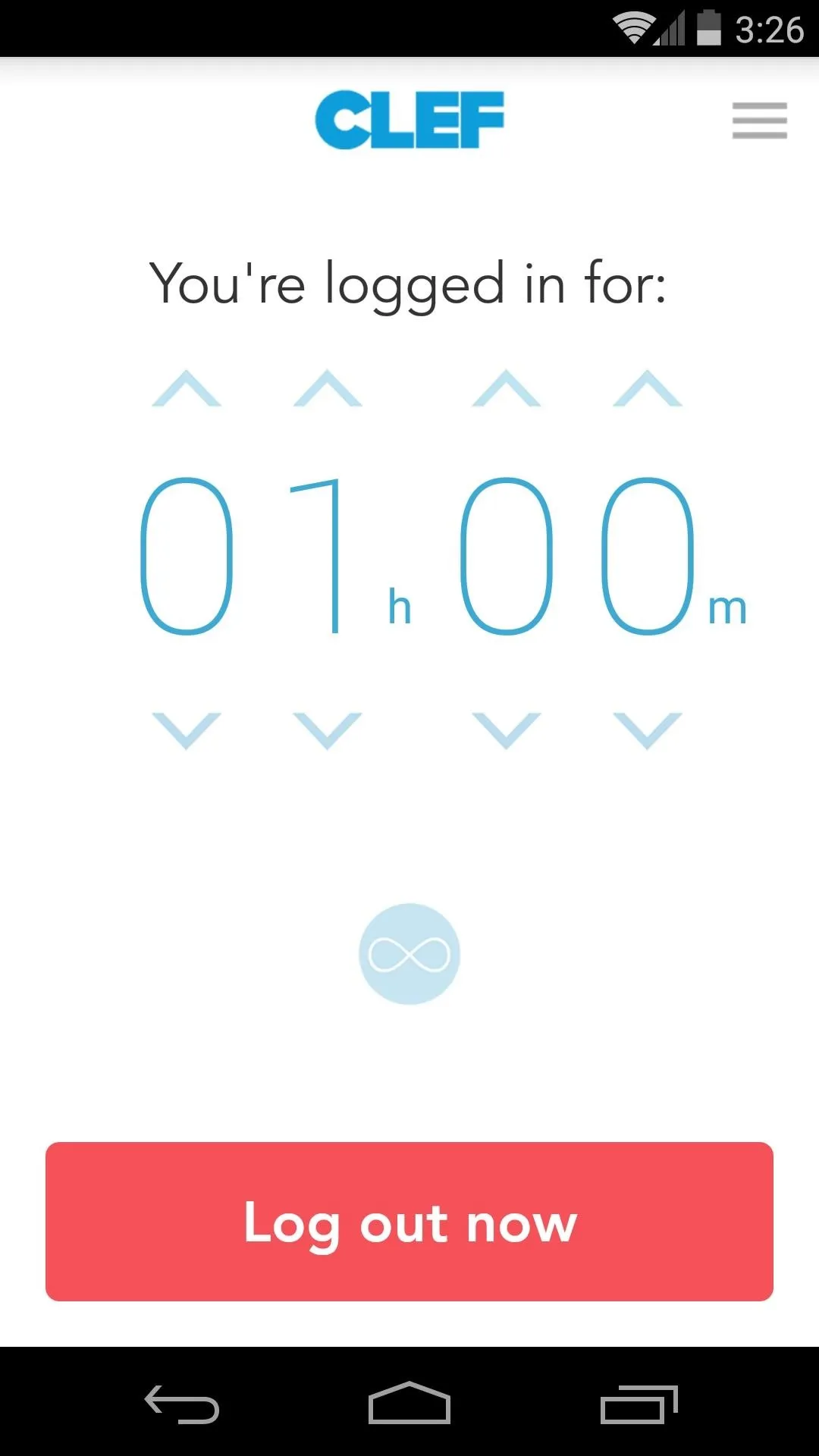
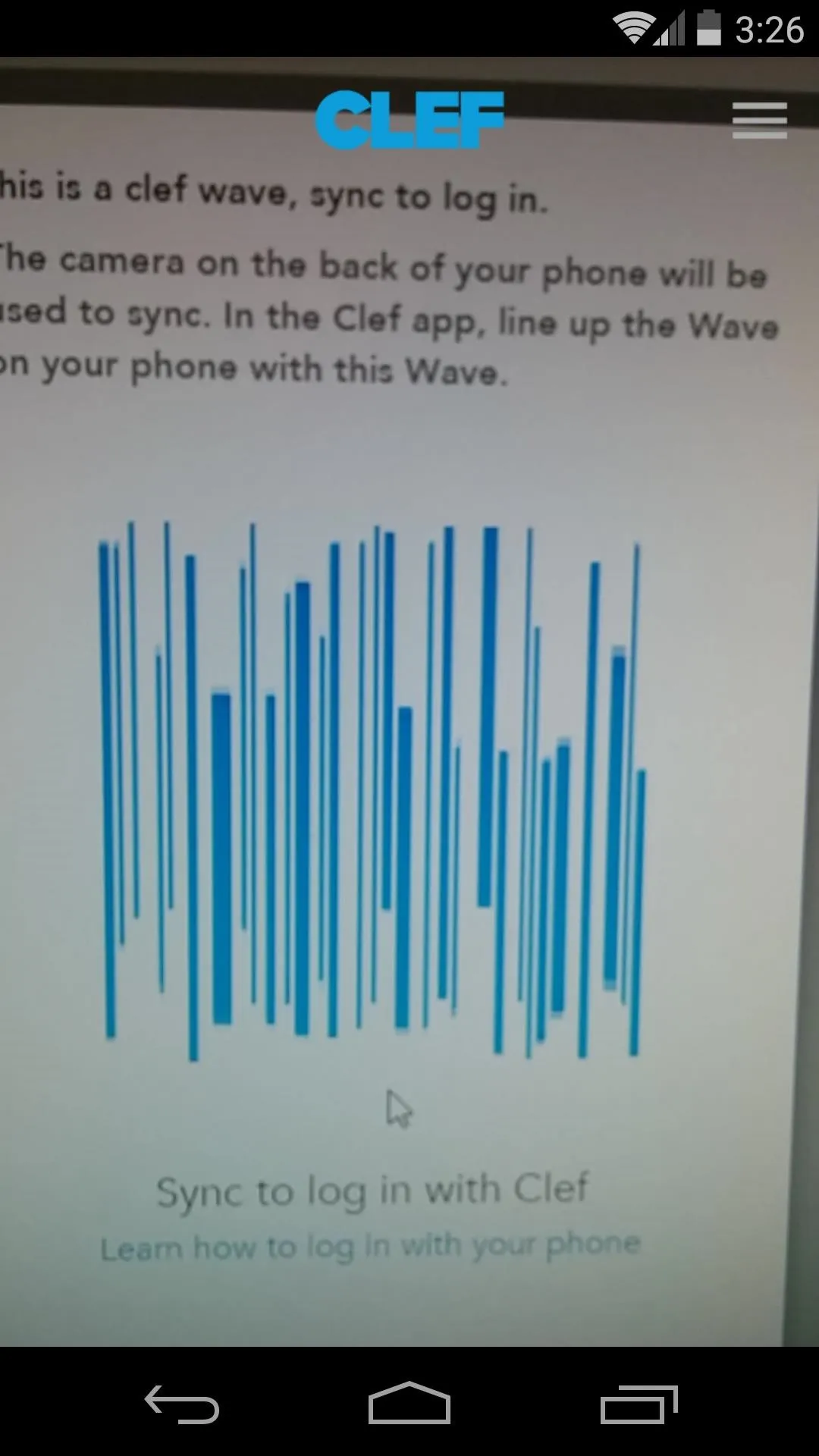
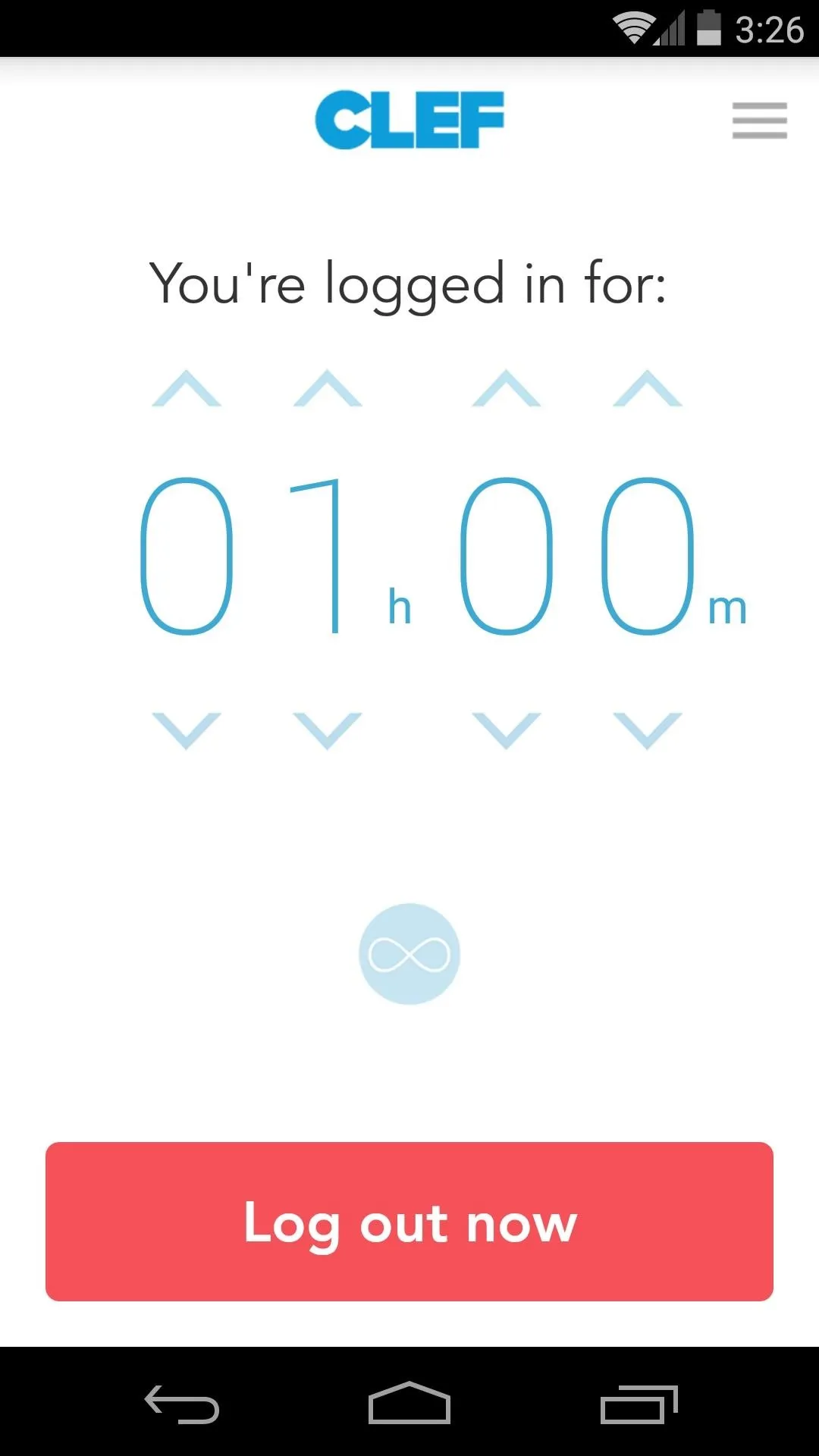
You will immediately be logged into the website without any further interaction. The Clef app on your phone will allow you to set a timer on your session, and you can log out at any time using the button at the bottom of the app.
After repeating this initial setup process on each of your favorite websites, you'll be able to log in by simply pointing your phone's camera at the screen. As Clef is an open-source program that stores your passwords in an encrypted state, your login info is secure.
Which websites have you set up with Clef and Waltz? Let us know in the comments section below, or drop us a line on Facebook and Twitter.























Comments
Be the first, drop a comment!