I read a ton of articles online and I am always looking for a way to make the experience a little better. Reading long articles can be tiresome, and if an article has multiple pages, I will most likely skip it. With the ability to endlessly scroll, no site should have multiple pages. It's just a sneaky way to get more page views, IMHO.
So, in an effort to sweeten my internet reading a little, I installed the Google Chrome extension MagicScroll. The extension is designed to make reading text as simple and distraction free as possible. It converts the regular text on a page into book-style pages, eliminating all the excess information floating around the page. Take a look at the before and after.
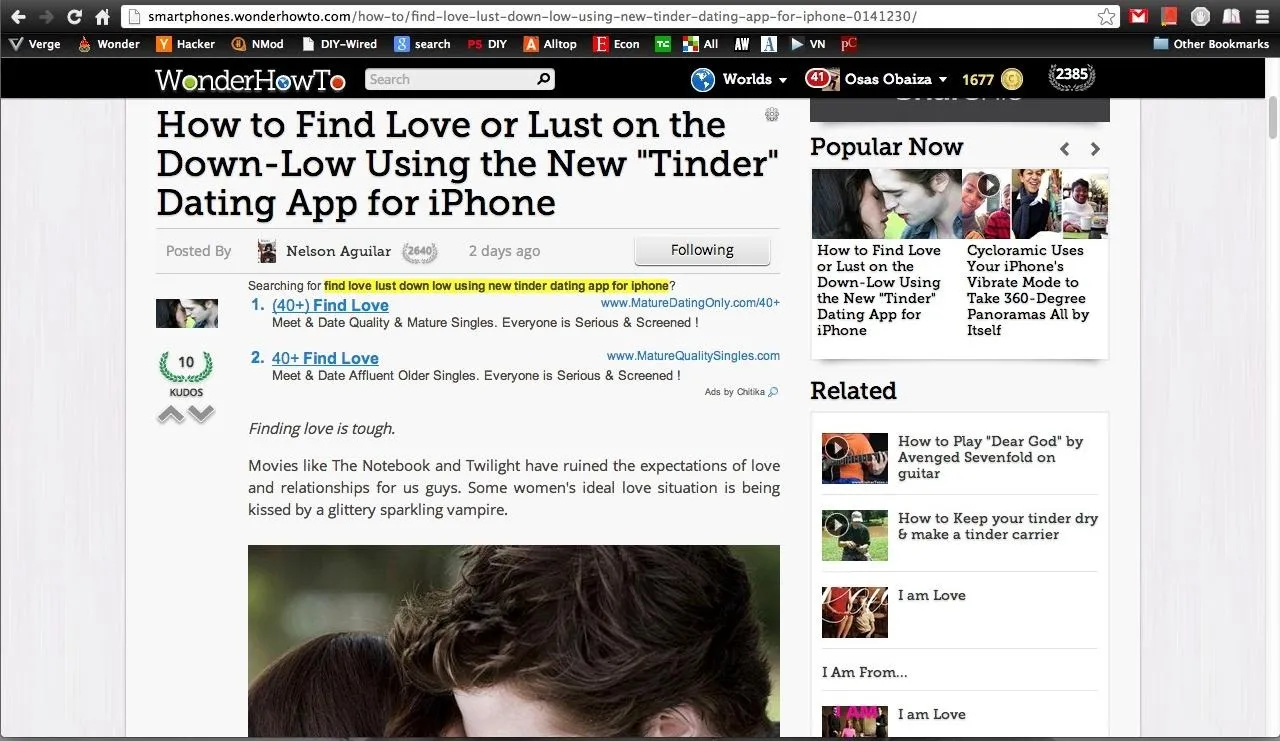
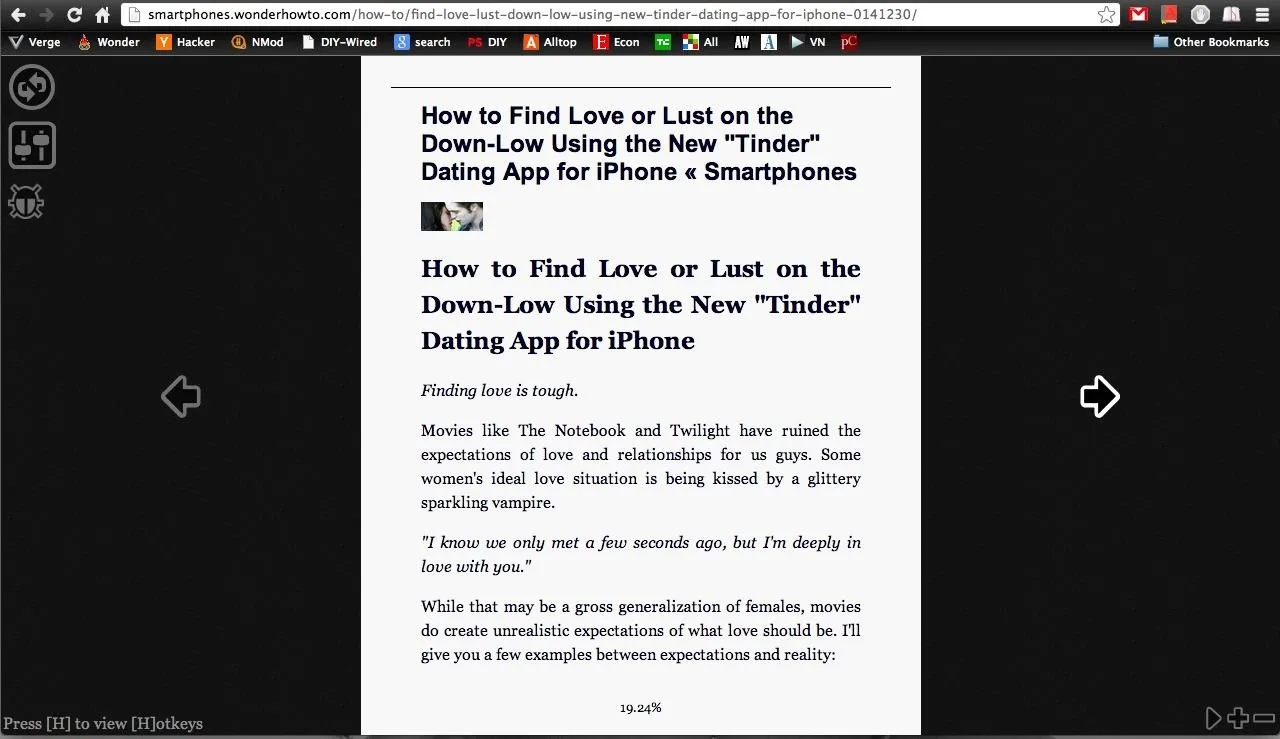
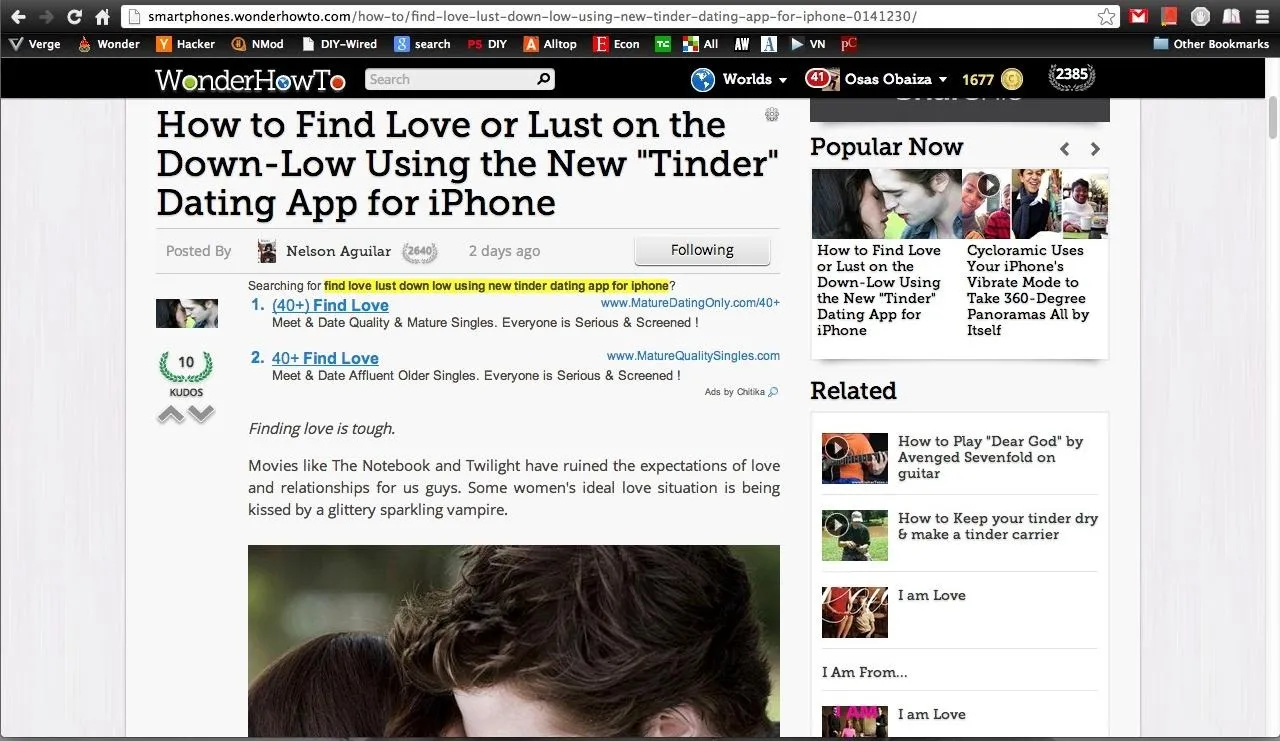
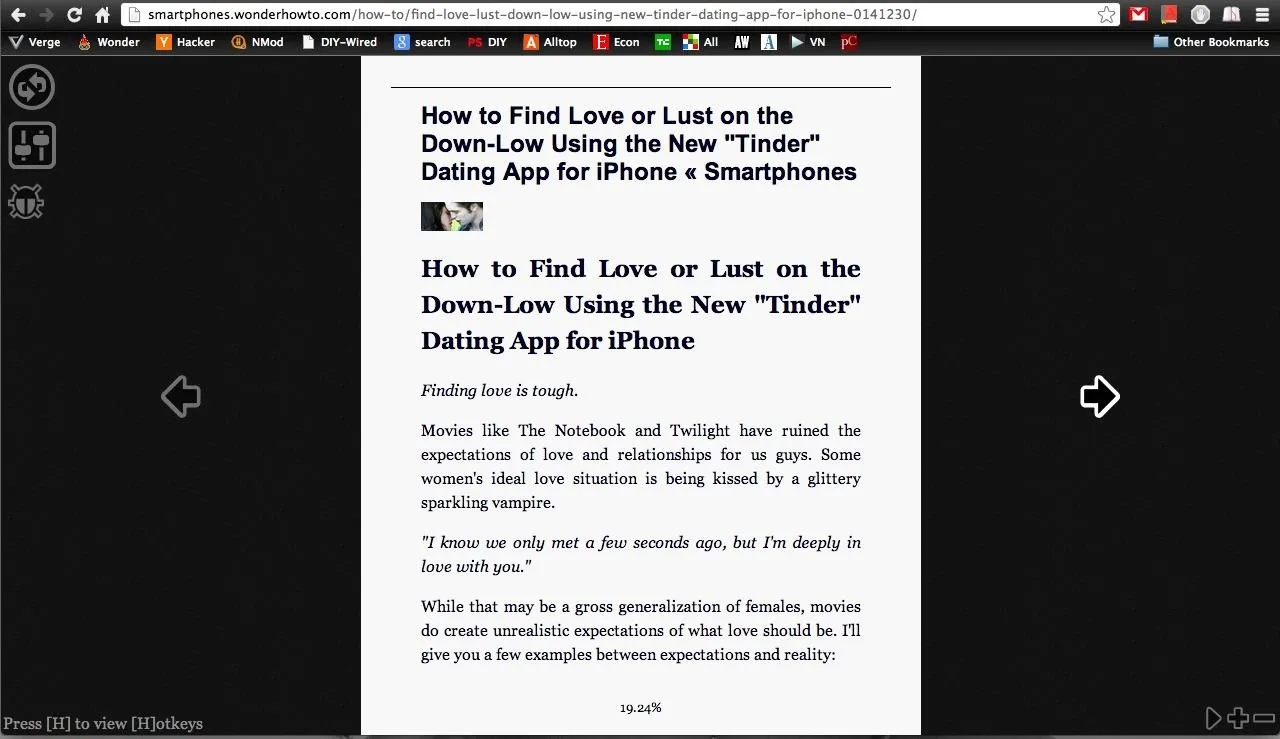
The difference is pretty drastic. By eliminating ads and sidebars, while also blacking out the background, reading becomes the only thing you need to focus on. The extension is seriously kick-ass.
You can initiate auto-scrolling and choose the speed just by hitting the spacebar. Now, you can sit back and relax with your hands finally free. A thin line helps you keep track of your place within the text.
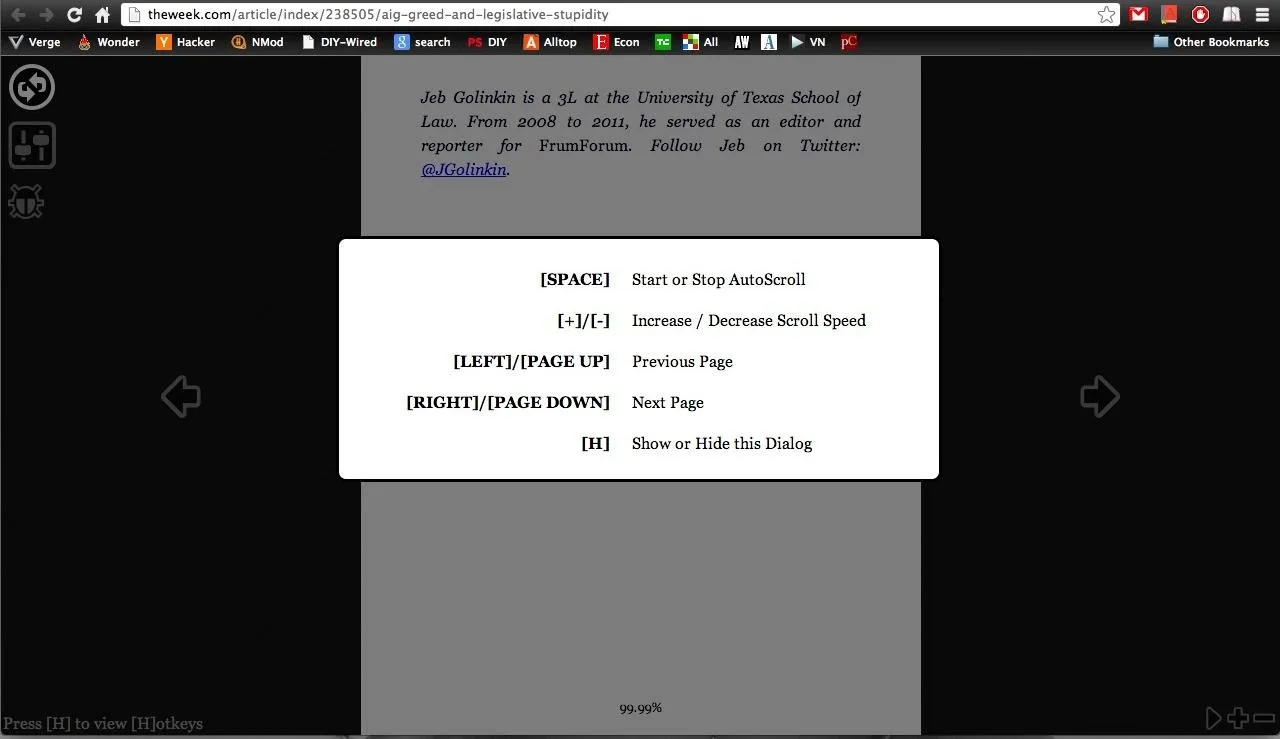
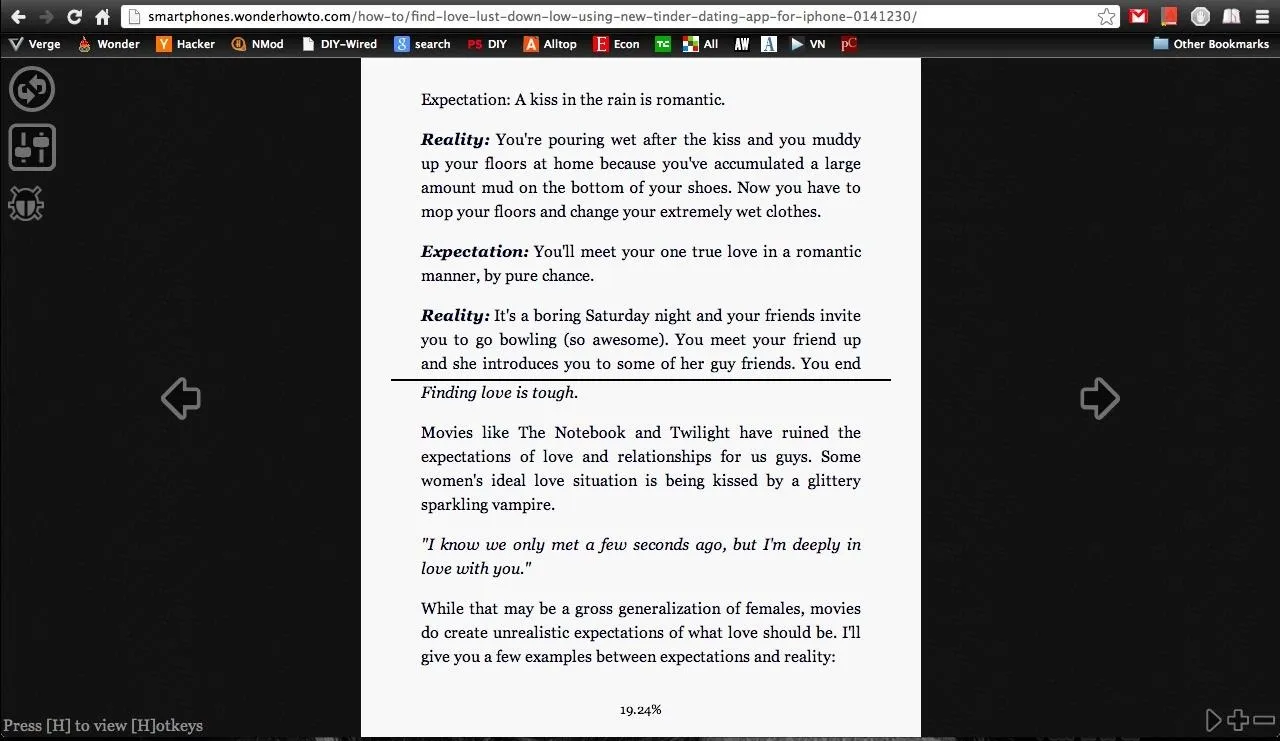
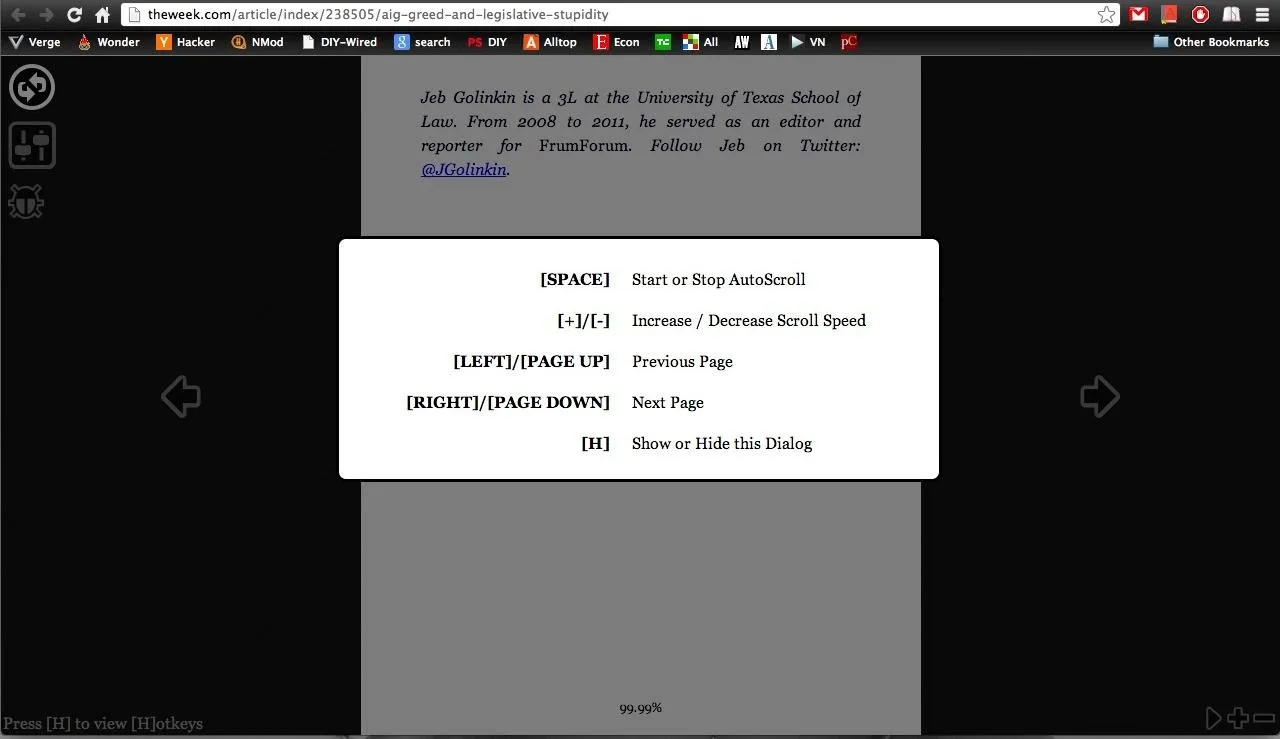
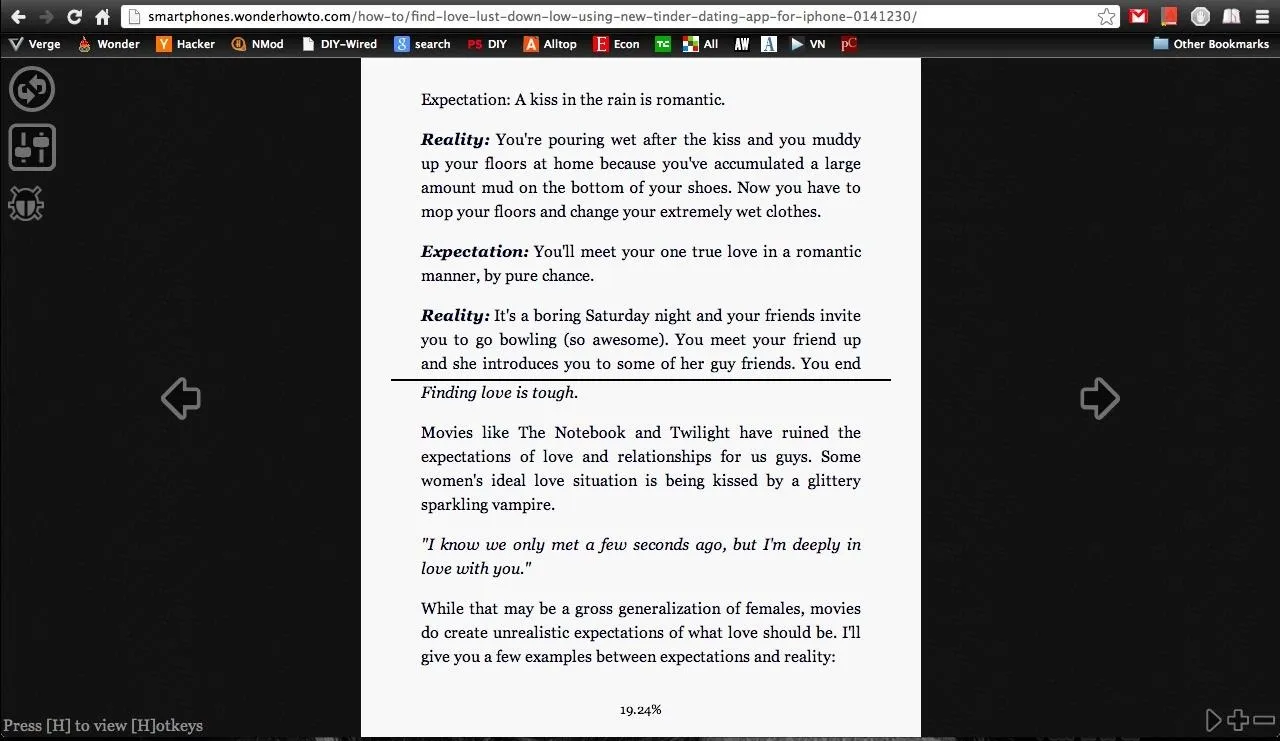
You can also increase the text size and change the color scheme.
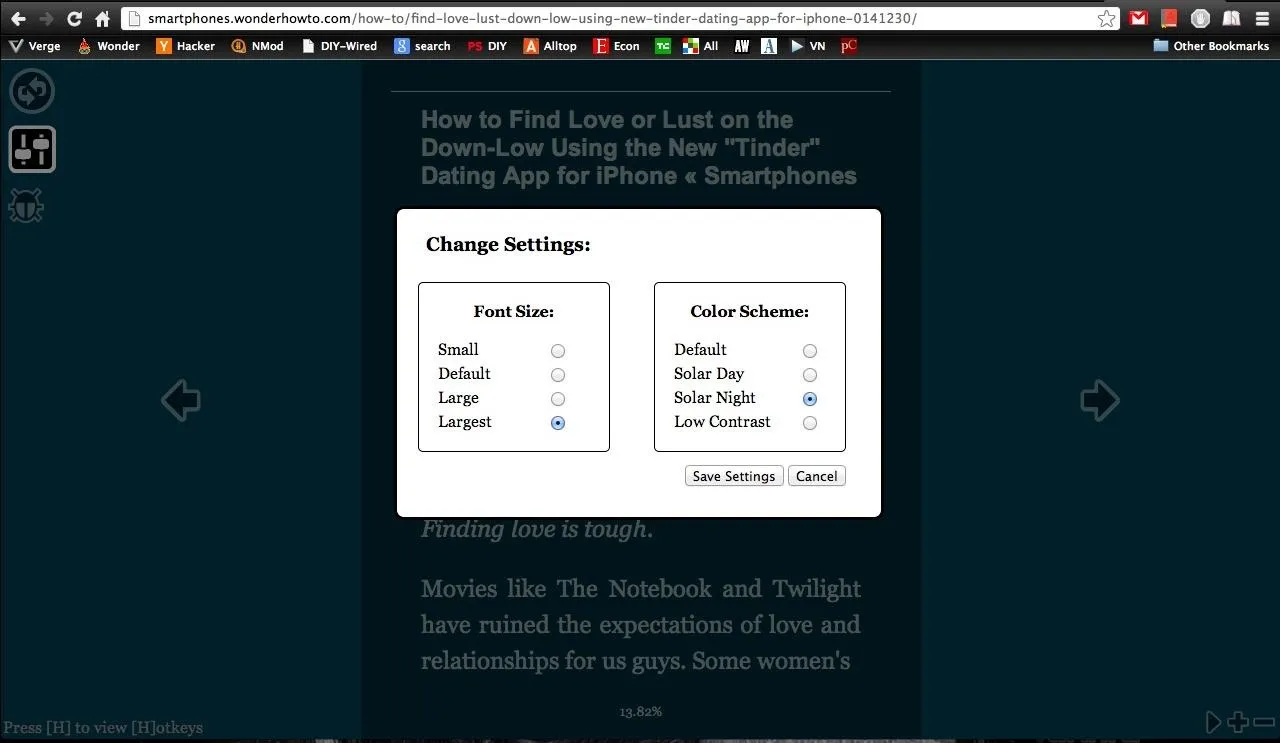
If you don't use Chrome, there's also a web bookmarklet available on the MagicScroll website. Just scroll to the bottom and find the link that says Read with MagicScroll, then drag it to your bookmarks. Anytime you want to use MagicScroll, navigate to the page you want to read and click on the book icon or the bookmark.
Now, if we can only get those multi-page articles into one MagicScroll page without clicking on each one.
You can download the MagicScroll extension for Chrome here.
Know of any other extensions that make articles easier to read? Or an alternative for other browsers? Let us know in the comments below.
Cover image by Shutterstock























Comments
Be the first, drop a comment!