Log in to your LinkedIn profile, and you'll immediately be prompted to check out who's peeked at your profile. With one click, you can discover how many recruiters, companies, and random people have viewed your online resume.
Every page you visit is tracked, and everyone knows who you're looking at. But what if you don't want your ex to know you're sneakily looking at their recent profile updates? Or, don't want a potential hiree knowing you're checking them out?
You've probably already seen the "A LinkedIn User viewed your profile" in lieu of the standard profile picture and name. Well, you can make your profile anonymous just the same and snoop to your heart's content. Going incognito takes just a few seconds.
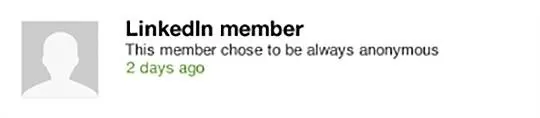
Privacy & Settings
First, hover the mouse cursor over your profile picture in the upper right-hand corner to bring up the user options menu, then click on "Privacy & Settings".
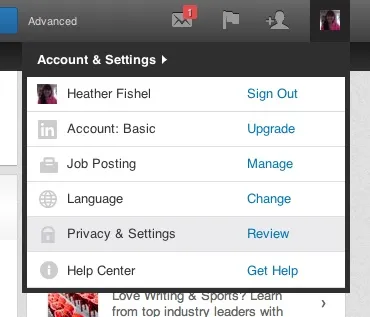
You'll find yourself at the profile settings update page, as seen below.
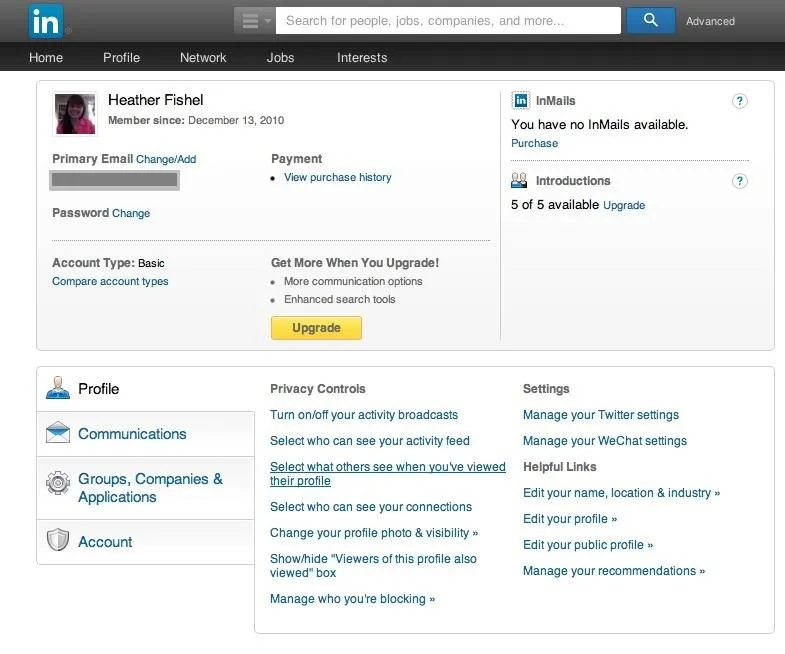
What Others See
Focus your attention on the lowermost box. You'll notice that LinkedIn's list of options literally cannot get any clearer or more obvious. Select the "Select what others see when you've viewed their profile" link.
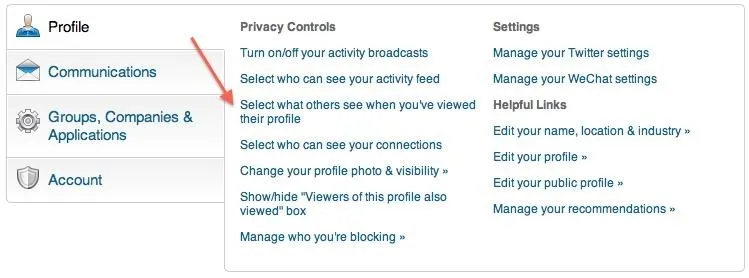
Totally Anonymous
A new dialog box will pop up offering you three different choices. The final option in the list is what you're looking for:
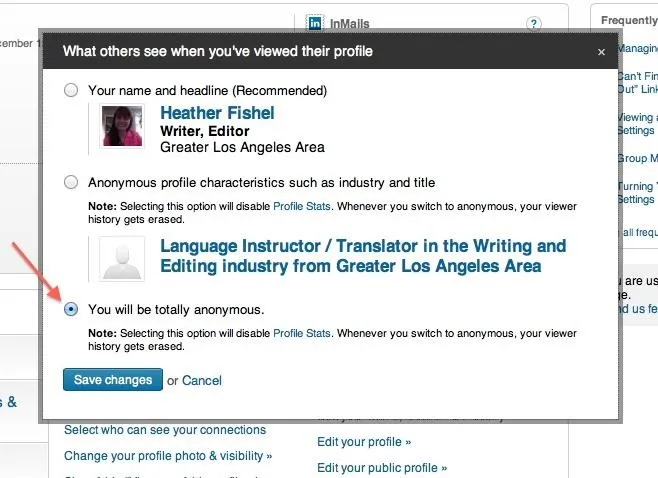
Click on that little bubble, and you'll be anonymous on LinkedIn until you decide otherwise.
Other Options for Anonymity
You'll notice that you also have the option to pop up on others' profiles with your industry and general location, if going totally unidentified isn't for you. Stalking under the radar does have one drawback, though: once you go anonymous, you can no longer see who views your profile. It's how they dissuade you from anonymity.
Now, your former coworker won't be notified when you take a look at his ridiculous profile—and your curious boss won't know you're checking out other companies. Just don't forget to change this setting back when looking for potential industry connections!
Original cover image via Shutterstock























Comments
Be the first, drop a comment!