You know that sinking feeling you get when know you've just done the unthinkable? It's the worst. Sending that ridiculous text message to the wrong number or posting a shameful tweet during a weekend bender.
These are just a few of those instances when you wish you could roll back time, but the most common "oh-no" moment is accidentally clicking "Reply All" when sending an email—just ask the students at NYU.
If it's just a harmless email you accidentally forwarded to the whole office, chances are, all you'll do is annoy a few people. But in a lot of situations, that's far from the worst that can happen. The good news is that being just a little bit more careful or changing a setting or two can help prevent this from happening to you.
Gmail's Undo Send Feature
The most recent version of Gmail has finally recognized the concerns of its user base (or at least those of us who have embarrassed ourselves once or twice) and implemented an "undo" button. It used to be part of Google's experimental Labs, but eventually graduated to a regular feature.
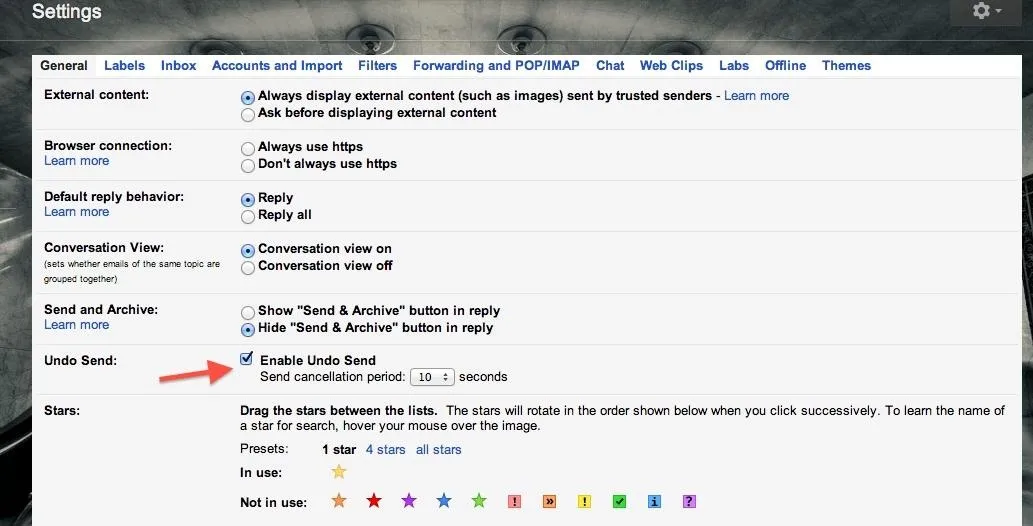
To start using it, just go click on the Cog icon, select Settings, and check Enable Undo Send. This will give you a pre-specified amount of time to cancel a message after you send it. Before, it was only 5-8 seconds, but now using the drop-down menu, you can set the cancellation period for 5, 10, 20, or 30 seconds.
Once it's enabled, you'll see this message pop up at the top of your inbox immediately after hitting Send.

It may not prevent you from slipping up, but this is one of the easiest and most reliable back up plans to do damage control before anyone reads it. You'll still know it happened, and maybe feel a little dumb, but no one else will be any the wiser, and that's the important part, right?
TuneReplyAll for Outlook
If you use Microsoft Outlook, there are ways to recall certain messages, but even easier—there's an add-in you can install that will help you avoid Reply All mistakes altogether. TuneReplyAll displays a warning message and requires you to confirm that you actually want to reply to all before sending.
You can download the file here. After running the executable (it'll be a .msi file), open Outlook and go to File -> Options -> Add-ins and make sure that TuneReplyAll exists in the Active Application Add-ins list.
Click the Add-in Options button and then click on TuneReplyAll to set up your preferences. It's a great way to protect yourself from office shame or sending out confidential information to the wrong person.
NoReplyAll for Outlook
NoReplyAll is another add-in for Outlook 2010. It allows you to disable the Reply All feature for yourself, but it also gives you the option to prevent the email's recipients from replying to all or forwarding the message to someone else. That makes it especially useful for confidential information. It even includes reminders for missing attachments and subject lines.
You can download NoReplyAll here, then unzip the file and run setup.exe. If you need more instructions on installing it, there's a readme.txt file that should help.
Remove Reply All Option from Outlook
If you are truly paranoid (or have a lot of slip-ups), you can actually remove the Reply All button from Outlook altogether. For Outlook 2003 and 2007, you must hold Alt and then drag the Reply to All button off the toolbar, or click the small down arrow in the top right corner to remove more than one button.

This is more of a last resort option and should really only be done if wholly necessary since you will have to add the button back again if you ever do need to use the function.
Recalling Messages...
If you like the idea of recalling messages better than eliminating the reply all function, like with Gmail's undo option, check out this guide, which shows you other methods for Outlook, AOL, etc.
Do you know of any other tips for avoiding Reply All mistakes? How about add-ons for other email services? Let us know in the comments.
Images by CNET, TuneReplyAll, Craig Wactor/Shutterstock
























Comments
Be the first, drop a comment!