I can't tell you how many times I've force-closed or restarted Chrome due to it freezing or loading pages incorrectly. And don't even get me started on that obnoxious "Aw, Snap!" error. I guess you could say I have a love-hate relationship with my most used browser.
But, it turns out I could've saved myself a lot of trouble by using Chrome's built-in task manager—if I'd known about it.
A tip on reddit pointed out that Chrome has a Windows-esque utility that lets you see how much each tab, window, and plugin is taxing your CPU.
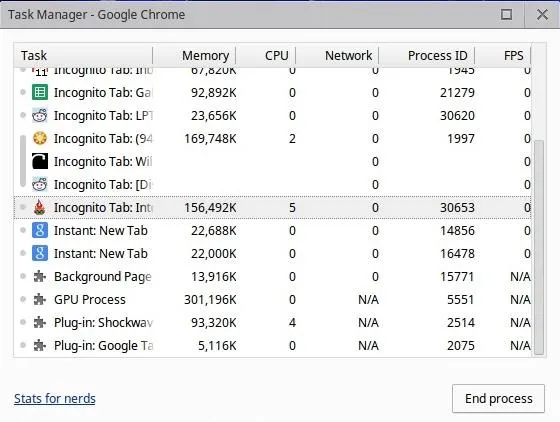
The task manager also gives you the option to end processes if a particular tab is giving you a hard time. That way, you can close the problematic page without restarting the browser and reloading all the other tabs you have open.
There are a few ways to access the task manager. The quickest is to use the keyboard shortcut Shift + Esc, but it doesn't work on all operating systems. For Mac users, the task manager is under Chrome's Window menu.
If you're not using a Mac and the shortcut doesn't work for you, you can find the task manager by right-clicking on Chrome's title bar or under More tools in the main menu (next to the address bar).
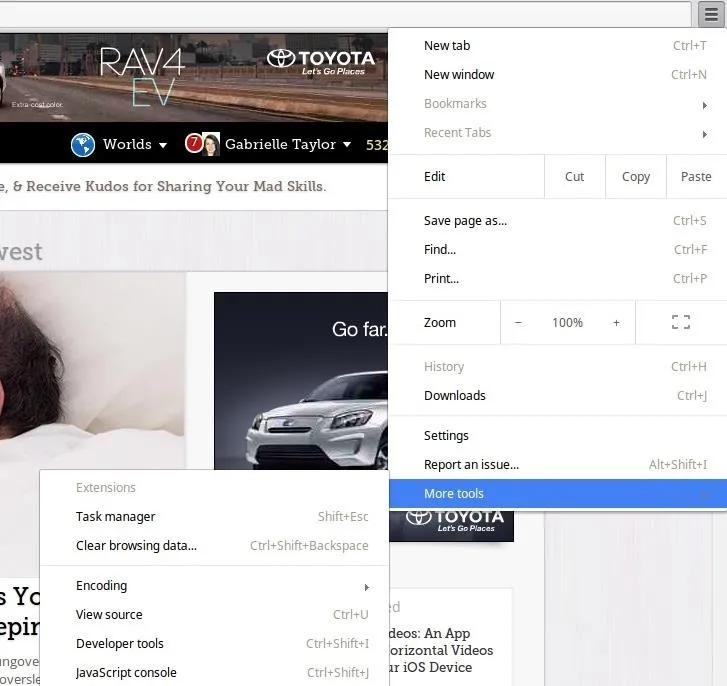
Want more Chrome tips? Check out Osas Obaiza's guide to learn 7 more useful keyboard shortcuts to make your browsing easier.























Comments
Be the first, drop a comment!