So, you find an interesting article online, but there's something you don't quite understand about it and instinct kicks in. Open new tab. Go to Google. Enter keywords. Search. Find information. Understand.
It really doesn't get much easier than that, right? Wrong. That's just your instinct talking. There are even quicker ways to make your whole Googling experience much more efficient, and I'm going to show you how in Chrome, Firefox, and Safari.
Faster Googling in Chrome
It's really simple. All you have to do is highlight the text of what you want to search for in Google. Just don't highlight too much, as Google might get confused. Once it's highlighted, click and hold on it, then drag it up to your Tabs bar and drop it.
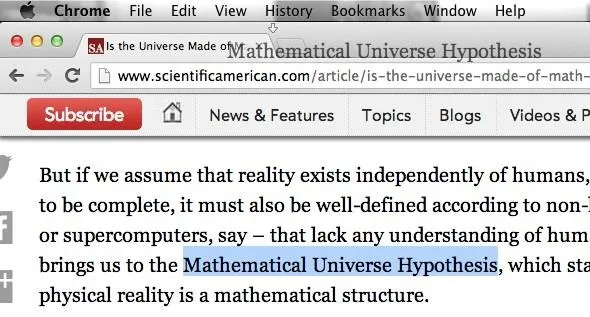
A new tab will be created, with Google Search open for those keywords.
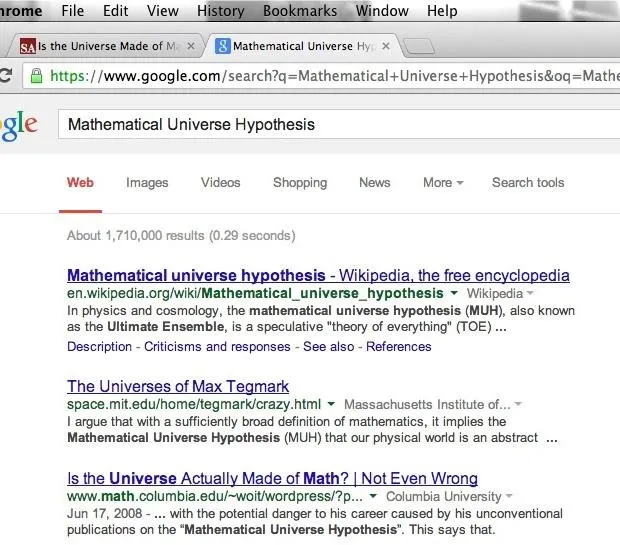
Similarly, you can also just right-click on the highlighted text and select Search Google for '(your keywords)'. This will also open up a new tab and Google search for you.
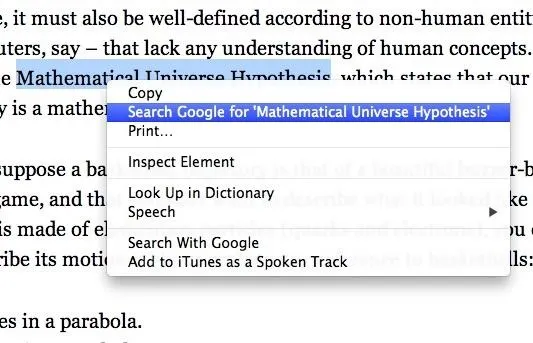
Faster Googling in Firefox
You can do the exact same thing in Firefox as you can in Chrome. Highlight the text, click on it, then drag it up to your tabs and release to bring up the Google Search page.
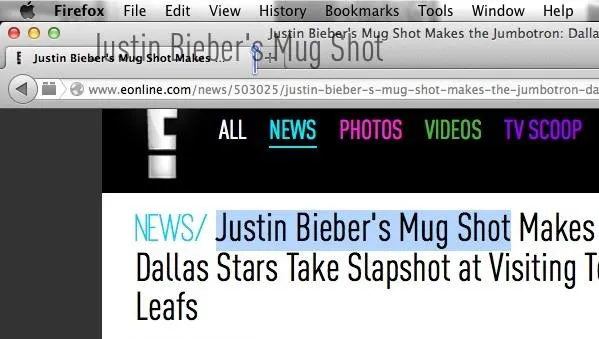
You can also right-click to bring up a small menu, where you can select Search Google for "your keywords" to open a new tab.
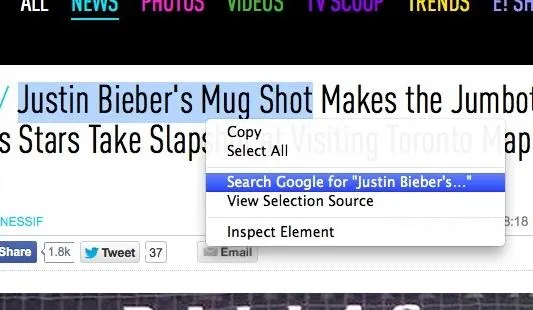
Faster Googling in Safari
Unfortunately, Apple's browser isn't as Google-friendly as Chrome or Firefox. You can't drag and drop text for a new Search tab, but you can still do the right-click option and select "Search on Google."
However, this will replace your current tab, not open it up in a new one. To get it to open up in a new tab, you have to also hold down the "Command" key while clicking on "Search on Google."
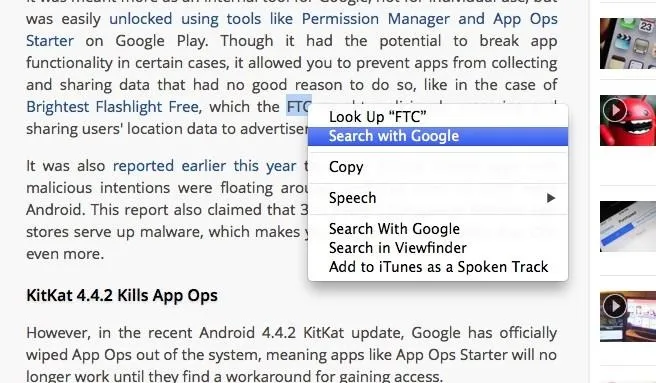
Depending on your workflow in these web browsers, these options might actually be slower for you. Everyone's different.
Original search key image via Shutterstock


























Comments
Be the first, drop a comment!