When Google announced that it would begin supporting Android apps on its own Chrome OS, it was great news for all the folks with Chromebooks. But, as that operating system only makes up about 0.2% of the PC and laptop market share, most of us were out of luck.
But that exclusivity didn't last very long, as developer Vlad Flippov ported the runtime used in making Android apps playable to the Chrome web browser. This means folks with Chrome installed on their Linux, Windows, or Mac computers can now run many of their favorite Android apps, which is a much simpler, more universal process than using ADB or installing a standalone emulator.
Requirements
- 64-Bit System
- Windows/Linux: Latest 64-Bit Version of Chrome
- Mac: Latest Version of Chrome Canary
Install the ARChon Runtime
Flippov's custom-built runtime that makes Android apps accessible to Chrome on any platform is called ARChon. To install the runtime, start by downloading the ZIP file at this link.

Next, extract the contents of the ZIP to a folder that you can access easily.
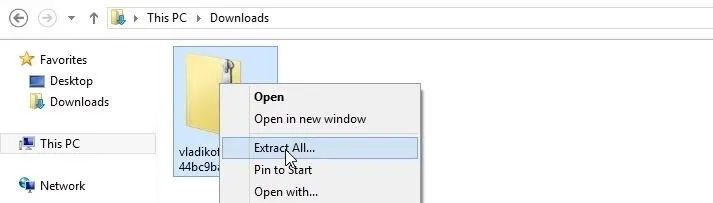
With that taken care of, head to Chrome's main menu and go to Tools -> Extensions.

At the top of the next screen, tick the box next to Developer Mode, then click Load Unpacked Extension.

From the next menu, browse and select the folder that you extracted from the ZIP file earlier. Be sure to choose the second folder in the folder tree (the one that contains the locales folder).
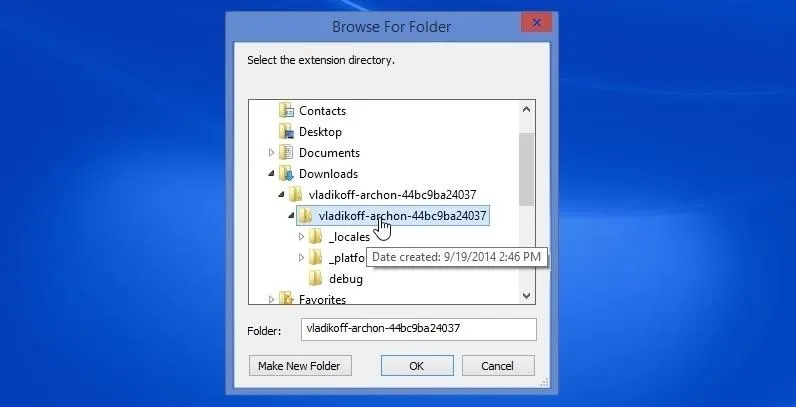
After pressing OK, the ARChon runtime will be installed on Chrome. Ignore any error messages, as these are to be expected.
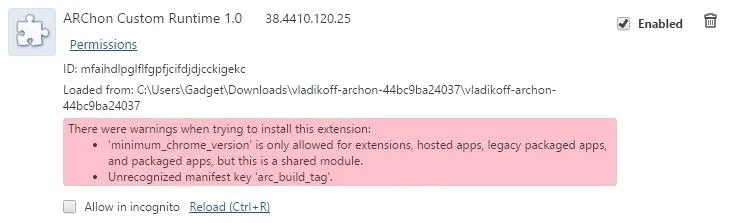
Install Modified Android Apps on Chrome
Android apps cannot be installed directly on top of Chrome, as a few modifications must be made to the APK files. But the good folks over on the ChromeAPKs Subreddit are maintaining a list of Android apps that have been ported for use on Chrome.
Head to this link to view the list of ported apps. The entries labeled ARChon in the Runtime column are all compatible with this mod, so find one you like and use the download link on the right to grab it.
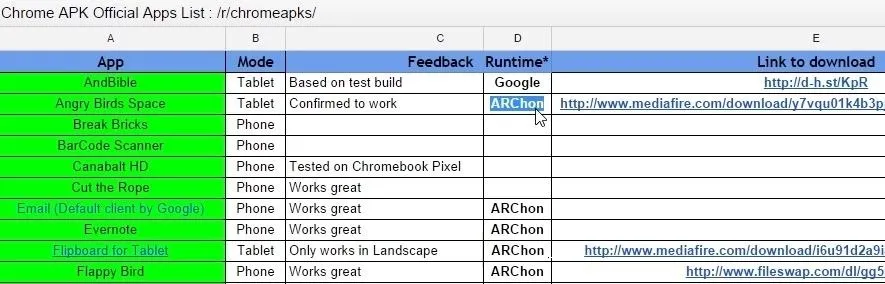
From here, the process of installing an Android app is much like installing the ARChon runtime. Begin by extracting the contents of the ZIP file.

Again, from Chrome's Extensions menu with the Developer Mode option enabled, click Load Unpacked Extension, then select the folder that contains the locales folder.
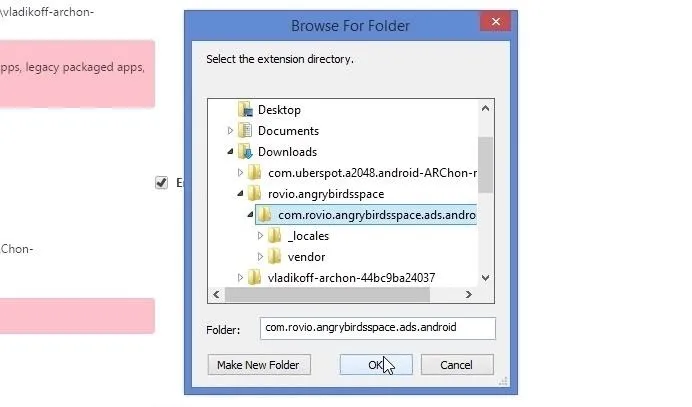
Your Android app is now installed, and again, ignore any error messages as those are to be expected.
Launching Android Apps from Within Chrome
There are two ways to launch the Android apps that you have installed on Chrome. From your Extensions menu, you can simply click Launch to run the app.
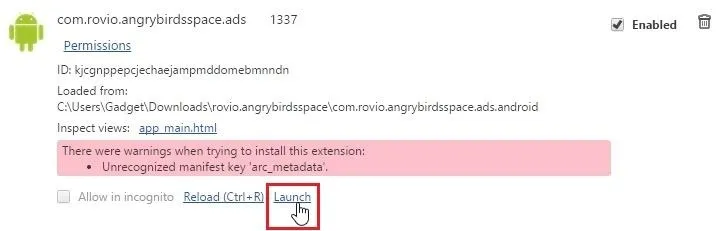
Alternatively, if you have your Bookmarks Bar visible in Chrome, you can click the Apps button at the left to access your installed Android apps.

The Android apps will have an Android logo to differentiate them from your regular Chrome apps.

Controlling Android apps on a computer is rather intuitive—mouse clicks equate to screen taps, while a click-and-drag emulates a swipe gesture.
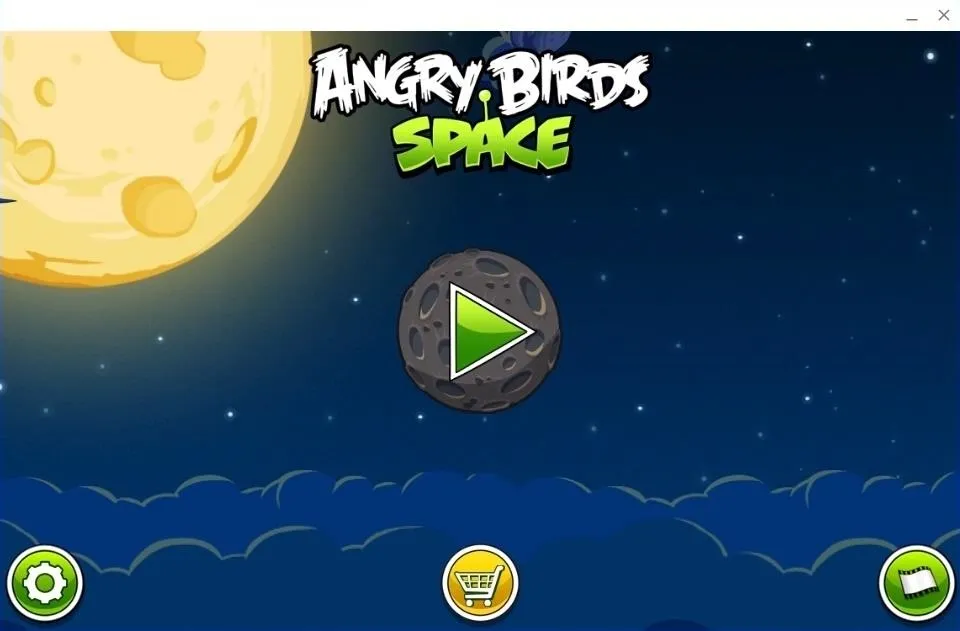
So far, games and apps have been operating perfectly on my setup. How are they working for you? Let us know in the comments section below, as well as on Facebook and Twitter.























Comments
Be the first, drop a comment!