Has your grandmother ever called you complaining about her internet not working? Don't you wish you could just see what she was talking about and fix it instead of having her try to explain why the mouse won't double-click on the thingamajig?
That's just one of many reasons why you might want to give or gain access to your desktop or laptop from a remote location.
With a well-established remote desktop connection, you can transfer files from one device to another, share a screen with multiple viewers, copy and paste from one device to the other, and even help figure out what the heck your grandma is talking about.
If you've got a Mac, there's the Apple Remote Desktop program, but that will run you 80 bucks. Windows has had Remote Desktop built into their systems for years as well, but that still requires a few steps.
If you want something that's free and super easy to set up, Google has released its own remote desktop application that works through Google Chrome without having to install any software.
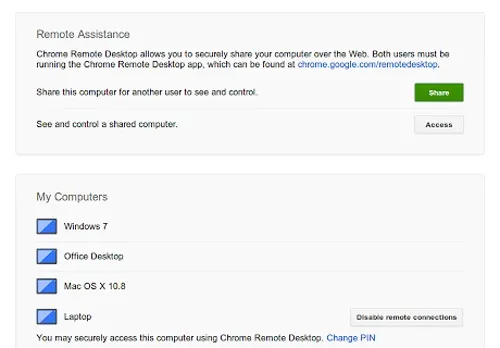
The application runs on Windows, Linux, and Mac OS X. An access code is given for a device, and that code is then given to those who need or want access to said device.
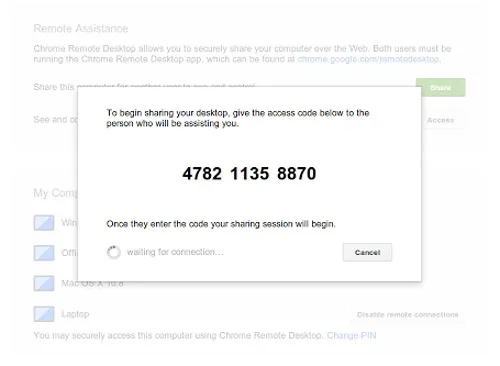
If you don't already have Chrome, you'll have to download it to use the app, but that's a small inconvenience compared to paying for a program or using bulky software that you have to install.
Original cover photo by De Marco/Shutterstock























Comments
Be the first, drop a comment!