Securing your email address is one of the most important things you can do on the internet. Hackers, spammers, and overly aggressive marketers can turn your Gmail inbox into a heap trash if you're not careful.
Gmail has always been one of the better email clients when it comes to protecting your personal information, keeping junk out of view, and warning you of untrusted senders and images, but they recently changed their practices and now allow images to automatically load by default, no matter who the sender is.
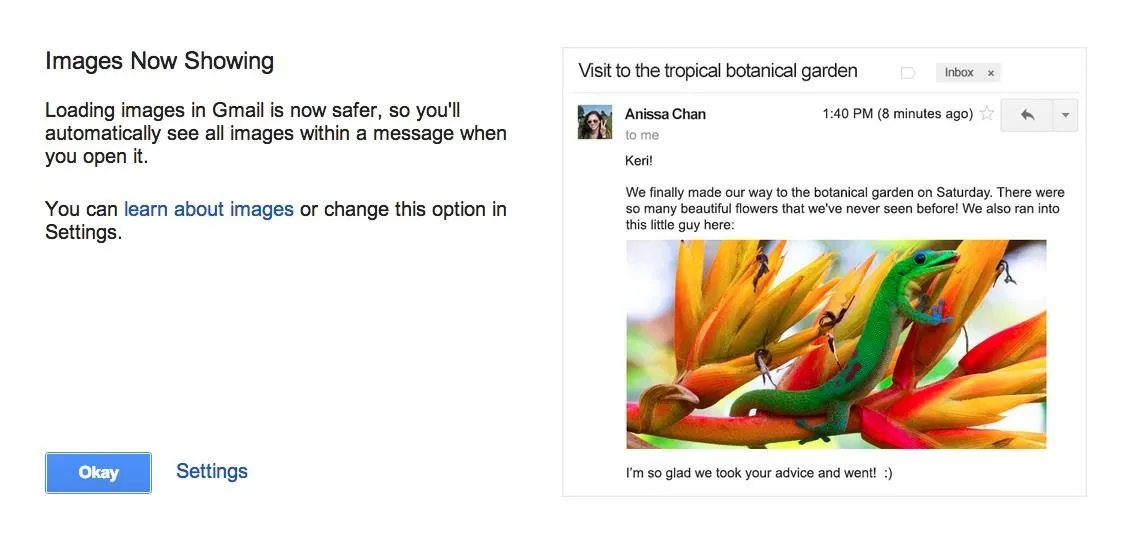
But don't panic—Gmail is still watching your ass. In the past, if you received an email with images, it would be automatically blocked unless you allowed those images to be displayed via their original external host servers, or allowed that sender to send images.
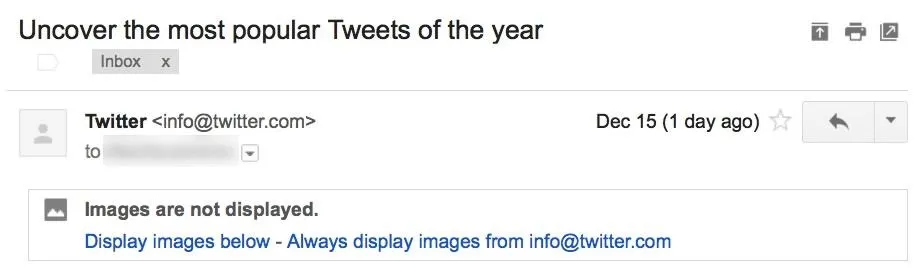
Now, Google uses its own proxy servers to serve images instead, which in turn, better protects you from spammers or marketers trying to get information on you. Instead of those images loading on a remote server which has your IP address, Google will load those images on its servers, allowing you to view it worry free once it reaches your inbox.
Nevertheless, if you miss the classic warning, "Images are not displayed," you can bring that back in the Settings. In your Gmail, go to Preferences (the cog icon) -> Settings -> General -> Images and select Ask before displaying external images.
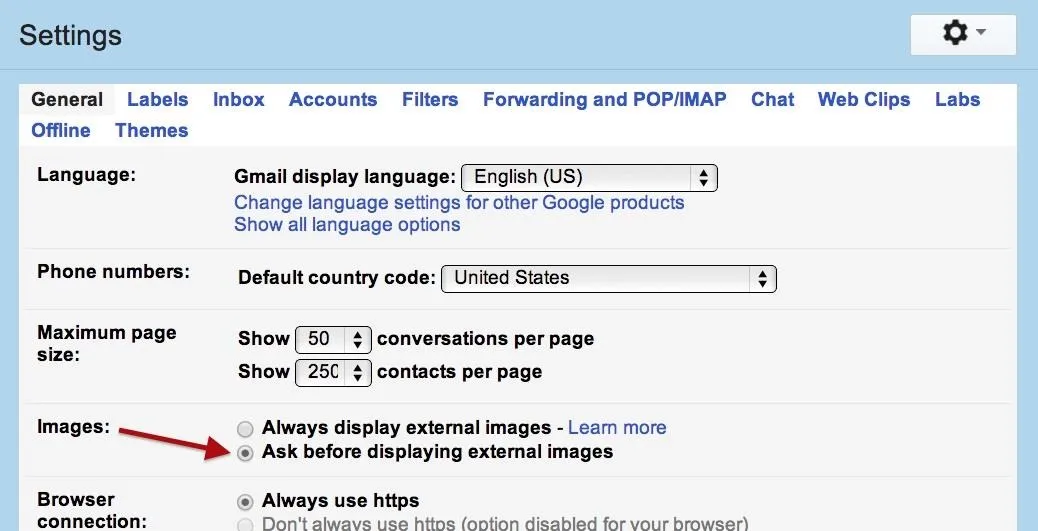
After selecting, make sure to scroll down and Save your changes.
While the images you receive are safe to view, you might still want to control which images are shown if you have a slow computer and don't want to wait for images to load, or simply want more control over your inbox.





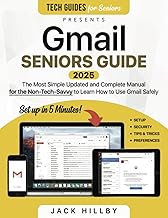




















Comments
Be the first, drop a comment!