The majority of our documents and music are digital, which is great for convenience, but it presents a problem for those with a lot of stuff—where do you store it all? There are tons of sites that offer cloud storage, like Dropbox, SkyDrive, and even Flickr, but most of them have limits unless you want to pay, and no way to connect them all.
Email accounts, however, usually offer more free storage than cloud services. Dropbox starts at 2GB for free, while Gmail now gives users 15GB (it used to be 10GB). A new service called Backup That decided to take advantage of all that space in your mailbox by turning it into free cloud storage.
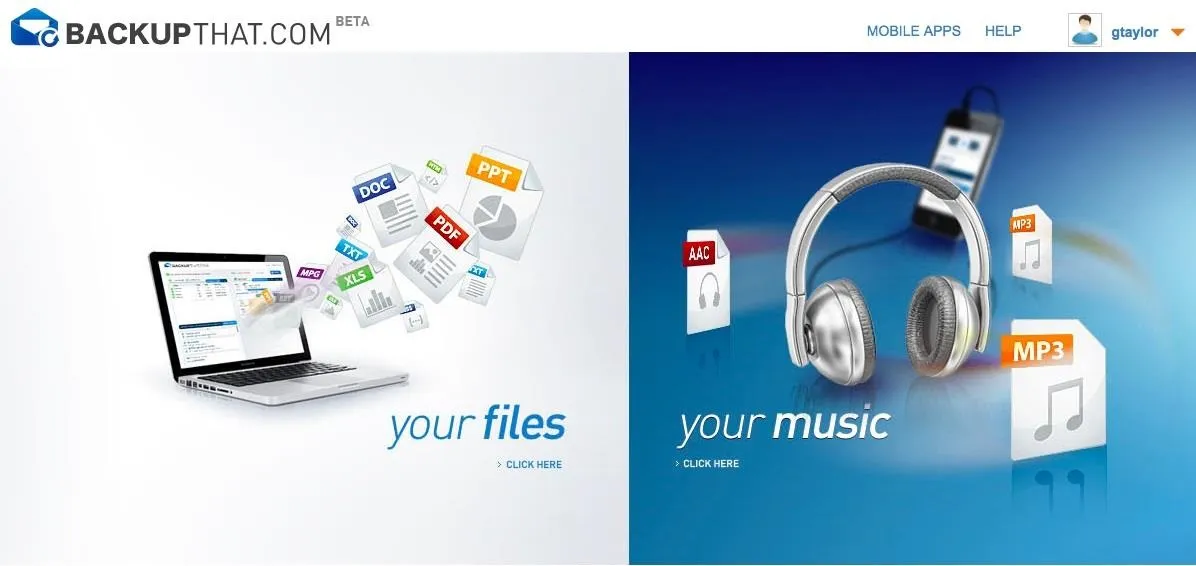
The service is easy to use, but still pretty buggy (it's currently in Beta). The site doesn't work in Internet Explorer, and is optimized for Chrome on a PC and Firefox on a Mac. It also requires that you have Java enabled and up to date (it took a couple tries to recognize the newest version on my computer and crashed my browser several times).
After signing up, you can connect as many email accounts as you want for unlimited storage space. It currently works with Gmail, Yahoo, AOL, and several other email providers with IMAP support.
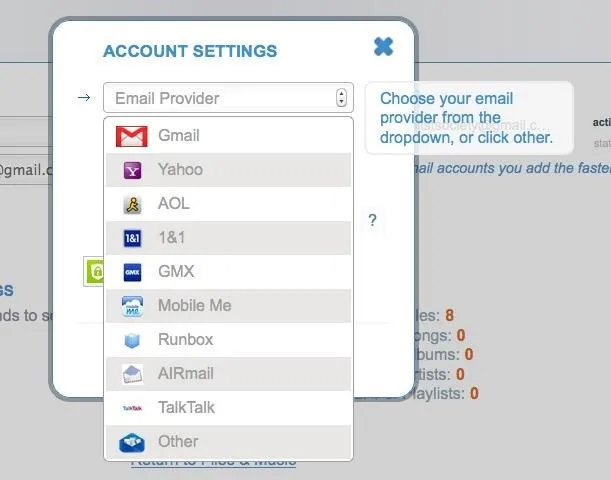
From here, you can add individual files or whole folders by clicking on Add Files. To add a file to a group, just drag and drop it into the box for the group.
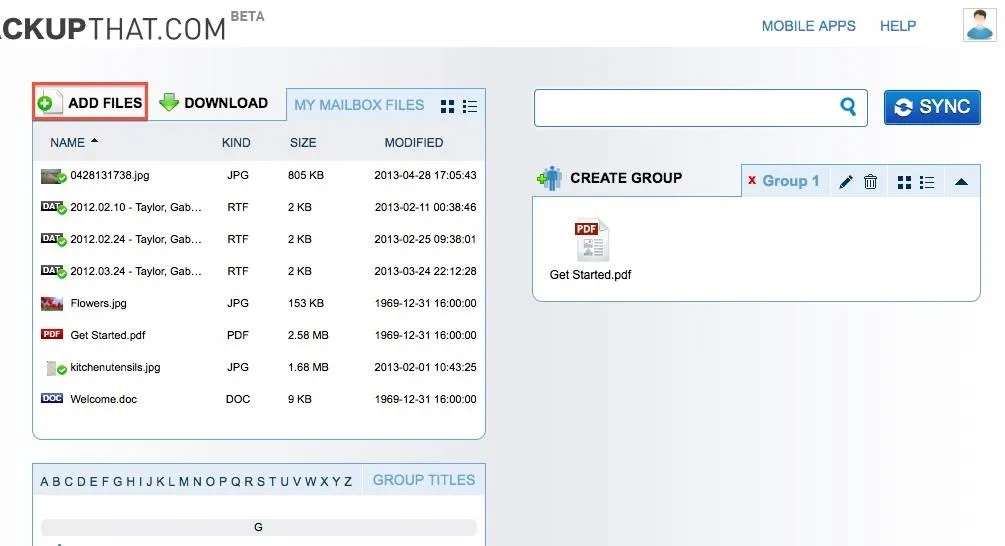
Once a file has been uploaded, you can access it from any device by clicking Download. As of right now, there's no way to view the file online without downloading it.
Once an email account is connected, it creates a folder in your mailbox for the files you store on Backup That.
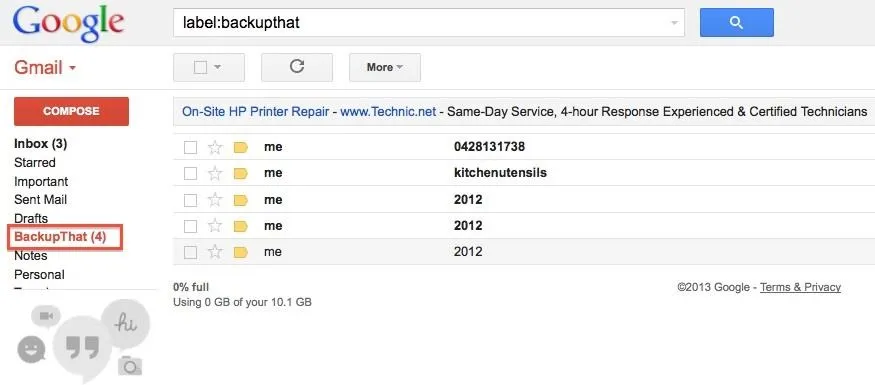
Adding additional accounts is easy. In the top right corner, hover over your username and choose Settings from the drop-down menu, then click Add an Account and enter the email address and password for the account you want to connect.
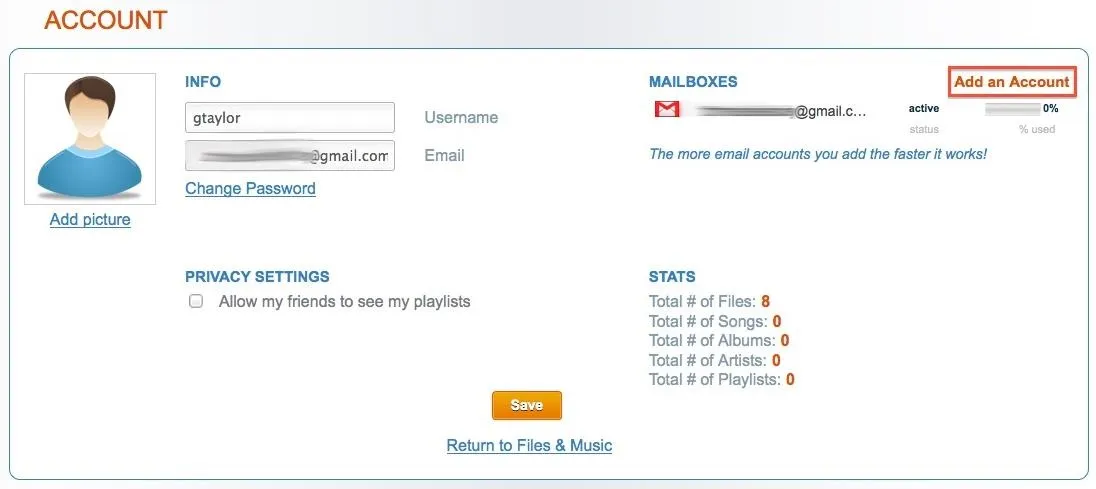
You can also store music on Backup That and stream it from all your devices. Currently, only iTunes playlists are supported, but they plan on adding support for other MP3 files later.
To upload playlists, go to Music and click on Add Music, then select the playlists you want to sync with your account.
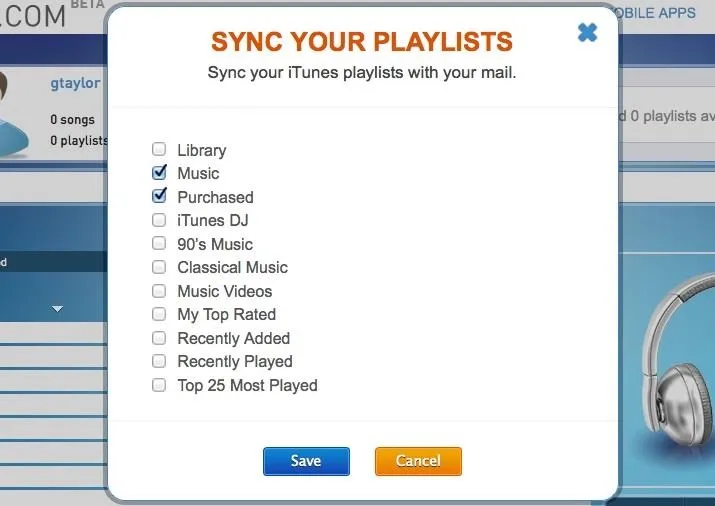
The uploader has a few quirks and tends to time out if you're trying to upload large batches of music at once. Songs upload a few at a time, but once you add them there's no way to organize them. Hopefully future developments will include better file management for music.
Overall, Backup That has a long way to go. Signing up and connecting accounts is easy, but the service itself still has a lot of bugs. As of right now, there's no way to tell how much storage you have available (unless you check your email clients directly), and the file management could definitely be refined, especially on the music side. There are no mobile apps yet, but they're working on one for both iOS and Android (you can preview them here).
Backup That is far from perfect, but with some improvements and additional features it could be a great option for free cloud storage. If all you want to do is store files and access them on the go, it gets the job done. Regardless of its deficiencies, it's hard to complain too much about unlimited free storage.
Give it a try and let us know what you think.
Gmail photo via BestWallpaperHD























Comments
Be the first, drop a comment!