While the new Google Inbox is currently invite-only, if you were able to snag one, you'll want to learn the best ways to navigate it. Google Inbox coins itself as "The inbox that works for you," and after a brief run through of it, we think it's definitely living up to that slogan.
The web version of Inbox is a clean, fresh take on your standard Gmail inbox, but to make it more efficient, you'll want to get familiar with and employ its handy keyboard shortcuts.
Gmail vs. Inbox
Inbox is a somewhat-drastic rethinking of what email should be. Individual messages have been replaced with smart "groups" instead.
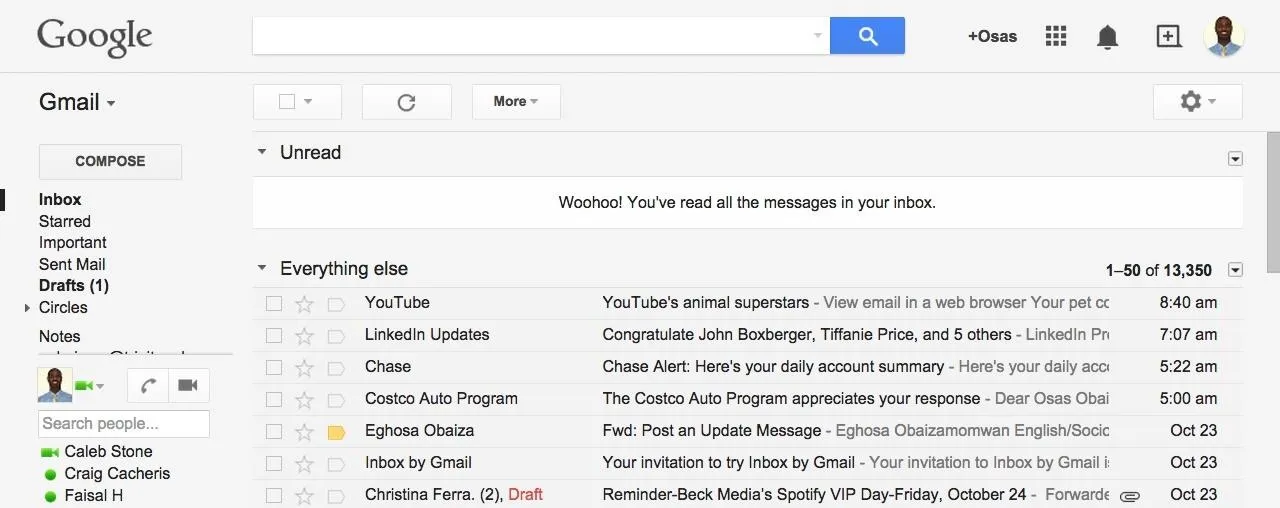
Traditional Gmail.
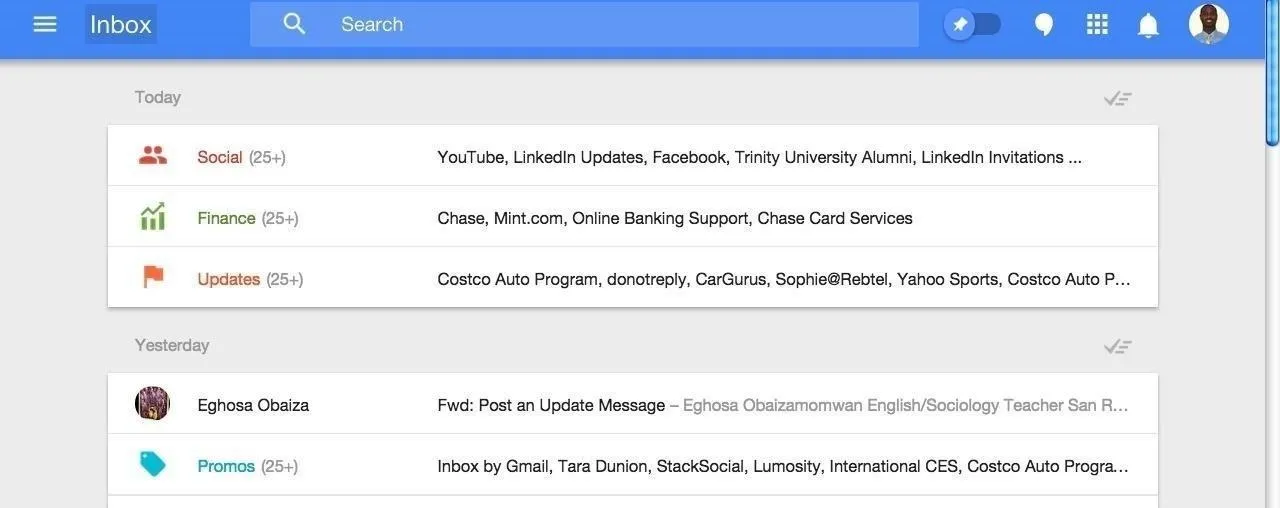
Google Inbox.
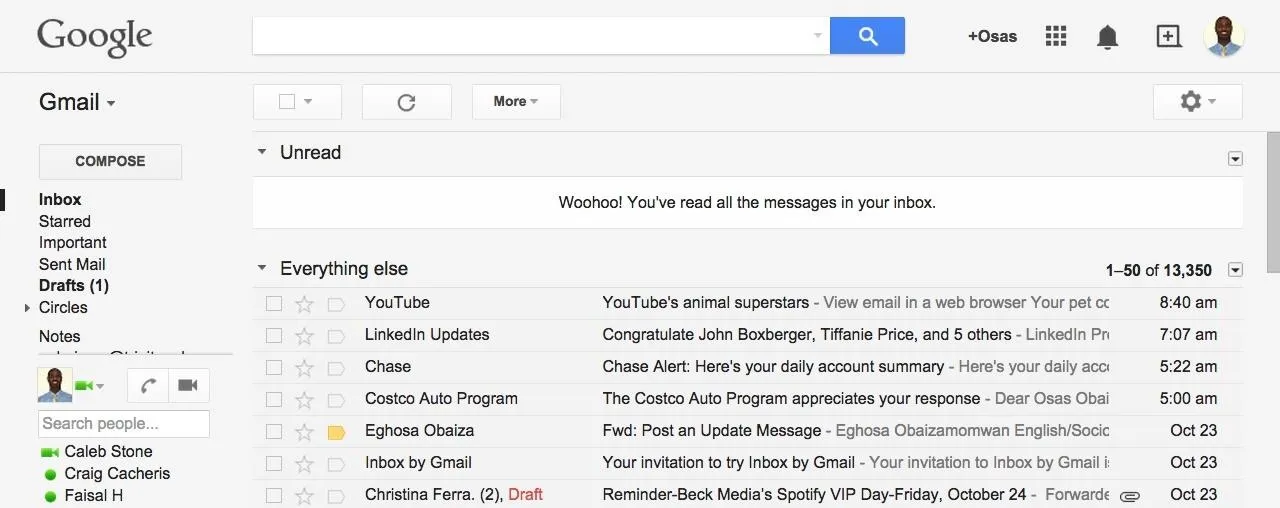
Traditional Gmail.
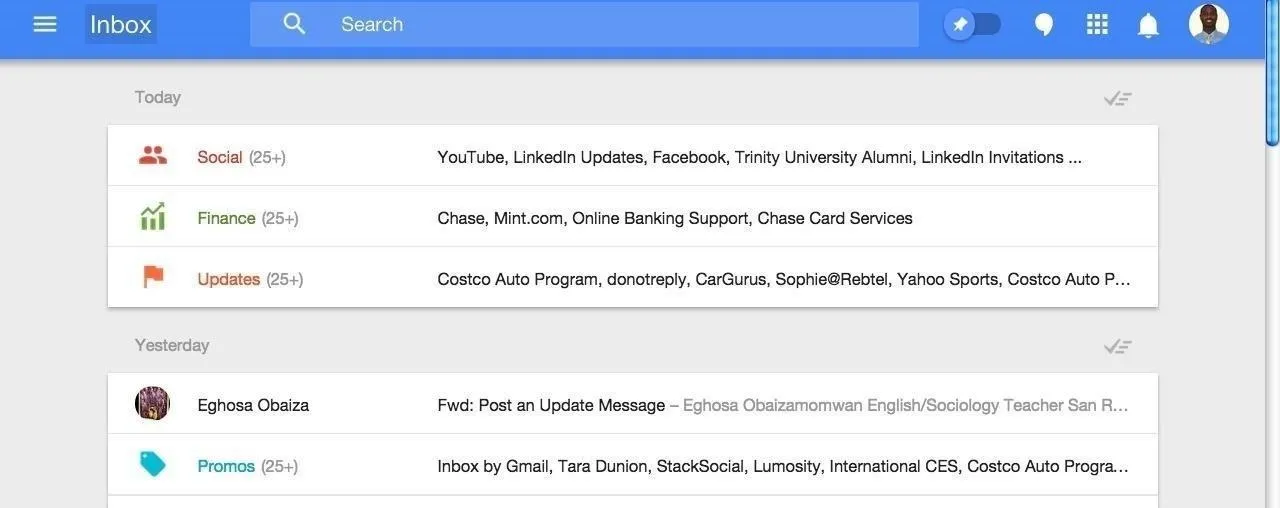
Google Inbox.
Aside from the aesthetics, you can zip around Inbox using super helpful keyboard shortcuts, making it easier to reply and trash messages, search for emails, and more.
Inbox Shortcuts
To find the Inbox shortcuts, select the drop-down menu located next to Inbox.
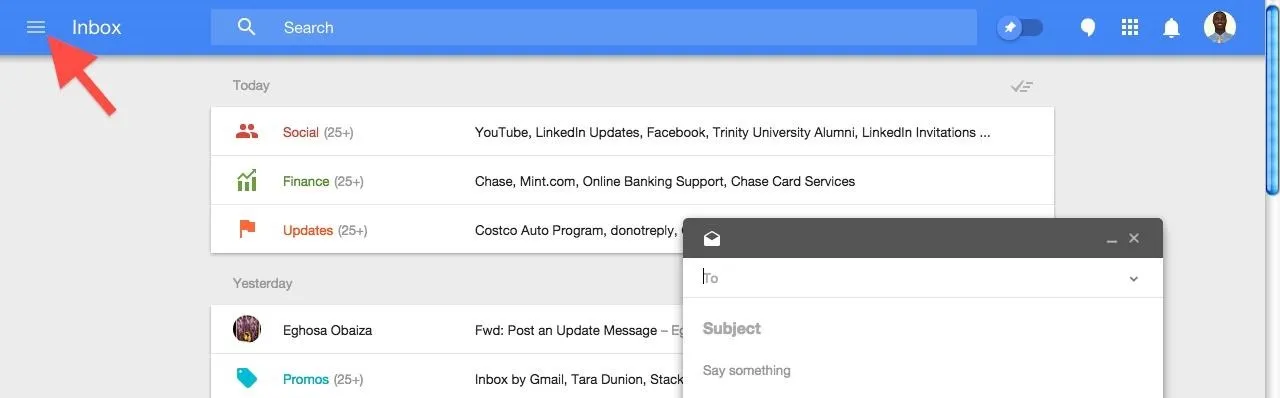
In the following menu, scroll all the way down until you see Settings, then select Other. Here is where you will find the shortcut to...well, the shortcuts, so make sure the option is checked.
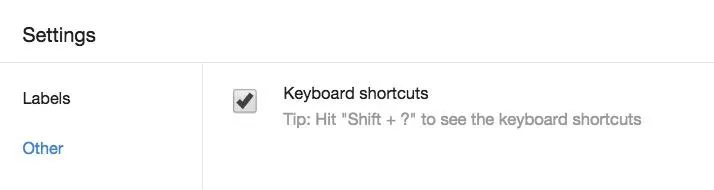
From now on, you'll simply have to hit Shift and ? at the same time to access the menu.
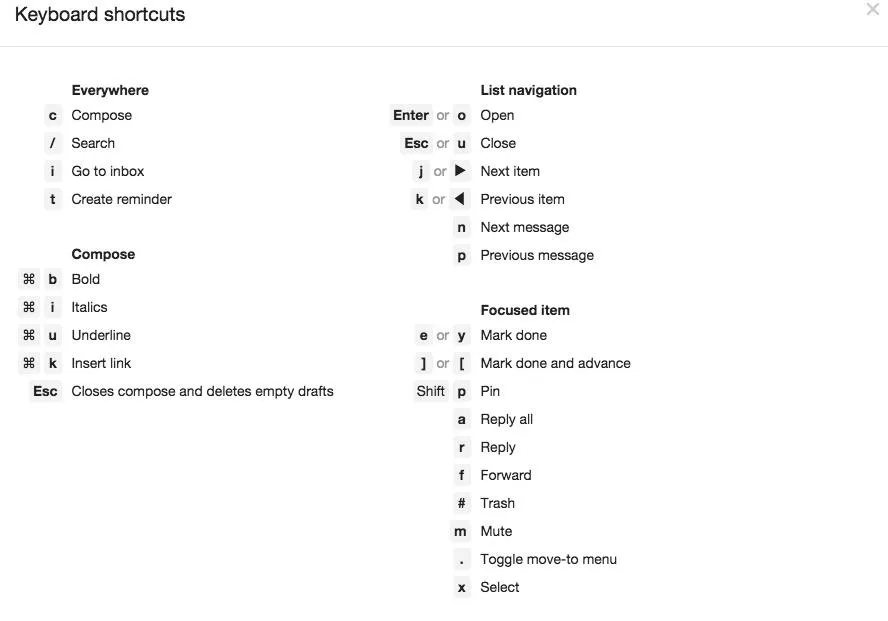
As you can see, there are a bunch of really useful shortcuts to make using the entire email system a breeze. Each set has a designated section listed in bold.
The Inbox team looked to simplify the options as much as possible, making it easier for everyone to use. Adding reminders and composing or replying to an email has never been easier.
Gmail Shortcuts
While Gmail does have its own list of shortcuts, they are a little trickier to remember and many are disabled by default. Inbox is looking like a pretty enticing alternative to my trusty Gmail inbox right now.
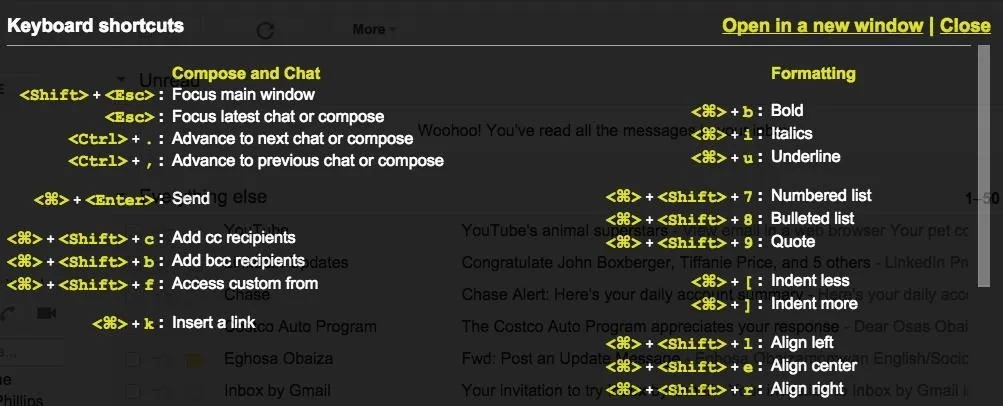
You can access the Gmail shortcut menu the same way as Inbox's, by holding Shift and ? keys at the same time.
Do you plan on using Inbox or are you sticking with Gmail?























Comments
Be the first, drop a comment!