Hidden deep in WhatsApp's emoji database is a middle finger emoji, and there's a really easy way to use it. Much like Spock's "live long and proper" Vulcan salute, this one can be used simply by copying and pasting the emoji from our tweet.
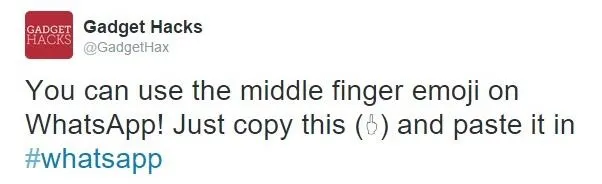
Note that the emoji, for now, does not display properly on iOS devices, but it can still be sent. So if you're in a conversation with an Android or computer user, they'll see it just fine.
Once copied, you can easily create a keyboard shortcut to make using the emoji much easier than copying and pasting each time.
How to Create a Shortcut on Android
Because of the vast amounts of keyboards available on Android, the process will vary slightly depending on what you use. (Not all keyboards allow for the creation of shortcuts.) In this example, I'll be using Google Keyboard.
Once installed, go to Setting and select the "Language and input" option, then "Personal dictionary." This can also be accessed from Google Keyboard's setting by going to Text correction -> Personal dictionary -> English.
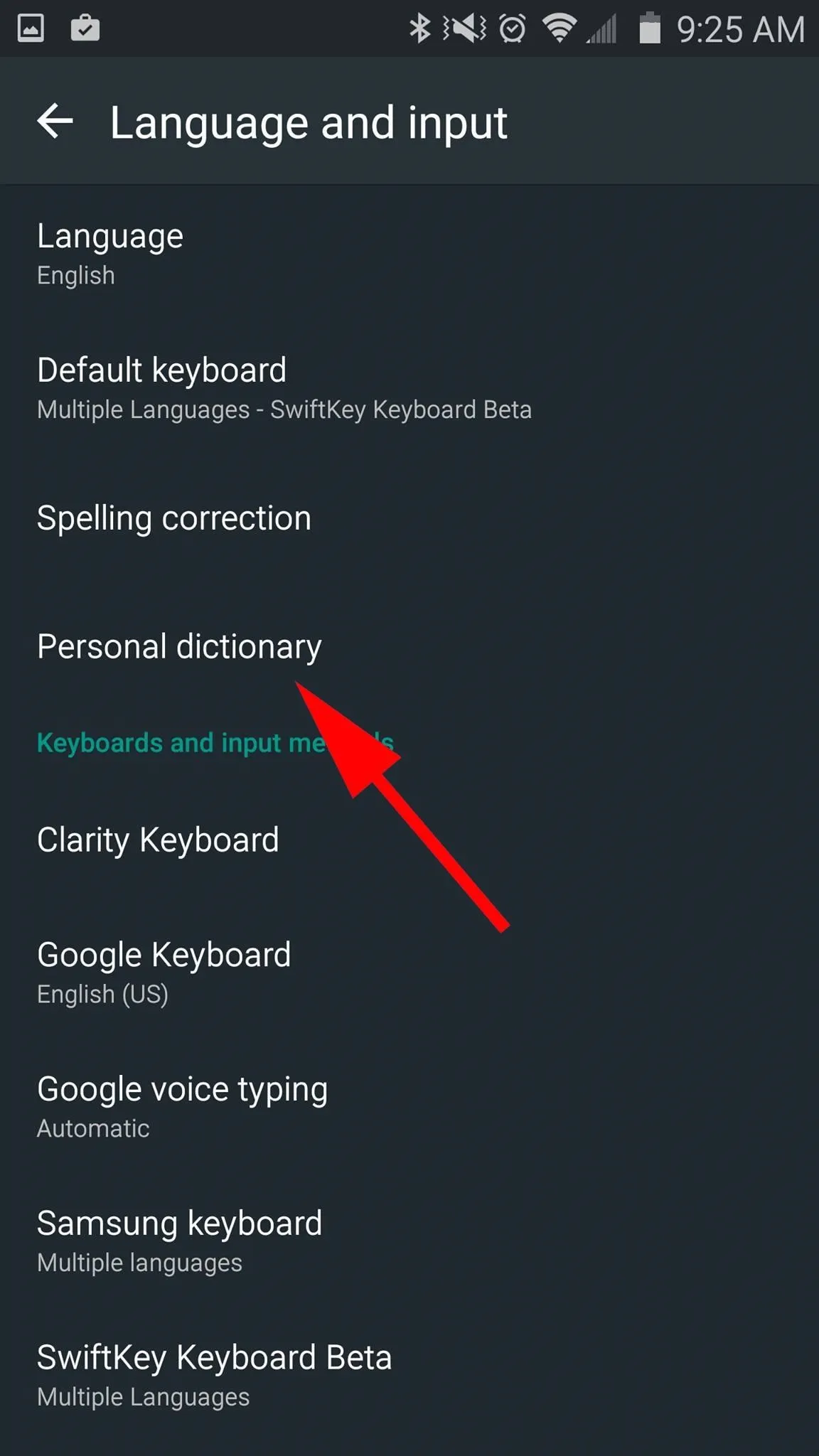
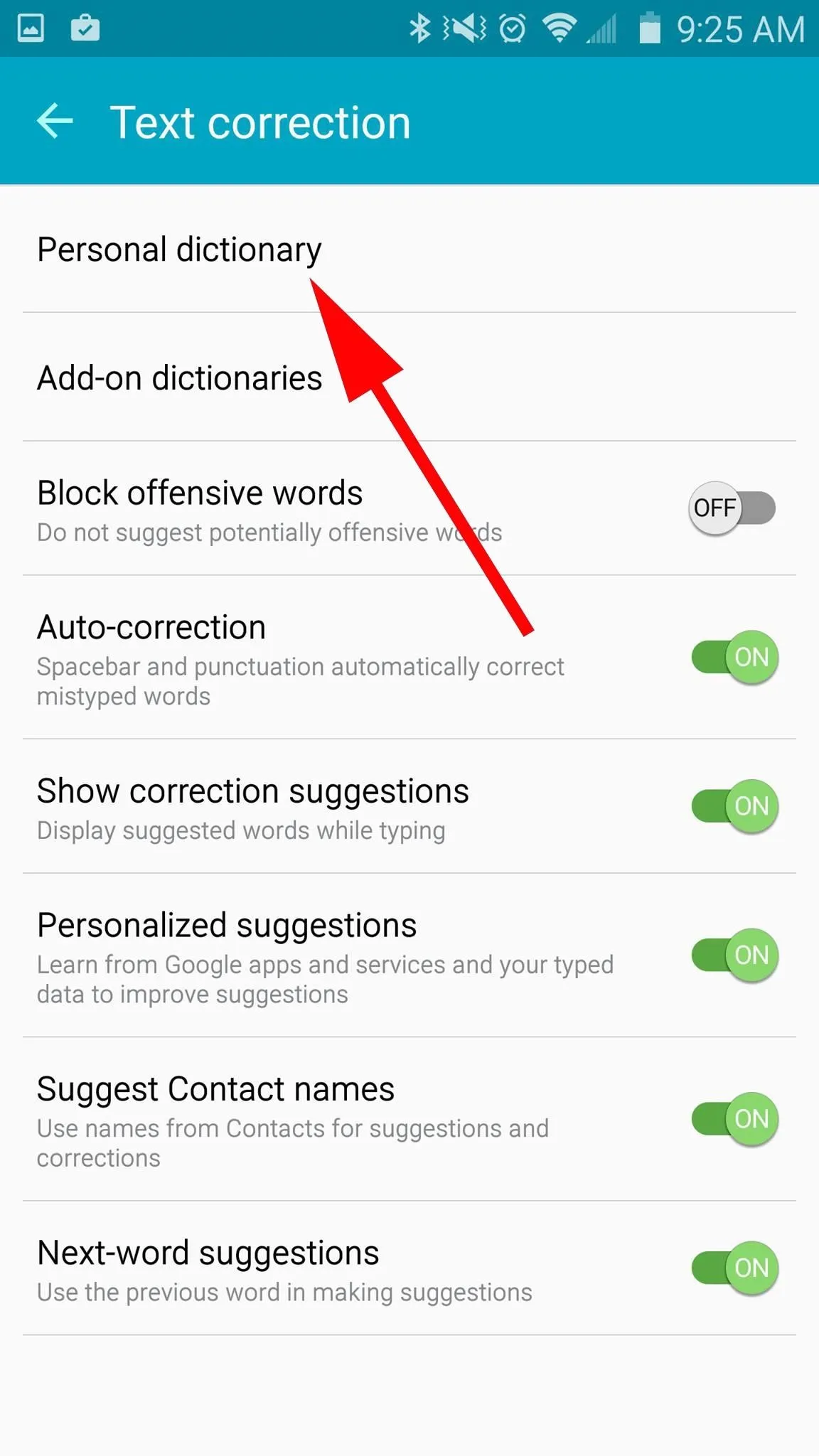
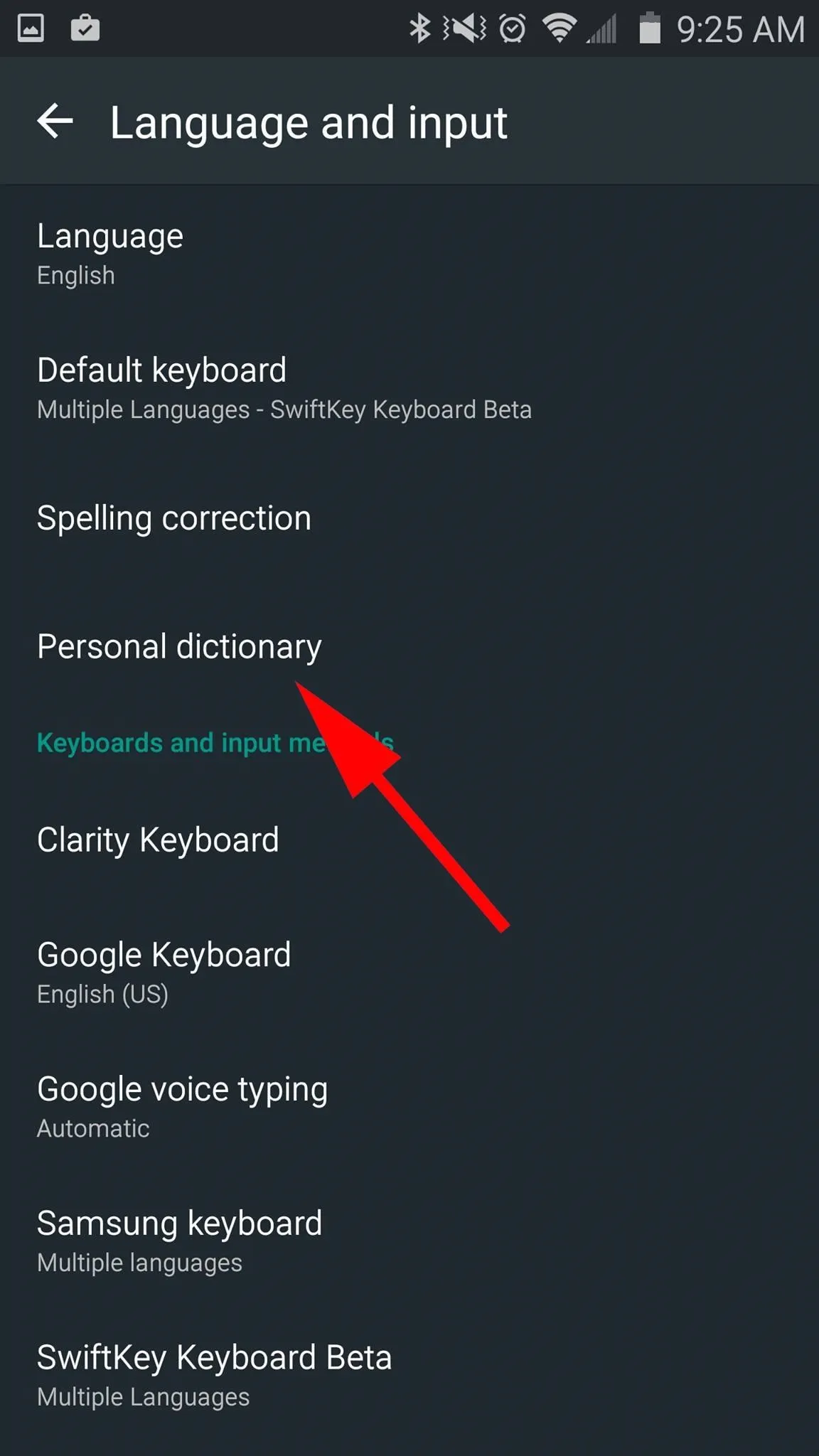
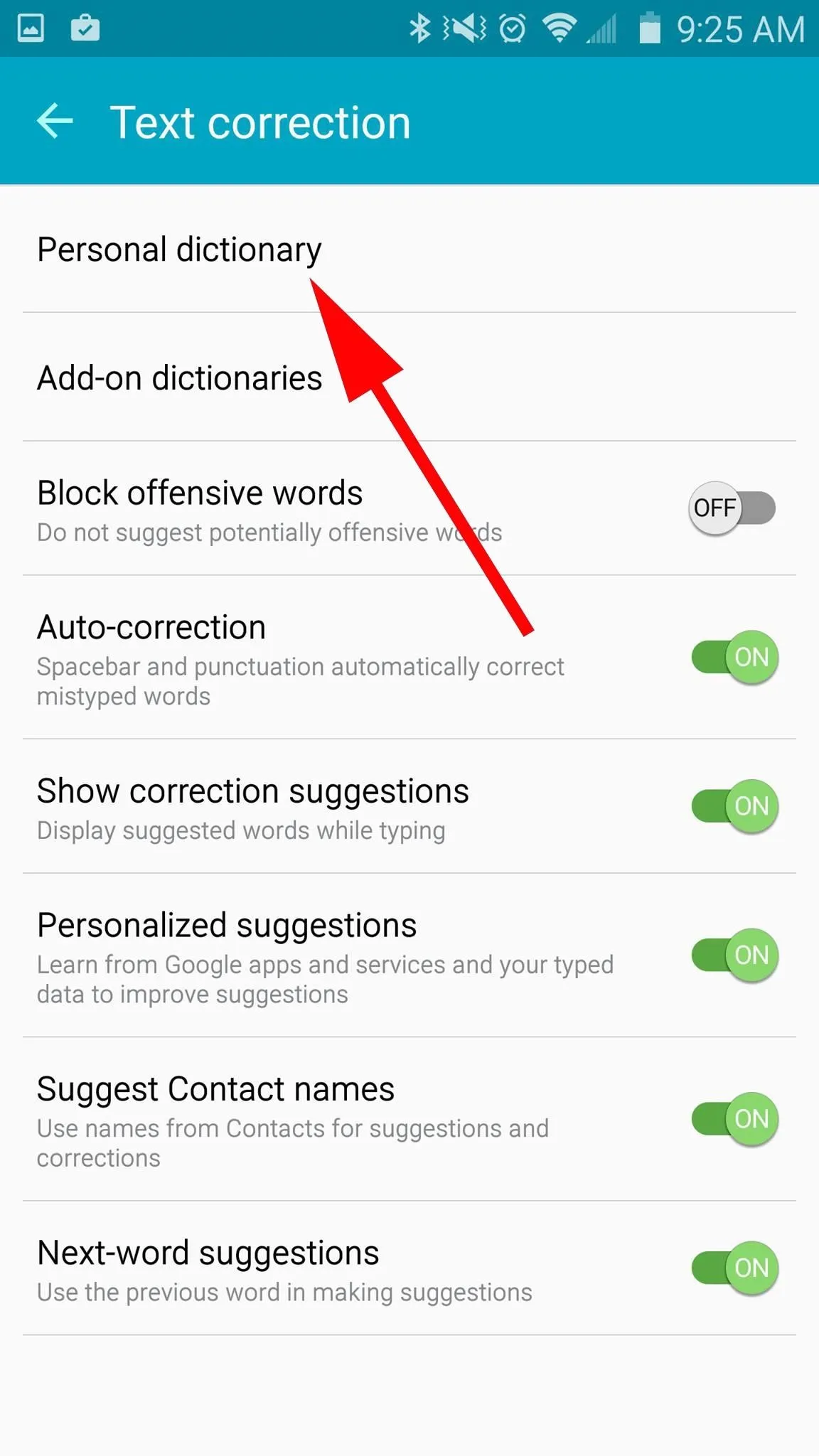
From there, paste the emoji in the "Type a word" field (it won't render properly—you'll see what looks like a vertical envelope), and the shortcut you want in the "Optional shortcut" field.
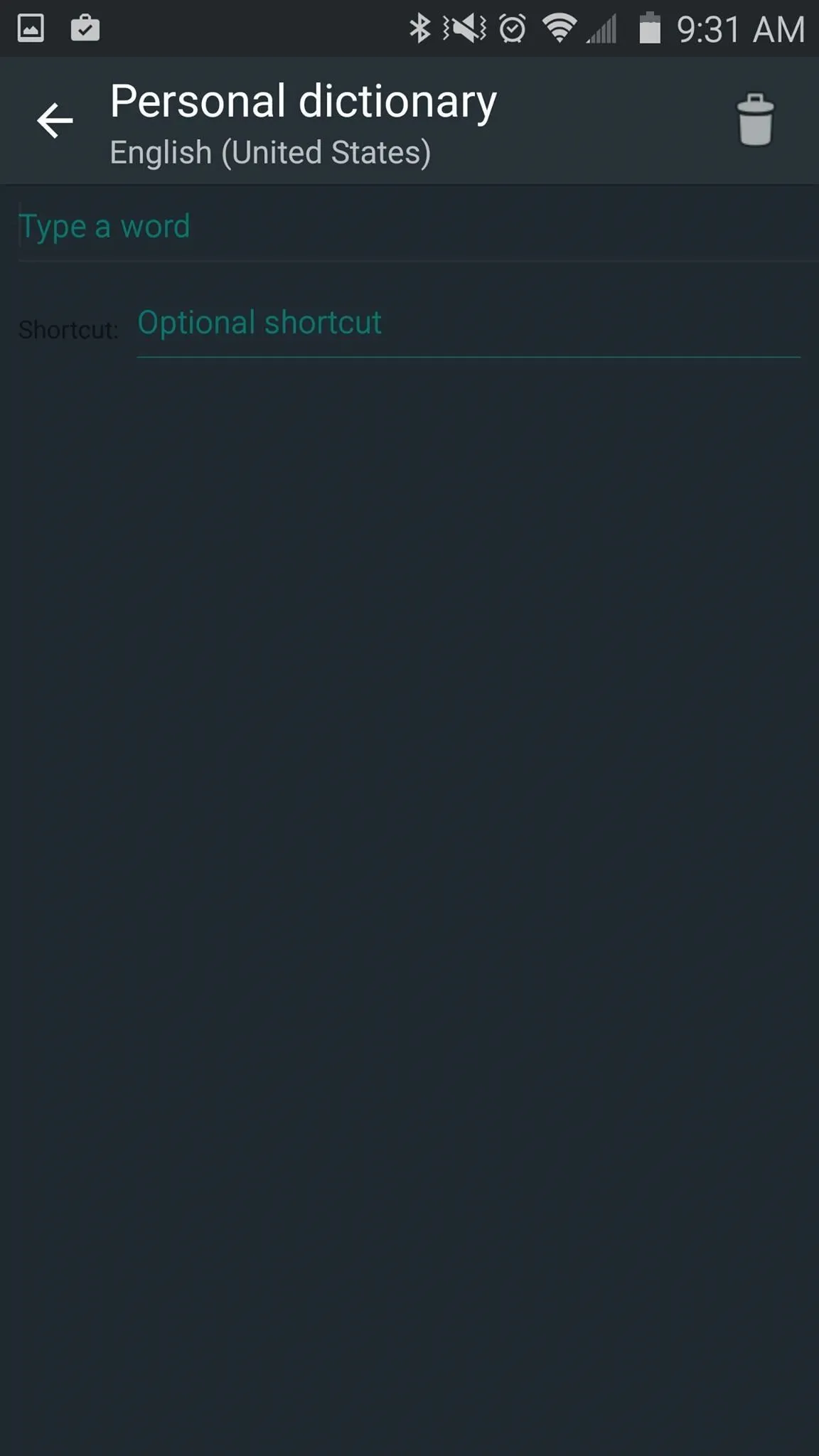
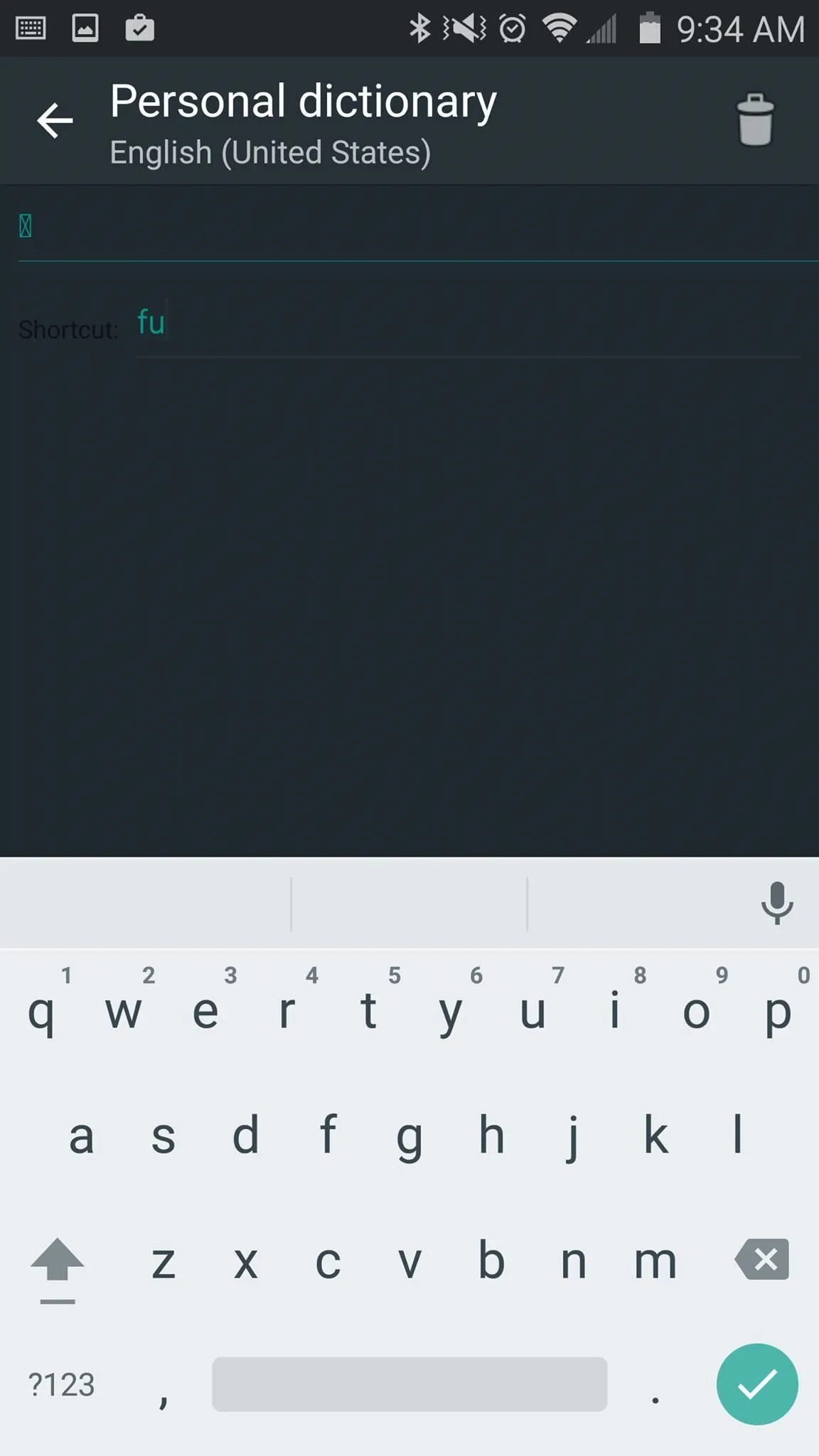
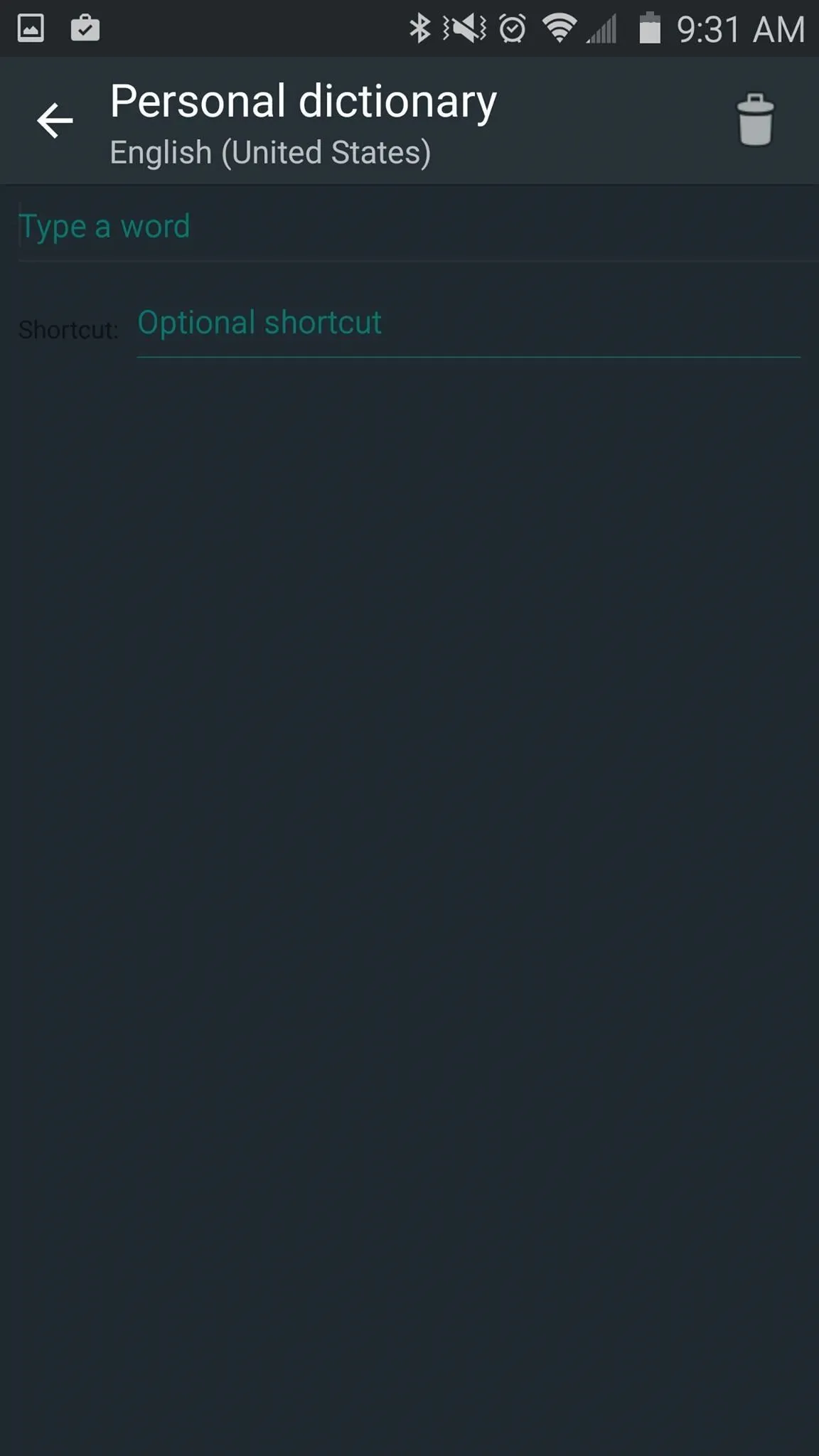
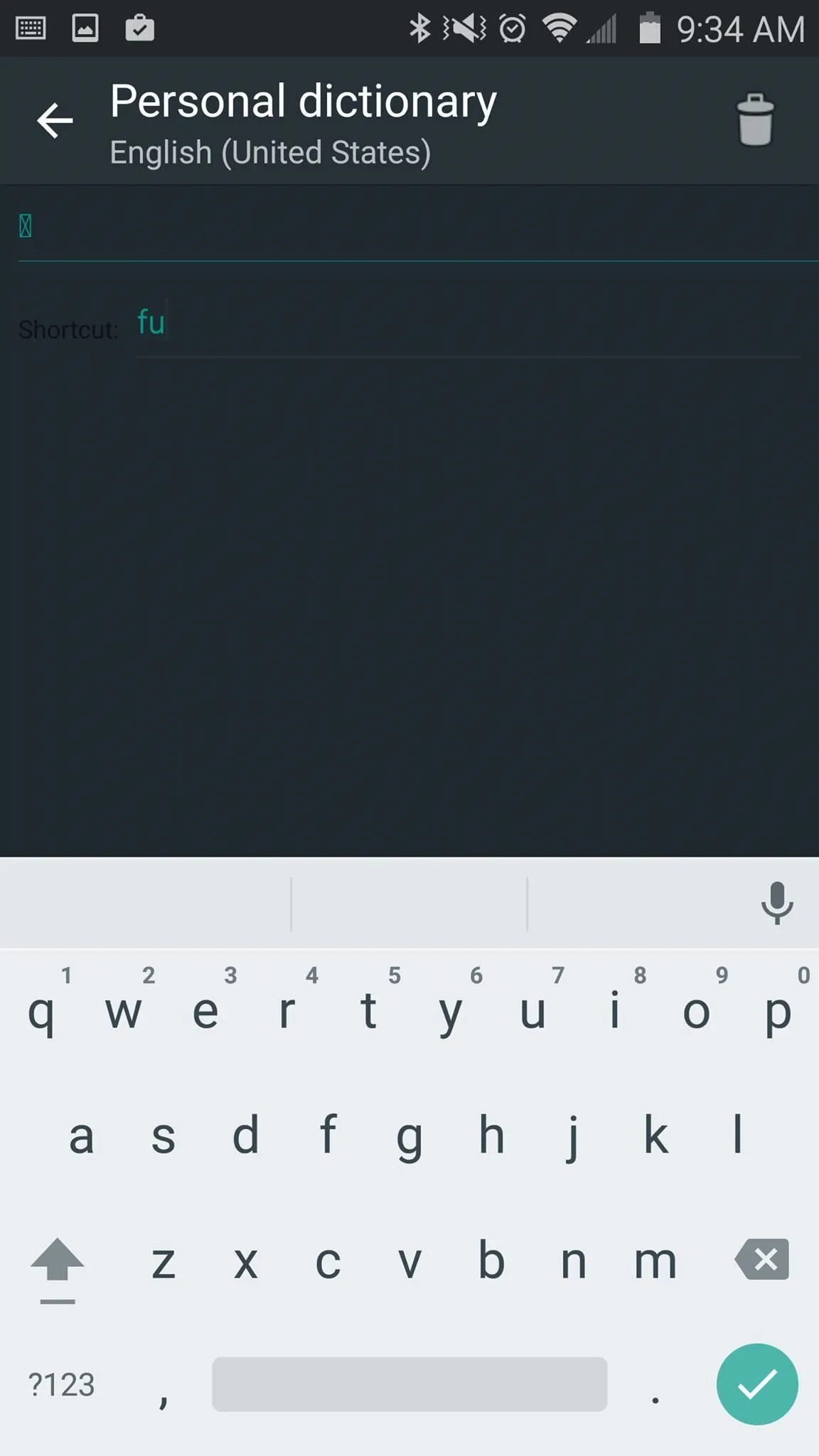
Now just type in your shortcut and hit the prediction when it pops up.
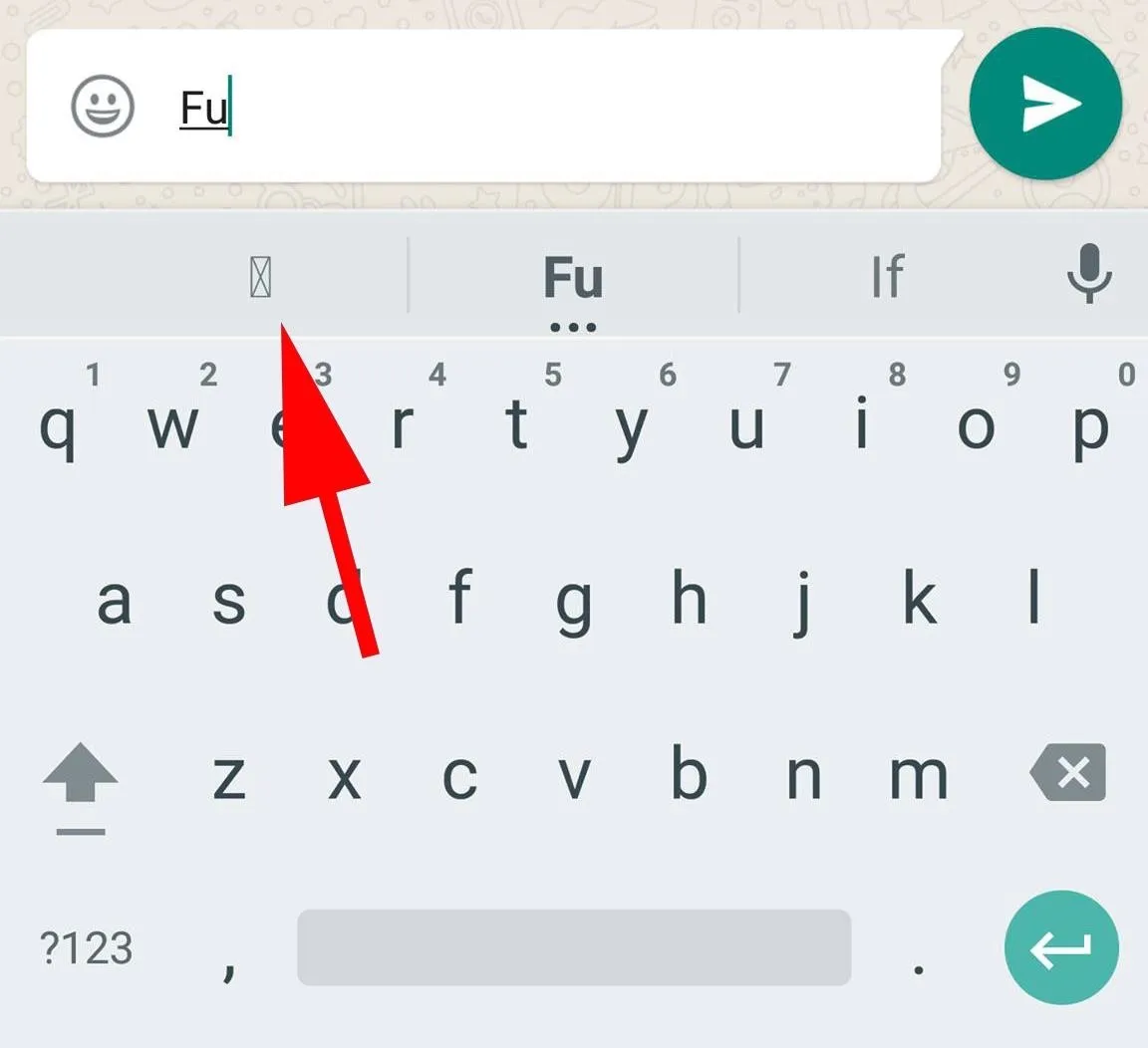
How to Create a Shortcut on iOS
This process is very easy on the stock iPad or iPhone keyboard. Just head to Settings -> General -> Keyboard -> Shortcuts, then create the shortcut. Again, because the emoji doesn't display properly, you'll see a box with a question mark inside it.
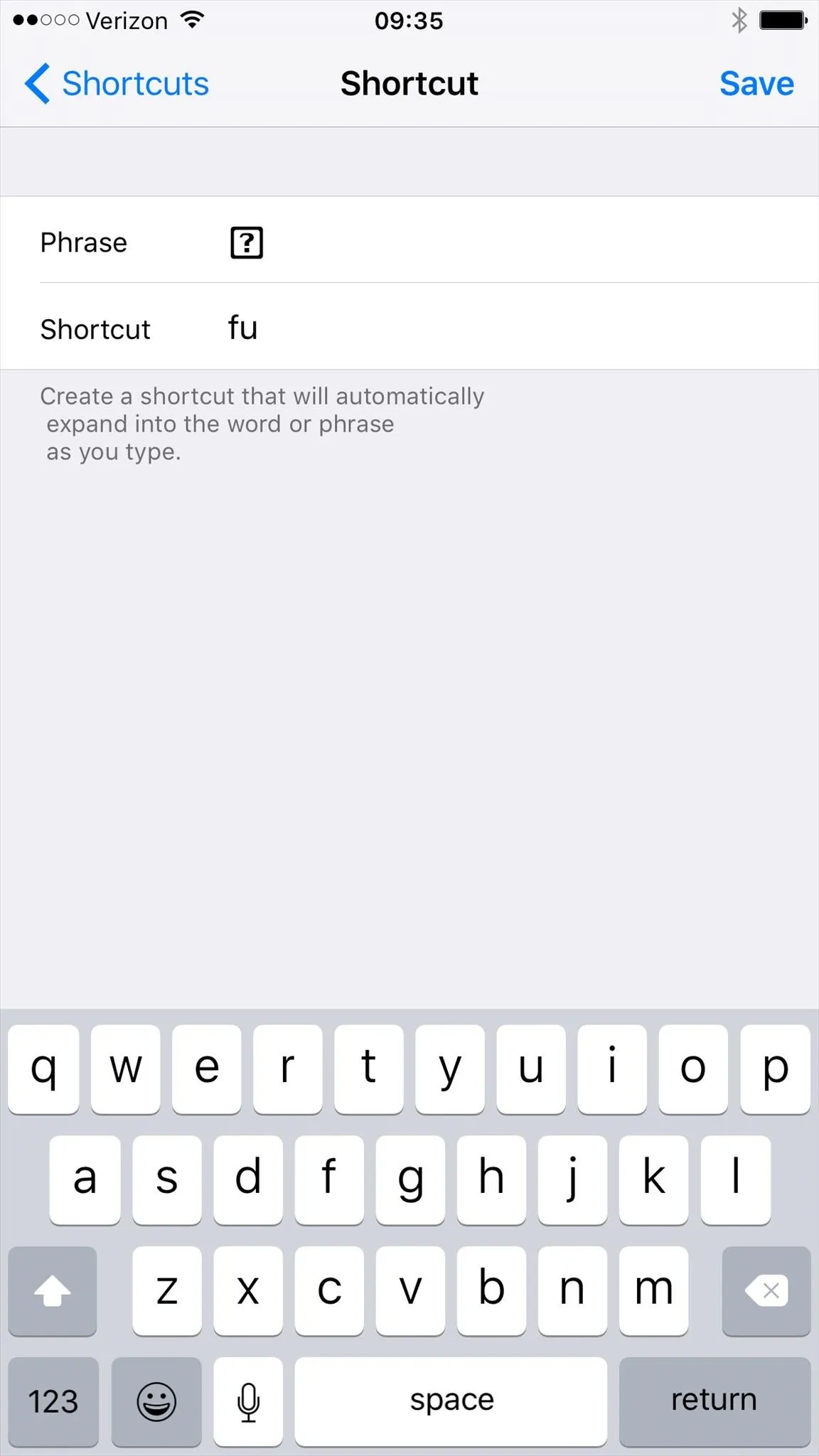
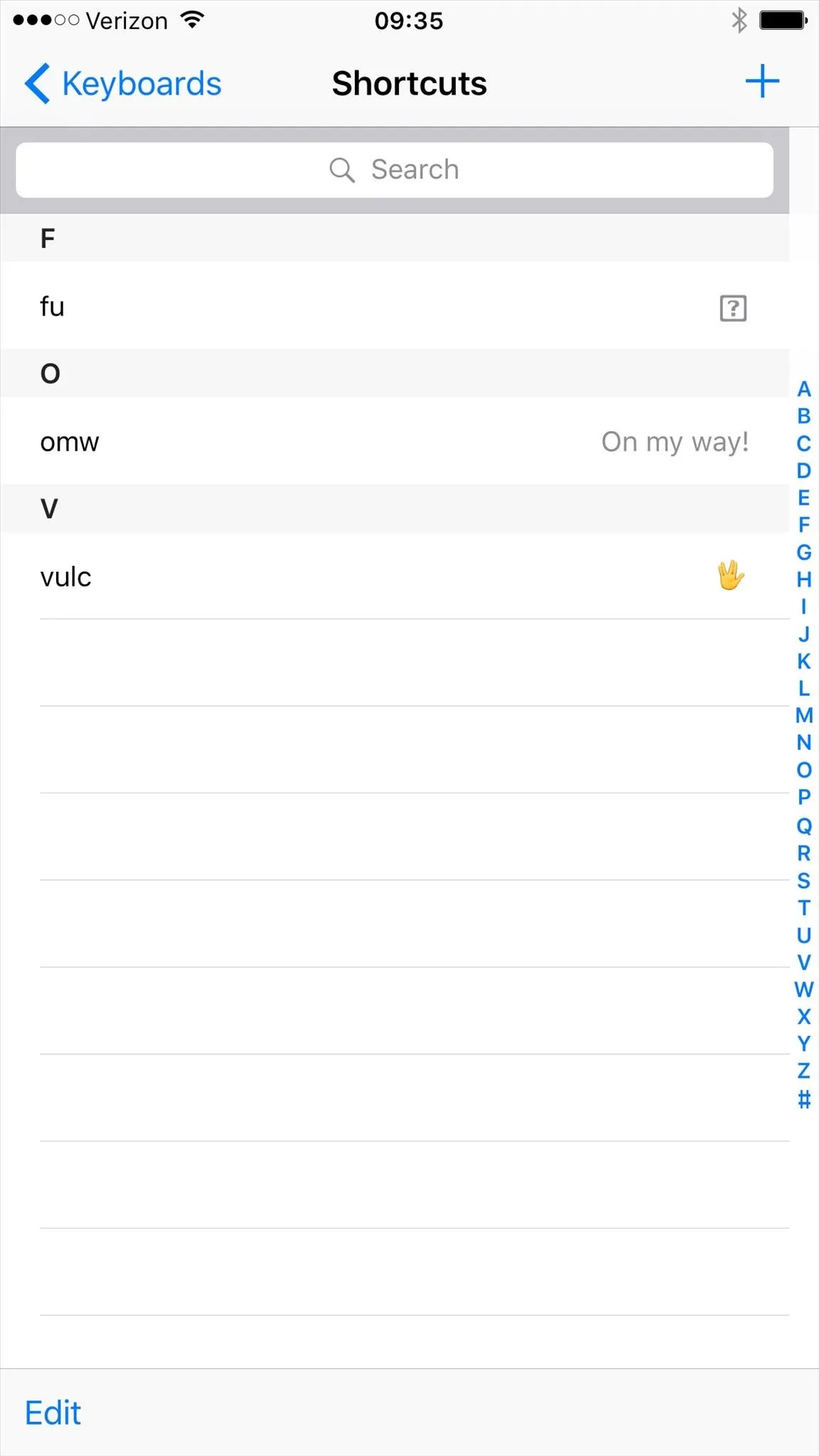
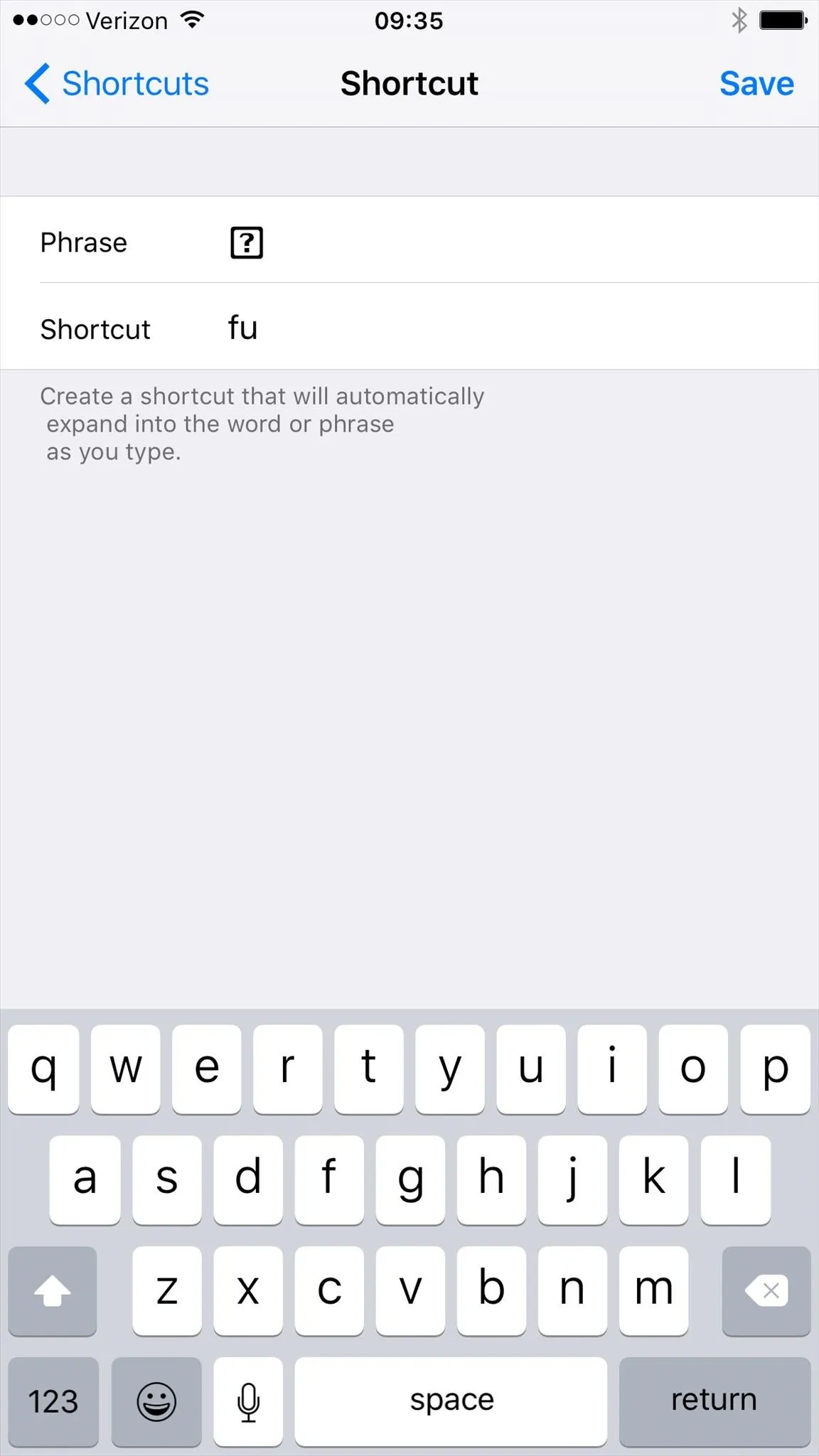
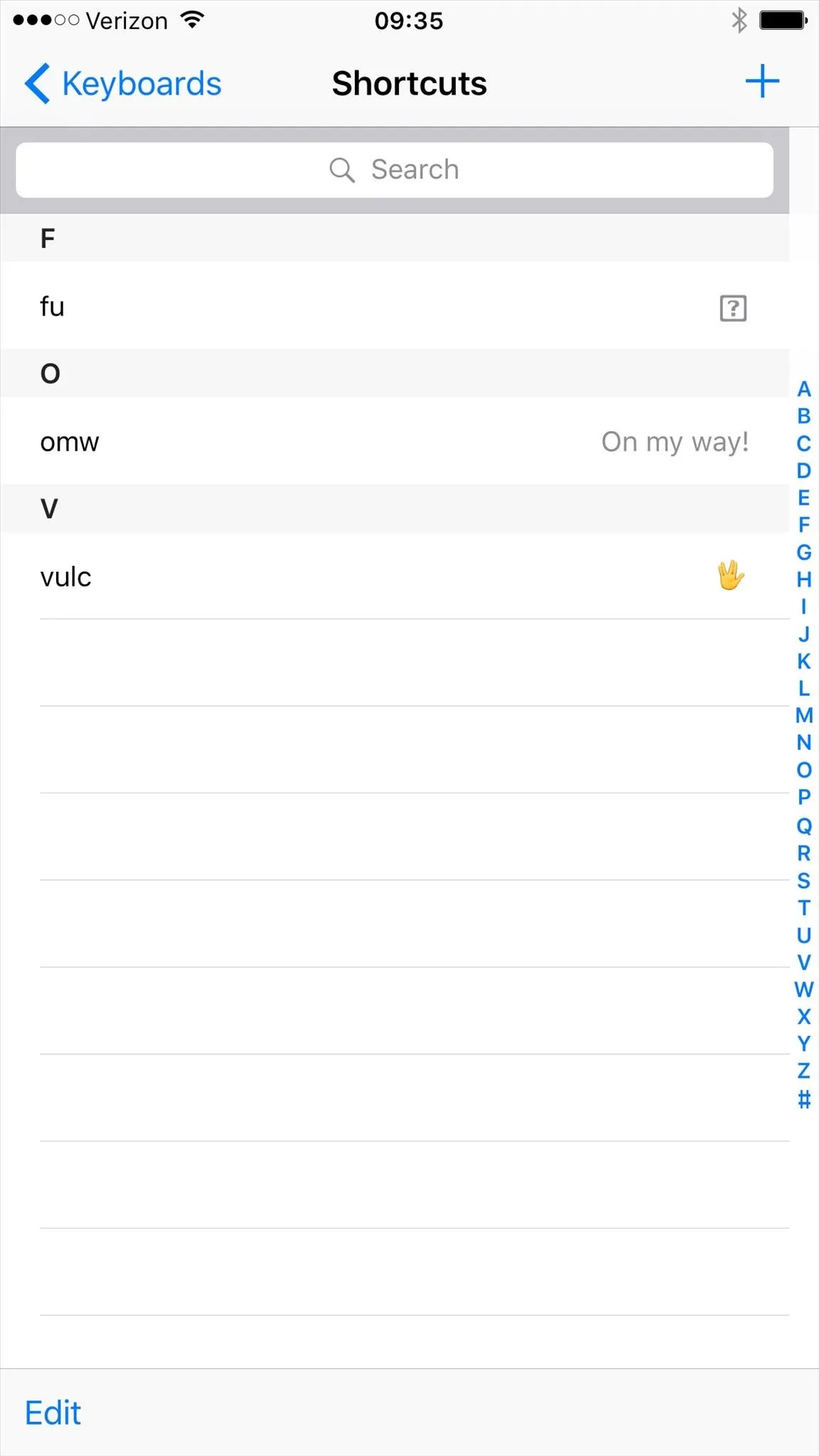
Using the Middle Finger Emoji Shortcut
Once you've created the shortcut, just use it to enter the emoji in WhatsApp. It will only display as the middle finger on Android or a computer; it won't display as a middle finger on iOS, but your buddies on Android or the computer version of WhatsApp will see it.
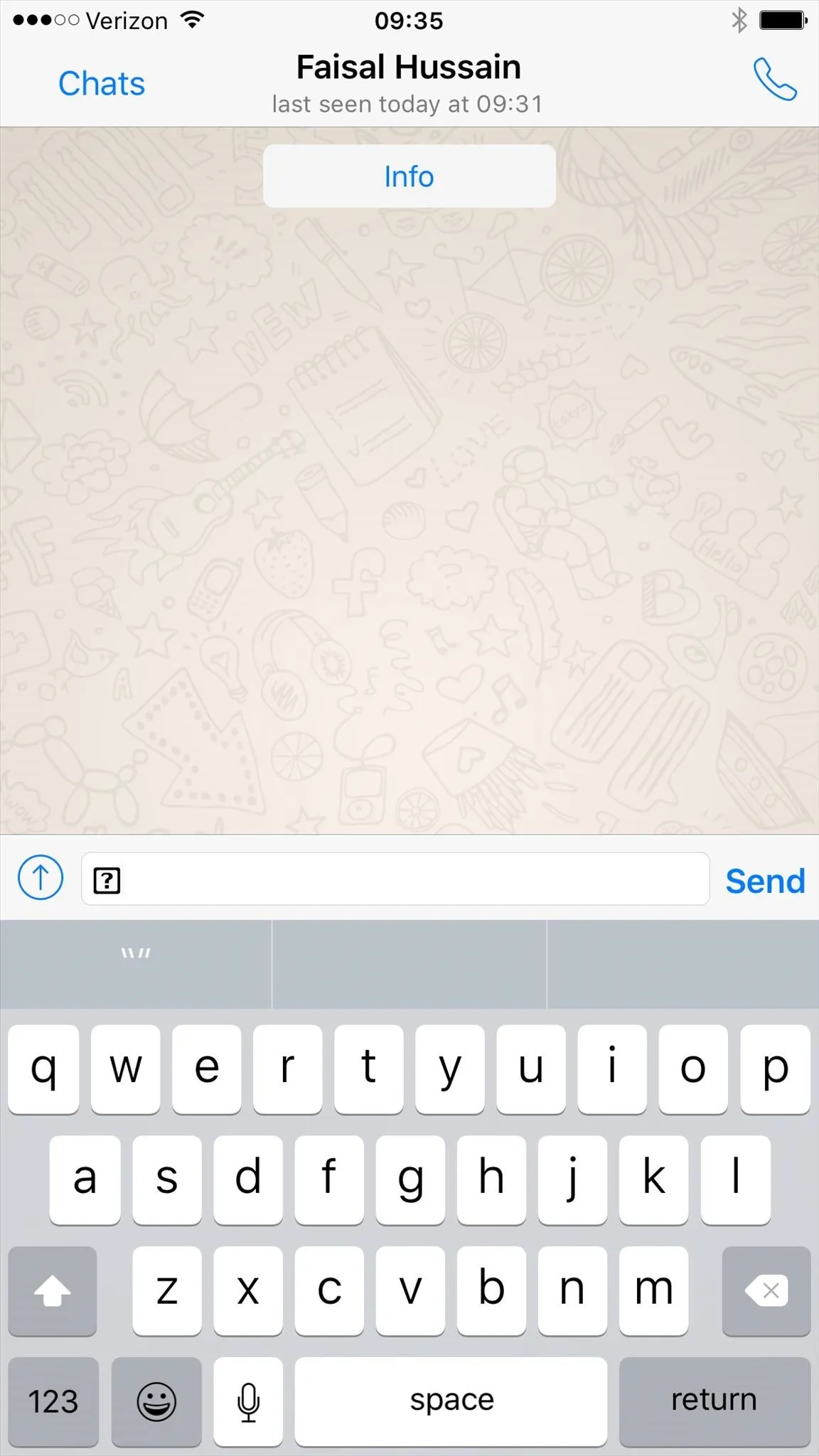
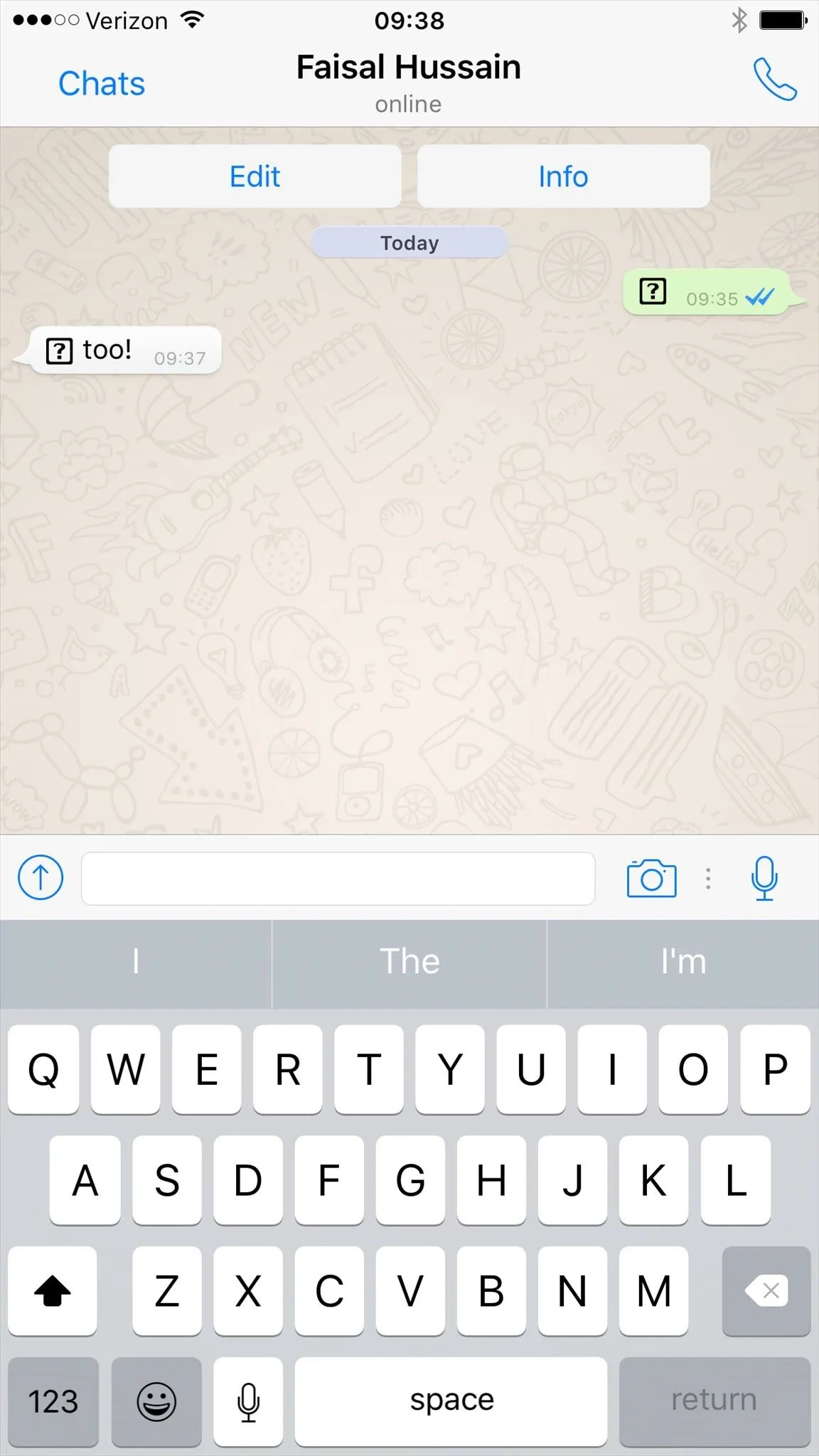
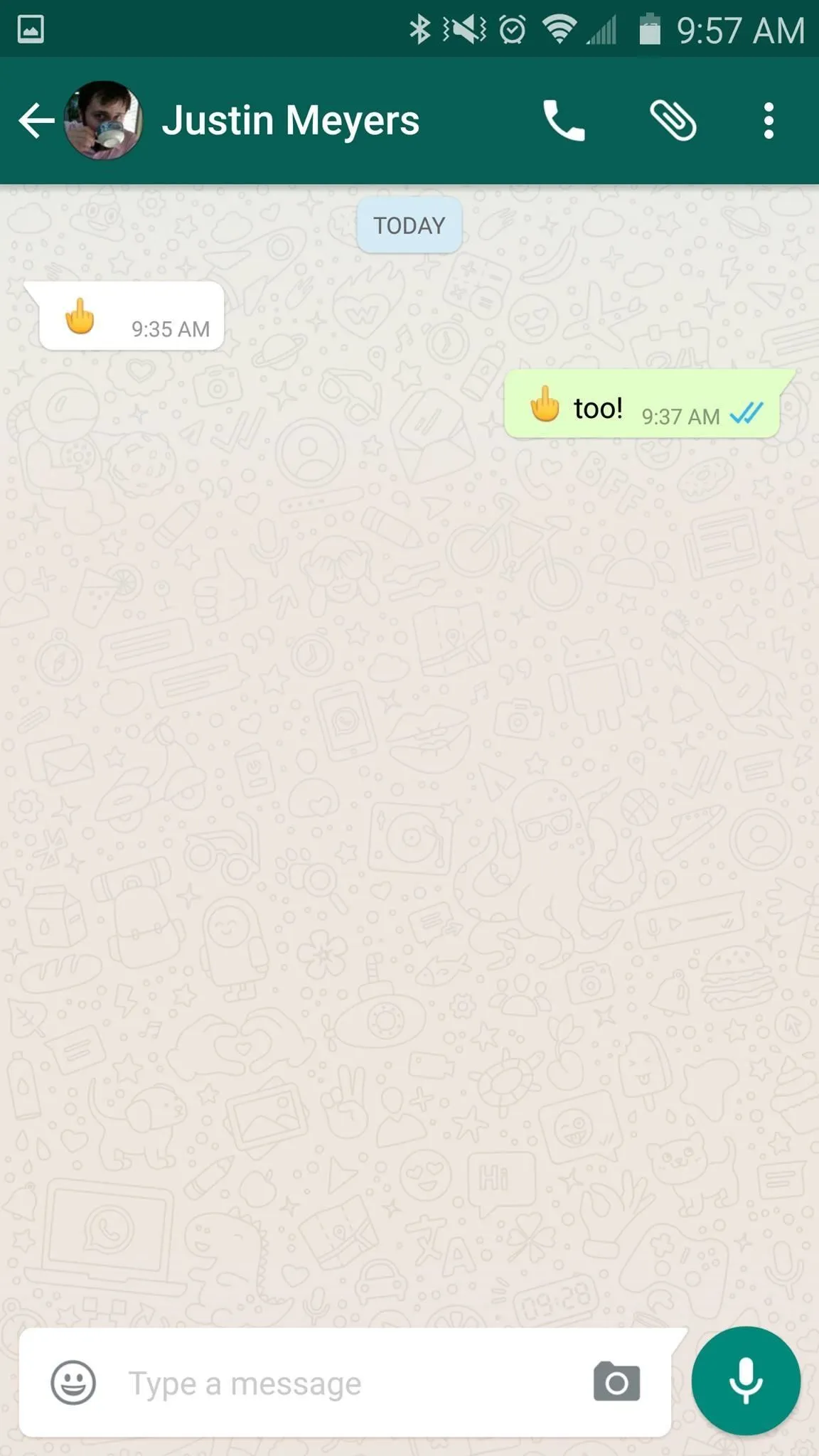
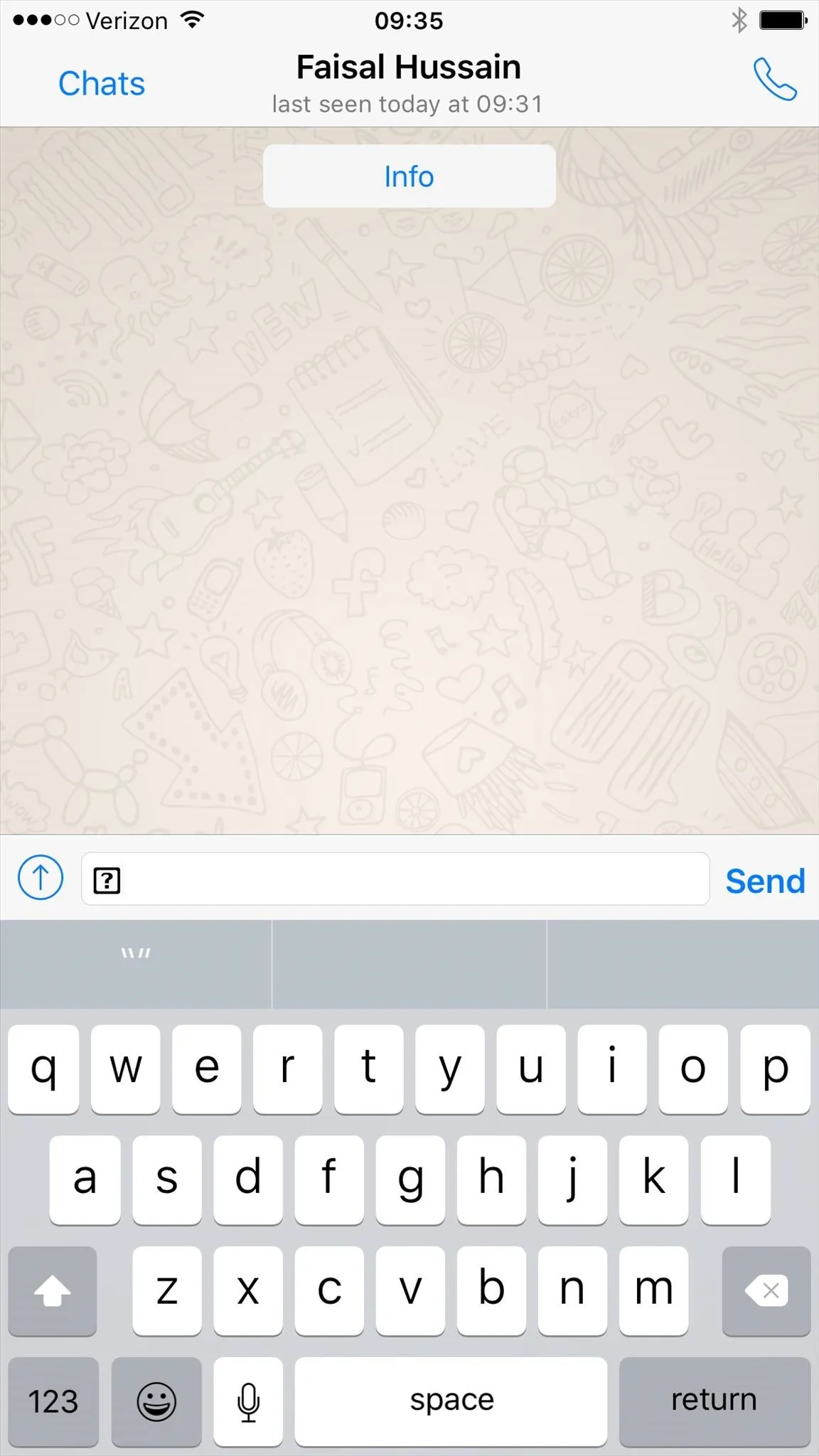
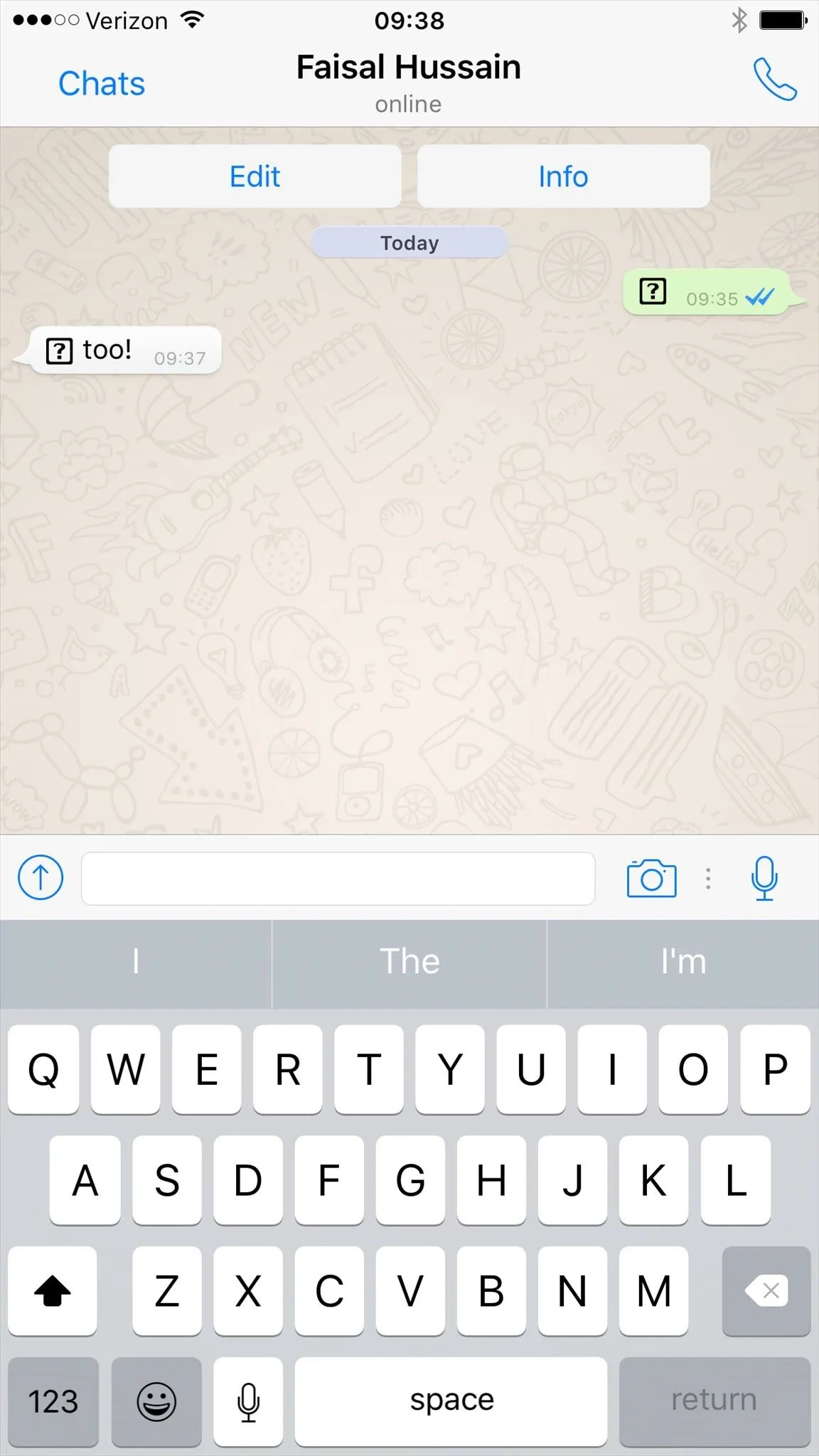
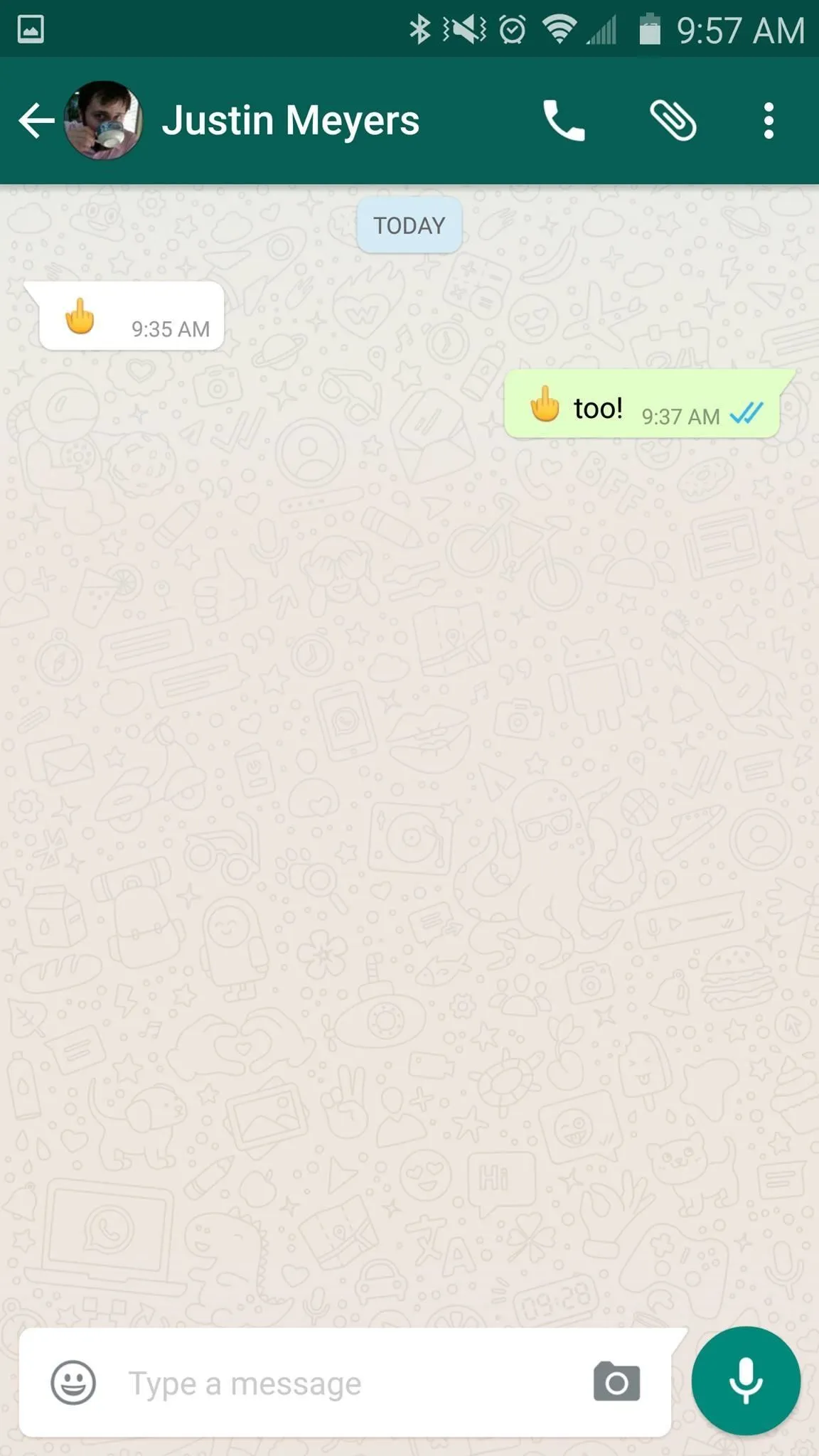
So that's it... quick and easy. Hopefully support for the iOS version comes soon. It's not quite as satisfying to send a question mark, even if it does look like a middle finger on the other end.























Comments
Be the first, drop a comment!