Whether I'm writing up something online, playing games in Chrome, or just browsing the annals of the Internet, I always like to keep a tab open for YouTube so I can listen to interviews, trailers, and music videos at the same time. But a tab can get lost, and it's not easy to "watch" if I don't have a second display to utilize—even with snapping windows.
That's where Floating YouTube comes in. It's a free Chrome extension that allows you to watch YouTube videos through a floating window that always hovers above whichever Chrome window you're in, making it easy to see and control your videos while you multitask.
Installing Floating YouTube in Chrome
To get started, download and install the Floating YouTube extension from the Chrome Web Store. Once it's installed, launch Floating YouTube from the Chrome App Launcher.
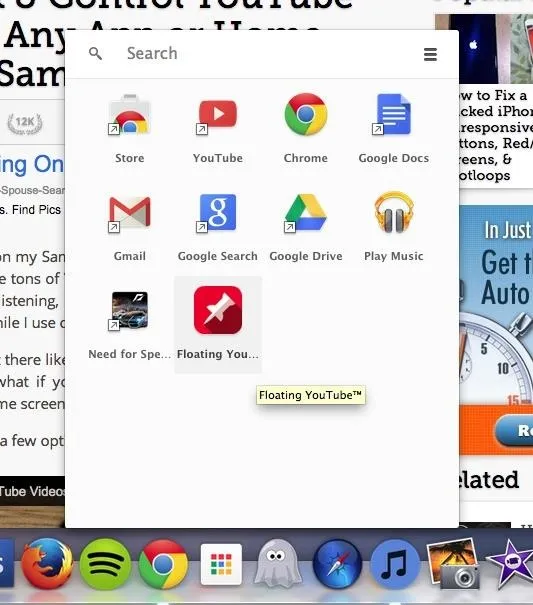
Opening a Floating YouTube Window
A blank white floating window will appear in the bottom right corner asking you to paste the YouTube URL of your choice. Enter the URL and the window will begin to play your video automatically.
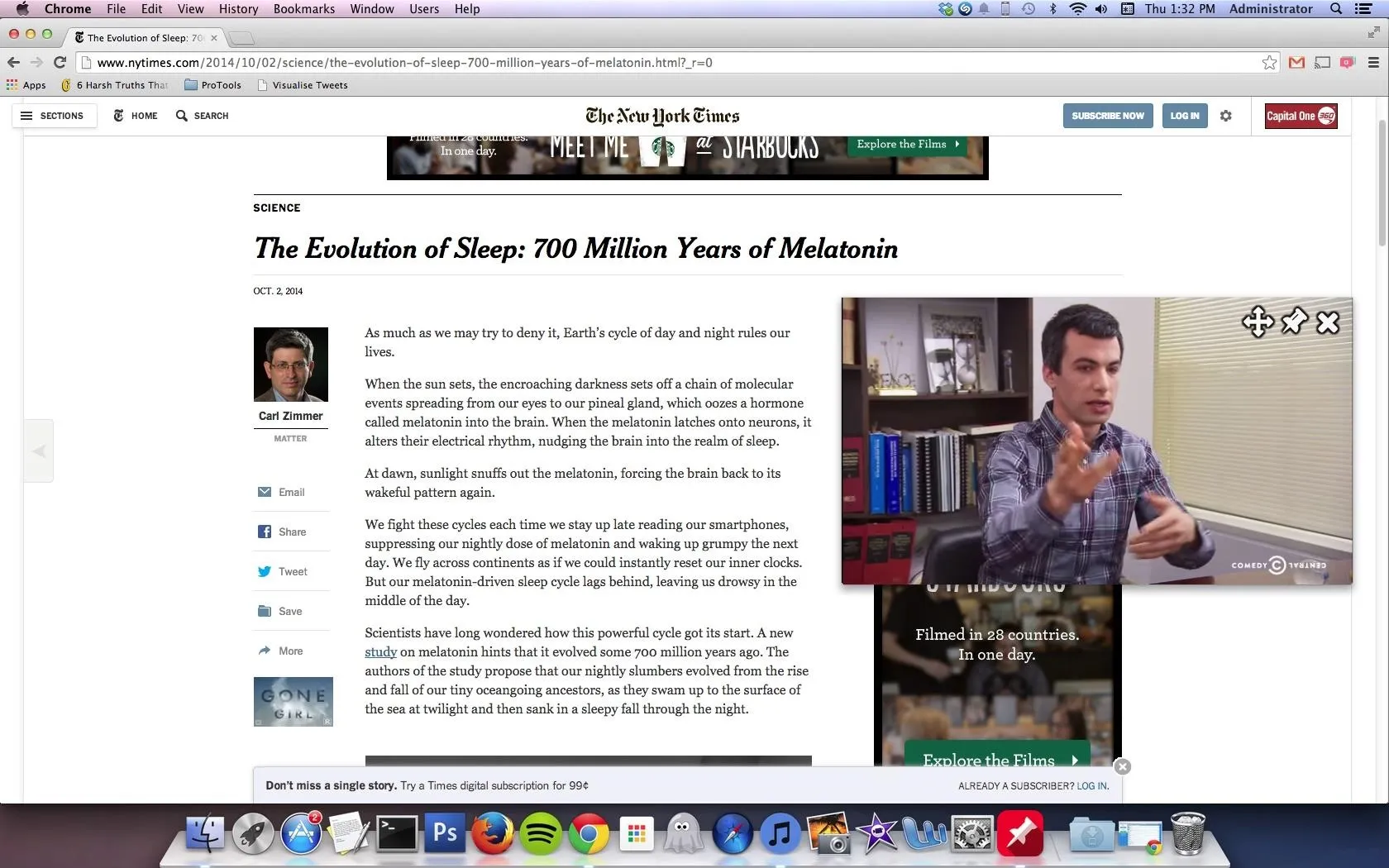
No matter how many windows or tabs you have open on Chrome, the floating YouTube window will always appear on top so that you can always keep your eye on it, view what's playing, and easily access it.
Using the Window Controls
At the top right corner of the floating window, you have three controls to move the window around, unpin it so that it falls to the back of Chrome, and to close it. You can also resize it through any of the edges, like you would with any other window on your computer.
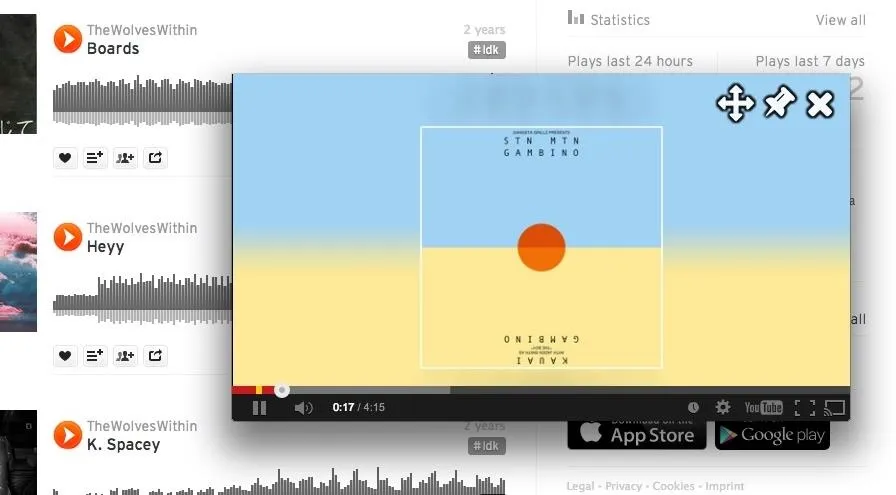
If you're like me and you're constantly multitasking on your computer, this is a great way to listen to music, keep up on episodes of your favorite TV shows, watch how-to videos, and easily control them all while you're working, studying, or whatever else you're up to in Chrome.
If you've got an Android device and want this same functionality, check out Osas' guide on getting floating YouTube videos over any app or lock screen.























Comments
Be the first, drop a comment!