Airports are terrible germ-infested purgatories where people sit around for hours without Wi-Fi while they anxiously await to get wherever they really want to go. Unfortunately, there isn't much we can do about waiting, but this little Wi-Fi hack could help make the waiting a little less boring.
Boingo is that Wi-Fi hotspot you excitedly find in certain airports (and other places) before you realize they charge you for internet. You'll find them in the world's largest airports, including JFK, Chicago O'Hare, Dallas/Fort Worth, Beijing, and Dubai. According to Reddit user CrowdSorceror, there's a weakness that can be exploited in their system to bypass the paywall.
Let's see how it works.
Connect to a Hotspot
When you first look for a Wi-Fi connection at an airport with Boingo, you notice an available and apparently free network connection. Then you open your browser, waiting for unrestricted access (which never comes).
Select "The Good Stuff"
Instead of clicking Get Online Now and forking over your credit card number to a heavily used network, you could simply click the little box that says The Good Stuff.
Chose Any of the Complimentary Sites
This section is actually a number of complementary sites Boingo grants access to without purchasing any Wi-Fi access. But here's the no-brainer secret—you already have the internet connection. You could select any one of these complimentary sites to use as a springboard for the sites you actually like.
Browse Any Site You'd Like
Once the complimentary site loads, forget about it, open a new tab, and begin browsing however you'd like.
Now, this Wi-Fi hack won't let you bypass the paywall for every Boingo Wireless hotspot in every airport, but that's okay, because there is an alternative measure that can be taken.
The Backup Plan: Use Your Browser's Developer Tools
Many paywall sites, Boingo or not, simply block the address bar so that you can't freely roam the web. This is great news for you, because you can access a website without an address bar via your web console and inserting window.location.href="https://www.sitename.com" for instant access. Web developer tools are a great way to get around blocked content, and in some cases, they can also help you get around blocked Wi-Fi access.
Using the Web Console in Firefox
To access Firefox's developer tools, click on Tools in the toolbar, and select Web Developer. The specific tool to use for troubleshooting a blocked address bar is the Web Console. On a Windows system, you can hit the three-lined menu button, then Developer to find it.
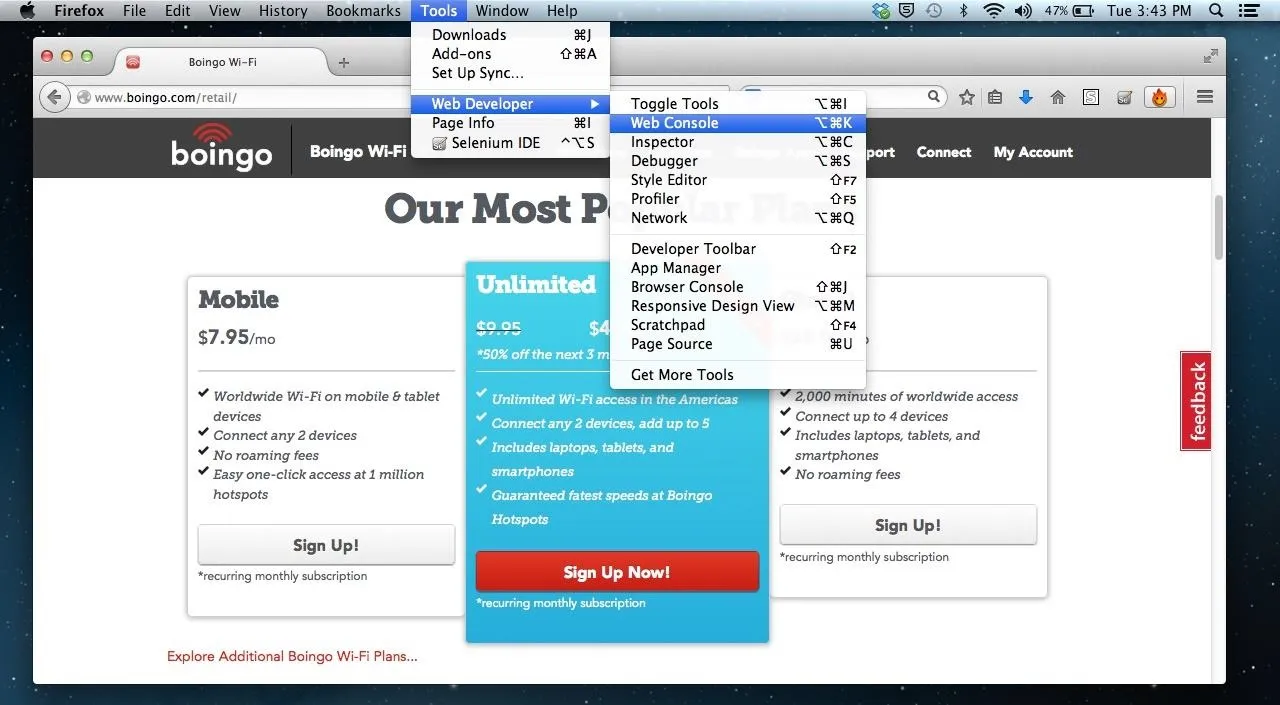
Alternatively, you can just right-click anywhere in an open tab, select Inspect Element, then the Console tab.
When the console opens, you will see two little blue arrows in the bottom-left corner of the browser. Here you will enter the code window.location.href="https://www.sitename.com" (replacing "sitename" with the actually site you want), and in this case, I'm using WonderHowTo as an example.
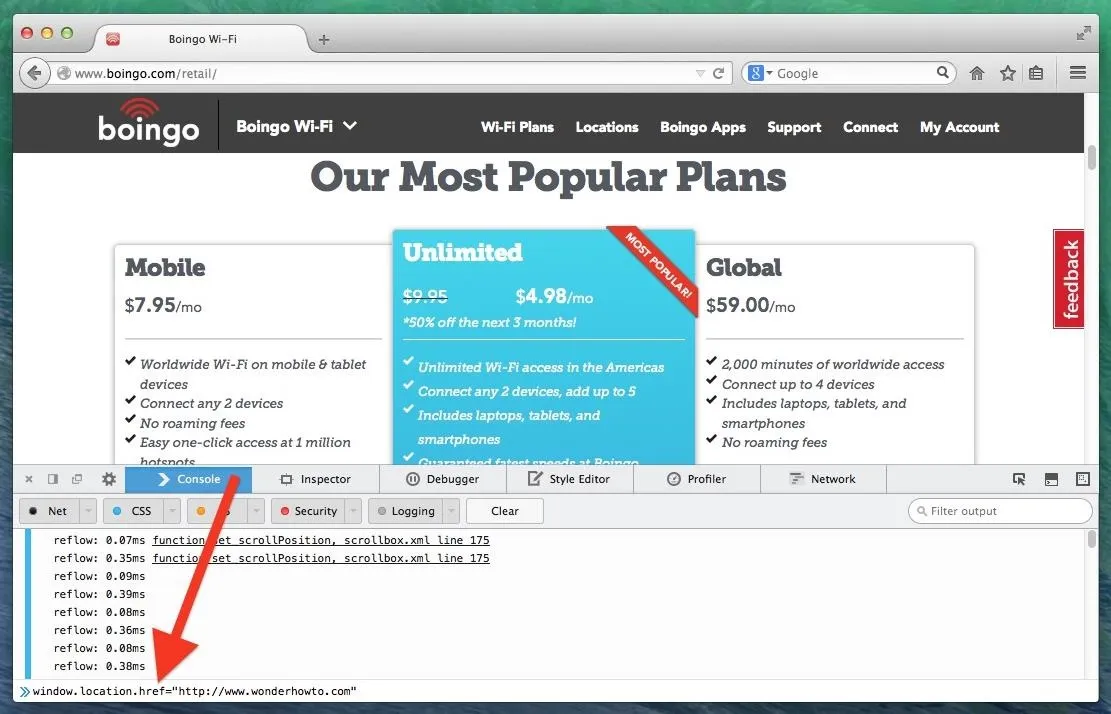
Voilà! You've been taken to WonderHowTo without touching an address bar.
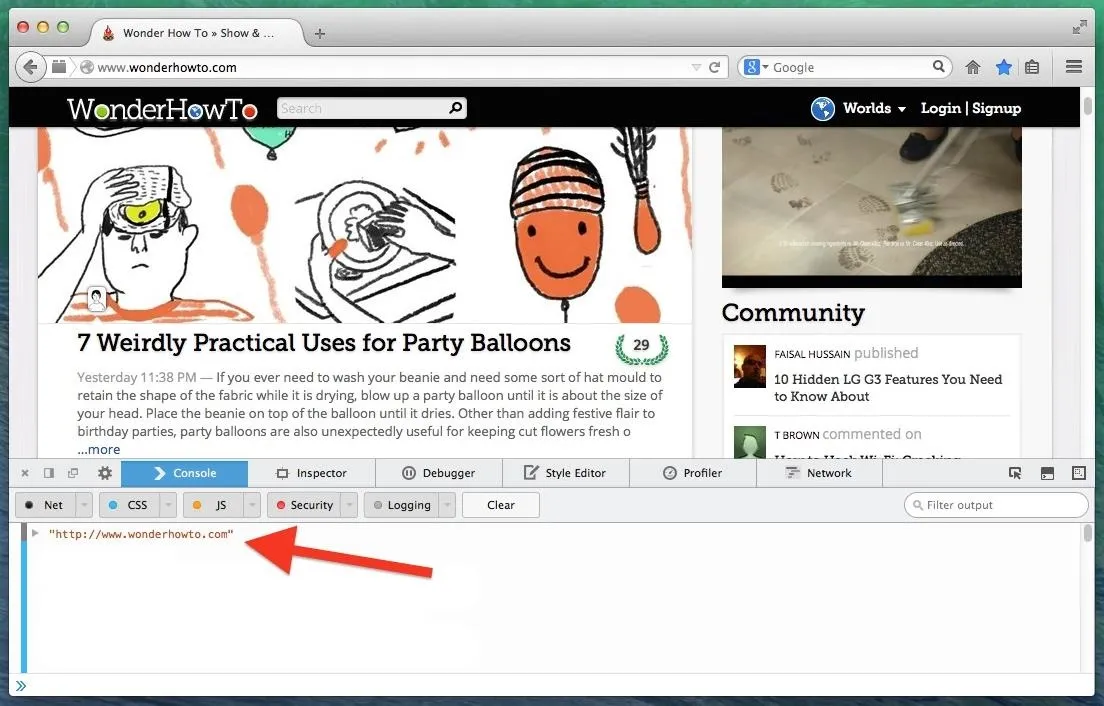
Using the Web Console in Chrome
Chrome's web console can be accessed by selecting View -> Developer and then JavaScript Console. On a Windows computer, you'd need to hit the three-lined menu, then Tools to find it.
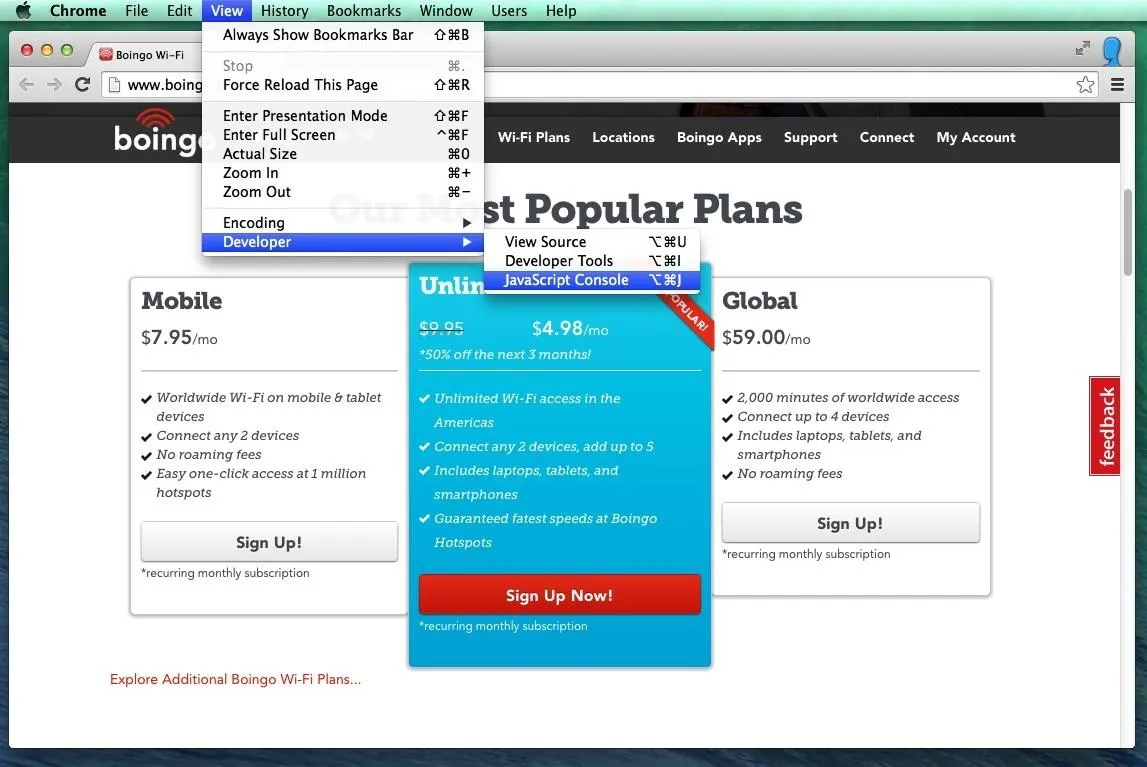
Also, just like in Firefox above, right-clicking anywhere on the page and selecting Inspect Element will bring up the developer tools, too. Then just select the Console tab. Next to the blue arrow, type window.location.href="https://www.sitename.com" Here, I'll try to get onto Facebook.
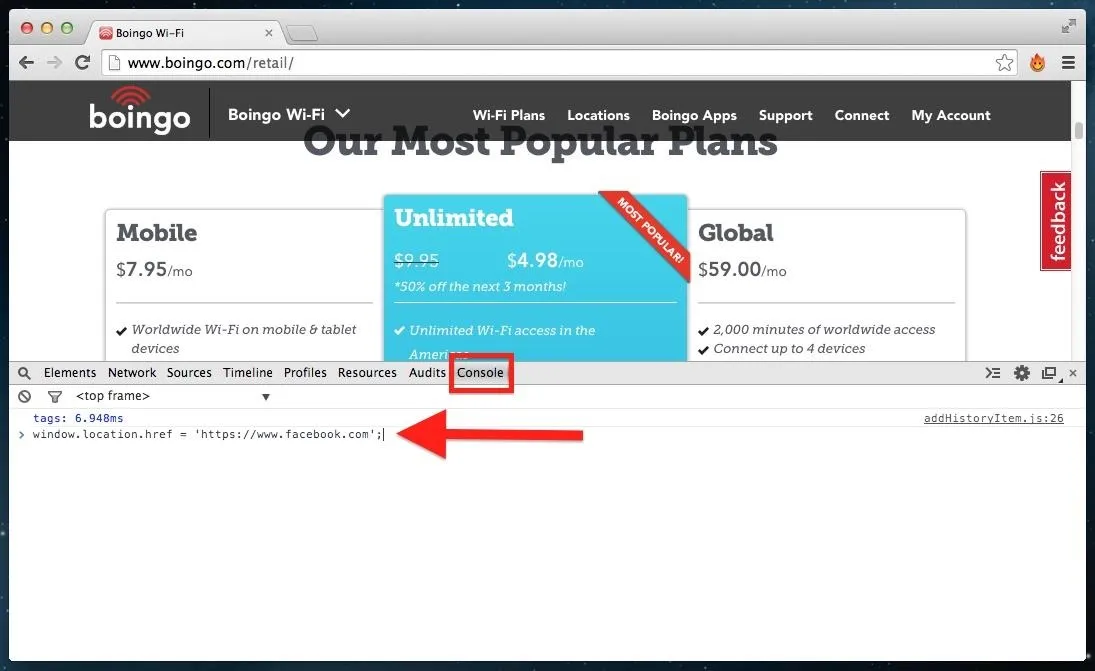
Stop! This is a trick! No, just kidding. Facebook will give you a little warning that comes automatically when people mess around with the web developer while accessing Facebook.
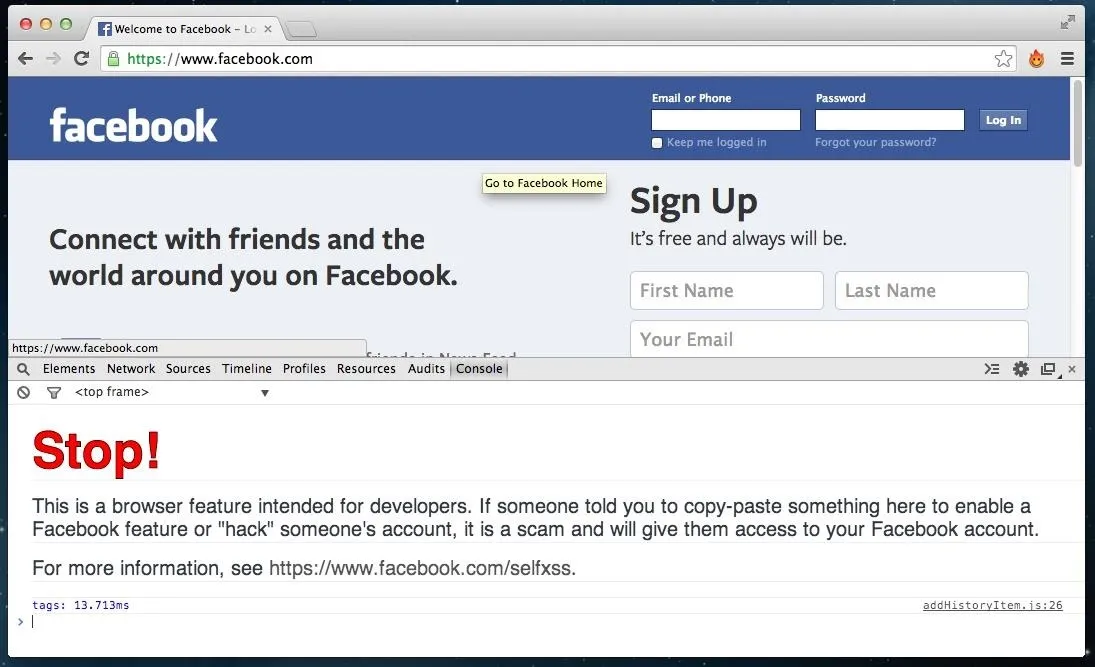
This is a precautionary measure against scammers offering "hacks" that ask users to copy/paste long lines of code with malicious little bits hidden in-between. If I knew how to get access to your account, I would have already told you how.
Using the Web Console in Safari
Safari also grants access to web developer tools, but you have to first enable the feature. Go to Safari's Preferences -> Advanced and click on the box next to Show Develop menu in menu bar.
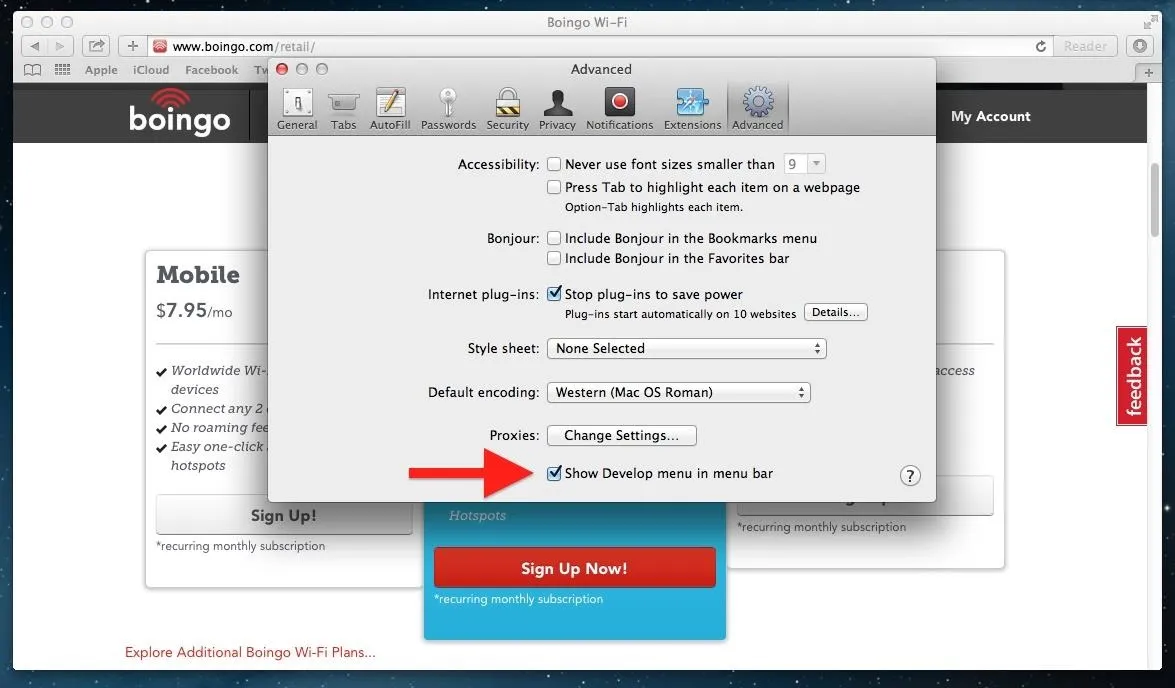
Now you'll notice a new option appear in your menu bar called Develop. Click it and select Show Error Console.
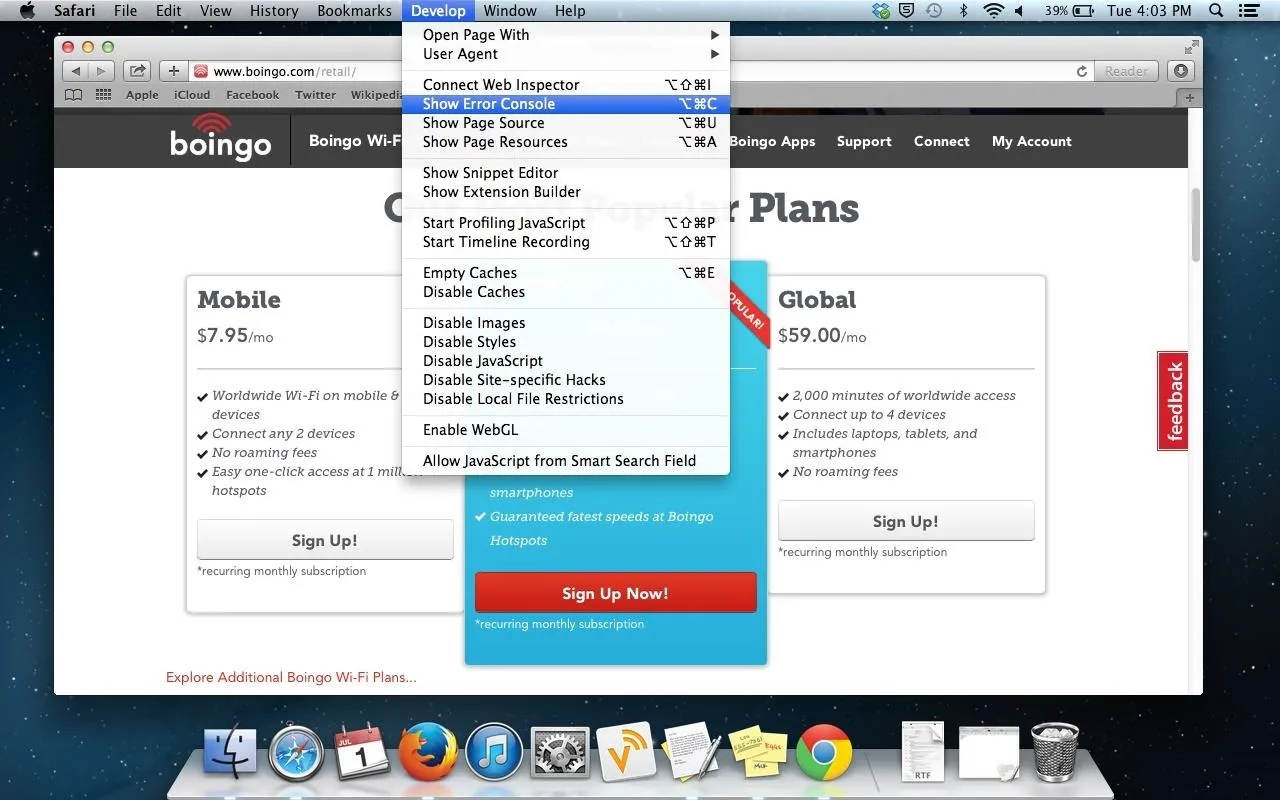
Just as with the rest of the browsers, next to the little blue arrow, write window.location.href="https://www.sitename.com" and hit Enter.
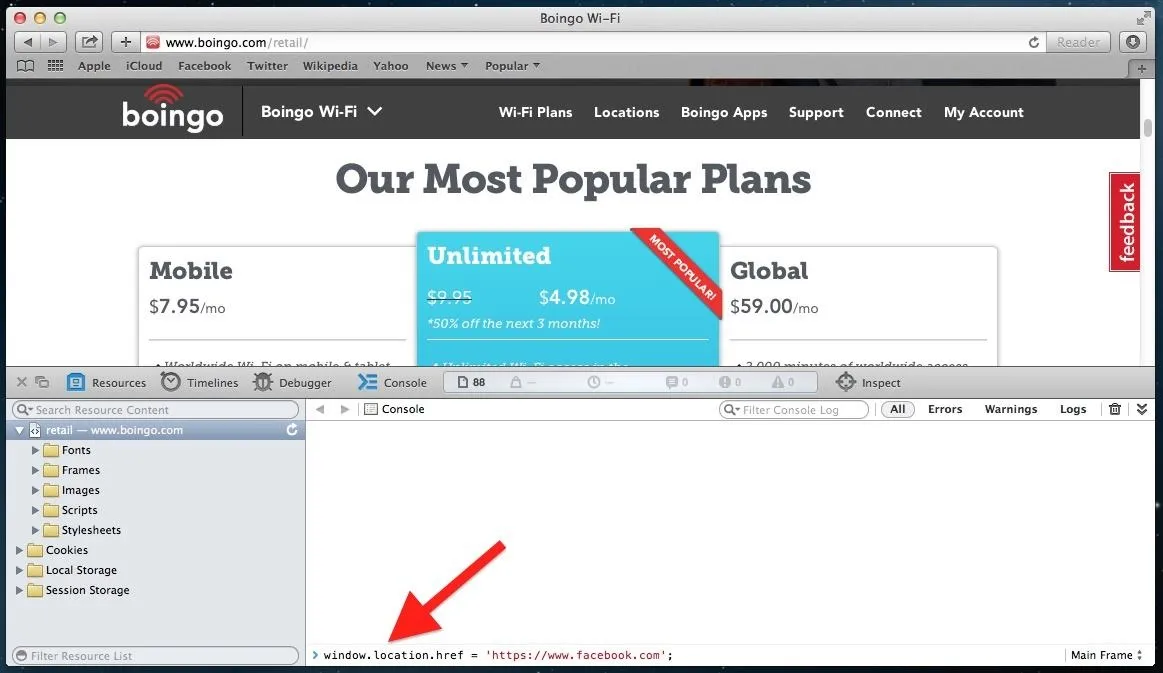
And that's all there is to it. Again, these tricks will only work if the hotspot you're connected to (but not paid for) has a weakness in it. If you're stuck in an airport, you've got plenty of time to try them out, right?
Cover image via Shutterstock


























Comments
Be the first, drop a comment!