On the internet, everything is possible, even if it's not grounded in reality (check no further than anything The Onion publishes). Witty headlines combined with clever photo edits make even the most absurd topic seem like a serious news story.
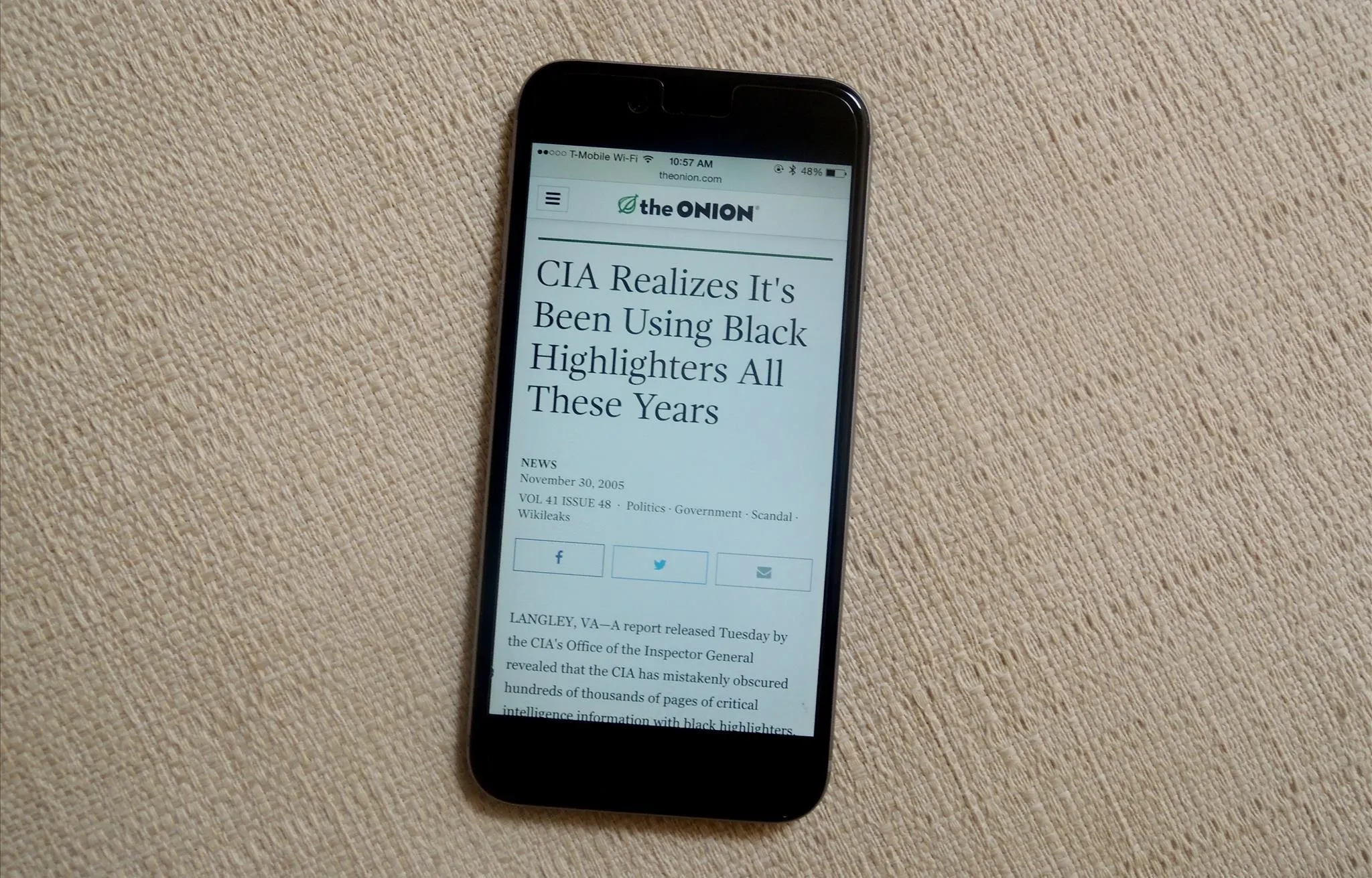
Nelson Aguilar/Gadget Hacks
Some of these stories are so convincing that they even fool news organizations, such as the New York Times and even the official newspaper of the Chinese Communist Party. While some of us can tell when something sounds a bit off, others (like our parents) are susceptible to facetious articles posted on Facebook, Twitter, and the like. And naturally, what fun is having gullible people in our lives if we can't take advantage of them.
This is where Clone Zone comes in. Created by artists Slava Balasanov and Analisa Teachworth and their 4Real studio, the service allows you to edit any website on the internet to create fake news stories à la The Onion. Best of all, you don't need to be well-versed in hacking—and you don't have to build a complicated spoofing device.
Editing a Website with Clone Zone
Start by going to Clone Zone and either selecting one of the handful of pre-selected websites available or entering a website URL of your choice into the box at the top left.
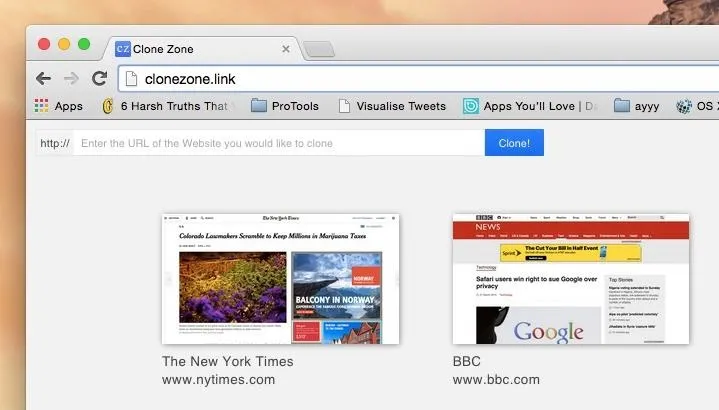
Since CNN wasn't one of the pre-selected options, I entered CNN.com into the address bar and clicked on "Clone." CNN (or whatever site you selected) will then appear as it currently looks, except with the option to edit text, select pictures, enter hyperlinks, and more. I replaced the cover image on CNN, then edited lots of the text and hyperlinks.
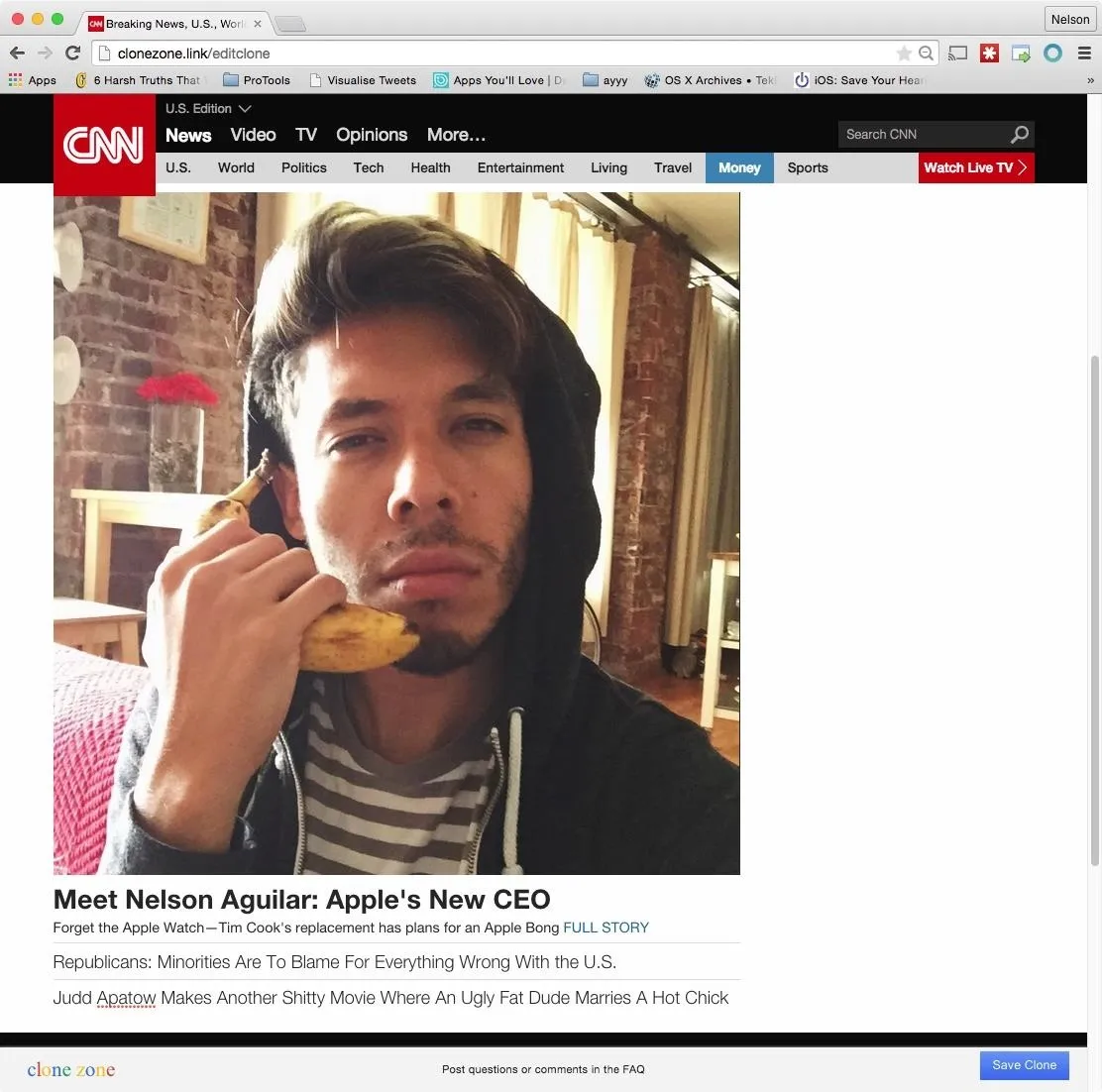
When you click on text, a blue bubble will appear that you can use to bold, italicize, and underline text, as well as add a hyperlink or insert a picture.
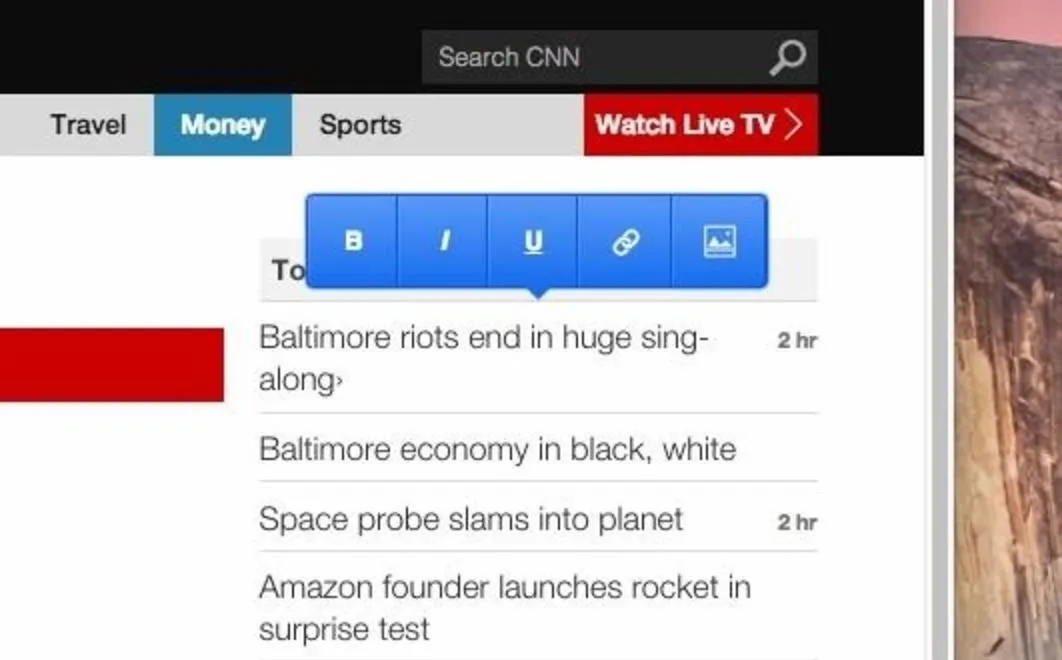
Once you're done editing, click on "Save Clone" at the bottom right of the page. You'll then be asked to enter a unique URL for your cloned website, choose a cover title and description (that's good to fill out if you post it on Facebook), then select a cover image.

Finally, publish your clone website and either copy the hyperlink or share it directly to Facebook, Twitter, and other social media platforms. Below you can see a clone I created, posted on my Facebook page.
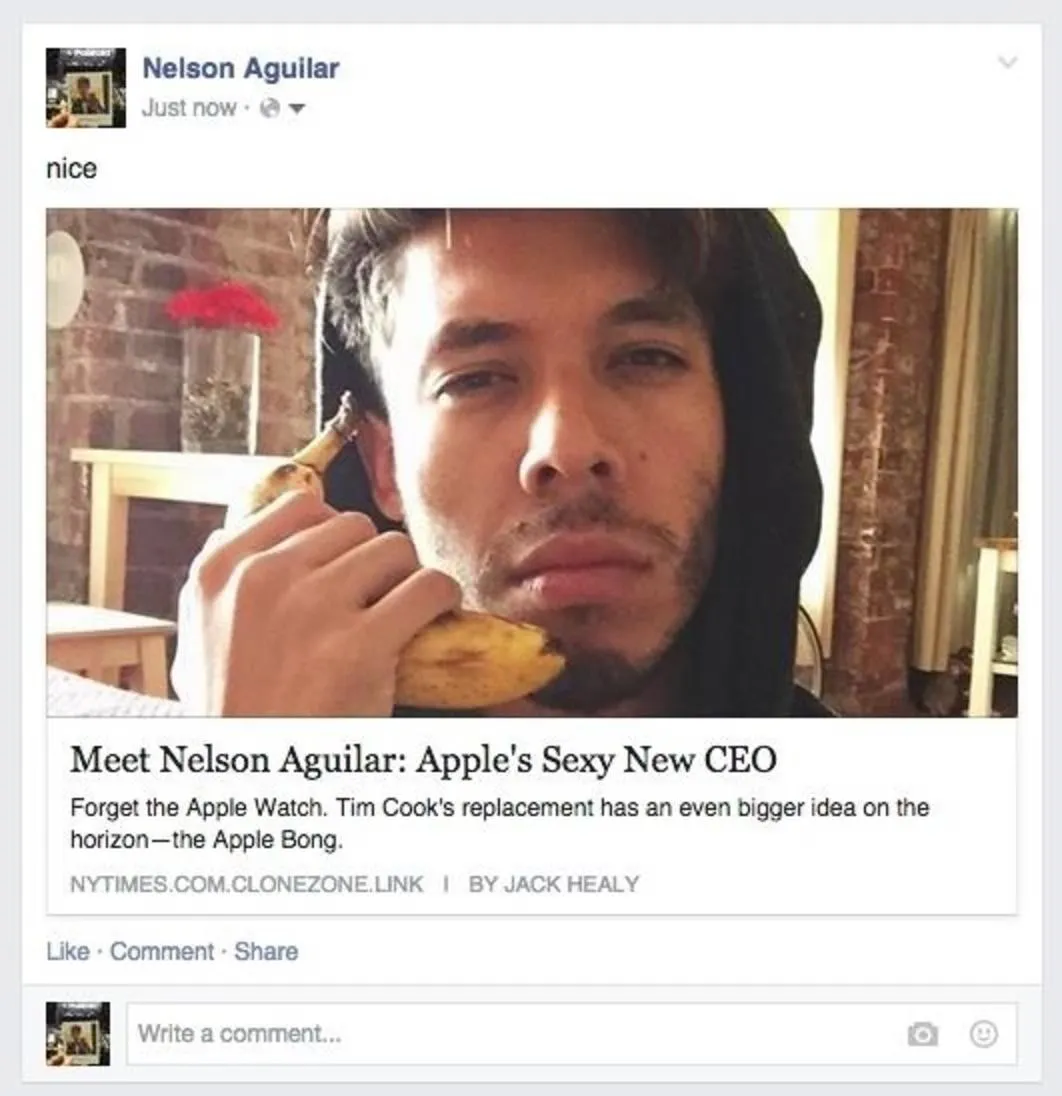
Looks legit, right?
The only giveaway is the URL, which will have "clonezone" in it, and a ticker at the bottom of the page will scroll a warning across the screen after a few seconds. For a site that is supposed to be fooling someone, a less obvious domain name would have been better, like "newsstory" or something. In some cases, you can successfully obfuscate the URL by using a link-shortening service, but sites like Facebook will always show the original URL anyway.
Using Clone Zone on Mobile
While it's far from perfect, you can also use Clone Zone on your mobile device. I used it on my iPhone 6 and it worked decently, allowing me to edit text and add photos from my gallery.
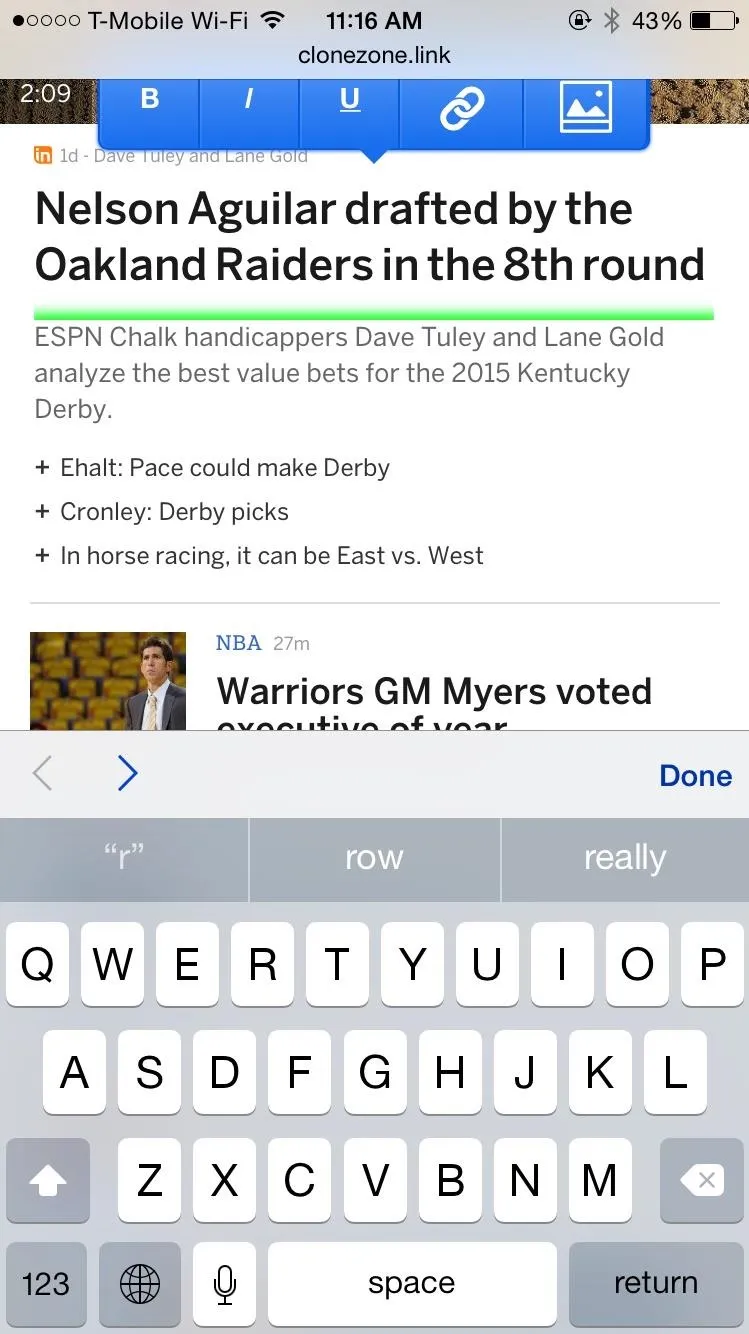
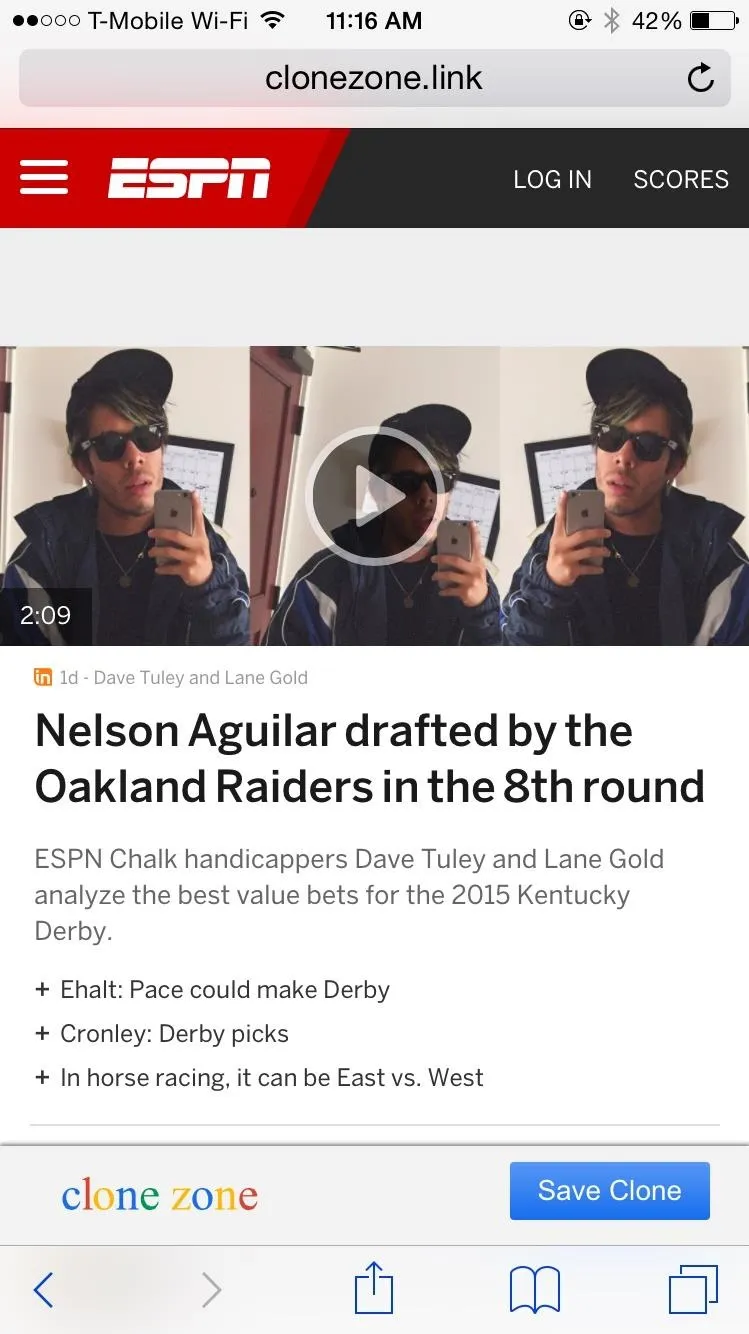
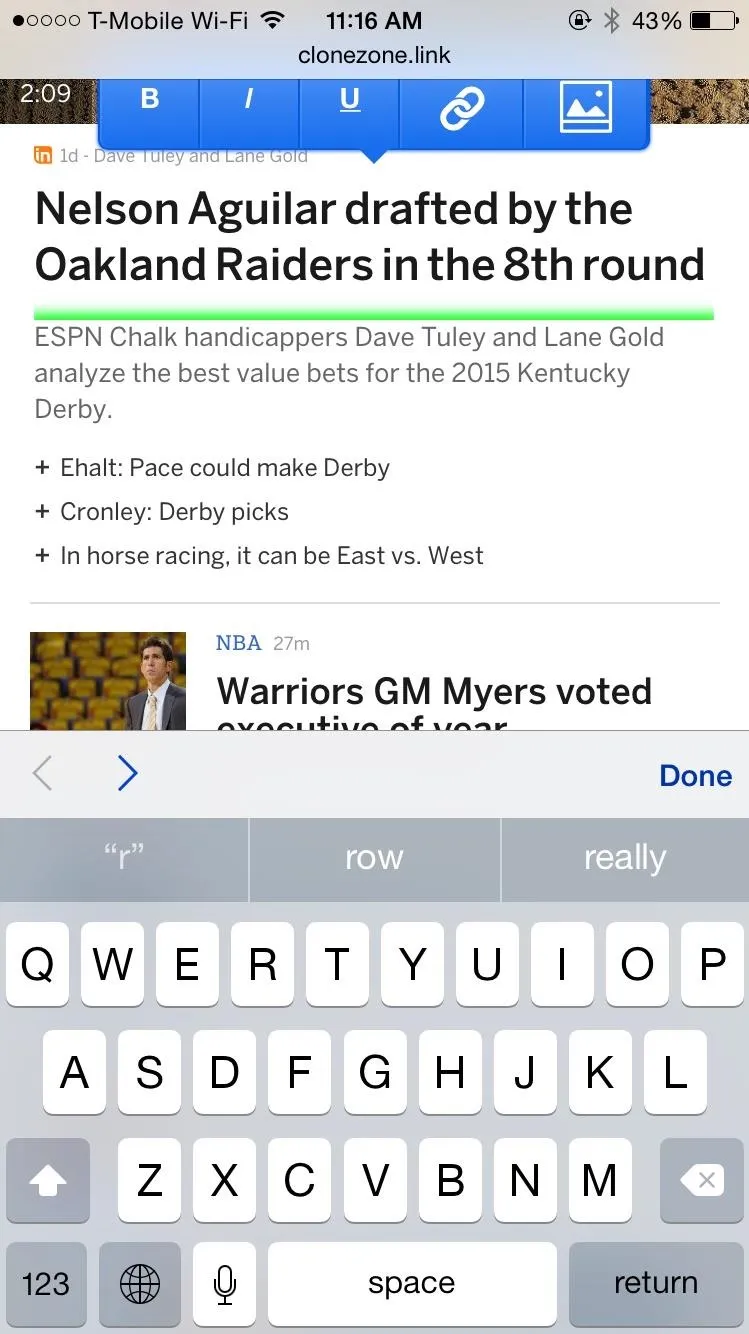
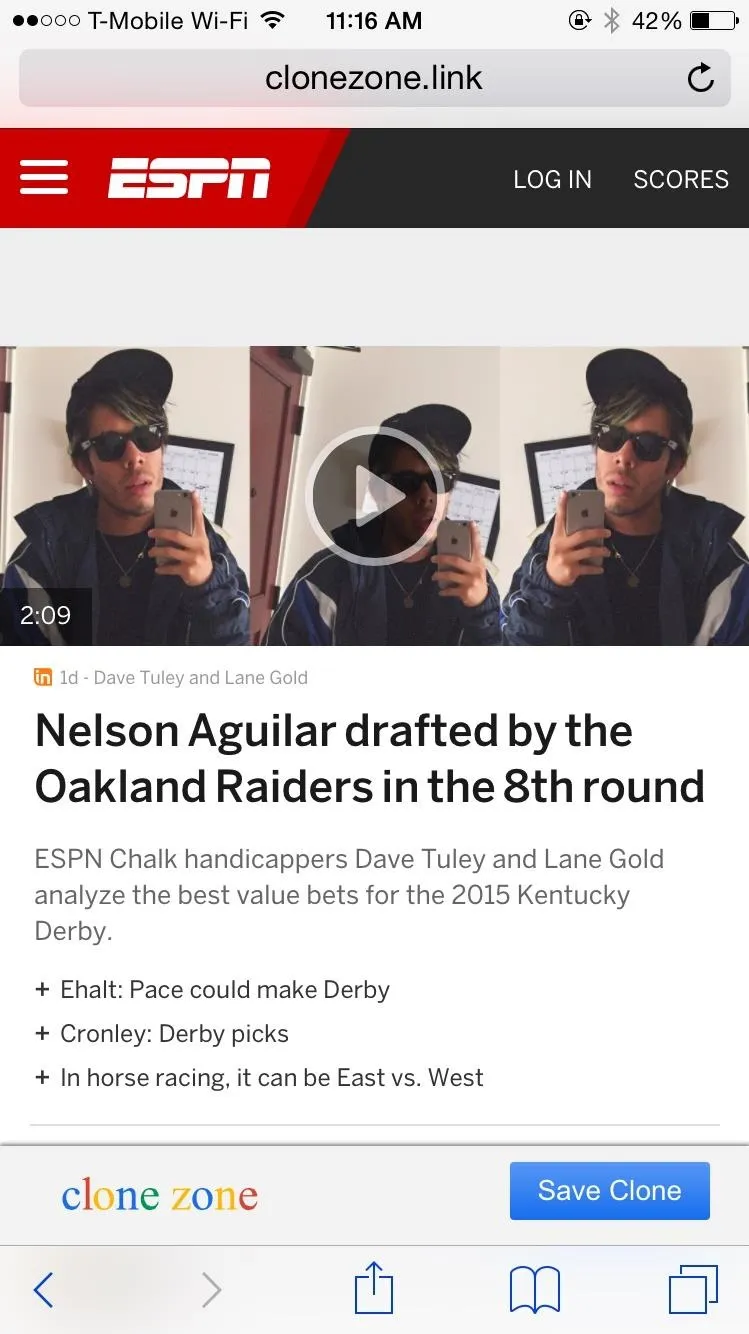
Just like on the PC version, you can save your cloned website and copy or share your link through social media. At times, the page would freeze or things would get accidentally deleted, so I would suggest using your computer instead (it makes editing a hell of a lot easier).
- Follow Gadget Hacks on Facebook, Twitter, Google+, and YouTube
- Follow Android Hacks on Facebook, Twitter, and Pinterest
- Follow Apple Hacks on Facebook, Twitter, and Pinterest
- Follow WonderHowTo on Facebook, Twitter, Pinterest, and Google+
Cover photo and screenshots by Nelson Aguilar/Gadget Hacks






















Comments
Be the first, drop a comment!