There's a strange grey area for "guerrilla filmmaking" on YouTube. Generally, someone shooting a video needs to get permission from the people in it to show their faces. But on YouTube, that "rule" is more of a suggestion (and sometimes not even that).
It's fairly plausible that if YouTube were to, for whatever reason, make it mandatory to submit the proper paperwork for every video, the number of uploads would fall dramatically. But it seems that Google is looking to take a much different, perhaps smarter, route to protect people's privacy, while still allowing users to shoot and upload pretty much anything they want.
It's currently called the "Blur All Faces" feature, and its being gradually rolled out for all YouTube accounts. It works pretty much as advertised, blurring out the faces of anyone in the video as well as it can. It's not quite as accurate as you might want it to be, and the fact that you can't specify when, where, or on who the blurring occurs limits the usefulness of this feature. Still, it's a cool, emerging technology, and given time, I'm sure Google will figure it out.
Here's how to use it on your YouTube account. Do note though, Google is making this feature available gradually, meaning your channel might not have access yet.
Select the Video You Want to Blur
Navigate to the Video Manager.
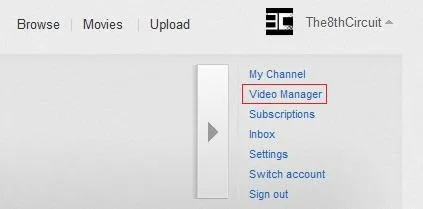
Click the Edit button underneath the video you wish to modify.

Enable "Blur All Faces"
Go to the Video Enhancements tab by clicking on Enhancements.
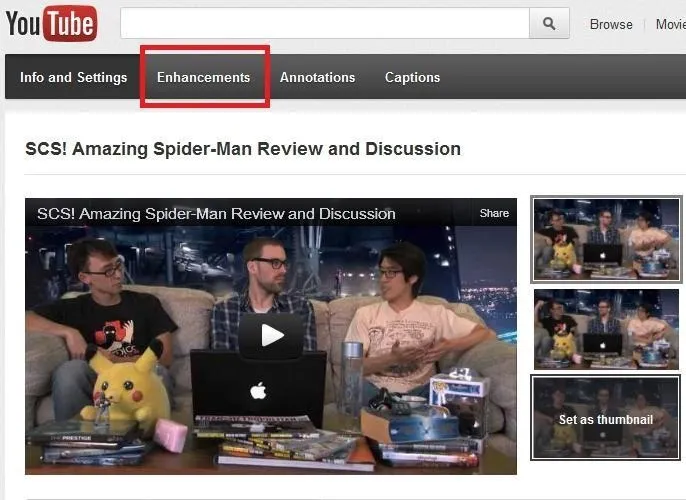
On the Enhancements page in the Quick Fixes section (the default landing page), scroll down to the bottom where it says Additional Features.
Where it says Blur All Faces, click Apply. If you check the "Delete the original video" box, it will delete the source video when you're done and replace it with the blurred version.
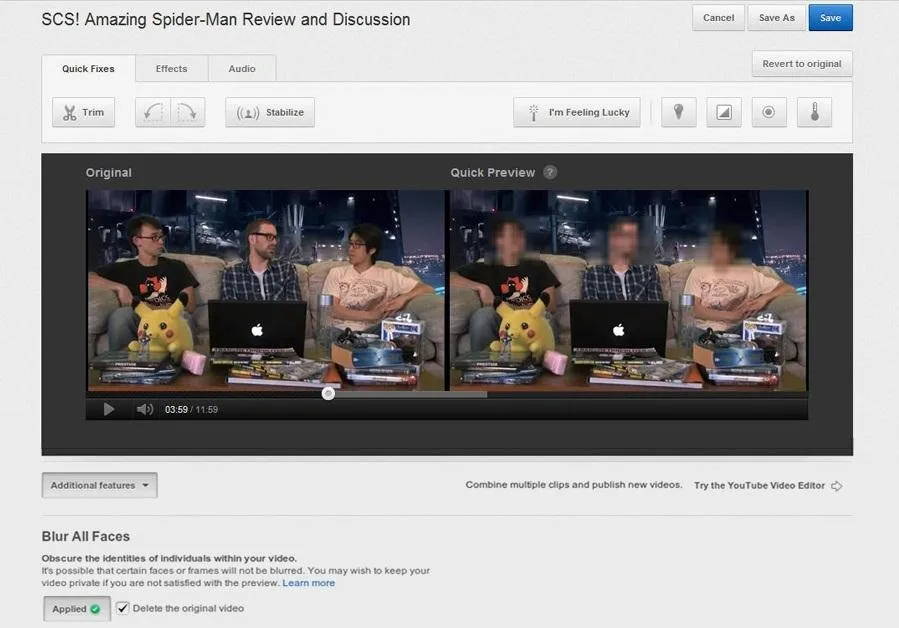
Scrub through the timeline and check the blurring on the Quick Preview half of the screen. If you are satisfied with the effect, hit Save and enjoy your new blurry faces.
























Comments
Be the first, drop a comment!