Google launched voice typing for Google Docs last Fall, and followed that up about six months later with voice commands that let you format and edit text as well. You can do things like select text, apply format settings like alignment and headings, and add and edit tables—all with your voice.
Barring any accessibility issues you may have, at this juncture, it still seems like using the keyboard would be the most efficient way to get all of this done, as it seems there are still plenty of kinks to work out in Google's voice recognition software. But maybe you'll find these voice features to be a workable alternative to typing if you spend enough time with them.
How to Use Voice Commands
First, you need to head over to Google Docs and select what kind of document you'd like. For the purposes of testing it out, you'll probably just want a blank page.
Keep in mind that you'll need a working microphone to use these features. If you don't have one, try this.
At the top of the page, select Tools, then click on Voice typing.
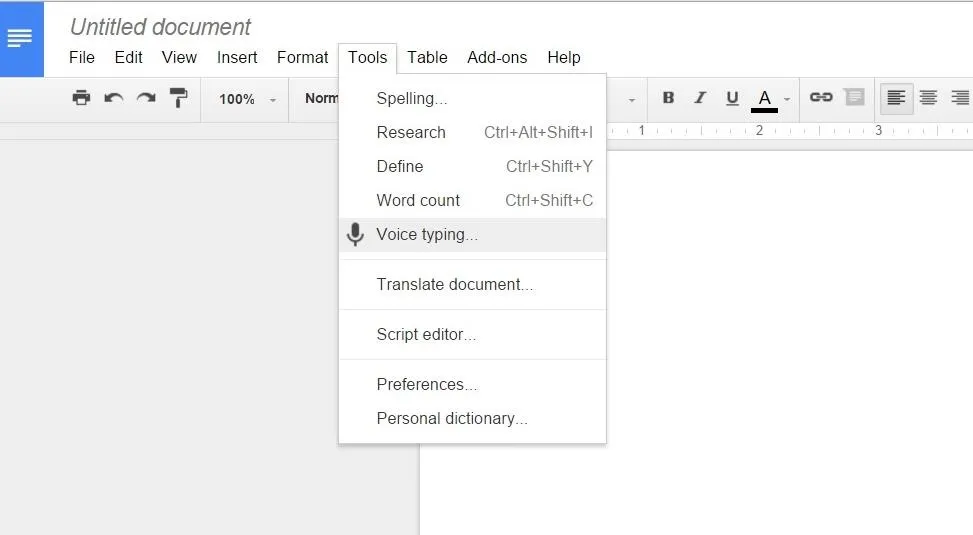
Click on the microphone icon that appears (it will turn red), and you're ready to get started. Note that you may need to provide Chrome with permission to access your microphone—this will come in the form of a pop-up dialog box near the omnibox.
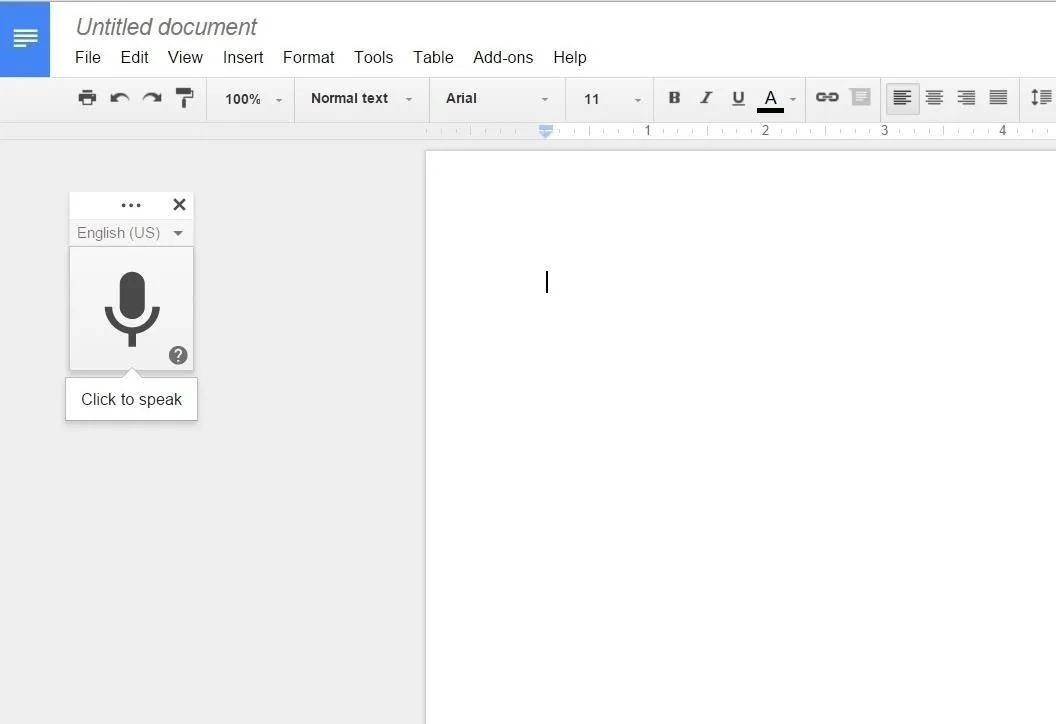
There's a long list of commands at your disposal to format text with. You can select text, move the cursor, add headings, create lists, and a whole host of other things. Check out the full list of commands here.
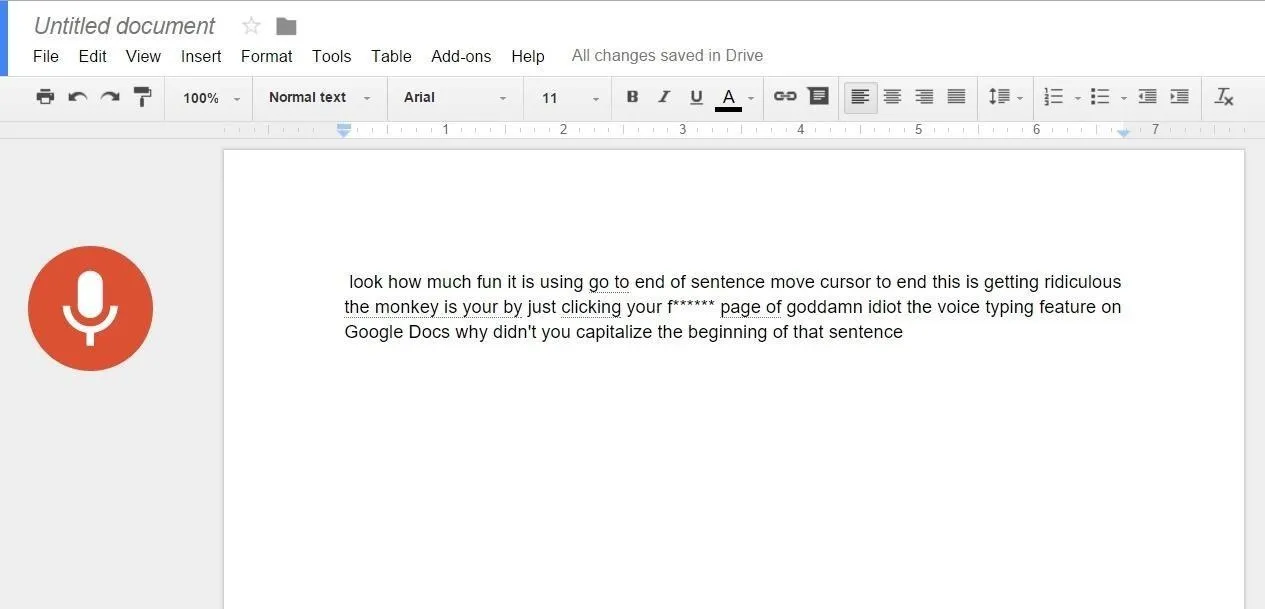
I guess I need a little more practice with these voice commands.
I spent a few minutes using the voice features, and it seems like Google still has to do some work on finding a way to differentiate commands from words that you'd actually like to type. If nothing else, you can just yell dirty words at Google and see what it displays, which should be good for a couple minutes of fun.
What do you think of this new feature? Speak your comment into Google Docs, and then post it here with no edits. (Seriously)






















Comments
Be the first, drop a comment!