Unlike in the physical world, on the internet you're actually able to shut people up and block spoilers of newly-released movies, your favorite TV shows, or a sports event you've yet to watch on your DVR.
If you haven't seen Star Wars: The Force Awakens yet, or just want to make sure nobody ruins the next season of Game of Thrones or The Walking Dead for you, there's a Google Chrome extension for that. It's called Unspoiler, and banishes all spoilers for whatever film, TV show, or game you ask it to safeguard.
Install the Unspoiler Extension
To get started on Google Chrome, install the free extension titled Unspoiler. While the extension Spoiler Shield was much more popular, it's now riddled with horrible reviews after it stopped being updated and quit working for many users.
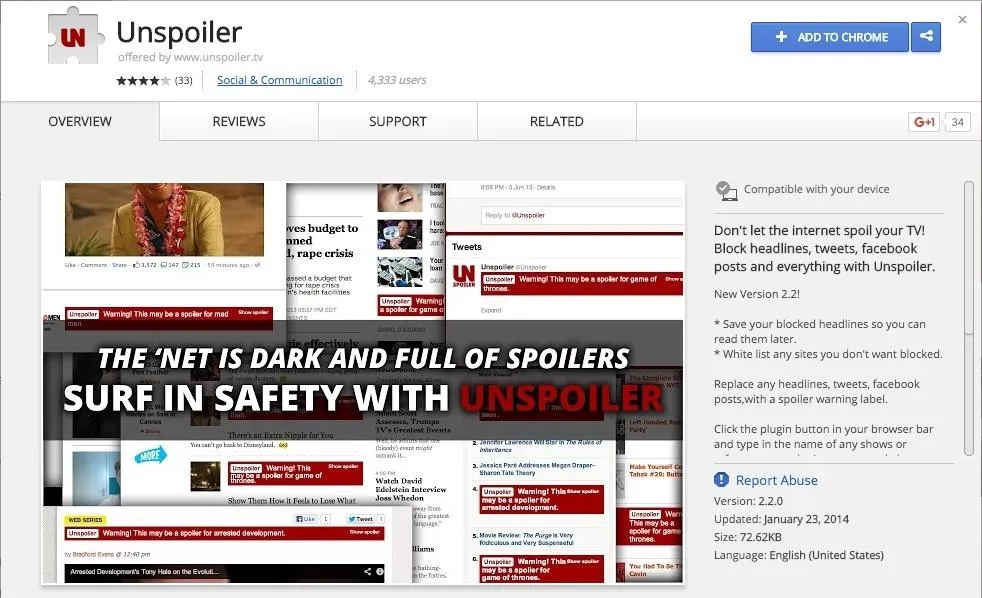
Unspoil What Matters to You
Click the extension's icon in the top-right corner of Chrome, enter in the names of the spoilers you need blocked when surfing the web, then click "Unspoil."
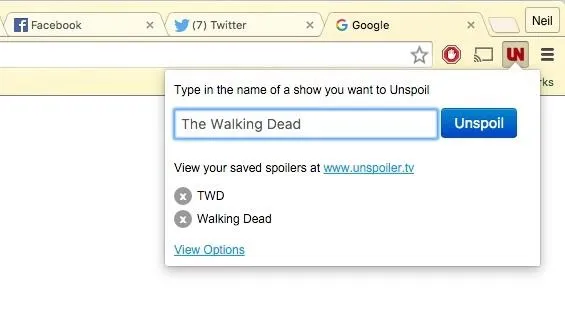
Additionally, by using the options, you can remove a red flag that will appear at the top of webpages with potential spoilers, view saved spoilers, and whitelist particular sites.
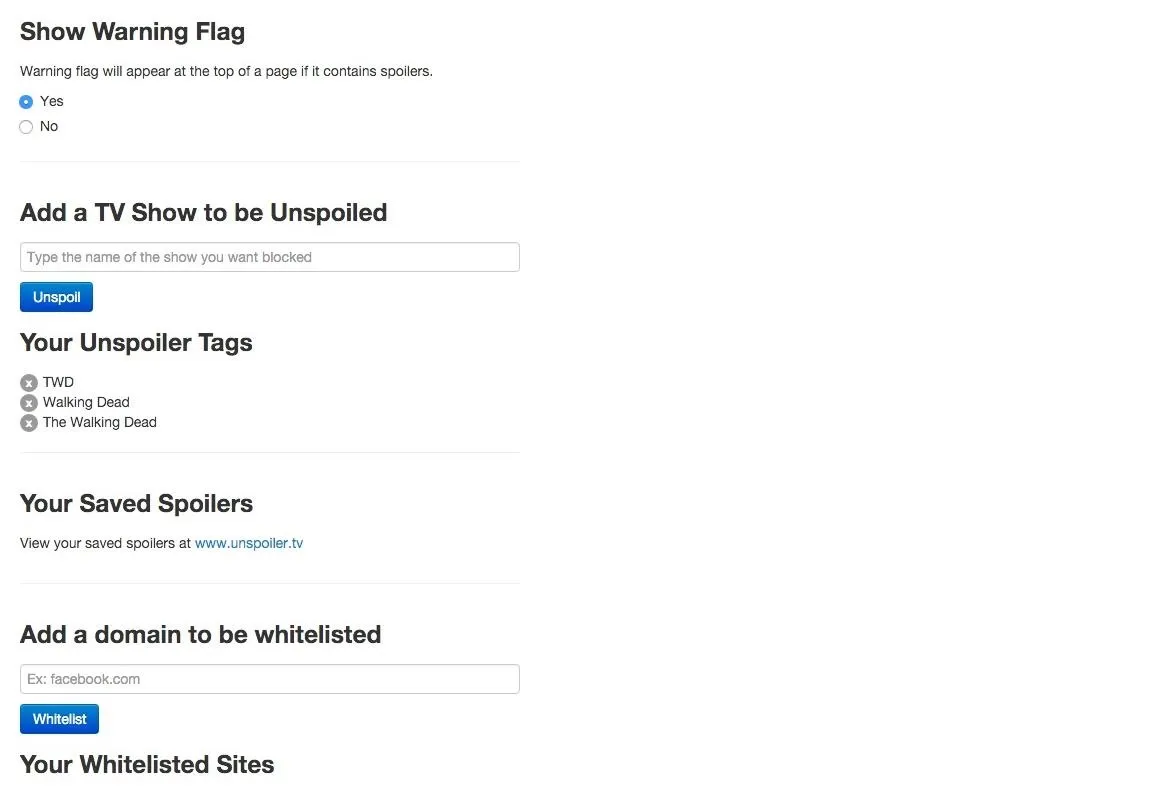
Surf the Internet Spoil-Free
Unspoiler works on any of your favorite websites, like Facebook, Reddit, Twitter, and even Google searches. And if your curiosity gets the best of you, the red label blocking the spoiler content provides a "Show Spoiler" option.
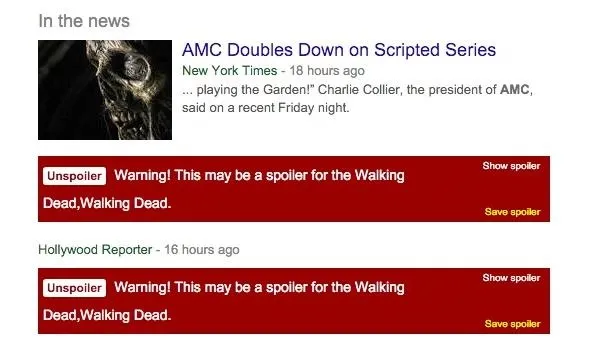
If you're on a page with a spoiler in the suggested articles or latest news section, those will be blocked as well.
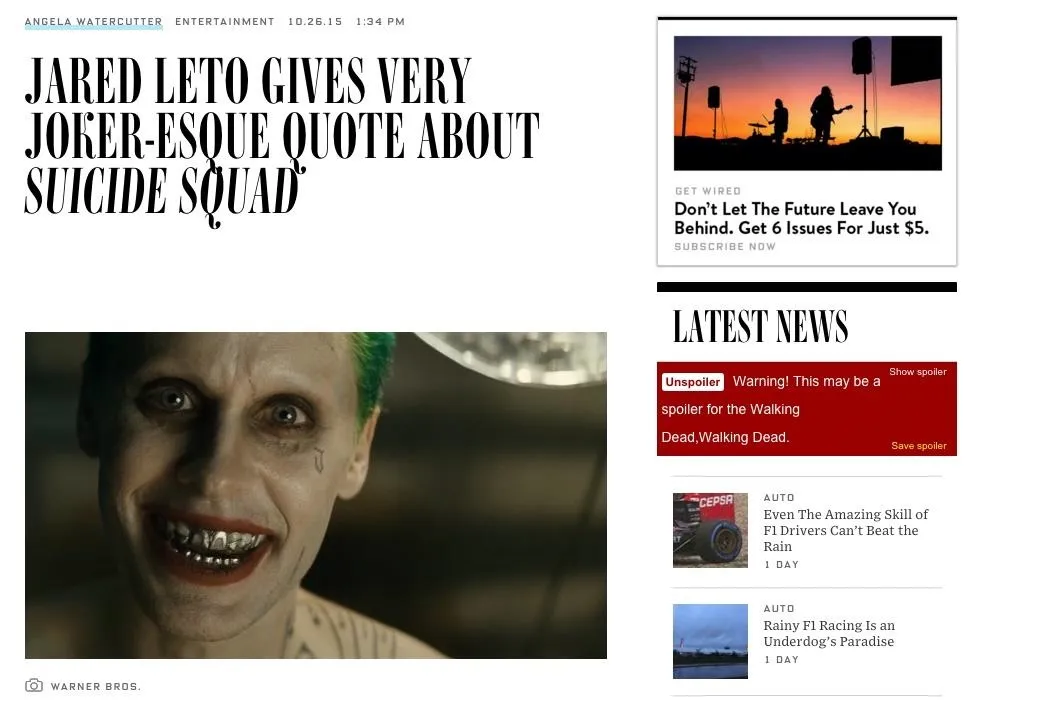
Your friends might still spoil some stuff for you, but from now on, the internet doesn't have to. Let us know what you think, or give us some of your worst spoiler stories in the comments section below.
If all you really need is a Twitter spoiler blocker, check out Open Tweet Filter in our Twitter Chrome extensions roundup:
- Follow Gadget Hacks on Facebook, Twitter, Google+, YouTube, and Instagram
- Follow WonderHowTo on Facebook, Twitter, Pinterest, and Google+
Cover image and screenshots by Neil Gonzalez/Gadget Hacks






















Comments
Be the first, drop a comment!