These days, there is no shortage of ways to exchange files to and from friends and family: text messages, email, Bluetooth transfer, and cloud services are just a tiny sliver of what you can use to share music, photos, videos, and more.
But just because there are lots of options doesn't mean that they're all great. Certain methods have restrictions on the size of files, some are slow at sending files, most of them require both parties to sign up, and some methods may not be as safe and secure as you'd like.
With PizzaFile, from Alex Kern and Neeraj Baid, you can solve the hassle of sending files by quickly and safely transferring files directly from inside of your web browser. Just upload a file and share your unique URL, and anyone with that link will be able to download your file without a hassle. Best of all, because all of this is done within a browser, you can use the service on your computer, smartphone, or tablet.
Transfer Files in Any Web Browser
Using any web browser (except Safari) on your computer, head over to http://file.pizza and begin by clicking on "select a file," then uploading the file that you want to send. With FilePizza, you can only upload one file at a time (of any size), but you can compress several files into a single ZIP file on your computer and send them that way.
Once the file is finished uploading, you will receive a link underneath the pizza icon that is unique to your content. Copy the file link and send it to someone else, but make sure your FilePizza page stays open or else they won't be able to download it.

When someone opens the unique URL in their web browser, they'll see a green bar which they can click on to download the file you've sent them.
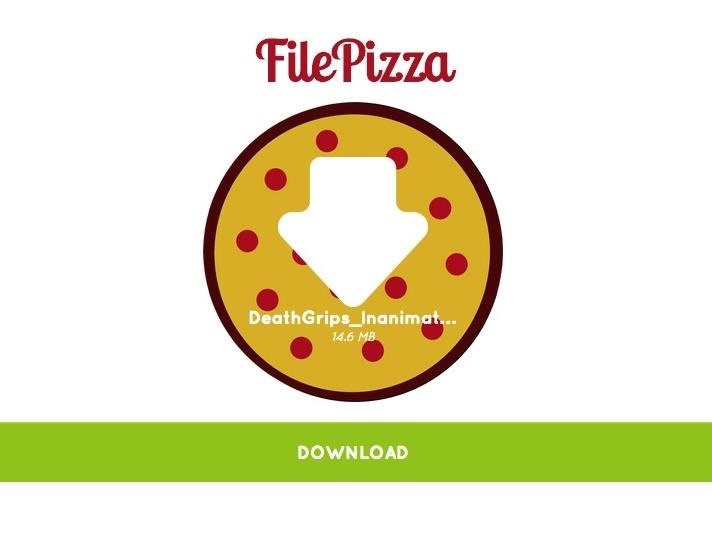
Back on your FilePizza page, you'll receive download progress bars for each time your file is downloaded by someone else, allowing you to keep track to make sure no one else is getting their hands on your file.
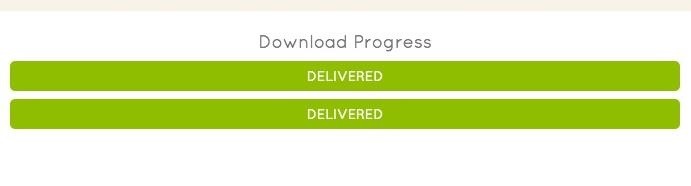
Once you close your FilePizza page, your unique URL will no longer work and no one will be able to download your file unless you upload it again with a different URL.
Transferring Files on Your Mobile Device
FilePizza also makes it easy to share files on your smartphone or tablet through the mobile version of its website. Just head over to http://file.pizza in your mobile web browser on iOS or Android (again, no-go with Safari on iOS).
Upload a file from your device, share the link, and the other person will be able to download it on their mobile device (only Android), as well as on their desktop.
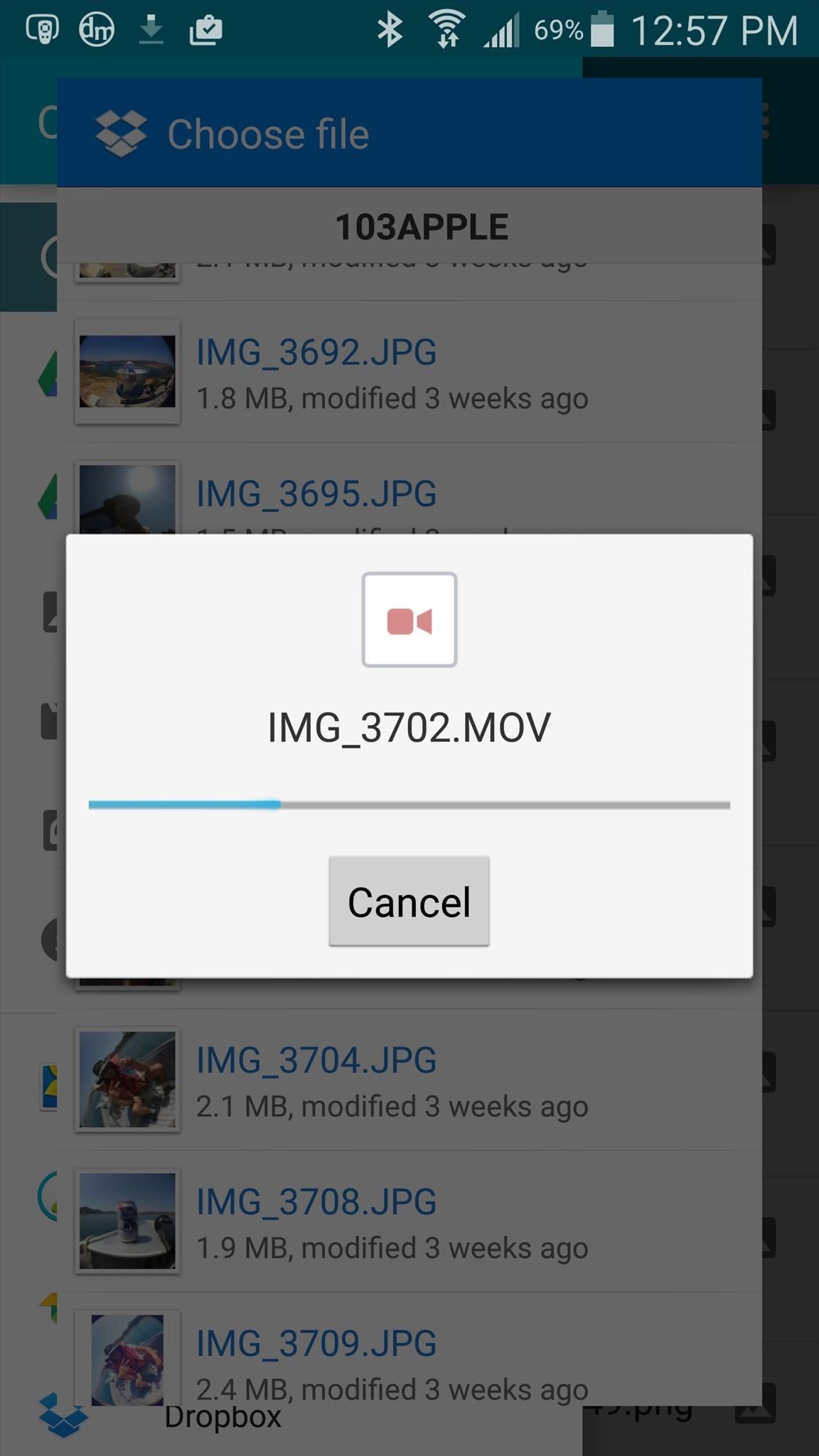
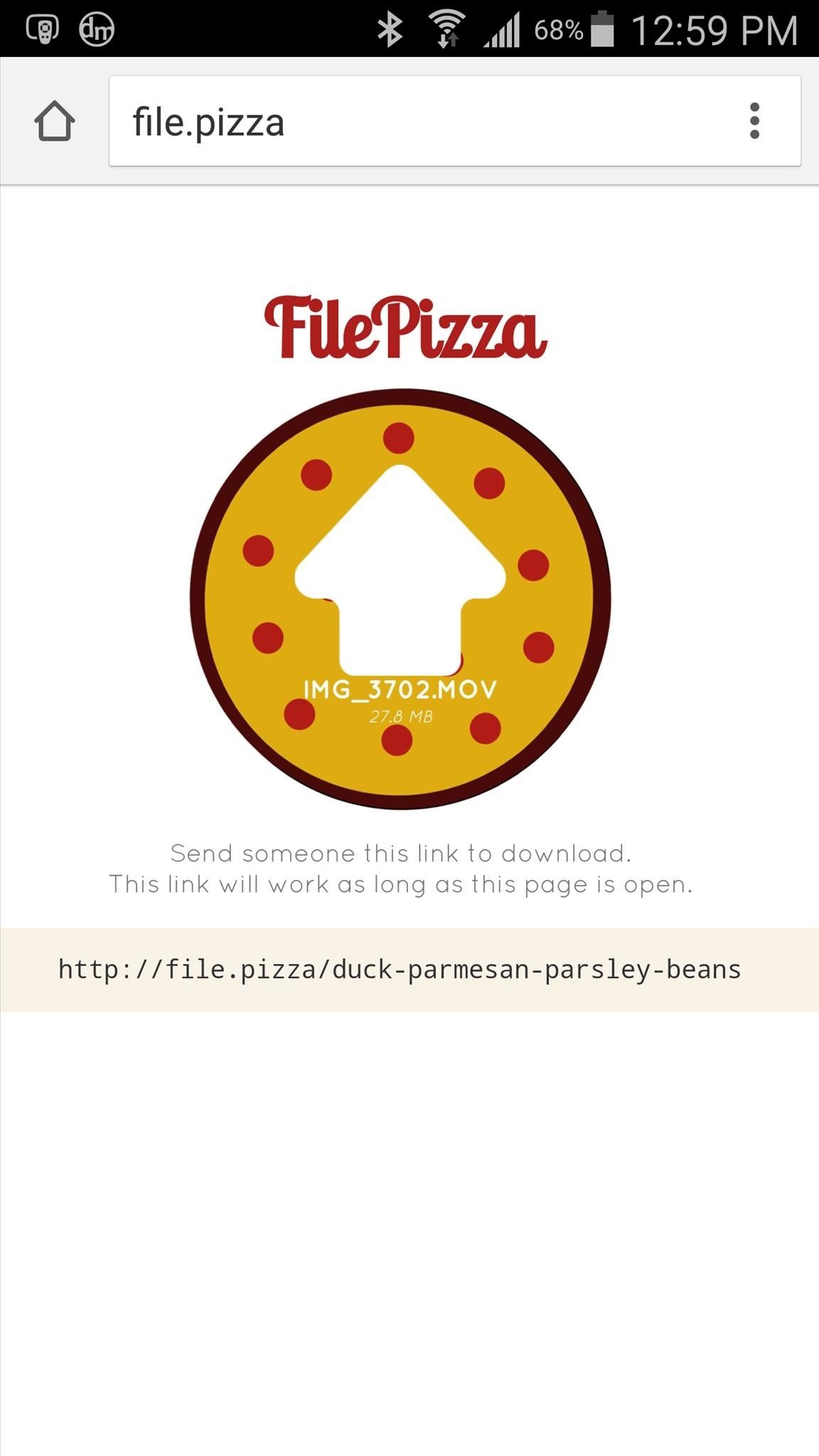
The best part about FilePizza is that no data is kept on a server after the initial page is closed, so there is no way for someone else to spy on what you're sending unless they have the specific URL for your file and you've left your uploaded page open.
Follow Gadget Hacks over on Facebook, Google+, and Twitter for more tips.
Just updated your iPhone? You'll find new emoji, enhanced security, podcast transcripts, Apple Cash virtual numbers, and other useful features. There are even new additions hidden within Safari. Find out what's new and changed on your iPhone with the iOS 17.4 update.
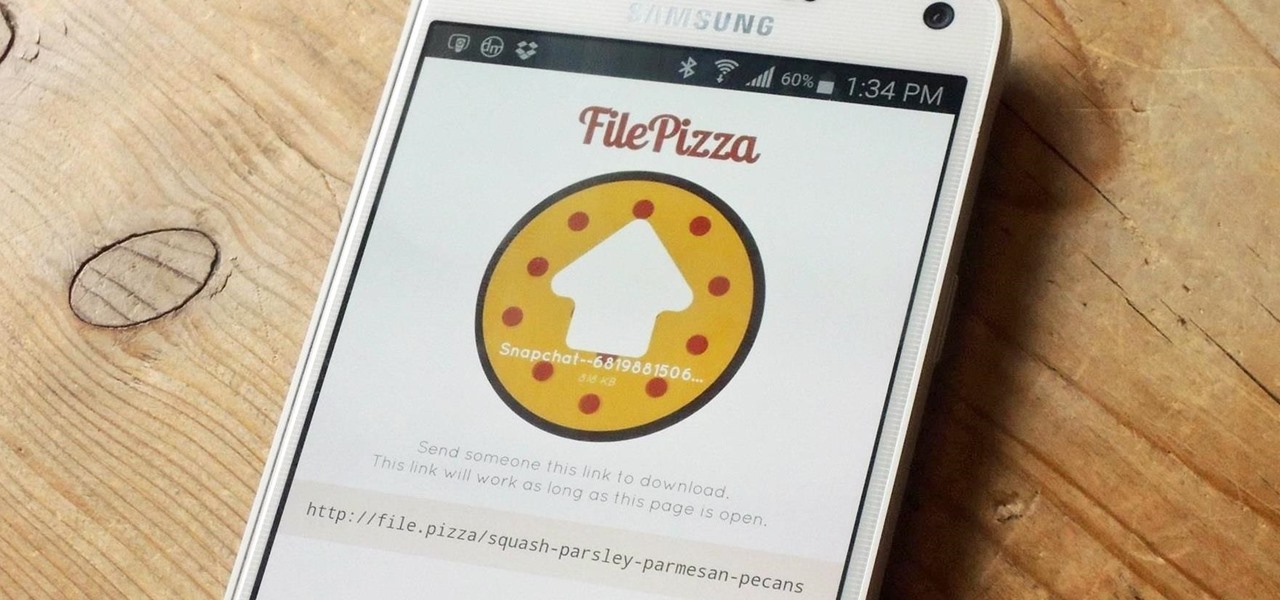





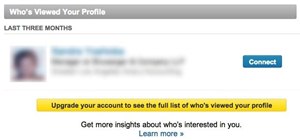
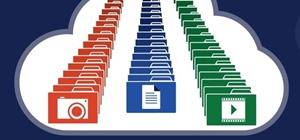














1 Comment
Quite interesting but want to know if the file you upload in it gets encrypted??
Share Your Thoughts