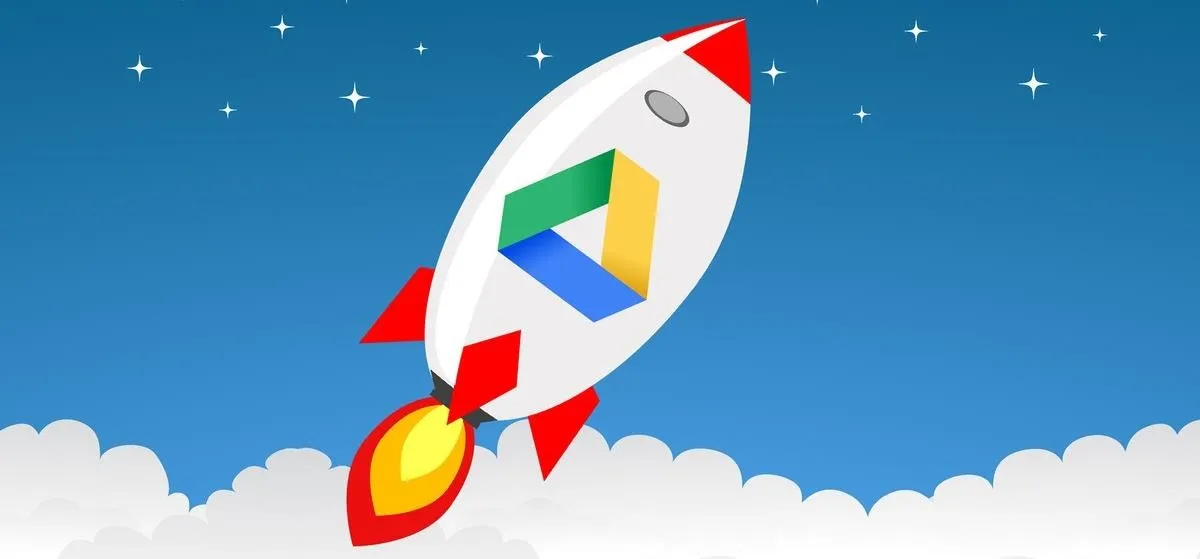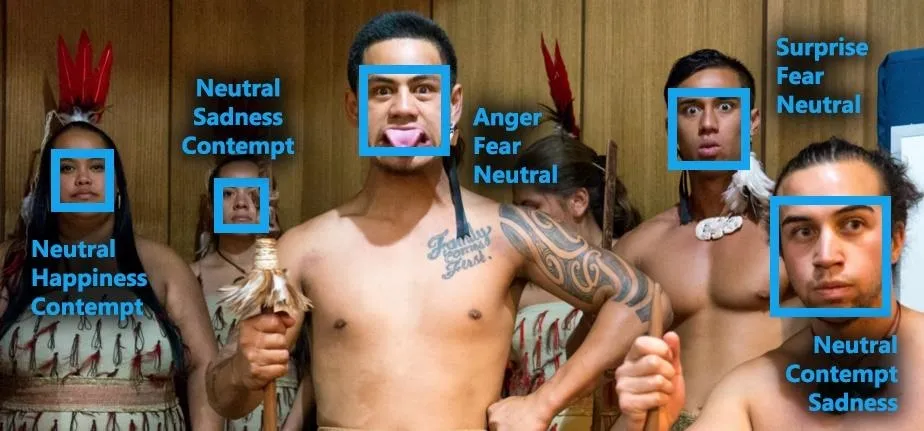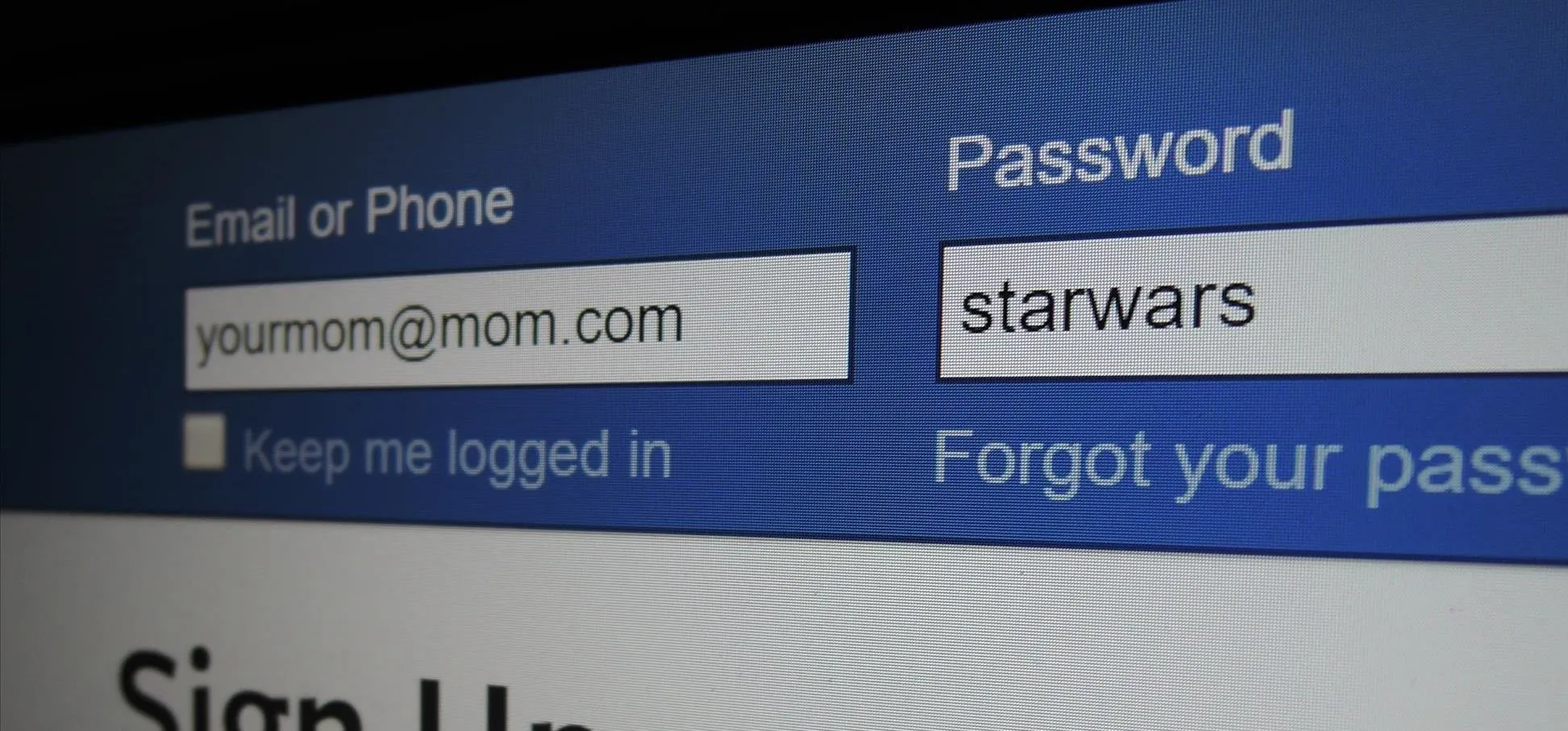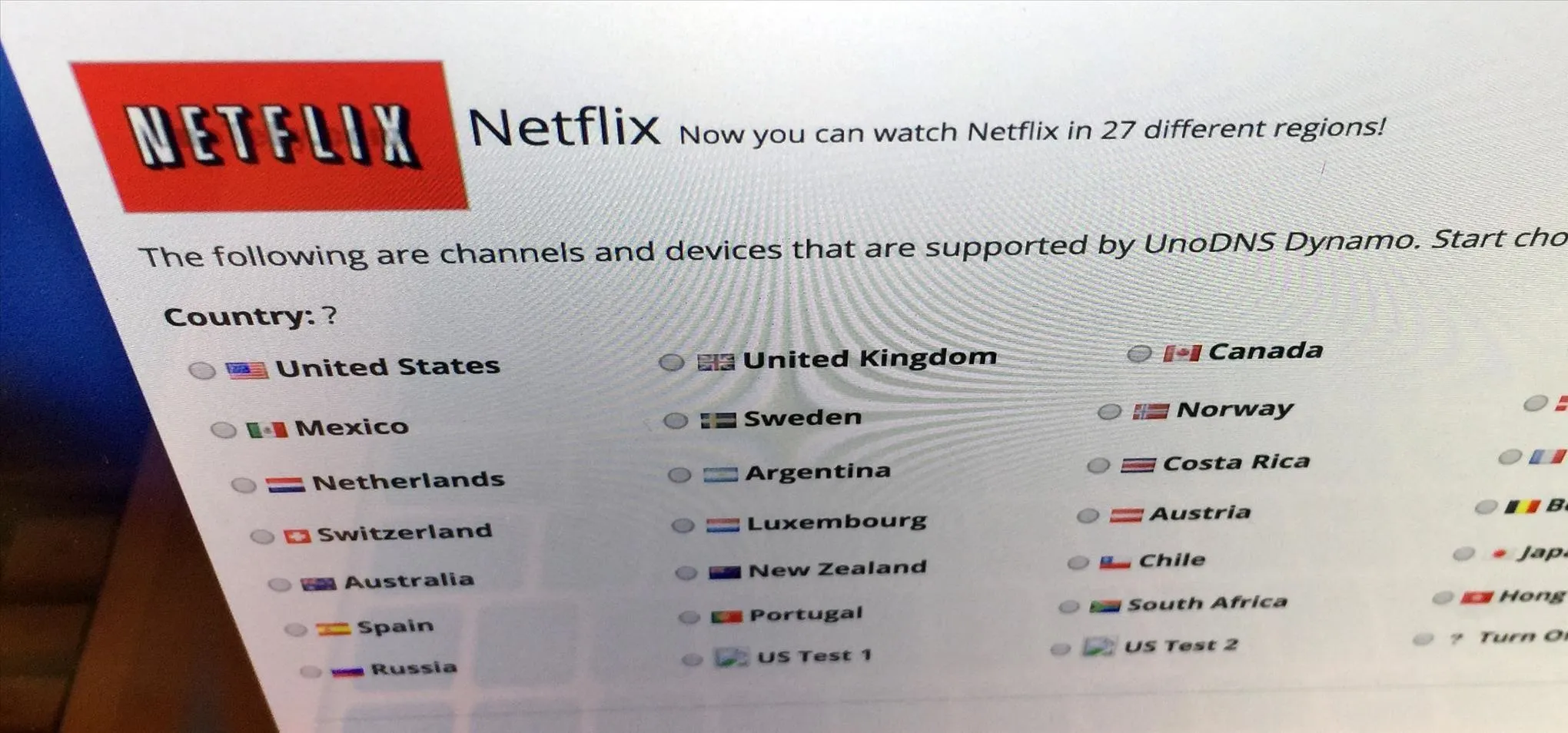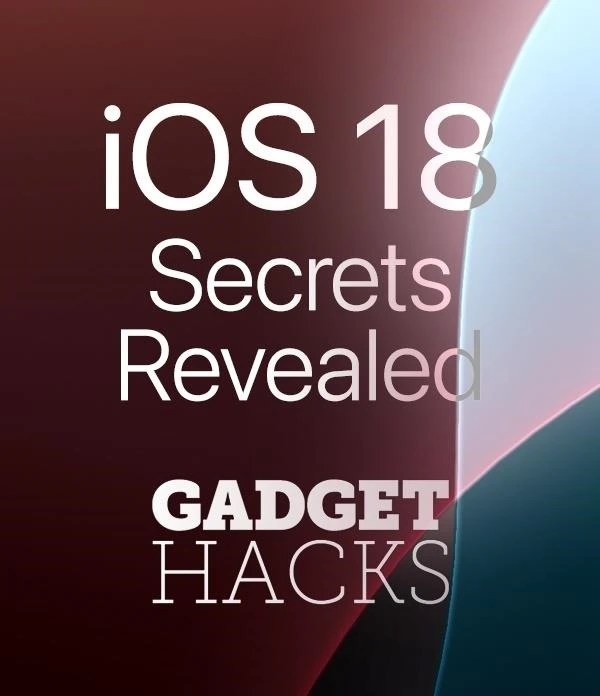Trending about Digiwonk


how to
Your One-Stop Guide to Secure, Encrypted Messaging


how to
Apps & Extensions You Should Be Using Right Now in Chrome


how to
Block Spoilers for TV, Movies, & Sports in Your Browser
Featured On Gadget Hacks:
Gaming









Featured On Gadget Hacks:
iOS 18


forum
Hi. 






Featured On Gadget Hacks:
Productivity & Shortcuts







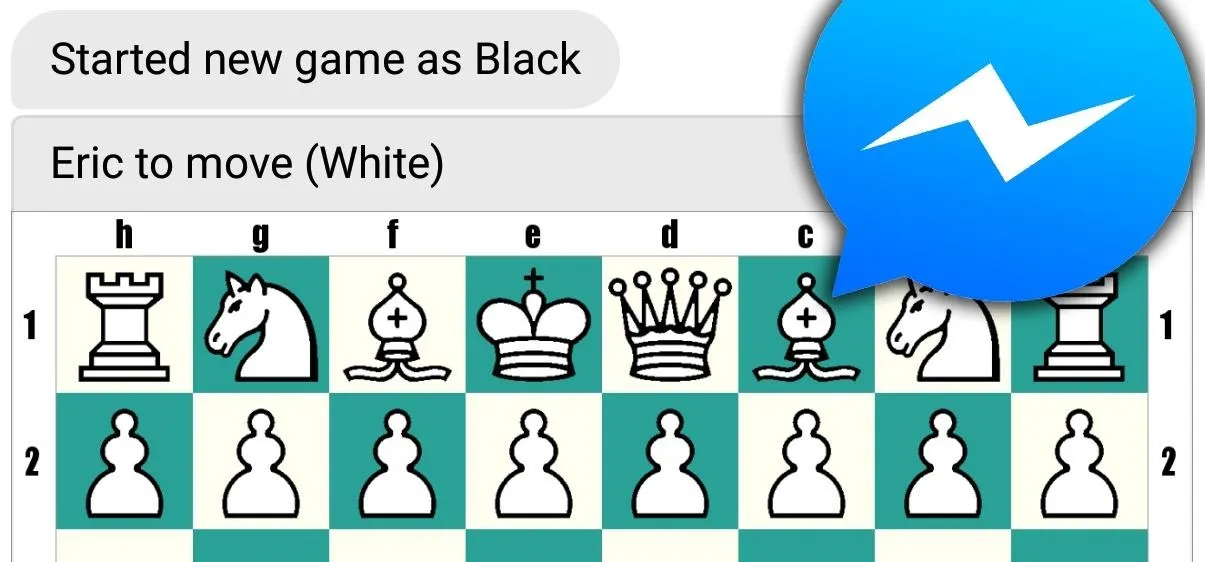


Featured On Gadget Hacks:
Travel Tips for Your Phone


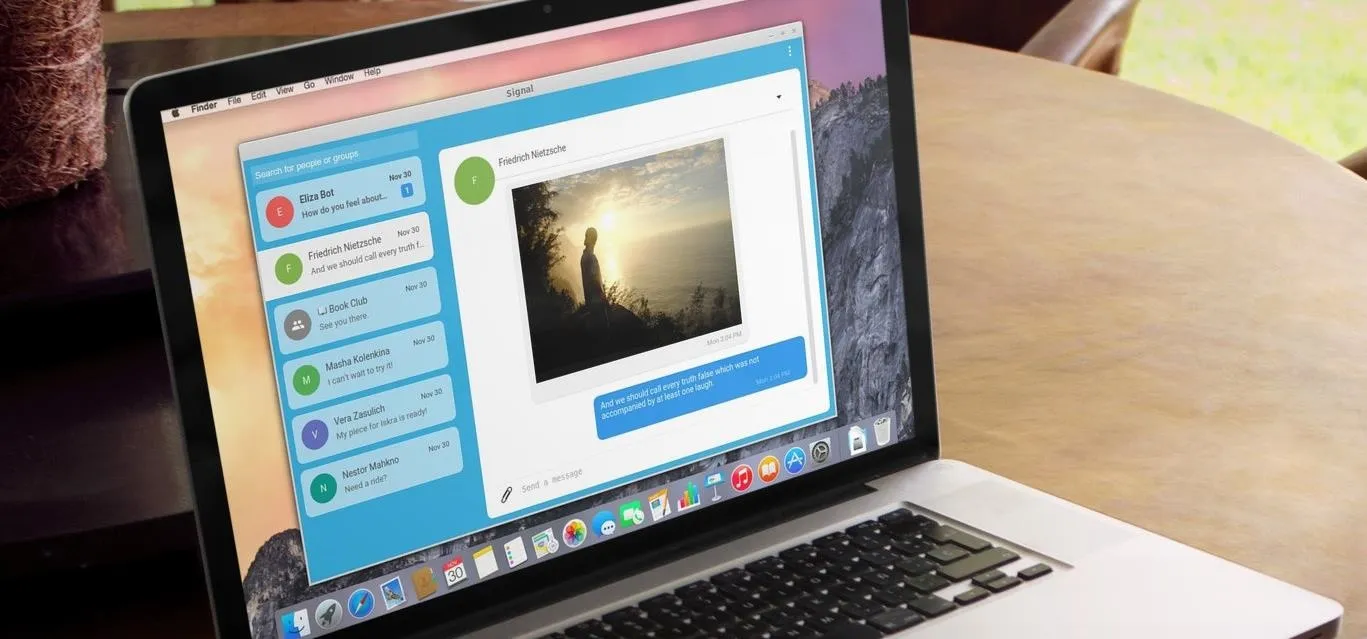

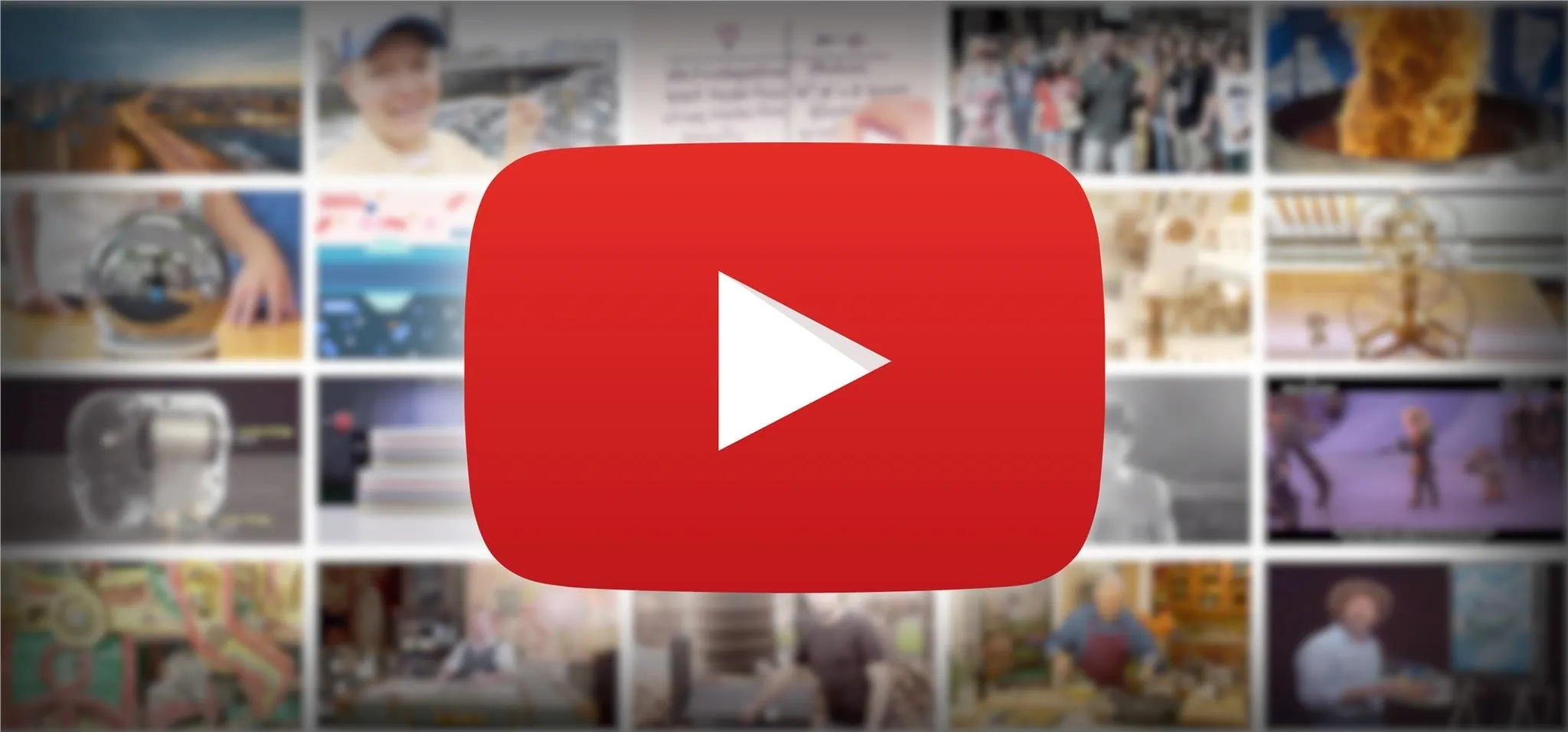


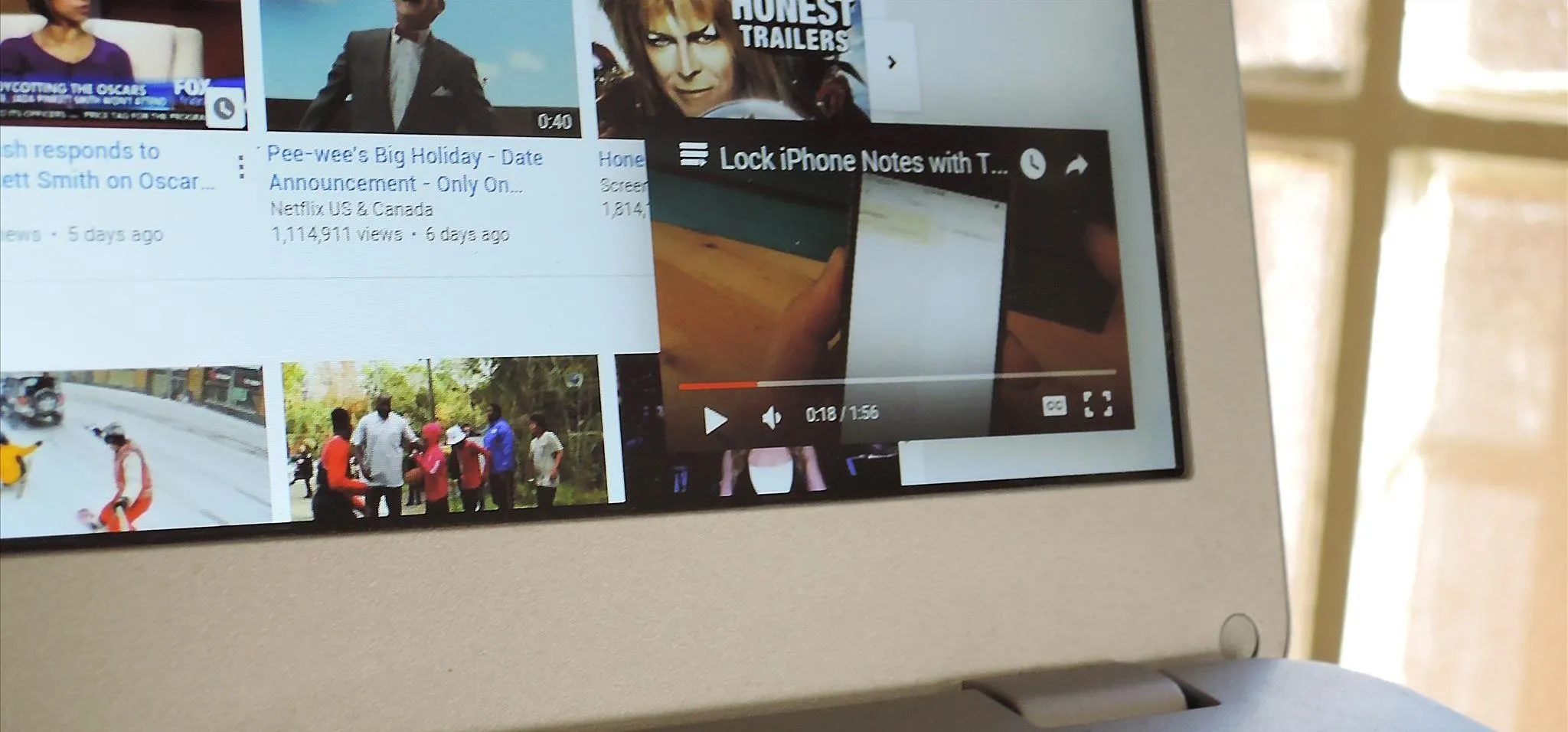

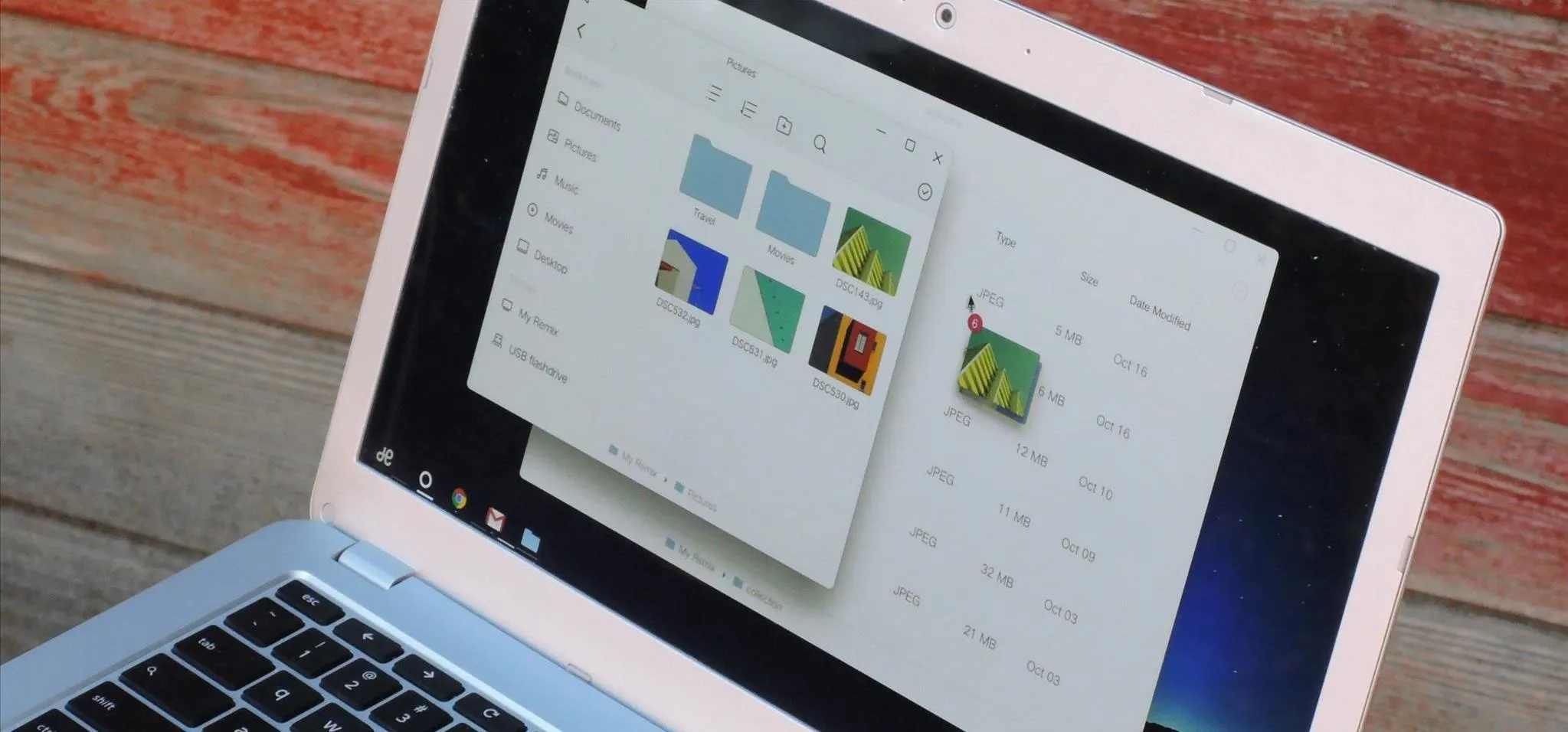




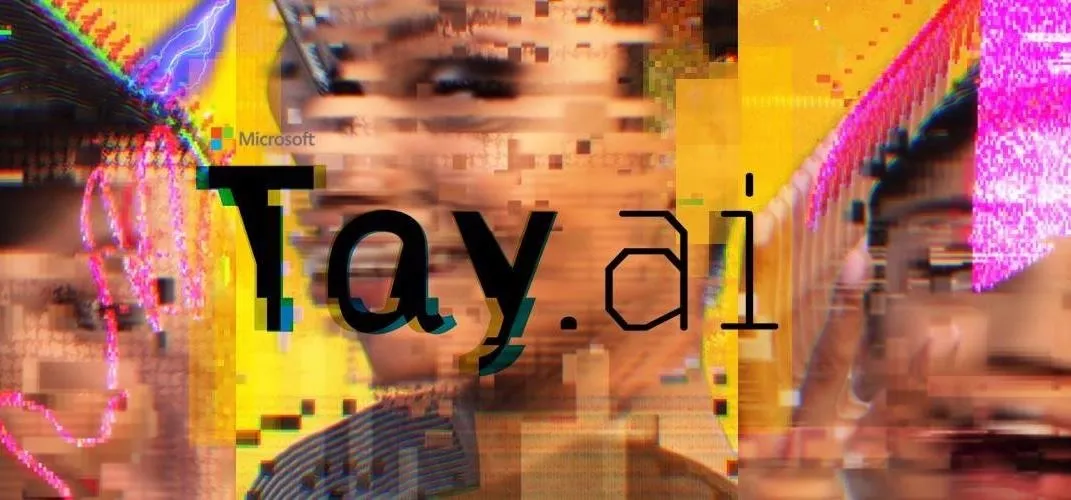







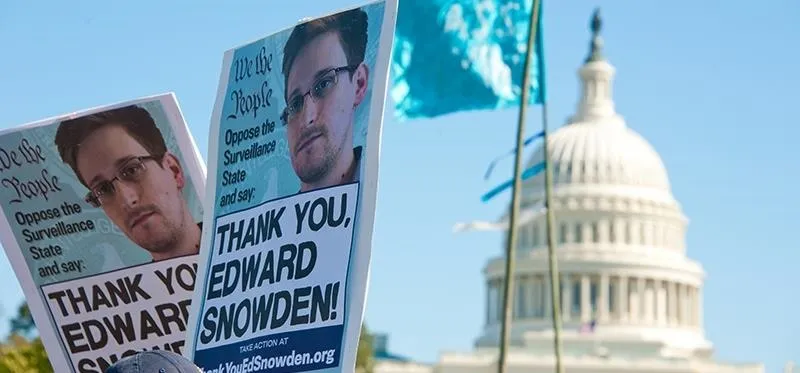




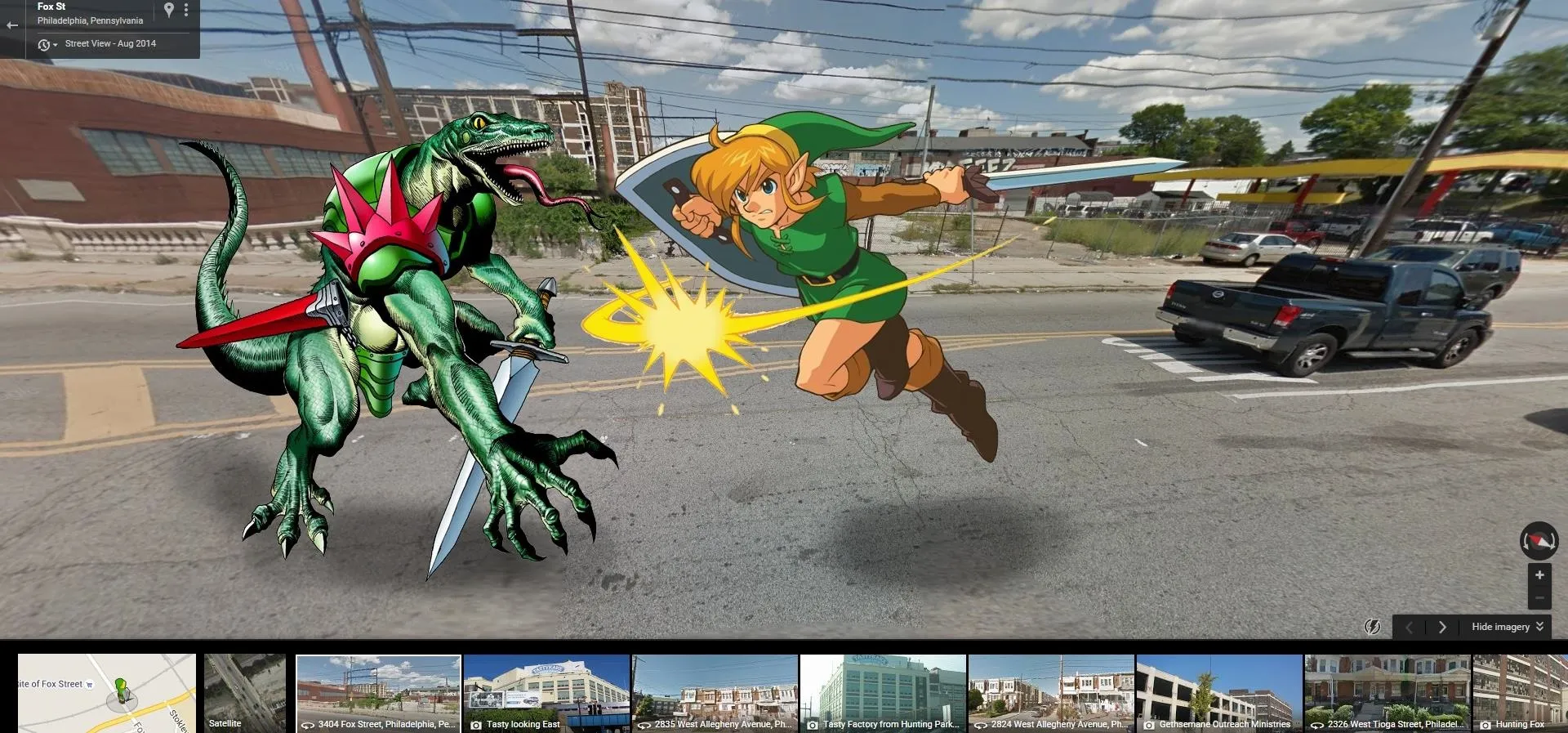




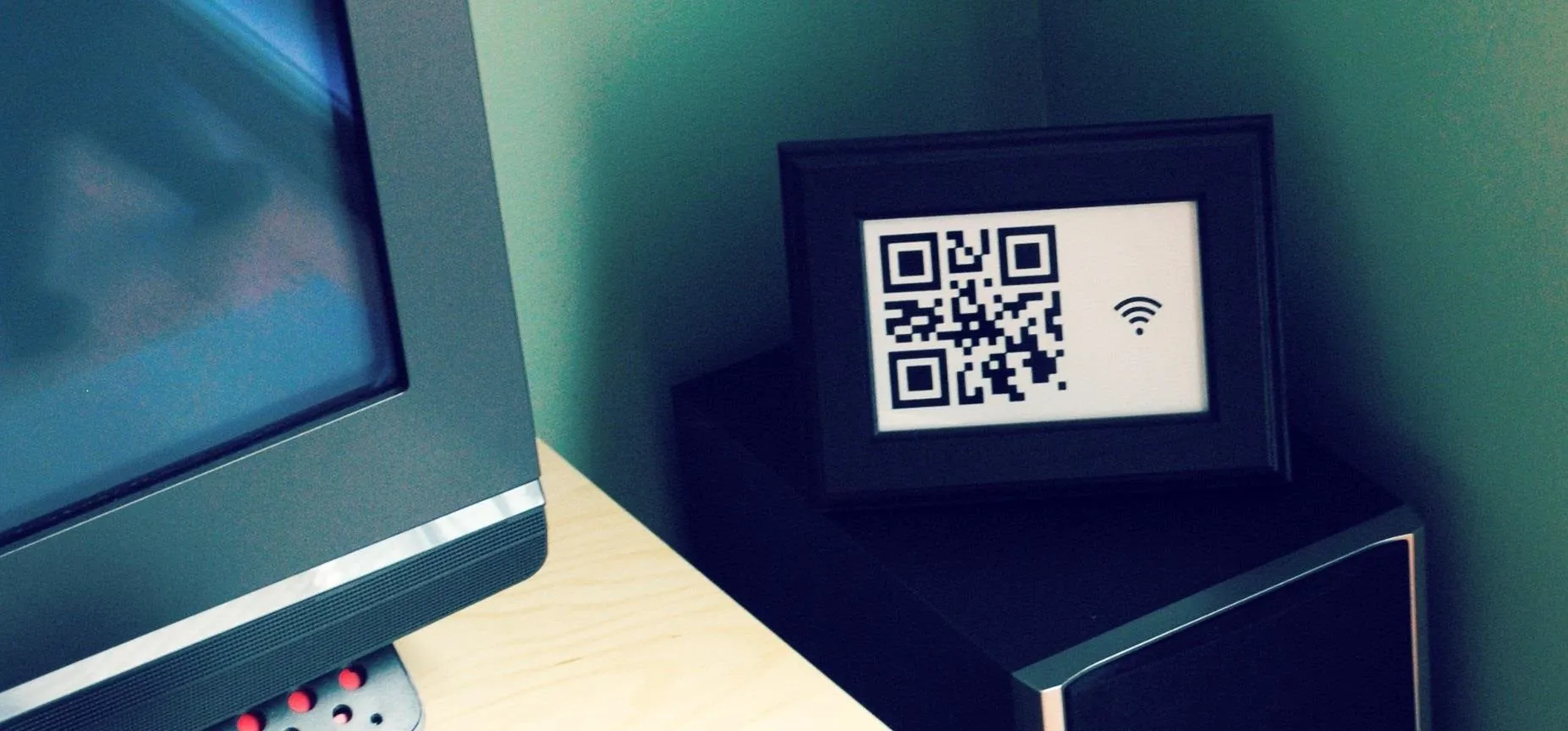

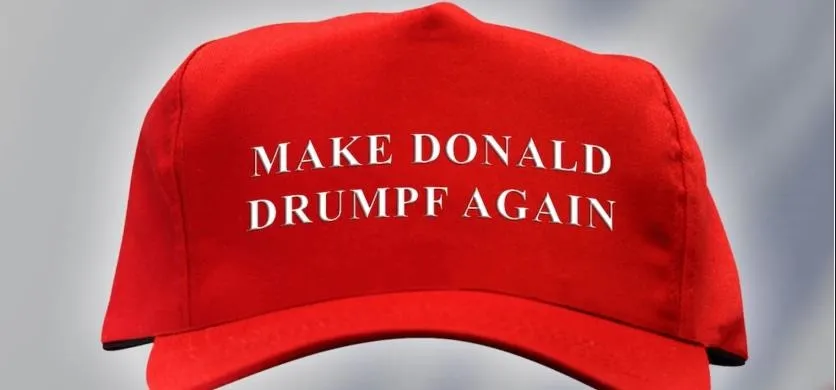


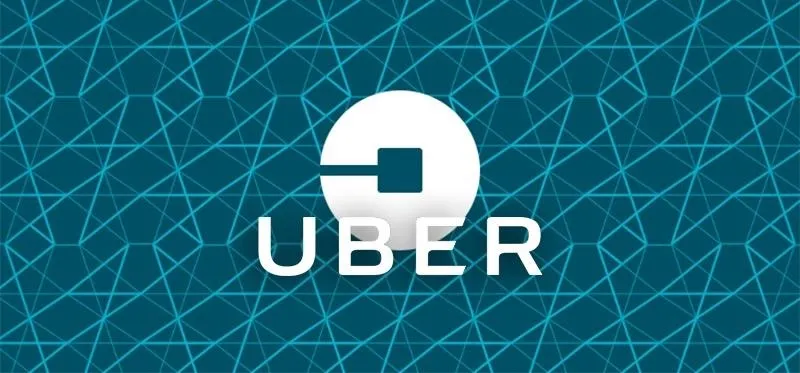






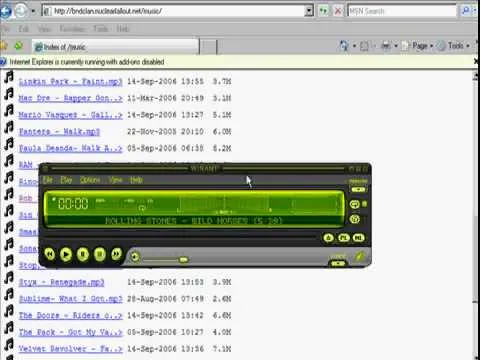
how to
How to Hack Google