Google's new Inbox by Gmail service offers a new take on email with a particular emphasis on productivity. But, as an invite-only service at this stage, not many people can access Inbox just yet.
While users who have been lucky enough to receive an invite to the service will in turn get three invites to pass on, there's an easier way to spread the love. Just add your friend's Google account info to your mobile device and log into the Inbox app—they'll then be able to access the service from their own device.
Step 1: Add Your Friend's Google Account to Your Device
If you've received an invite to Inbox, make sure that you have the mobile app installed on your device. It's available on both Google Play and iTunes, so go ahead and get it installed, then ensure that you're logged in with your primary account.
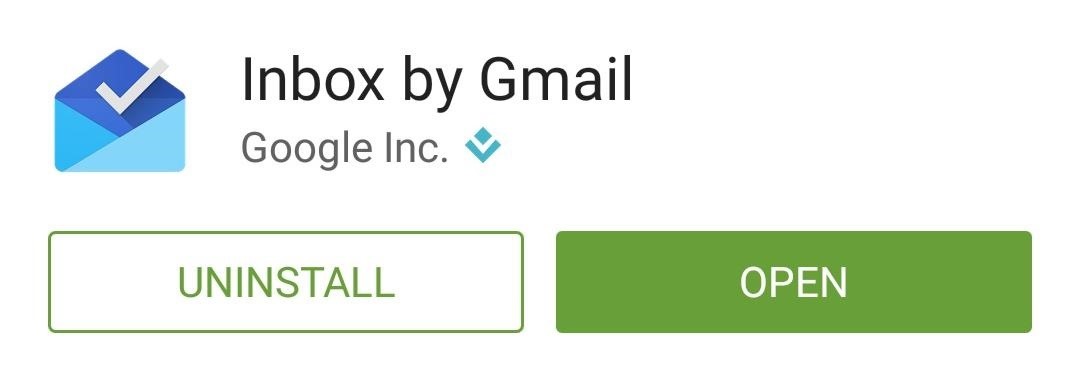
Next up, add your friend's Google account info to your device. On Android, this can be done by heading to Settings, then tapping Add Account and selecting Google from the list.
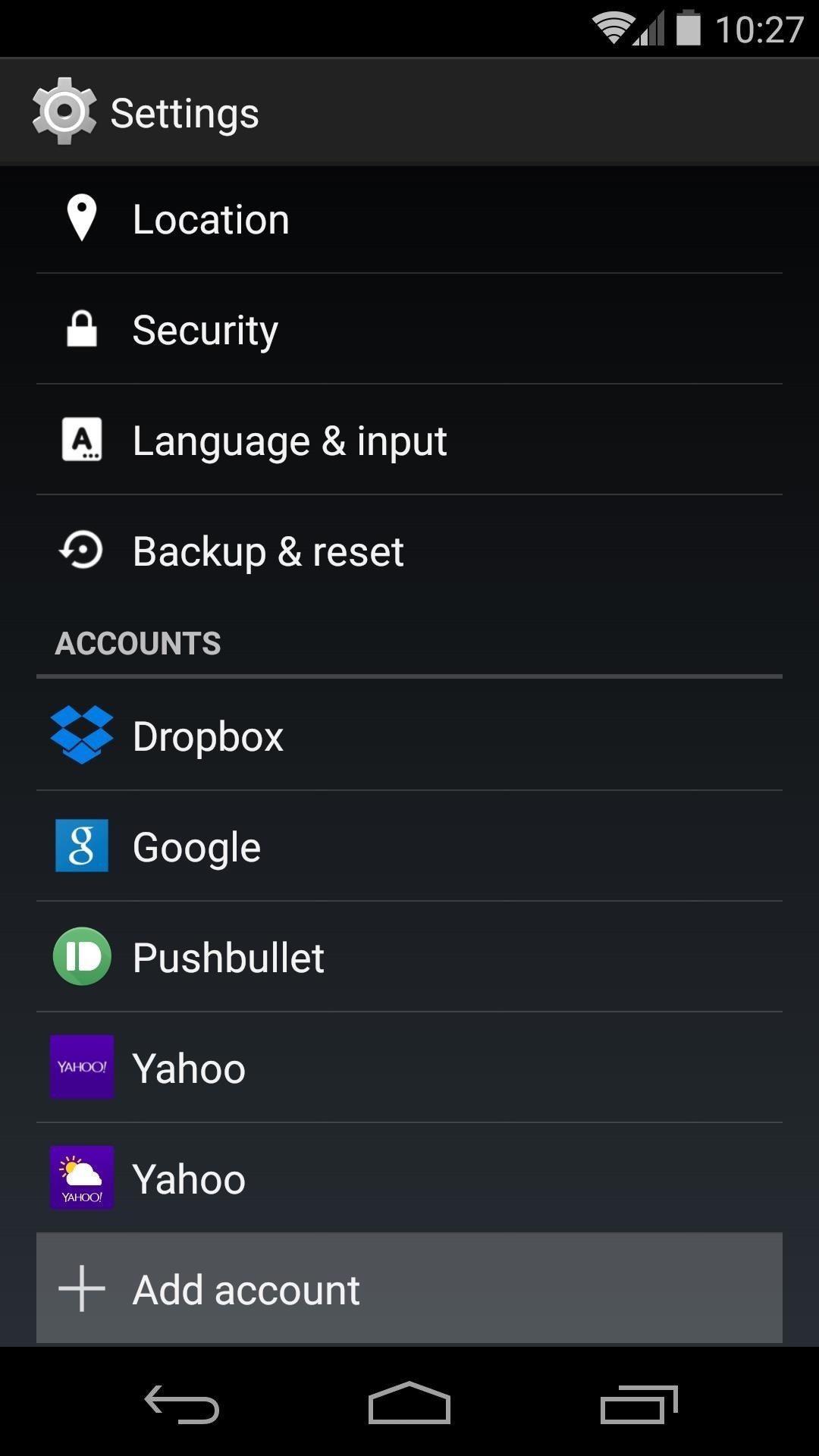
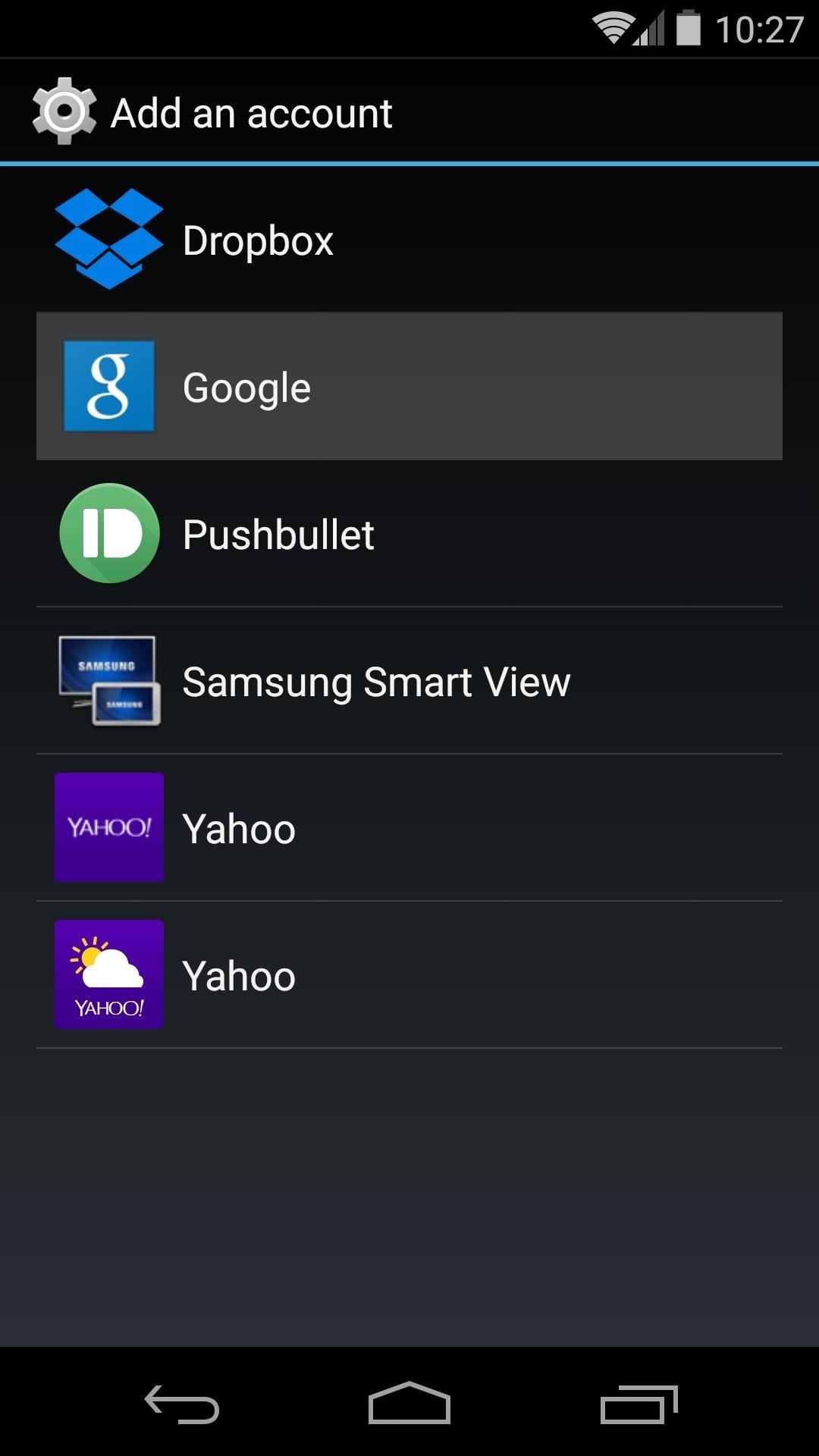
From here, select Existing, then let your friend type in their username and password.

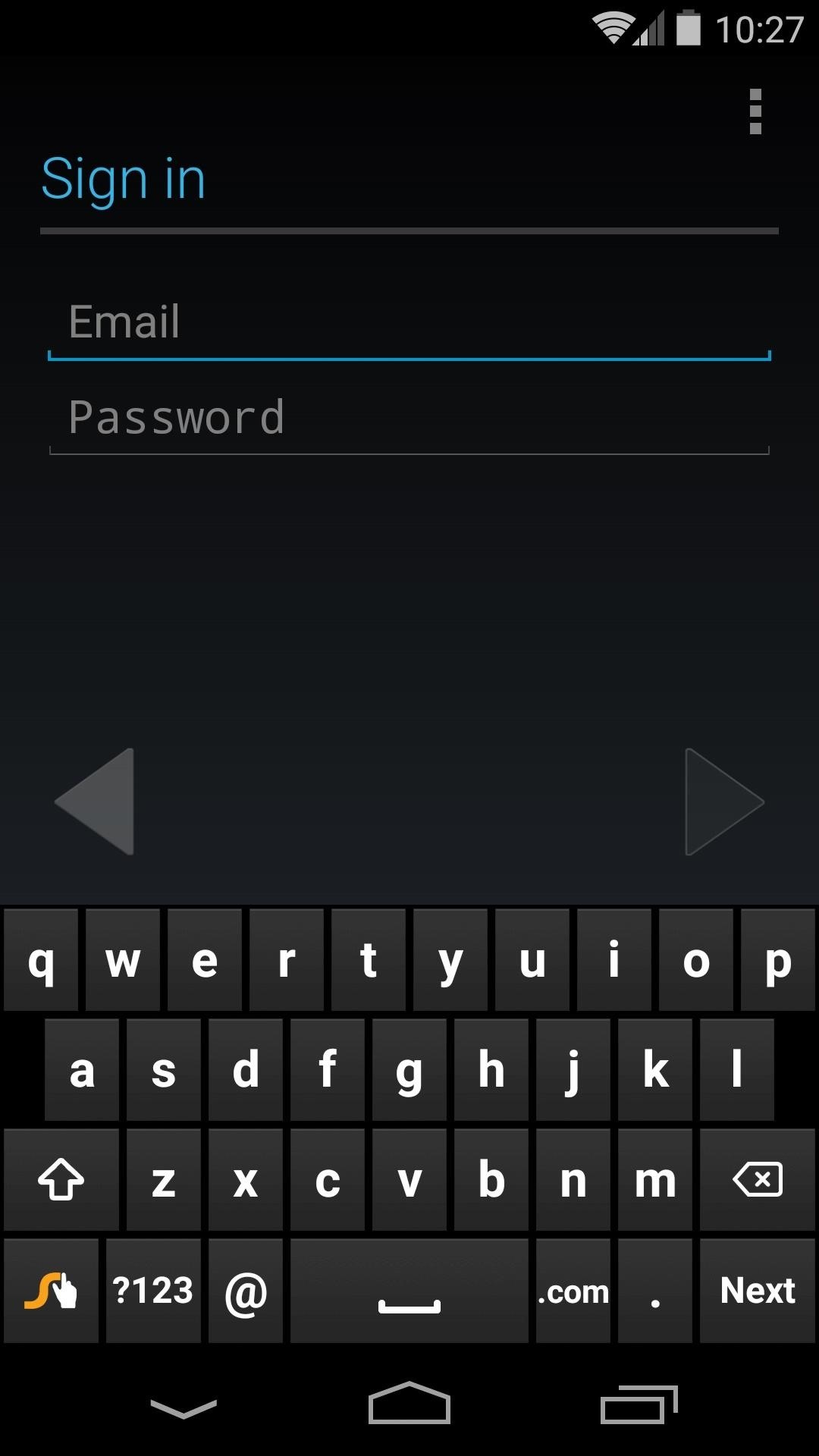
At the end of the account setup process, you'll get a chance to configure syncing options. If you'd rather not have your friend's data synced to your device, make sure to deselect all sync options for this account.
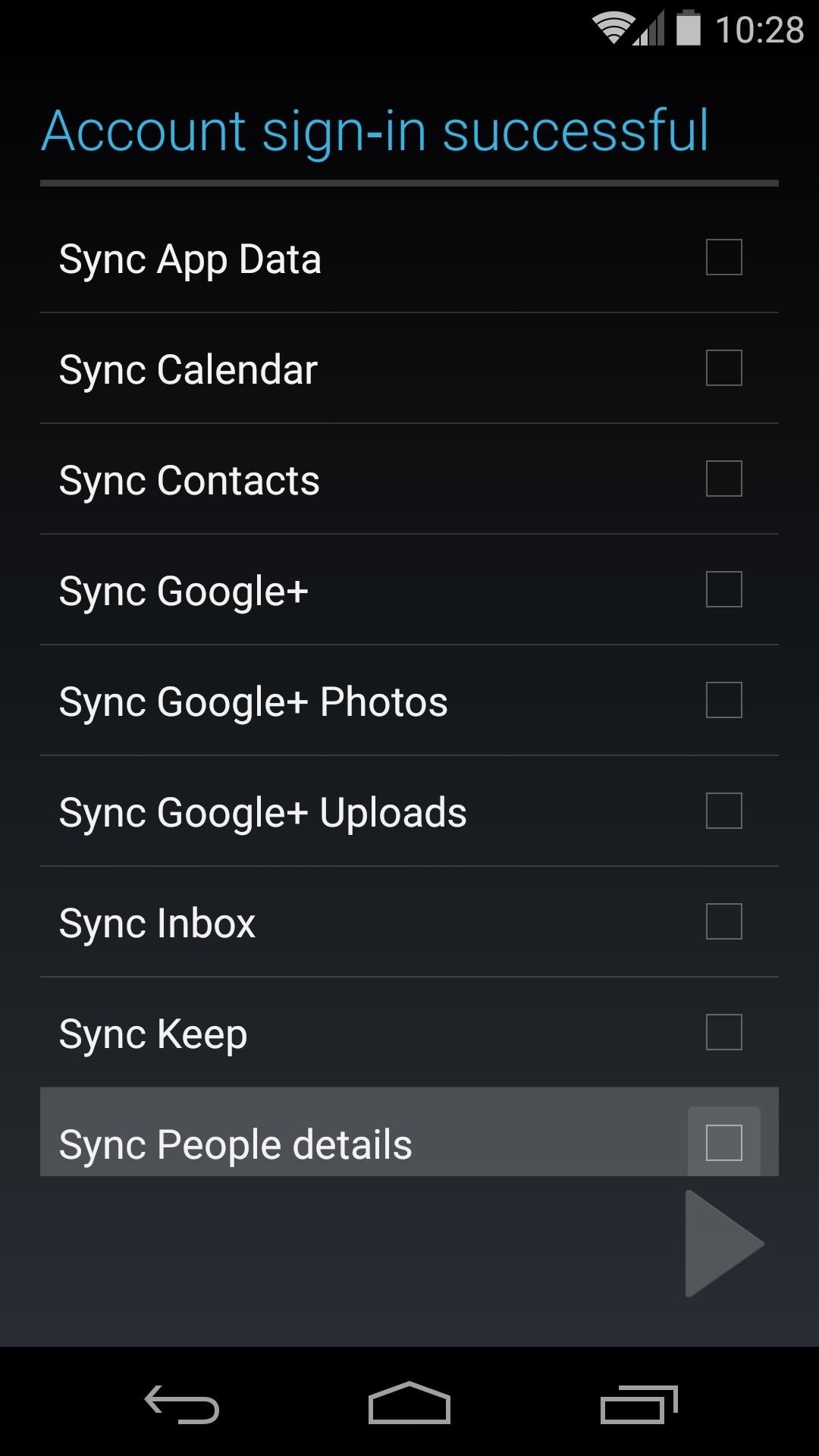
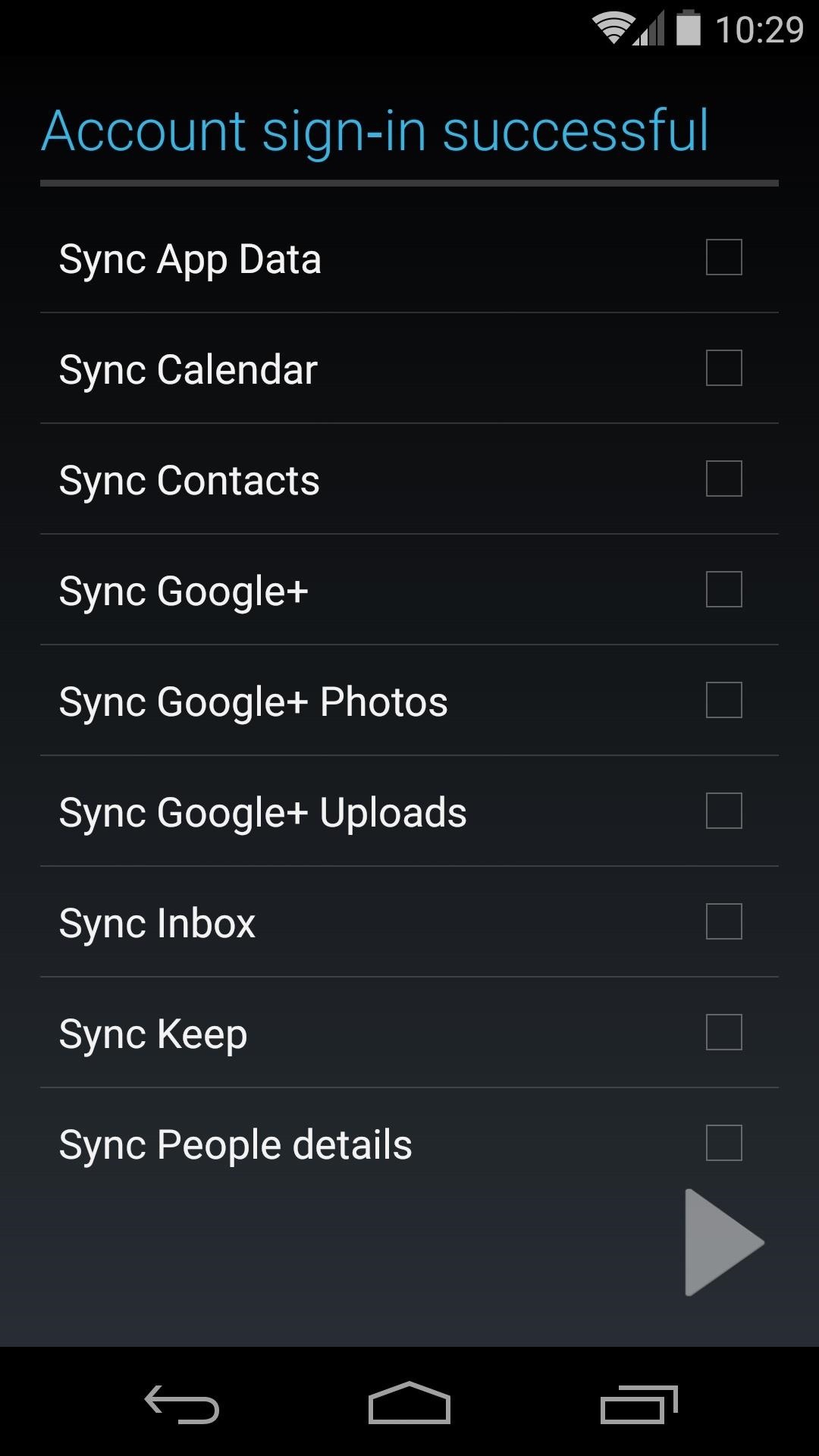
Step 2: Log into the Inbox App with Your Friend's Account
From Inbox's main screen, open the side navigation drawer and tap your account name. This will expand a list of all other Google accounts associated with your device, so tap your friend's account at this time.

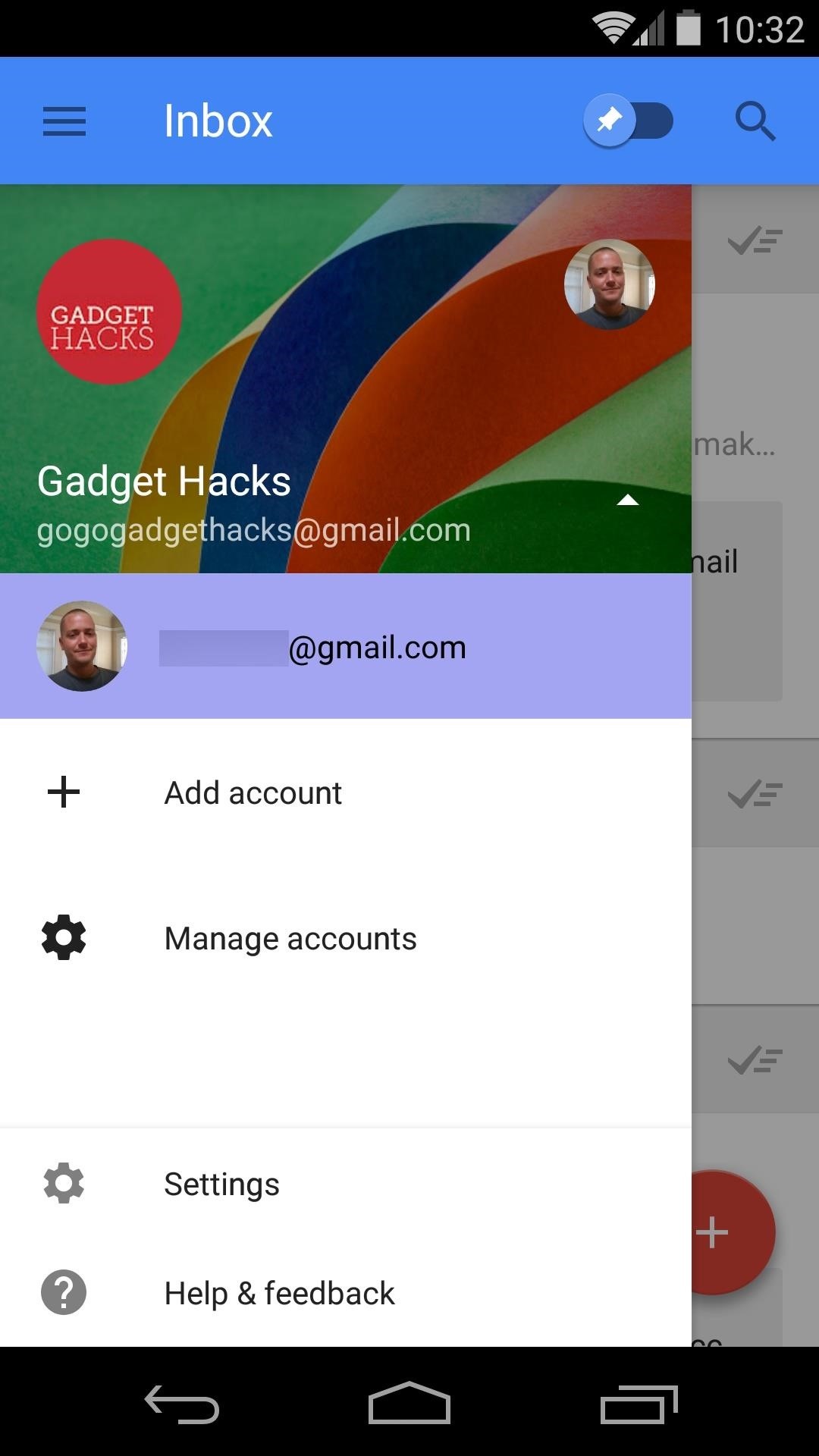
After a second or two, your friend will be logged in and they should be able to log into the Inbox app on their own device—no invite needed!
Step 3: Remove Your Friend's Google Account from Your Device
Now that your friend has access Inbox, you no longer need their Google account attached to your device. Under the Accounts subsection of Settings, tap the Google entry, then select your friend's Gmail address.

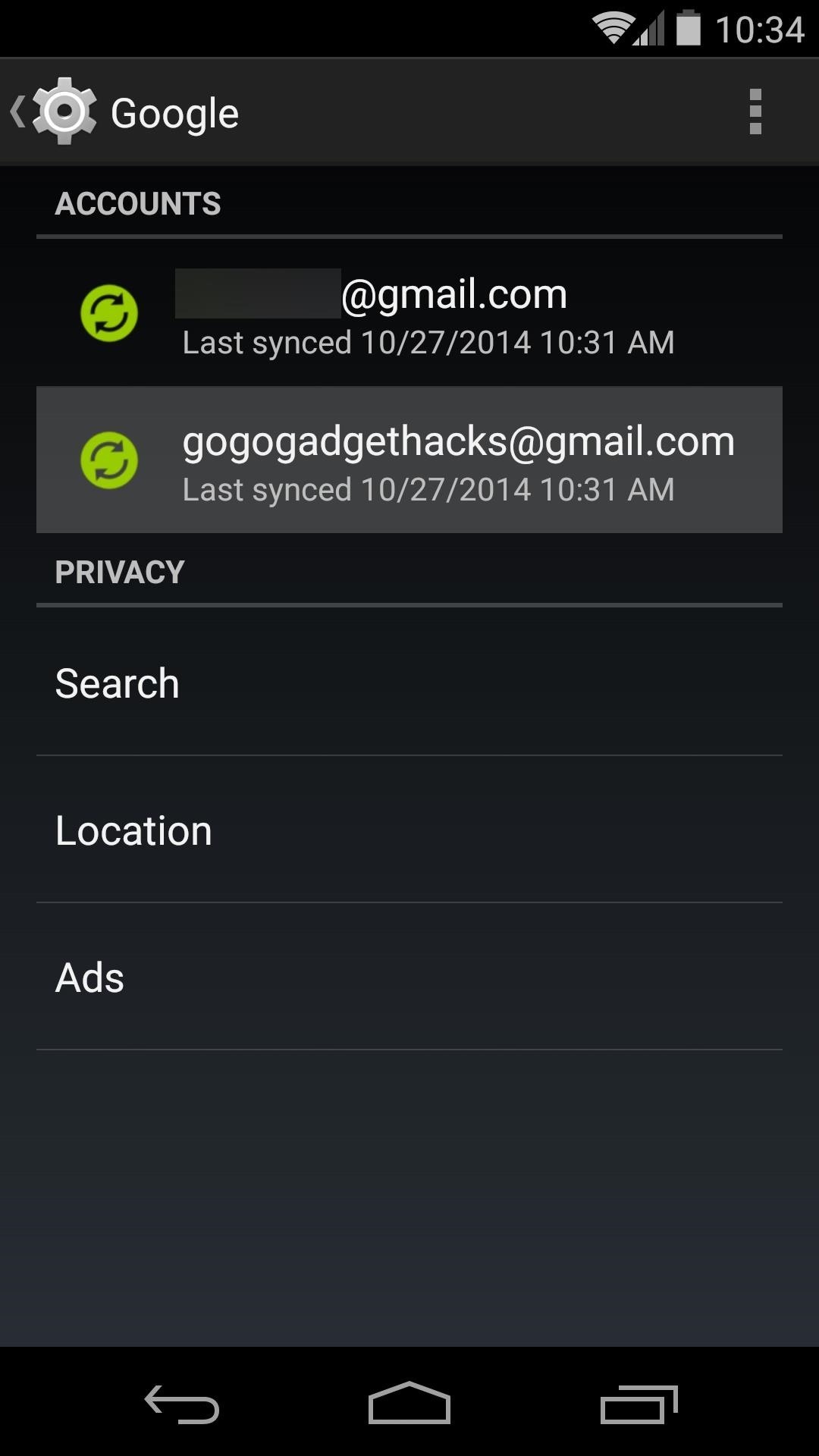
From here, tap the three-dot menu button at the top of the screen and select Remove Account. Confirm your selection, then your friend's account will be removed from your device.

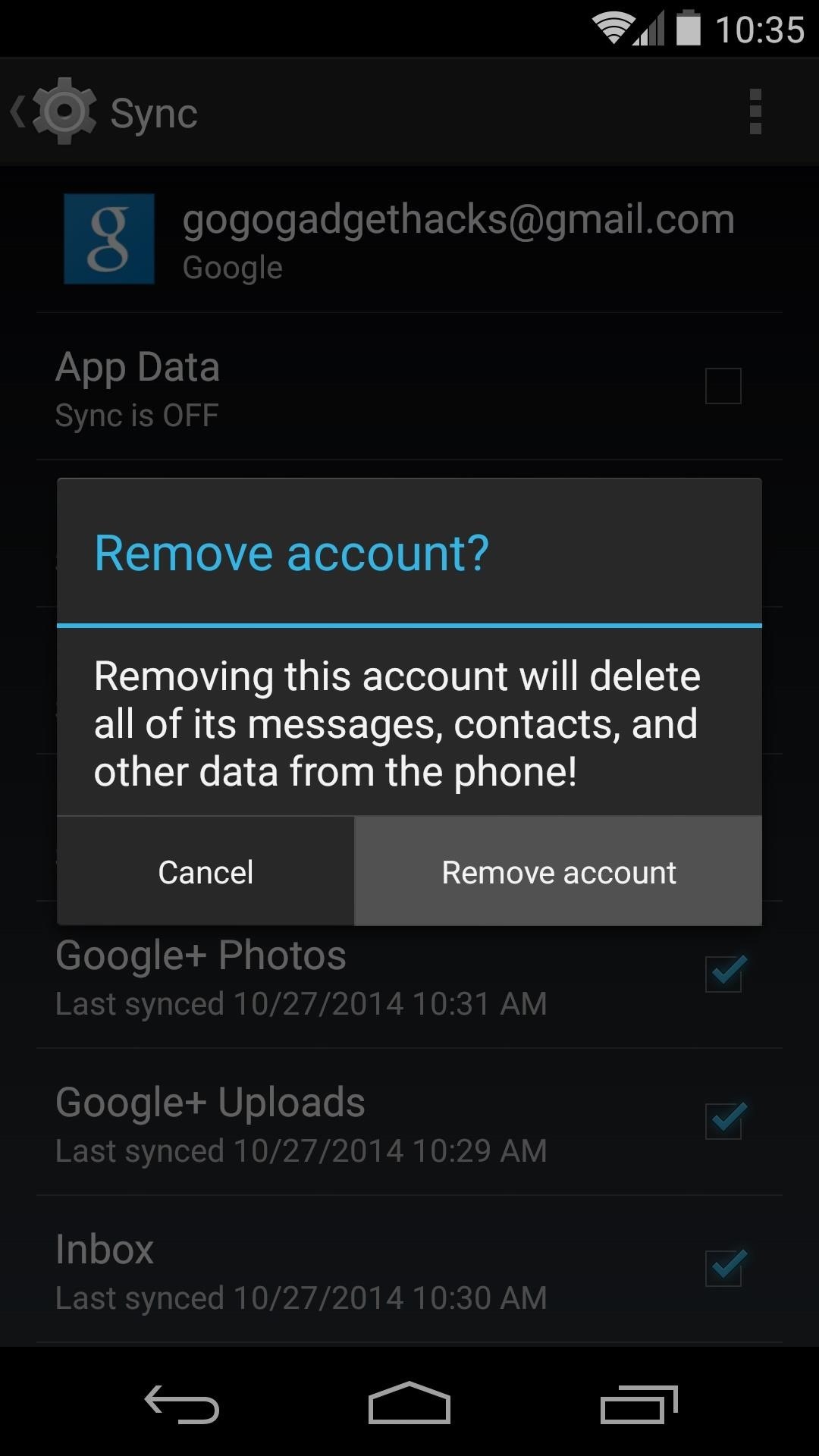
Note that this trick will not work for any Inbox account activated using this method, so your friend will not be able to repeat this process for other people.
Now that you've invited your friends, send them a link to this article so that they can familiarize themselves with Inbox's core functions, or point them here for a list of handy keyboard shortcuts.
Just updated your iPhone? You'll find new features for Podcasts, News, Books, and TV, as well as important security improvements and fresh wallpapers. Find out what's new and changed on your iPhone with the iOS 17.5 update.
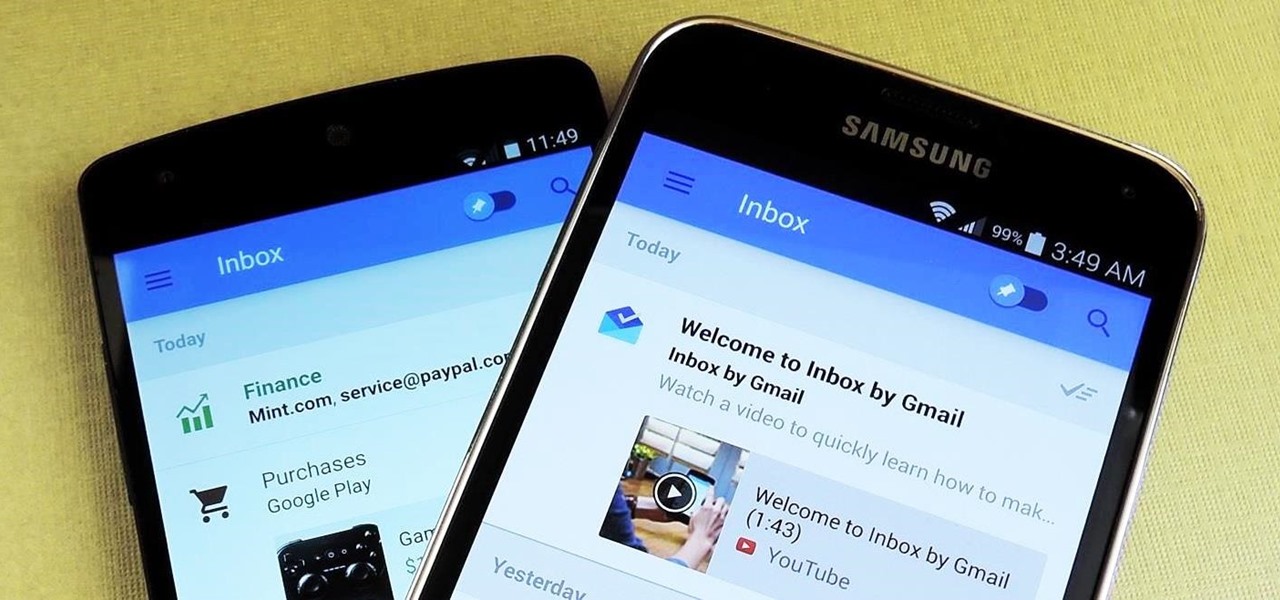










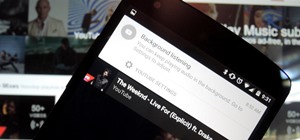




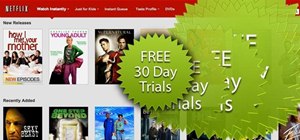


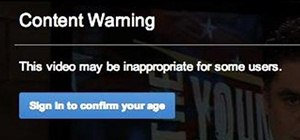
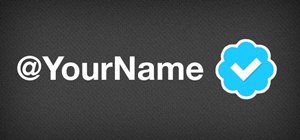
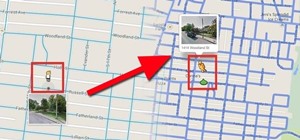
4 Comments
does the friend account need to be pre-invited or activated??
Yes, it does need to be active.
I got my Inbox account through this method that a friend of mine have done for me, But sadly i'm not able to get the trick working for me. When i'm switching accounts in the inbox app i got that annoying 'looks like you don't have an invite'.
Yeah, it doesn't seem to work for a second time. But you'll get a set of 3 invites to give out pretty soon, so you can use that to give a few people access. Just look out for the "Golden Ticket" when you press the New Message (+) button.
Share Your Thoughts